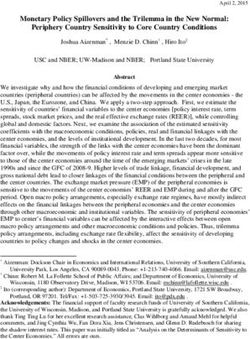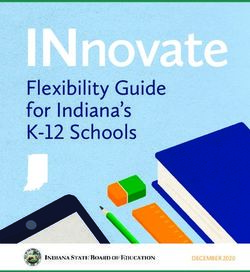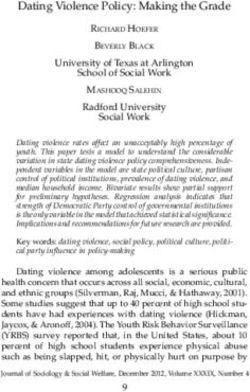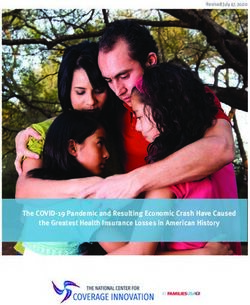Using Avaya Workspaces for Call Center Elite - Release 3.8 Issue 2 April 2021
←
→
Page content transcription
If your browser does not render page correctly, please read the page content below
© 2018-2021, Avaya Inc. YOU DO NOT WISH TO ACCEPT THESE TERMS OF USE, YOU
All Rights Reserved. MUST NOT ACCESS OR USE THE HOSTED SERVICE OR
AUTHORIZE ANYONE TO ACCESS OR USE THE HOSTED
Notice SERVICE.
While reasonable efforts have been made to ensure that the Licenses
information in this document is complete and accurate at the time of
printing, Avaya assumes no liability for any errors. Avaya reserves THE SOFTWARE LICENSE TERMS AVAILABLE ON THE AVAYA
the right to make changes and corrections to the information in this WEBSITE, HTTPS://SUPPORT.AVAYA.COM/LICENSEINFO,
document without the obligation to notify any person or organization UNDER THE LINK “AVAYA SOFTWARE LICENSE TERMS (Avaya
of such changes. Products)” OR SUCH SUCCESSOR SITE AS DESIGNATED BY
AVAYA, ARE APPLICABLE TO ANYONE WHO DOWNLOADS,
Documentation disclaimer USES AND/OR INSTALLS AVAYA SOFTWARE, PURCHASED
“Documentation” means information published in varying mediums FROM AVAYA INC., ANY AVAYA AFFILIATE, OR AN AVAYA
which may include product information, operating instructions and CHANNEL PARTNER (AS APPLICABLE) UNDER A COMMERCIAL
performance specifications that are generally made available to users AGREEMENT WITH AVAYA OR AN AVAYA CHANNEL PARTNER.
of products. Documentation does not include marketing materials. UNLESS OTHERWISE AGREED TO BY AVAYA IN WRITING,
Avaya shall not be responsible for any modifications, additions, or AVAYA DOES NOT EXTEND THIS LICENSE IF THE SOFTWARE
deletions to the original published version of Documentation unless WAS OBTAINED FROM ANYONE OTHER THAN AVAYA, AN AVAYA
such modifications, additions, or deletions were performed by or on AFFILIATE OR AN AVAYA CHANNEL PARTNER; AVAYA
the express behalf of Avaya. End User agrees to indemnify and hold RESERVES THE RIGHT TO TAKE LEGAL ACTION AGAINST YOU
harmless Avaya, Avaya's agents, servants and employees against all AND ANYONE ELSE USING OR SELLING THE SOFTWARE
claims, lawsuits, demands and judgments arising out of, or in WITHOUT A LICENSE. BY INSTALLING, DOWNLOADING OR
connection with, subsequent modifications, additions or deletions to USING THE SOFTWARE, OR AUTHORIZING OTHERS TO DO SO,
this documentation, to the extent made by End User. YOU, ON BEHALF OF YOURSELF AND THE ENTITY FOR WHOM
YOU ARE INSTALLING, DOWNLOADING OR USING THE
Link disclaimer SOFTWARE (HEREINAFTER REFERRED TO
Avaya is not responsible for the contents or reliability of any linked INTERCHANGEABLY AS “YOU” AND “END USER”), AGREE TO
websites referenced within this site or Documentation provided by THESE TERMS AND CONDITIONS AND CREATE A BINDING
Avaya. Avaya is not responsible for the accuracy of any information, CONTRACT BETWEEN YOU AND AVAYA INC. OR THE
statement or content provided on these sites and does not APPLICABLE AVAYA AFFILIATE (“AVAYA”).
necessarily endorse the products, services, or information described Avaya grants You a license within the scope of the license types
or offered within them. Avaya does not guarantee that these links will described below, with the exception of Heritage Nortel Software, for
work all the time and has no control over the availability of the linked which the scope of the license is detailed below. Where the order
pages. documentation does not expressly identify a license type, the
Warranty applicable license will be a Designated System License as set forth
below in the Designated System(s) License (DS) section as
Avaya provides a limited warranty on Avaya hardware and software. applicable. The applicable number of licenses and units of capacity
Refer to your sales agreement to establish the terms of the limited for which the license is granted will be one (1), unless a different
warranty. In addition, Avaya’s standard warranty language, as well as number of licenses or units of capacity is specified in the
information regarding support for this product while under warranty is documentation or other materials available to You. “Software” means
available to Avaya customers and other parties through the Avaya computer programs in object code, provided by Avaya or an Avaya
Support website: https://support.avaya.com/helpcenter/ Channel Partner, whether as stand-alone products, pre-installed on
getGenericDetails?detailId=C20091120112456651010 under the link hardware products, and any upgrades, updates, patches, bug fixes,
“Warranty & Product Lifecycle” or such successor site as designated or modified versions thereto. “Designated Processor” means a single
by Avaya. Please note that if You acquired the product(s) from an stand-alone computing device. “Server” means a set of Designated
authorized Avaya Channel Partner outside of the United States and Processors that hosts (physically or virtually) a software application
Canada, the warranty is provided to You by said Avaya Channel to be accessed by multiple users. “Instance” means a single copy of
Partner and not by Avaya. the Software executing at a particular time: (i) on one physical
“Hosted Service” means an Avaya hosted service subscription that machine; or (ii) on one deployed software virtual machine (“VM”) or
You acquire from either Avaya or an authorized Avaya Channel similar deployment.
Partner (as applicable) and which is described further in Hosted SAS License types
or other service description documentation regarding the applicable
hosted service. If You purchase a Hosted Service subscription, the Designated System(s) License (DS). End User may install and use
foregoing limited warranty may not apply but You may be entitled to each copy or an Instance of the Software only: 1) on a number of
support services in connection with the Hosted Service as described Designated Processors up to the number indicated in the order; or 2)
further in your service description documents for the applicable up to the number of Instances of the Software as indicated in the
Hosted Service. Contact Avaya or Avaya Channel Partner (as order, Documentation, or as authorized by Avaya in writing. Avaya
applicable) for more information. may require the Designated Processor(s) to be identified in the order
by type, serial number, feature key, Instance, location or other
Hosted Service specific designation, or to be provided by End User to Avaya through
THE FOLLOWING APPLIES ONLY IF YOU PURCHASE AN AVAYA electronic means established by Avaya specifically for this purpose.
HOSTED SERVICE SUBSCRIPTION FROM AVAYA OR AN AVAYA Concurrent User License (CU). End User may install and use the
CHANNEL PARTNER (AS APPLICABLE), THE TERMS OF USE Software on multiple Designated Processors or one or more Servers,
FOR HOSTED SERVICES ARE AVAILABLE ON THE AVAYA so long as only the licensed number of Units are accessing and using
WEBSITE, HTTPS://SUPPORT.AVAYA.COM/LICENSEINFO UNDER the Software at any given time as indicated in the order,
THE LINK “Avaya Terms of Use for Hosted Services” OR SUCH Documentation, or as authorized by Avaya in writing. A “Unit” means
SUCCESSOR SITE AS DESIGNATED BY AVAYA, AND ARE the unit on which Avaya, at its sole discretion, bases the pricing of its
APPLICABLE TO ANYONE WHO ACCESSES OR USES THE licenses and can be, without limitation, an agent, port or user, an e-
HOSTED SERVICE. BY ACCESSING OR USING THE HOSTED mail or voice mail account in the name of a person or corporate
SERVICE, OR AUTHORIZING OTHERS TO DO SO, YOU, ON function (e.g., webmaster or helpdesk), or a directory entry in the
BEHALF OF YOURSELF AND THE ENTITY FOR WHOM YOU ARE administrative database utilized by the Software that permits one
DOING SO (HEREINAFTER REFERRED TO INTERCHANGEABLY user to interface with the Software. Units may be linked to a specific,
AS “YOU” AND “END USER”), AGREE TO THE TERMS OF USE. IF identified Server or an Instance of the Software.
YOU ARE ACCEPTING THE TERMS OF USE ON BEHALF A
COMPANY OR OTHER LEGAL ENTITY, YOU REPRESENT THAT Heritage Nortel Software
YOU HAVE THE AUTHORITY TO BIND SUCH ENTITY TO THESE “Heritage Nortel Software” means the software that was acquired by
TERMS OF USE. IF YOU DO NOT HAVE SUCH AUTHORITY, OR IF Avaya as part of its purchase of the Nortel Enterprise SolutionsBusiness in December 2009. The Heritage Nortel Software is the HOSTING OF AVAYA PRODUCTS MUST BE AUTHORIZED IN
software contained within the list of Heritage Nortel Products located WRITING BY AVAYA AND IF THOSE HOSTED PRODUCTS USE
at https://support.avaya.com/LicenseInfo under the link “Heritage OR EMBED CERTAIN THIRD PARTY SOFTWARE, INCLUDING
Nortel Products” or such successor site as designated by Avaya. For BUT NOT LIMITED TO MICROSOFT SOFTWARE OR CODECS,
Heritage Nortel Software, Avaya grants Customer a license to use THE AVAYA CHANNEL PARTNER IS REQUIRED TO
Heritage Nortel Software provided hereunder solely to the extent of INDEPENDENTLY OBTAIN ANY APPLICABLE LICENSE
the authorized activation or authorized usage level, solely for the AGREEMENTS, AT THE AVAYA CHANNEL PARTNER’S EXPENSE,
purpose specified in the Documentation, and solely as embedded in, DIRECTLY FROM THE APPLICABLE THIRD PARTY SUPPLIER.
for execution on, or for communication with Avaya equipment.
Charges for Heritage Nortel Software may be based on extent of WITH RESPECT TO CODECS, IF THE AVAYA CHANNEL
PARTNER IS HOSTING ANY PRODUCTS THAT USE OR EMBED
activation or use authorized as specified in an order or invoice.
THE H.264 CODEC OR H.265 CODEC, THE AVAYA CHANNEL
Copyright PARTNER ACKNOWLEDGES AND AGREES THE AVAYA
CHANNEL PARTNER IS RESPONSIBLE FOR ANY AND ALL
Except where expressly stated otherwise, no use should be made of RELATED FEES AND/OR ROYALTIES. THE H.264 (AVC) CODEC
materials on this site, the Documentation, Software, Hosted Service, IS LICENSED UNDER THE AVC PATENT PORTFOLIO LICENSE
or hardware provided by Avaya. All content on this site, the FOR THE PERSONAL USE OF A CONSUMER OR OTHER USES
documentation, Hosted Service, and the product provided by Avaya IN WHICH IT DOES NOT RECEIVE REMUNERATION TO: (I)
including the selection, arrangement and design of the content is ENCODE VIDEO IN COMPLIANCE WITH THE AVC STANDARD
owned either by Avaya or its licensors and is protected by copyright (“AVC VIDEO”) AND/OR (II) DECODE AVC VIDEO THAT WAS
and other intellectual property laws including the sui generis rights ENCODED BY A CONSUMER ENGAGED IN A PERSONAL
relating to the protection of databases. You may not modify, copy, ACTIVITY AND/OR WAS OBTAINED FROM A VIDEO PROVIDER
reproduce, republish, upload, post, transmit or distribute in any way LICENSED TO PROVIDE AVC VIDEO. NO LICENSE IS GRANTED
any content, in whole or in part, including any code and software OR SHALL BE IMPLIED FOR ANY OTHER USE. ADDITIONAL
unless expressly authorized by Avaya. Unauthorized reproduction, INFORMATION FOR H.264 (AVC) AND H.265 (HEVC) CODECS
transmission, dissemination, storage, and or use without the express MAY BE OBTAINED FROM MPEG LA, L.L.C. SEE HTTP://
written consent of Avaya can be a criminal, as well as a civil offense WWW.MPEGLA.COM.
under the applicable law.
Compliance with Laws
Virtualization
You acknowledge and agree that it is Your responsibility for
The following applies if the product is deployed on a virtual machine. complying with any applicable laws and regulations, including, but not
Each product has its own ordering code and license types. Unless limited to laws and regulations related to call recording, data privacy,
otherwise stated, each Instance of a product must be separately intellectual property, trade secret, fraud, and music performance
licensed and ordered. For example, if the end user customer or rights, in the country or territory where the Avaya product is used.
Avaya Channel Partner would like to install two Instances of the
same type of products, then two products of that type must be Preventing Toll Fraud
ordered.
“Toll Fraud” is the unauthorized use of your telecommunications
Third Party Components system by an unauthorized party (for example, a person who is not a
corporate employee, agent, subcontractor, or is not working on your
“Third Party Components” mean certain software programs or company's behalf). Be aware that there can be a risk of Toll Fraud
portions thereof included in the Software or Hosted Service may associated with your system and that, if Toll Fraud occurs, it can
contain software (including open source software) distributed under result in substantial additional charges for your telecommunications
third party agreements (“Third Party Components”), which contain services.
terms regarding the rights to use certain portions of the Software
(“Third Party Terms”). As required, information regarding distributed Avaya Toll Fraud intervention
Linux OS source code (for those products that have distributed Linux
If You suspect that You are being victimized by Toll Fraud and You
OS source code) and identifying the copyright holders of the Third
need technical assistance or support, call Technical Service Center
Party Components and the Third Party Terms that apply is available
Toll Fraud Intervention Hotline at +1-800-643-2353 for the United
in the products, Documentation or on Avaya’s website at: https://
support.avaya.com/Copyright or such successor site as designated States and Canada. For additional support telephone numbers, see
by Avaya. The open source software license terms provided as Third the Avaya Support website: https://support.avaya.com or such
successor site as designated by Avaya.
Party Terms are consistent with the license rights granted in these
Software License Terms, and may contain additional rights benefiting Security Vulnerabilities
You, such as modification and distribution of the open source
software. The Third Party Terms shall take precedence over these Information about Avaya’s security support policies can be found in
Software License Terms, solely with respect to the applicable Third the Security Policies and Support section of https://
Party Components to the extent that these Software License Terms support.avaya.com/security.
impose greater restrictions on You than the applicable Third Party Suspected Avaya product security vulnerabilities are handled per the
Terms. Avaya Product Security Support Flow (https://
The following applies only if the H.264 (AVC) codec is distributed with support.avaya.com/css/P8/documents/100161515).
the product. THIS PRODUCT IS LICENSED UNDER THE AVC Downloading Documentation
PATENT PORTFOLIO LICENSE FOR THE PERSONAL USE OF A
CONSUMER OR OTHER USES IN WHICH IT DOES NOT RECEIVE For the most current versions of Documentation, see the Avaya
REMUNERATION TO (i) ENCODE VIDEO IN COMPLIANCE WITH Support website: https://support.avaya.com, or such successor site
THE AVC STANDARD (“AVC VIDEO”) AND/OR (ii) DECODE AVC as designated by Avaya.
VIDEO THAT WAS ENCODED BY A CONSUMER ENGAGED IN A Contact Avaya Support
PERSONAL ACTIVITY AND/OR WAS OBTAINED FROM A VIDEO
PROVIDER LICENSED TO PROVIDE AVC VIDEO. NO LICENSE IS See the Avaya Support website: https://support.avaya.com for
GRANTED OR SHALL BE IMPLIED FOR ANY OTHER USE. product or Hosted Service notices and articles, or to report a problem
ADDITIONAL INFORMATION MAY BE OBTAINED FROM MPEG LA, with your Avaya product or Hosted Service. For a list of support
L.L.C. SEE HTTP://WWW.MPEGLA.COM. telephone numbers and contact addresses, go to the Avaya Support
website: https://support.avaya.com (or such successor site as
Service Provider designated by Avaya), scroll to the bottom of the page, and select
THE FOLLOWING APPLIES TO AVAYA CHANNEL PARTNER’S Contact Avaya Support.
HOSTING OF AVAYA PRODUCTS OR SERVICES. THE PRODUCT Trademarks
OR HOSTED SERVICE MAY USE THIRD PARTY COMPONENTS
SUBJECT TO THIRD PARTY TERMS AND REQUIRE A SERVICE The trademarks, logos and service marks (“Marks”) displayed in this
PROVIDER TO BE INDEPENDENTLY LICENSED DIRECTLY FROM site, the Documentation, Hosted Service(s), and product(s) provided
THE THIRD PARTY SUPPLIER. AN AVAYA CHANNEL PARTNER’S by Avaya are the registered or unregistered Marks of Avaya, itsaffiliates, its licensors, its suppliers, or other third parties. Users are not permitted to use such Marks without prior written consent from Avaya or such third party which may own the Mark. Nothing contained in this site, the Documentation, Hosted Service(s) and product(s) should be construed as granting, by implication, estoppel, or otherwise, any license or right in and to the Marks without the express written permission of Avaya or the applicable third party. Avaya is a registered trademark of Avaya Inc. All non-Avaya trademarks are the property of their respective owners. Linux® is the registered trademark of Linus Torvalds in the U.S. and other countries.
Contents
Chapter 1: Introduction............................................................................................................ 7
Purpose.................................................................................................................................. 7
Change history........................................................................................................................ 7
Changes in this release........................................................................................................... 7
Support for WebRTC enabled agents.................................................................................. 7
Support for apostrophe...................................................................................................... 8
Chapter 2: Overview................................................................................................................. 9
Avaya Workspaces for Call Center Elite overview...................................................................... 9
Prerequisites for using Avaya Workspaces for Call Center Elite................................................. 10
Supported browser versions................................................................................................... 10
Chapter 3: Navigation............................................................................................................. 11
Agent Workspace page.......................................................................................................... 11
Agent Workspace field descriptions........................................................................................ 13
Effect of different agent states on the Avaya Workspaces UI..................................................... 17
Keyboard shortcuts................................................................................................................ 18
Widgets displayed for different interaction types....................................................................... 19
Chapter 4: Operations............................................................................................................ 20
Logging in to Avaya Workspaces............................................................................................ 20
Changing states.................................................................................................................... 21
Auto answer.......................................................................................................................... 22
Making a call......................................................................................................................... 22
Accepting an inbound interaction............................................................................................ 23
Using a voice interaction card................................................................................................. 23
Using a video interaction card................................................................................................ 24
Transferring an interaction...................................................................................................... 24
Adding another agent to an interaction.................................................................................... 25
Calling your supervisor.......................................................................................................... 26
Using the address book......................................................................................................... 27
Logging out of Avaya Workspaces.......................................................................................... 28
Supervisor operations............................................................................................................ 28
Viewing agents in a team................................................................................................. 28
Changing agent state....................................................................................................... 29
Broadcasting a message to agents................................................................................... 30
Outbound contacts in Avaya Workspaces for Call Center Elite.................................................. 30
Chapter 5: Customization...................................................................................................... 32
Changing the work mode....................................................................................................... 32
Connecting to the Salesforce CRM from Avaya Workspaces..................................................... 33
Configuring the agent state timer............................................................................................ 33
Configuring the option to remove non-numeric characters......................................................... 34
April 2021 Using Avaya Workspaces for Call Center Elite 5
Comments on this document? infodev@avaya.comContents
Configuring desktop notification settings.................................................................................. 34
Selecting the preferred language............................................................................................ 35
Settings field descriptions....................................................................................................... 36
Changing preferences for audio notifications........................................................................... 38
Chapter 6: Troubleshooting................................................................................................... 39
Internet Explorer 11 does not display the fonts correctly........................................................... 39
Avaya Workspaces does not display content........................................................................... 39
Downloading the Avaya Workspaces logs............................................................................... 40
Chapter 7: Resources............................................................................................................. 41
Documentation...................................................................................................................... 41
Finding documents on the Avaya Support website............................................................. 41
Avaya Documentation Center navigation........................................................................... 42
Training................................................................................................................................ 43
Support................................................................................................................................ 43
April 2021 Using Avaya Workspaces for Call Center Elite 6
Comments on this document? infodev@avaya.comChapter 1: Introduction
Purpose
This document describes how to use Avaya Workspaces for Call Center Elite to handle inbound
interactions.
Contact Center agents and supervisors can use this document to learn how to use the features of
this product.
Change history
Issue Date Summary of changes
2 Apr 2021 The product name has changed from Avaya Workspaces for Elite to
Avaya Workspaces for Call Center Elite.
1 Sep 2020 Initial issue for Avaya Workspaces for Elite Release 3.8.
Changes in this release
Avaya Workspaces for Call Center Elite Release 3.8 includes the following changes:
Support for WebRTC enabled agents
Avaya Workspaces for Call Center Elite supports WebRTC enabled agents, allowing the agents to
handle interactions using their browser, without physical phone or a softphone. Agents can handle
voice interactions initiated from the customer web portal, smartphone application, or a PSTN
device and video interactions initiated from the customer web portal or a smartphone application.
April 2021 Using Avaya Workspaces for Call Center Elite 7
Comments on this document? infodev@avaya.comIntroduction
Support for apostrophe
Avaya Workspaces for Call Center Elite supports the use of apostrophe (') in the username, first
name, last name, and the display name of a user.
April 2021 Using Avaya Workspaces for Call Center Elite 8
Comments on this document? infodev@avaya.comChapter 2: Overview
Avaya Workspaces for Call Center Elite overview
Avaya Workspaces for Call Center Elite is a browser-based application with which you can handle
customer interactions. Avaya Workspaces for Call Center Elite supports voice interactions, and
supports digital interactions only if your solution integrates with Avaya Call Center Elite Digital.
The intuitive user interface provides features for toggling between multiple interactions.
Avaya Workspaces for Call Center Elite enables seamless collaboration with customers, partners,
and other users within and outside the organization. It also provides relevant information to agents
securely and reliably.
Avaya Workspaces for Call Center Elite displays every interaction as an interaction card. Using
interaction cards, you can:
• Receive the interaction. You can accept interactions with a single click.
• Hold or resume the interaction. You can put an active voice interaction on hold when another
interaction with a higher priority must be attended to.
• Consult another agent. You can seek advice about an interaction.
• Transfer the interaction to another agent. You can send the interaction to another agent
interaction area.
• Add another agent to the interaction. You can create a conference with another agent who
can help resolve the customer interaction.
To enhance accessibility, Avaya Workspaces for Call Center Elite provides:
• Access to most content and controls through the keyboard.
• Alternative text and labels to assist users with screen readers.
Avaya Workspaces for Call Center Elite supports the screen magnifier tool, such as Magnifier, to
zoom in and out of its screens.
Features
Avaya Workspaces for Call Center Elite provides:
• A graphical representation of the customer interactions. This feature is an optional add-on,
and requires custom integration.
• External webpages to complete your tasks. For example, external websites with information
such as current currency exchange rates.
Limitations
• The pool of agent stations for Avaya Workspaces for Call Center Elite must be for use only by
Avaya Workspaces for Call Center Elite users.
April 2021 Using Avaya Workspaces for Call Center Elite 9
Comments on this document? infodev@avaya.comOverview
• Avaya Workspaces for Call Center Elite supports auto answer, but with limitations. For more
information, see Deploying Avaya Workspaces for Call Center Elite.
Avaya Call Center Elite Digital
If your solution integrates with Avaya Call Center Elite Digital, you can also accept digital
interactions. After you accept digital interactions, the Avaya Call Center Elite Digital widgets open
in Avaya Workspaces for Call Center Elite. For more information about how to handle digital
interactions, see the Avaya Call Center Elite Digital documentation available on the Avaya Support
website at https://support.avaya.com.
Prerequisites for using Avaya Workspaces for Call Center
Elite
1. Ensure that Avaya Workspaces for Call Center Elite is deployed and configured.
2. Ensure that your administrator has configured Avaya Workspaces for Call Center Elite
routing skills.
3. Ensure soft phones and deskphones are registered.
4. Get the user name and password from your supervisor.
Supported browser versions
For information about the supported browsers for Avaya Workspaces, see Avaya Workspaces for
Call Center Elite Solution Description.
April 2021 Using Avaya Workspaces for Call Center Elite 10
Comments on this document? infodev@avaya.comChapter 3: Navigation
Agent Workspace page
The Agent Workspace page has an intuitive layout that provides you a visual representation of
voice interactions. Use this page to:
• Accept interactions
• Hold or resume interactions
• Transfer interactions
• Consult another agent
• Add another agent to the interaction
Figure 1: Agent Workspace page
April 2021 Using Avaya Workspaces for Call Center Elite 11
Comments on this document? infodev@avaya.comNavigation
Number Name Description
1 Agent toolbar Provides options for:
• Making voice calls.
• Viewing interaction logs.
• Changing agent states.
• Accessing the address book.
2 Interaction area Displays all incoming contacts as interaction cards for the agent. The
interaction cards are queued for the agent at any time.
3 Navigation menu Provides options for an agent to interact with the customer.
4 Interaction widgets Displays information related to the interaction.
5 Agent state Displays the agent ID, Station ID, the current state of the agent, and
summary the channels available for interactions. Agent state summary also
includes Time in State Timer when enabled.
Layout
Compressed layout:
The Agent Workspace page also provides the option of a compressed layout. When the
administrator enables compressed layout, Avaya Workspaces minimizes the interaction area on
the interface and enables more space for additional widgets. Avaya Workspaces applies this
setting to all agents. See Figure 1 for compressed layout.
Administrator mode
When you log on to Avaya Workspaces as an administrator, Avaya Workspaces displays the
Widget Framework home page. The Widget Framework home page includes the Widget
Framework Developer Documentation, which administrators can read and download. When you
log on as an administrator, you can modify and create layouts and widgets for agents and
supervisors in Avaya Workspaces. The following is a brief overview of these tools; for more
detailed information refer to the Widget Framework Developer Documentation.
The Layout Manager allows you to change the layout of the widgets within Avaya Workspaces.
You can configure layouts based on interaction type.
The Widget Manager allows you to add or remove widgets from Avaya Workspaces. This includes
custom widgets.
Using the Layout Migrator, you can migrate layouts and widgets from older versions of Avaya
Workspaces. The Layout Migrator checks that layouts and widgets are compatible with the latest
version of Avaya Workspaces. If not, you can merge custom layouts and widgets into the new
release. The Layout Migrator also removes any core widgets that are no longer compatible with
Avaya Workspaces.
The Widget Framework API enables third-party developers to write custom widgets and deploy
them in Avaya Workspaces. To write a custom widget, you need access to the Widget API
Developer Documentation and code examples. The Widget API is designed to make it easier for
anyone with a basic understanding of HTML, CSS and JavaScript to write a custom widget and
deploy it in Avaya Workspaces.
April 2021 Using Avaya Workspaces for Call Center Elite 12
Comments on this document? infodev@avaya.comAgent Workspace field descriptions
Neo Framework is a CSS framework that developers can use to create custom widgets for Avaya
Workspaces. It contains a color palette and a number of core components that assist the
development and rapid prototyping of custom widgets. Widgets developed using the Neo CSS
framework have a similar look and feel to core Avaya Workspaces widgets.
Agent Workspace field descriptions
Agent toolbar
Name Description
Enter phone number To enter a phone number to make a voice call. The options are:
• Type digits in the Phone number field and click the Call icon ( ).
• Click the Redial icon ( ) to dial the last dialed number.
Table continues…
April 2021 Using Avaya Workspaces for Call Center Elite 13
Comments on this document? infodev@avaya.comNavigation
Name Description
Agent name To access the following options, click Start Work or Start Work & Go
Ready. The visual cue below the toolbar changes to green. You can then
begin working on interactions.
• After Contact Work: To request for after contact work time to process
the results of an interaction.
An agent can use Agent Desktop to enter an After Call Work (ACW)
mode either while working on a contact, or immediately after the
releasing the contact.
Agents must enter the appropriate call disposition codes to perform
post call processing work, such as adding contact information to a
Customer Relationship Management (CRM) system. Agents can enter
the disposition codes only for post call processing work related to the
contact that they just released.
Agents can enter the disposition codes:
- while working on a contact, which prevents Agent Desktop from
presenting new contacts to the agent.
- after releasing the contact, and before Agent Desktop presents a new
contact to the agent or the agent goes into the Not Ready or
Additional Work state.
When you change the state to After Contact Work, the visual cue
below the toolbar changes to blue.
• Go Not Ready: To indicate that you are not ready to take a call. The
options for the not ready state depend on the reason codes configured
through Avaya Control Manager.
No interactions are routed to you when you are in the not ready state.
When you change the state to Not Ready, the visual cue below the
toolbar changes to yellow.
• Go Ready: To indicate that you are available to receive interactions.
The Go Ready option is available only after you click Not Ready or
After Contact Work. Go Ready is unavailable on the first login.
When you change the state from Not Ready to Ready, the yellow line
below the toolbar changes to green.
• Finish Work: To indicate that you have completed work for the day.
When you click Finish Work, the visual cue below the toolbar changes
to grey.
• Exit: To log out and exit Avaya Workspaces. The exit screen appears. If
single sign-on (SSO) is enabled and you want to immediately log on to
Avaya Workspaces again, click Click here if you wish to return to
return to the Activate Agent screen.
The Exit option is available only after you click Finish Work.
April 2021 Using Avaya Workspaces for Call Center Elite 14
Comments on this document? infodev@avaya.comAgent Workspace field descriptions
Agent toolbar
Icon Name Description
Call To call the number you provide.
Call mailbox Call the mailbox.
This icon is visible only when a mailbox is available.
Call supervisor To call the supervisor.
Interaction logs View Interaction logs.
Interaction logs display the last 15 interactions,
which includes incoming, outgoing, and missed
interactions. Avaya Workspaces provides options
for call back and clears these logs when the Agent
logs out.
Notification logs View Notification logs.
Notification logs display the last 15 notifications.
Avaya Workspaces clears these notifications after
24 hours.
Address book To view the address book.
Interaction area
Icon Name Description
Inbound voice interaction To indicate an inbound voice interaction.
Outbound voice interaction To indicate an outbound voice interaction.
Alerting voice interaction Indicates an alerting voice interaction.
Alerting video interaction Indicates an alerting video interaction.
Accept call To accept an inbound voice call.
Hold/Resume interaction To pause or resume the current interaction.
• When an active interaction goes on hold, the
interaction card becomes blue.
• When an interaction on hold becomes active, the
interaction card becomes green.
DTMF dial To provide DTMF key inputs for IVR or voicemail.
The DTMF dial keypads are available for all call
types such as PSTN, WebVoice, and WebVideo.
More To provide more options for the interaction.
Table continues…
April 2021 Using Avaya Workspaces for Call Center Elite 15
Comments on this document? infodev@avaya.comNavigation
Icon Name Description
Transfer To transfer an active interaction to another agent.
When you click the Transfer icon ( ), Avaya
Workspaces displays a field to type the extension to
which you want to transfer the interaction.
Consult To add another agent to the interaction.
When you click the Consult icon ( ), Avaya
Workspaces displays a field to type the extension of
the agent whom you want to add to the interaction.
Conference To add the consulted agent to the interaction and
begin a conference between the consulted agent,
the customer, and you.
End Ends the current interaction.
Force End Terminates the stuck interaction.
Navigation menu
You can expand the navigation menu to see the description of the icons when required.
Icon Name Description
Welcome Page To view the following widgets:
• The Team widget that provides the list of team
members and a search field.
• The Welcome widget that displays the company
webpage.
Customer Details To view the following widgets:
• The Interaction Details widget that displays the
customer interaction channel, originating address
and destination address, and time when the
interaction began.
• Customer Details widget.
Table continues…
April 2021 Using Avaya Workspaces for Call Center Elite 16
Comments on this document? infodev@avaya.comEffect of different agent states on the Avaya Workspaces UI
Icon Name Description
Screenpop To view the Screenpop widget.
The Screenpop widget displays external web
content that you can use to complete the customer
interaction. The administrator must configure the
Screenpop widget on Avaya Control Manager.
If the external web content is from a non-secure
source, the content can be blocked from being
displayed in Avaya Workspaces.
Important:
To view content that is sourced from HTTP
sources when accessing the client over
HTTPS, you must configure your browser to
accept non-secure content.
My Agents To view the list of agents in the supervisor team and
information about the agent state and interactions.
Use this widget to use the broadcast message icon
( ), to play broadcast messages to agents. This
message is displayed as a toast notification.
These icons are available for supervisors only.
Settings To view the Settings widget.
Help To view help content about the Avaya Workspaces
application.
Effect of different agent states on the Avaya Workspaces
UI
Agent state selected Changed visual cue Agent status in Status bar
Start Work Green or Yellow Ready
Not Ready
After Contact Work Blue After Contact Work
After Contact Work Pending Blue After Contact Work Pending
Go Not Ready Yellow Reason Code
Not Ready
Go Ready Green Ready Pending
Ready
Table continues…
April 2021 Using Avaya Workspaces for Call Center Elite 17
Comments on this document? infodev@avaya.comNavigation
Agent state selected Changed visual cue Agent status in Status bar
Finish Work Grey Logged Out
Not Ready Pending Yellow Not Ready Pending
During After Contact Work, Avaya Workspaces has a workcard feature, if enabled, you can retain
a workcard and the interaction widgets from the interaction until you dismiss it.
Avaya Workspaces also retains the interaction card after:
• Transferring an interaction.
• Completing a consulted transfer. Avaya Workspaces retains the interaction card of both the
agents.
• You end the routed and direct interactions.
While an interaction card is in After Contact Work, you cannot make any change to the card.
Avaya Workspaces retains the interaction card on the client side only.
Note:
Agent station and Avaya Workspaces go out of sync when you handle direct calls during After
Contact Work and After Contact Work expires.
Keyboard shortcuts
Shortcut key Description
Ctrl+Shift+/ Show or hide the list of shortcut keys.
Ctrl+Alt+, Open Settings Page.
Ctrl+Alt+. Open Help Page.
Ctrl+Alt+k Start Work and Go Ready.
Ctrl+Shift+k Start Work and Go Not Ready.
Ctrl+Alt+l Finish work.
Ctrl+Alt+o Go Ready.
Ctrl+Alt+p Go Not Ready.
Ctrl+Alt+s After Contact Work.
Ctrl+Alt+x Exit or sign out.
Ctrl followed by a Accept an interaction.
Ctrl followed by x Close an interaction.
Ctrl+Shift+h Hold or unhold interaction.
Ctrl followed by h Toggle consult hold.
Table continues…
April 2021 Using Avaya Workspaces for Call Center Elite 18
Comments on this document? infodev@avaya.comWidgets displayed for different interaction types
Shortcut key Description
Ctrl followed by t Blind transfer interaction.
Ctrl+Shift+m Display the menu for more options from the interaction card.
Ctrl followed by d Display the menu for dial pad from the interaction card.
Ctrl followed by c Display the menu for consult from the interaction card.
Ctrl followed by g Complete the consultation as a conference.
Ctrl followed by z Complete ACW.
Widget area shortcuts
Alt+Up arrow key Select the previous widget.
Alt+Down arrow key Select the next widget.
Sidebar area shortcuts
Ctrl followed by w Select the previous item on the left sidebar.
Ctrl followed by s Select the next item on the left sidebar.
Workcard selection
Ctrl followed by . Select the next interaction card that can be focused.
Ctrl followed by , Select the previous interaction card that can be focused.
Important:
For all Ctrl followed by shortcuts, you must release the Ctrl key before you press the next
key.
Widgets displayed for different interaction types
Avaya Workspaces for Call Center Elite displays different interaction widgets depending on the
navigation menu item that you click. When you log in, the system displays the Team and Welcome
widgets. The following table lists the default widgets displayed for each type of interaction:
Interaction type Widgets displayed when you accept the interaction
Voice interaction • Customer Details
• Interaction Details
• Screenpop
Video interaction • Customer Details
• Interaction Details
• Screenpop
April 2021 Using Avaya Workspaces for Call Center Elite 19
Comments on this document? infodev@avaya.comChapter 4: Operations
This chapter provides information about various agent and supervisor operations.
Agents can do the following:
• Logging in to Avaya Workspaces.
• Logging out of Avaya Workspaces.
• Changing state.
• Auto answering a call
• Making a call.
• Accepting an inbound interaction.
• Using a voice interaction card.
• Using a video interaction card.
• Transferring an interaction.
• Adding another agent to an interaction.
• Calling the supervisor.
• Using the address book.
Supervisors can do the following:
• Viewing agents in a team.
• Changing agent state.
• Broadcasting messages to agents.
Logging in to Avaya Workspaces
About this task
Use this procedure to log in to Avaya Workspaces to handle voice interactions.
Note:
If single sign-on (SSO) is enabled, the Activate Agent screen appears immediately when you
access Avaya Workspaces.
April 2021 Using Avaya Workspaces for Call Center Elite 20
Comments on this document? infodev@avaya.comChanging states
Before you begin
1. Get the Avaya Workspaces URL from your supervisor.
2. Ensure that the administrator selects the Prompt agent for extension number at login
check box in Avaya Control Manager while creating the user.
Procedure
1. Access Avaya Workspaces by using the URL that you received from your supervisor.
The URL is in the format: https://CLUSTER-FQDN/services/
UnifiedAgentController/workspaces/#/login.
2. In the Username field, type your user name.
Important:
Avaya Workspaces supports the use of apostrophe (') in the username.
3. In the Password field, type your password.
4. Click Sign in.
Avaya Workspaces displays the Activate Agent screen.
5. In the Profile field, select the profile.
6. In the Extension field, type the extension.
7. Click Activate.
Avaya Workspaces displays a blank interaction area with the option to Start Work, and the
Team and Welcome widgets.
8. Click Start Work.
Note:
If enabled by your administrator, on the interaction area you can click Go Ready to
start work in the Ready state, or click Go Not Ready to start work in the Not Ready
state.
This puts you in the Ready or Not Ready state for customer interactions. Avaya
Workspaces queues interactions in the Interaction area.
Changing states
About this task
Avaya Workspaces displays the current agent states based on the availability of agents.
The options are dynamic and the availability of a set of options depends on your current agent
state. For example, if you fail to answer an alerting interaction, Avaya Workspaces sends the
interaction back to the queue for another agent to work on. The application also generates a toast
notification to alert the agent who missed an alerting interaction. The application then changes the
April 2021 Using Avaya Workspaces for Call Center Elite 21
Comments on this document? infodev@avaya.comOperations
status to Not Ready. To return to the Ready state, you must select Go Ready from the Agent
toolbar.
Procedure
1. In the Agent toolbar, click the agent state icon beside your name.
2. Click one of the following:
• Start Work & Go Ready
• Start Work & Go Not Ready
• After Contact Work
• Go Ready
• Go Not Ready
• Finish Work
Auto answer
This feature enables interactions to be automatically answered.
Administrators can configure the auto answer feature on the agent or the station for interactions to
be auto answered. The feature enabled for the agent overrides the station setting.
For more information about how an agent logs in when Auto answer is enabled, see Deploying
Avaya Workspaces for Call Center Elite.
Making a call
Procedure
Do one of the following to make a call:
• In the Enter phone number field, type a phone number or contact name, and then click the
Dial icon ( ).
• Click the Redial icon ( ) to dial the last dialed number.
• Click the Address Book icon ( ) and click the Dial icon ( ).
April 2021 Using Avaya Workspaces for Call Center Elite 22
Comments on this document? infodev@avaya.comAccepting an inbound interaction
Accepting an inbound interaction
About this task
After you log in and start work, Avaya Workspaces displays all incoming interactions as interaction
cards.
Avaya Workspaces displays widgets and sidebar options on an alerting interaction.
Procedure
1. To accept a voice call, click the Accept call icon ( ).
2. To accept a video call, click the Accept video icon ( ).
3. To accept an Avaya Call Center Elite Digital interaction, click the Accept interaction icon
( ).
When you accept an Avaya Call Center Elite Digital interaction, the Avaya Call Center Elite
Digital widgets open within Avaya Workspaces.
Important:
• You must have a connected microphone and camera to accept a video interaction.
Otherwise, Avaya Workspaces displays an error.
• For information about how to handle Avaya Call Center Elite Digital interactions, see
the Avaya Call Center Elite Digital documentation available on the Avaya Support
website at https://support.avaya.com.
Using a voice interaction card
About this task
Use this procedure to use a voice interaction card.
If the administrator has enabled the appropriate configuration in Avaya Control Manager, after you
accept the interaction, the Screenpop feature does one of the following:
• Opens a new browser window with the configured external website.
• Brings the screenpop widget in focus.
• Displays the screenpop widget and then opens any external screenpops that are configured.
Procedure
1. When a voice interaction card is alerting, click the Accept icon ( ) to accept the interaction.
Avaya Workspaces displays the Customer Details and Interaction Details widgets when the
call is alerting.
• To access an external website configured for Screenpop, click the Screenpop widget
( ).
April 2021 Using Avaya Workspaces for Call Center Elite 23
Comments on this document? infodev@avaya.comOperations
• To put the interaction on hold, click the Hold icon ( ). To unhold the interaction, click the
icon again.
• To view information about the interaction, click the icon, and then the Interaction
Details menu.
2. Click the icon to close the interaction.
Using a video interaction card
Procedure
1. When you get a video interaction card, click the icon to accept the interaction.
The system displays the Video, Customer Details, and Interaction Details widgets.
2. To complete the customer interaction, you can use from the navigation pane, to access
an external website configured for a Screenpop.
The system displays only those screenpops contained in the data groups that are assigned
to the agent in Avaya Control Manager. The system displays screenpops differently
depending on different settings configured in Avaya Control Manager. If the administrator
has enabled the appropriate configuration in Avaya Control Manager, after accepting the
interaction, the screenpop feature does one of the following:
• opens a new browser window with the configured external website
• brings the screenpop widget in focus
• displays the screenpop widget and then opens any external screenpops that are
configured
3. (Optional) To view information about the interaction, click the icon, and then Interaction
Details menu.
4. Click the icon to close the interaction.
Transferring an interaction
About this task
Use this procedure to transfer an interaction to another agent to provide improved customer
service.
Note:
The Salesforce menu appears only if you are connected to Salesforce. The Enterprise
Directory menu is disabled if address book integration with LDAP is not configured.
April 2021 Using Avaya Workspaces for Call Center Elite 24
Comments on this document? infodev@avaya.comAdding another agent to an interaction
Procedure
1. On the interaction card, click the Transfer icon ( ).
2. To transfer a voice interaction to another agent, do one of the following:
• In the Enter Extension field, type the extension to which you want to transfer the voice
interaction and click the Dial icon ( ).
• In the Team, Enterprise Directory, or Salesforce menu, search for and click the name
of the agent to whom you want to transfer the voice interaction.
Note:
The search menu returns a maximum of 10 results. If your search return more than
10 matches, refine your search for a better match. The search list only returns
contacts that have at least 1 phone number.
Result
Avaya Workspaces transfers the interaction to the default number of the agent provided, and
clears the interaction from the interaction area.
Adding another agent to an interaction
About this task
Use this procedure to add another agent to the interaction.
Avaya Workspaces allows a user to place a customer interaction on hold while they consult with
another consulted agent. After consulting with the required agent, the user can choose to drop the
consult call and resume the main conversation with the customer. The user can also choose to
complete the consult as a conference. The user can end the consult call initiating a three-way
conference so that the customer, consulted agent, and user are placed in conversation.
Note:
The Salesforce menu appears only if you are connected to Salesforce. The Enterprise
Directory menu is disabled if address book integration with LDAP is not configured.
Procedure
1. In a voice interaction card, click the Consult icon ( ).
2. Do one of the following:
• In the Enter Extension field, type the extension to which you want to transfer the voice
interaction or consult with other agent and click the Dial icon ( ).
• To consult another agent, in the Services, select a service you want to consult with.
• In the Team, Enterprise Directory, or Salesforce menu, search for and click the name
of the agent to whom you want to transfer the voice interaction or consult with other
agent.
April 2021 Using Avaya Workspaces for Call Center Elite 25
Comments on this document? infodev@avaya.comOperations
Note:
The search menu returns a maximum of 10 results. If your search return more than
10 matches, refine your search for a better match. The search list only returns
contacts that have at least 1 phone number.
Avaya Workspaces makes an outbound voice call to the extension you provide.
Avaya Workspaces displays a new interaction card joined to the existing interaction card
with options to resume, hold, transfer, or start a conference call.
3. Click one of the following:
• Hold icon ( ): To resume the interaction that was on hold.
• As the conference connects, the main interaction card connects to the call with the
customer while the consult interaction card momentarily greys out and then drops. The
consulting agent is in a three way conference call with the consulted agent and the
customer. The main interaction card title displays as Conference to indicate that the call
is in conference.
• Complete as Transfer ( ): To transfer the call to the agent with whom you consulted.
Calling your supervisor
About this task
Use this procedure to call your supervisor to consult about a customer. Avaya Workspaces uses
the supervisor number configured in Avaya Control Manager. To create a conference call, you
must add the supervisor to the interaction by using the steps to add another agent to an
interaction.
You can also use the Request Supervisor feature that requests the supervisor through the
supervisor Agent ID and not the phone extension. You can use this feature only when the
supervisor is in the Ready state.
Before you begin
1. Place the customer on hold by clicking the Hold icon.
Avaya Workspaces displays an error if you fail to do this.
Procedure
On the Agent toolbar, click the Supervisor icon ( ).
Avaya Workspaces makes an outbound voice call to the supervisor, and the supervisor is alerted.
April 2021 Using Avaya Workspaces for Call Center Elite 26
Comments on this document? infodev@avaya.comUsing the address book
Using the address book
About this task
This procedure describes the tasks you can perform using the Avaya Workspaces address book,
such as searching for a contact, viewing an enterprise contact’s profile, or using click to call.
The address book tab separates your Team contacts from your Enterprise Directory (LDAP)
contacts. If you connect to Salesforce, the Salesforce tab appears on the address book.
Note:
The address book closes automatically when an incoming interaction arrives.
Before you begin
• Ensure that your administrator has configured the address book integration with LDAP, if
required.
• Connect to Salesforce using Avaya Workspaces settings, if required.
Procedure
1. On the Agent toolbar, click the Address Book icon ( ).
The Address Book opens.
2. To search for a contact on either the Address Book or Salesforce tab, in the Search
contacts field, type the search text. You can search for a contact by first name, last name,
and display name, home phone number and work phone number, department, city, or
email address.
Important:
Avaya Workspaces supports the use of apostrophe (') in the username, first name, last
name, and the display name of a user.
The results appear in the results list. The address book can return a maximum of 25
results. If your search returns more than 25 results, Avaya Workspaces prompts you to
refine your search.
3. To view the profile of a contact, click on the contact’s name from the results list.
4. If you click on a phone number associated with the profile, you can choose to dial the
number immediately, add the number to the Enter phone number field, or copy the
number to the clipboard.
5. Click Back to return to the Address Book tab.
6. To click to call for an address book contact, click the Dial icon ( ) that appears beside a
contact in the address book list. If you hover over the Dial icon ( ), Avaya Workspaces
displays the number to call.
Note:
The Dial icon ( ) appears only if you have voice capabilities, and the contact has an
associated phone number.
April 2021 Using Avaya Workspaces for Call Center Elite 27
Comments on this document? infodev@avaya.comYou can also read