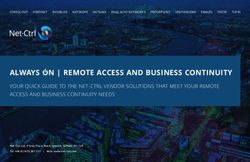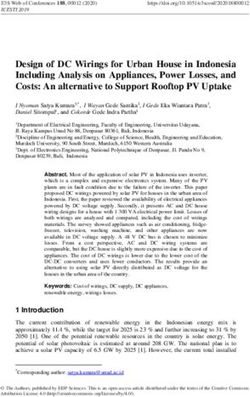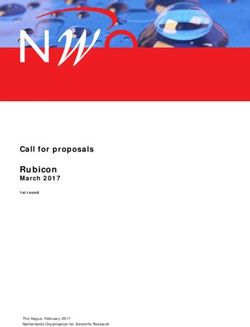Web Application Firewall - Getting Started Guide June 7, 2021 - Qualys, Inc.
←
→
Page content transcription
If your browser does not render page correctly, please read the page content below
Copyright 2014-2021 by Qualys, Inc. All Rights Reserved. Qualys and the Qualys logo are registered trademarks of Qualys, Inc. All other trademarks are the property of their respective owners. Qualys, Inc. 919 E Hillsdale Blvd 4th Floor Foster City, CA 94404 1 (650) 801 6100
Table of Contents
Why Use a Web Application Firewall ..........................................................4
The Qualys Advantage .................................................................................... 5
Get Started ......................................................................................................... 6
Create WAF Cluster ......................................................................................... 7
Explore Security Policies .............................................................................. 10
Create application profiles ............................................................................12
Web Server Pool Profile ......................................................................................................... 12
Healthcheck Profile ............................................................................................................... 13
SSL Certificate Profile ............................................................................................................ 14
Custom Response Pages ........................................................................................................ 15
HTTP Profile ........................................................................................................................... 16
Define Your Web Application.......................................................................18
Configure WAF Appliance.............................................................................21
Configure Your Web Environment .............................................................23
We’re Now Monitoring Your Web Application! ......................................24
Add Exceptions ...............................................................................................25
Add Virtual Patches .......................................................................................27
Add Custom Rules ..........................................................................................29
Upgrading WAF clusters...............................................................................32
Schedule appliance auto-update ......................................................................................... 33
Upgrading specific WAF appliances..........................................................34
Contact Support..............................................................................................35
Verity ConfidentialWhy Use a Web Application Firewall
Why Use a Web Application Firewall
HTTP(S) is the foundation of data communication for the World Wide Web, and functions
as a request-response protocol for communications. Mobile apps, cloud computing, API
communications, Intranet applications and webmail are common tools we use every day.
These applications are all communicating over HTTP(S).
Qualys provides applications that allow you to scan and identify vulnerabilities - Qualys
Vulnerability Management (VM) and Qualys Web Application Scanning (WAS).
Experience shows that patching web site source code can take longer than expected,
depending on the affected component, development resources, and how agile the
company is in applying and validating software updates.
That’s where Qualys Web Application Firewall (WAF) comes in. This is an immediate
remediation tool that is able to protect your web applications against attacks and gives
your development team time to fix important security issues.
Using WAF users can deploy multiple firewall instances for their web applications. Each
firewall consists of a virtual appliance that is configured to reverse proxy your HTTP(S)
traffic. This appliance will be located in your virtualization platform (Amazon EC2,
Microsoft Azure, Google Cloud, VMware or Hyper-V) on a server or docker (container), and
will be instantiated from a Qualys image. We’ll walk you through the steps in this user
guide.
4The Qualys Advantage
The Qualys Advantage
Qualys offers a powerful, next generation web application firewall that uses an always up
to date security ruleset to secure your web applications. This modern firewall uses a
cloud-based approach and provides a classic mode of operation and deployment.
All security events are routed through the Qualys Cloud Platform. They are continuously
monitored and analyzed by our security researchers in order to compute the best ruleset
for blocking the latest attacks and zero-day vulnerabilities. Qualys WAF users set up
security policies for their web applications based on rules to filter, monitor, block and
report on events.
Qualys WAF makes it easy to understand the security of all your web applications at once.
A concise visual dashboard summarizes the various events that have occurred, when they
took place and where they came from. Easily get interactive insights into potential threats
and find detailed information on each potential threat and how to address it.
5Get Started
Get Started
Start protecting your web applications and blocking attacks now! We’ll help you do this
quickly.
Log in to your Qualys account and choose WAF
You’ll see our Quick Start Guide the first time you log in
- just follow the steps to get started. You’ll find
tutorials and links to other helpful information.
Tip Get back to the
Quick Start Guide
anytime - it’s on the
user name menu.
6Create WAF Cluster
Create WAF Cluster
A WAF cluster is the pivot between the web application and the appliance it is being
proxied through. It is a group of one or more WAF appliances (or proxy-set). A WAF Cluster
can contain several appliances, but each will act as standalone, while processing the
traffic exactly the same way across all the appliances that are registered with the named
Cluster. A Web Application can be proxied over several clusters.
It’s easy to create a WAF Cluster. Go to WAF Appliances > WAF Clusters and click the New
WAF Cluster button.
Enter an arbitrary name. To help with cluster management you can add description and
assign tags.
7Create WAF Cluster
For error responses you can choose to show the default WAF error page (404), or define a
custom response or a redirection code (301 or 302) along with a location. Selecting Block
will display the default WAF error page.
Whenever a request is
addressed to a nonexistent
FQDN, you can choose to
display the default WAF error
page, a custom response
page or you can redirect the
request towards a specified
location. This happens if a
malicious user forges a
request with a false host
header or the host requested
is missing in the alias
configured for your web site.
You can provide the IP address/range/network of trusted origin proxies or load balancers
configured in full-proxy mode. If the request is not from a trusted source the X-
Forwarded-For header values are automatically discarded. If you do not provide IP
addresses for trusted origin proxies or load balancers, then IP addresses as per RFC1918
are trusted.
You can schedule automatic updates for appliances registered to this cluster. See
Schedule appliance auto-update.
Once your cluster is created it shows up on the UI under the WAF Appliances > WAF
Clusters tab. To view information about various cluster statuses and their meanings, click
Help > Online Help and then on the Manage WAF clusters page, click Tell me about
cluster status.The status means the cluster does not have any WAF appliances
assigned to it yet (we’ll do this soon).
8Create WAF Cluster
Notice the Registration
Code. You’ll use this to
register your WAF cluster
when you configure a WAF
appliance.
9Explore Security Policies
Explore Security Policies
The security policy you assign to your web application determines the WAF inspection
criteria and sensitivity level - this impacts what violation we’ll report for your web
application and whether or not we’ll flag the traffic as malicious.
Good to know
Only one security policy can be assigned to each web application.
Choose from out-of-the box policy templates provided by Qualys with this release -
Drupal, Joomla, Wordpress, and OWA. Built-in Templates and System Policies are not
modifiable.
Or start with a blank policy and customize the policy settings. You can create multiple
policies and assign them to your various web applications (one to each web app).
Go to Security > Policies and click the New Policy button.
10Explore Security Policies
Our wizard will help you with the settings.
Application Security -
Configure a sensitivity
rating (20 to 80) for the
various detection categories.
This impacts what
inspection will be
performed by filtering
potentially noisy events.
Policy Controls - Set threat
level thresholds (1 to 100)
for logging and blocking.
This impacts what events
we will log and block.
11Create application profiles
Web Server Pool Profile
Create application profiles
Qualys WAF now allows you to create reusable profiles for settings which can be
commonly used by multiple web applications. Reusable profiles can be created for Web
server pools, healthcheck parameters, SSL certificates, and HTTP protocol filters.
Good to know
For each web application in your account you’ll assign 1 profile of each type, i.e. Web
server pool, healthcheck, SSL certificate, and HTTP protocol filters.
Web Server Pool Profile
Don’t have a dedicated load balancer? No worries, with newly introduced web server
pools, Qualys WAF can now load balance traffic between multiple origin servers.
Alternatively, if your web application resides on a docker (container), enable Docker
platform to provide docker information. You can choose one web server pool per web
application.
Go to Web Applications > Web Servers and click the New Web Servers button.
For docker support, specify the docker image ID. This will create a pool of all containers
spawned from the docker image.
For Web servers, add one or more severs in the pool, having common port and protocol.
12Create application profiles
Healthcheck Profile
You can use weights for WAF to distribute the request load to various servers in the Web
Server Pool. Simply add the weight (number) beside the server address. You can add
weights to your existing pool as well. Default is 1. Maximum allowed value is 256.
Consider a pool consisting of four origin servers with the weights 1, 2, 3 and 3. The total
weights assigned to all servers is 9. WAF distributes 1/9th of total load to sever 1, then
2/9th of total load to server 2, and so on.
Then choose the load balancing method to determine which server receives the
connection.
Healthcheck Profile
Create healthcheck profiles to monitor application’s availability against your web servers
(containers). You'll choose one healthcheck profile per Web Application. It will be
executed against all the web servers listed in the server pool, or against all containers
spawned from the docker image ID, according to a user-defined frequency. If one backend
web server (container) fails the healthcheck after X attempts, it will be considered down
and no request will be steered to it until the service is back. Meanwhile, the firewall will
keep probing the backend.
Consequently, if all backend web servers (containers) fail the healthcheck, they will all be
considered as down by the firewall, thus leading to application unavailability – meaning
the WAF will stop forwarding the traffic on server-side. Instead, it will respond to the client
with a user-defined HTTP response code. This “failure response code” is set within the Web
Application itself, in the Application tab.
Go to Web Applications > Healthchecks and click the New Healthcheck button.
While creating a healthcheck profile, specify the preferred HTTP method to query the
application, the URL path to be checked, and the response code returned for success. You
can also specify the “up” and “down” intervals and occurrences to fix the frequency of the
13Create application profiles
SSL Certificate Profile
probes, along with the amount of successes or failures before changing backend web
server’s status. Based on the healthcheck result, the server status is set to active or
inactive.
The WAF appliances tab displays the healthcheck status for all servers covered by an
appliance. This server healthcheck information is grouped by each web application that
the appliance monitors.
SSL Certificate Profile
Declare SSL materials used by your web applications on client-side.
Go to Web Applications > SSL Certificates and click the New SSL Profile button.
14Create application profiles
Custom Response Pages
Provide a PFX (PKCS12) or a PEM file, or simply copy-paste the contents of the PEM
certificate, private key, and passphrase directly into the UI.
The private key will be encrypted with the newly generated WAF SSL Passphrase. Copy-
paste the 64 byte passphrase to your appliance “waf_ssl_passphrase” environment
variable.
In the CA Certificate section, provide chained / intermediate certificate in PEM format.
See CLI Reference in Virtual Firewall Appliance User Guide for details.
Custom Response Pages
Display a custom page instead of the default WAF error page, if your security policy blocks
a particular section or a page on your web site or if a request cannot be routed to your
origin server.
Go to Web Applications > Custom Response Pages and click the New Custom Response
Page button.
15Create application profiles
HTTP Profile
In the Configuration panel’s Response Page Body, paste your response in HTML format.
This custom response can now be reused for multiple web applications and appliance
clusters. Simply select your custom response page in the web application wizard, and the
WAF cluster wizard.
HTTP Profile
Set up an HTTP profile to filter protocol oriented attributes (methods, content-type,
declarative security, and information leakage attributes). You can choose one HTTP profile
per web application.
16Create application profiles
HTTP Profile
Go to Security > HTTP Profiles and click the New HTTP Profile button.
HTTP Protocol - Configure
HTTP protocol analysis for
the policy.
Web Services Protection
Enable XML/JSON parsing in
HTTP profiles to validate
that transmitted payload is
XML/JSON compliant.
Information Leakage -
Choose options for server
cloaking, sensitive header
suppression.
Declarative Security -
Configure responses to
cookies, content-type
sniffing and browser cross-
site scripting.
17Define Your Web Application
Define Your Web Application
Tell us about the web application you want to monitor.
Go to Web
Applications and
click the New Web
Application button.
Choose Blank and
we’ll help you build
the web asset from
scratch.
Tip Is the web asset
already in your
subscription? Use
Existing Asset to save
time! (You’ll just
enter WAF settings.)
18Define Your Web Application
1) Asset Details Give your web asset a name, tell us the primary URL, add custom
attributes if any, and assign tags (optional)
Tip Turn on
help tips (in
the title bar)
and we’ll
show you
useful tips as
you hover
over the
various
2) Application Set secondary URLs, and then select the reusable profiles created for Web
Server pool and SSL Certificate. You can create new profiles directly from this wizard.
Tip
Optionally
select a
Healthcheck
profile and
set the failure
response
code.
Select the SSL profile, appropriate protocols, security levels, and ciphers. An SSL profile
contains details about the required security certificate. List of available ciphers depends
on the selected protocols and security levels. For SSL Certificates, we support TLS 1.0, TLS
1.1, TLS 1.2 and TLS 1.3 protocols. The default protocols are TLS 1.1, 1.2 and TLS 1.3 and
default security filters are Strong and Good. Ciphers are used in the order in which they
are displayed.
19Define Your Web Application
3) Security Select an action, and then select or create security policy and HTTP profiles.
Selecting Block with Custom Response allows you to display a custom message to the user
if your security policy blocks a particular section or a page on your web site. Select a
custom response page that you have created.
Then add one or more custom rules to allow or block access to certain web application
resources.
4) WAF clusters Select a cluster to deploy your web app in. A cluster contains one or more
appliances (reverse-proxies).
It’s possible for multiple WAF clusters to monitor the same web application.
Once your web application is created it shows up on the UI under the Web Applications
tab. To view information about various web application statuses and their meanings, click
Help > Online Help and then on the Start monitoring your web applications page, click Tell
me about status.
20Configure WAF Appliance
Configure WAF Appliance
You’ll add a WAF virtual appliance and configure it for your WAF cluster within your
environment (Amazon EC2, Microsoft Azure, Google Cloud, VMware or Microsoft Hyper-V)
on a server or docker (container).
Good to know
A WAF cluster can be assigned as many WAF appliances as your subscription allows
guaranteeing high availability and/or fault tolerance in your firewalling operations.
Tell me the steps
1) Add a new WAF Appliance for your WAF cluster. Just go to WAF Appliances > WAF
Appliances, click New WAF Appliance, and we’ll walk you through the steps.
2) Configure the WAF appliance for your environment. See our step by step instructions for
VMware, Hyper-V, Amazon EC2, Microsoft Azure, Google Cloud in Virtual Firewall
Appliance User Guide, and Docker in Virtual Firewall Container User Guide.
Once your appliance is registered it shows up on the UI under the WAF Appliances tab. To
view information about various appliance statuses and their meanings, click Help >
Online Help and then on the Manage WAF appliances page, click Tell me about appliance
status.
Firewall rules / EC2 security groups
- Allow HTTP(S) traffic (TCP-80,443; or any other) to the WAF appliance from Internet.
- Allow SSH (TCP-22) to the WAF appliance from a trusted management network only.
- Allow minimum access to the origin web server(s): only the WAF appliance ip address
should be granted access to web servers’ production [ip:port]. Any direct access should be
strictly limited to the administration network only.
Load balancer considerations
- Load balancers should be configured to hand off to WAF cluster nodes so we can
appropriately configure redundancy within the infrastructure.
- The WAF appliance functions as a reverse proxy. It is important that any DNS
configurations, firewall NAT or load balancer configurations are set to forward traffic
towards the WAF appliance. It will then inspect incoming request, and based on your
configuration, hand it off to the appropriate origin server.
21Configure WAF Appliance
Upgrading WAF appliances
We regularly release scanner appliance software to bring you our latest features and
improvements. When software updates are available use the cluster Upgrade option to
upgrade all Scanner Appliances registered to that cluster. You can now choose to auto-
update the appliances registered with a cluster. See Upgrading WAF clusters.
22Configure Your Web Environment
Configure Your Web Environment
Be sure to get traffic to your WAF appliance - configure load balancers and/or DNS as
needed to direct traffic to your WAF cluster for inspection.
We recommend you check to be sure your WAF cluster has an active status. Go to WAF
Appliances > WAF Clusters.
- Status means the cluster does not have any WAF appliances assigned to it.
- Status means the cluster has appliances registered, none are inactive, and the cluster
protects at least one site.
Sample WAF Clusters list
23We’re Now Monitoring Your Web Application!
We’re Now Monitoring Your Web Application!
Check out the security events (violations) we’ve found on your web application. To
discover more about an event, double-click the event or click View in the Quick Actions.
You can view detailed information about each potential threat. Review the event details
and take actions from the menu, i.e. mark the event as Flagged, False Positive, or Not
Applicable.
Tip - Clicking on a QID will take you to Qualys comprehensive KnowledgeBase which
provides additional information about each threat and how to address it.
24Add Exceptions
Add Exceptions
Use Exceptions when you identify a false-positive or false-negative event. A false-positive
is a legitimate request that has been unexpectedly blocked. A false-negative is a non-
legitimate request that has been authorized while it shouldn’t have.
With Qualys WAF you can flag an event as a false-positive. To do that, go to Events > Event
List, select an event, click on the arrow and select “Mark as False positive”. Bear in mind
this is a simple marker, it does not impact traffic processing behavior.
To create an exception, select an event, click on the arrow and select “Create exception” or
select this option from the Actions menu when viewing an event.
Exceptions are created in the form of custom rules.
25Add Exceptions
Rule details and conditions for the custom rule are auto populated based on the event. By
default, the action for an exception is Allow or Block (the opposite of the original event's
action).
Exceptions once created are linked to the web application. To view them, simply click View
in the Quick Actions for a web application, and then click the Security pane.
Deleting an exception from WAF events list does not remove the associated WAF custom
rule. You can use the custom rule in the future for similar web applications.
26Add Virtual Patches
Add Virtual Patches
Use Virtual Patches upon vulnerability detection by the Web Application Scanning
module. To do that, select the WAS module, go to Web Applications > Detections, click on
the arrow and select “Install Patch”.
Virtual Patches are created in the form of custom rules.
27Add Virtual Patches
Rule details and conditions for the custom rule are auto populated based on the detection.
By default, the action for a virtual patch is Block.
Virtual patches once created are linked to the web application. To view them, simply click
View in the Quick Actions for a web application, and then click the Security pane.
Deleting a virtual patch from WAS detections list does not remove the associated WAF
custom rule. You can use the custom rule in the future for similar web applications.
28Add Custom Rules
Add Custom Rules
Use Custom Rules to define static traffic workflow. Rules allow you to fully control HTTP
transactions in order to adapt the security policy in effect for enterprise constraints.
Custom rules replace previous Access Rules and Control Rules.
Go to Security > Rules and click the New Custom Rule button.
We have provided various keys to form conditions for a rule.
Want to see all the available keys? Simply place the cursor in the When field, and press
the down arrow key on your keyboard to get a list of all available keys. Syntax help is
available for every key.
How do I get started? Press the Down arrow to see the available keys.
29Add Custom Rules
How do I add a condition?
- Select a key like client.ip.address.
- Then select an operator. Refer to the WAF online help for information on the DETECT
operator.
Click here for more information on using the MATCH operator.
- Enter a value for your condition in double quotes. In this case we've entered an IP
address.
- Press Enter to add your condition. It will look like this.
- Click the Add button to add another condition to your rule.
- Complete the steps to add conditions as needed.
30Add Custom Rules
We’ve added 3 conditions for our rule.
Here's the conditions:
client.ip.address EQUAL "172.26.10.123"
client.tcp.port EQUAL "45678"
transaction.day EQUAL "Sunday"
How does this rule work? The rule gets executed only when all conditions are met.
Otherwise, the rule gets ignored.
In the actions panel of the wizard, you tell us what action to take when events match the
conditions in the rule.
Once created, assign one or more rules to your web application from within the web
application wizard. Rules are executed in the order defined in web application settings.
Good to know
Rules are parsed from top to bottom, in the order defined in web application settings.
Custom rules support regular expressions with PCRE. Character escaping is possible with
the backslash (\).
31Upgrading WAF clusters
Upgrading WAF clusters
Our service regularly releases scanner appliance software to bring you our latest features
and improvements. When software updates are available use the cluster Upgrade option
to upgrade all Scanner Appliances registered to that cluster.
The WAF Scanner Appliances by Version graph tells you whether there's software updates
available for your Scanner Appliances You will see the number of appliances running the
latest or outdated versions.
To upgrade a WAF cluster, go to WAF Appliances > WAF cluster, and then click Upgrade in
the Quick Actions menu of the cluster that you want to upgrade.
Note: The Upgrade option is not available until the time you have chosen to freeze auto-
updates. See Schedule appliance auto-update.
You get a confirmation message displaying the number of appliances registered to the
cluster. Click Confirm to upgrade.
To verify successful upgrade, check the WAF Scanner Appliances by Version graph. The
number of appliances you have upgraded should get added to the number of Appliances
with latest version or higher.
32Upgrading WAF clusters
Schedule appliance auto-update
Schedule appliance auto-update
You can choose when the appliances registered with a cluster get auto-updated. Select
days of the week and the start time. By default, auto-update is enabled for all days of the
week.
You can choose to freeze auto-updates until a specific date. Auto-updates are stopped up
to the end date and then resumed.
Simply go to WAF Appliances > WAF Cluster, create a new cluster or edit an existing
cluster, and then click Automatic Updates.
In the clusters table, hovering over the icon in the Last Update column shows the time
when the next scheduled update is planned.
33Upgrading specific WAF appliances
Upgrading specific WAF appliances
You can upgrade specific WAF appliances manually. It is recommended not to upgrade a
WAF appliance if the associated cluster is in freeze period. See Schedule appliance auto-
update.
To upgrade a specific appliance, go to
WAF Appliances > WAF Appliances,
and then select Upgrade from the
Quick Actions menu of the appliance.
34Contact Support
Contact Support
Qualys is committed to providing you with the most thorough support. Through online
documentation, telephone help, and direct email support, Qualys ensures that your
questions will be answered in the fastest time possible. We support you 7 days a week,
24 hours a day. Access online support information at www.qualys.com/support/.
35You can also read