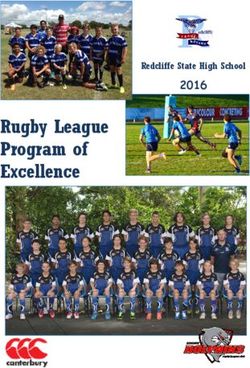Welcome to Compass A guide for parents and families - Berwick Fields Primary School
←
→
Page content transcription
If your browser does not render page correctly, please read the page content below
What does Compass do for me? Using Compass allows you to access up-to-date and meaningful information about our school and your child’s progress. Compass includes many different features, including the ability to: • Monitor your child’s attendance, and enter an explanation for absence or lateness • Communicate with your child’s teachers, and update your family contact details • View your child’s timetable and the school calendar • Monitor your child’s homework and assessment tasks • Download and view your child’s progress and semester reports • Book parent-teacher conferences • Pay and provide consent for events and school fees Our school will advise parents when each of these features becomes available for parent use.
Accessing Compass Compass is a web-based system that is accessible on any modern web browser (Internet Explorer, Firefox, Chrome, Safari) or by using the Compass iOS or Android apps. Search for ‘Compass School Manager’ in the store. Every family receives a separate login to Compass which will be provided to you by our school. To access the parent portal, go to our school website and click the Compass link on the homepage. Alternatively, if you are having trouble finding the Compass link you can go to http://schools.compass.edu.au where you can search for and find our school’s direct URL.
Logging in to Compass To log in you will require your unique family username and password. These details will be provided to you by our school. Upon first login, you will be required to change your password and confirm your email address and mobile phone number. These details may be used by our school for SMS, password recovery and email communication throughout the year. If you have lost your details or forgotten your password, you can recover your details by clicking the ‘Can’t access your account?’ link on the front page. Please note: This booklet provides an overview of key features within Compass, our school may not have yet enabled all of these modules at this time.
The Compass home screen
The home screen provides you with relevant alerts and news, as well as quick access to your child’s profile.
Main Menu
Allows you to access other
School Calendar Compass and school
View details of upcoming resources. The tools icon
events, your child's allows you to update your
timetable and other contact details and change
relevant school-wide your password.
activities.
Alerts
Custom notifications for items
that require your action or
attention. These may include
Your children excursion notifications,
Provides you with a quick ordering options for school
summary of available photos, absence notifications,
options and highlights a
surveys, student report
summary of upcoming and availability and more.
overdue tasks.
To access more News
information click on the Recent school news items and
relevant quick link or select information relevant to you.
Profile to access detailed This may include newsletters,
information about your details of upcoming events
child. and much more.Consent and Payments
1 From the Compass home screen, click on the event alert under
‘My News’ (screenshot 1) or navigate to ‘Events’ under the
Organisation menu item (screenshot 2).
Screenshot 1
2
From the Events page a list of upcoming events and excursions will be
displayed. Click the red ‘Process Now’ button to provide consent and/or
payment (depending upon what the event requires).
3 An online payment/consent form will be displayed. Complete all
highlighted fields and click the ‘Submit Details’ button.
Screenshot 2
Note: If the event has a requirement for both consent and payment, these cannot be done separately. Should you need to provide
payment or consent separately, please click ‘Print Form (Offline)’ to complete the process manually.Student Profile Everything for your child, in one place. The student profile can be accessed by clicking on your child’s name from the home screen. The student profile dashboard provides you with an overview of today’s classes and activities, the ability to email your child’s teachers, and a summary of teacher observations (Student Chronicle). For more detailed information, including assessment tasks, attendance, surveys and academic reports, navigate through the tabs along the top of the profile.
Learning Tasks Individual student view Consolidated view You can view an up-to-date record of your child’s If you have multiple children at the school, you can homework and upcoming assessment tasks under the view a consolidated list by clicking ‘Learning Tasks’ Learning Tasks tab in the student profile. from the Teaching and Learning menu item.
Attendance: Summary
Using Compass you can view up-to-the-second attendance information for your child.
To view your child’s attendance, click on the Profile link on the home page and click the Attendance tab.
Daily Snapshot
Notes/Approvals Provides a quick snapshot of today’s
classes and your child's attendance
This sub-tab provides a
marking.
comprehensive list of
attendance explanations
for your child. From this Attendance Summary
tab you can also add Includes a summary of attendance in each
absence notices (both class. For full details about a specific
past and future). absence, click the appropriate number in
the grid. For an explanation of a heading
item, hover your mouse over the heading of
interest.
Unexplained When students are marked ‘Not Present’ in
This sub-tab provides a list class this can sit in one of three different
of all unexplained categories. These include:
absences and lates from
class. From this tab you ….NP Schl - Not present in class and …. …. ….
can click to approve ….is explained by a school related activity.
specific absences. ….NP Parnt - Not present in class and ….
….is explained by a parent note.
….NP Unap - Not present in class with no
….explanation entered.Attendance: Adding an Attendance Note/Approval
1
From the Compass home screen (or from your student’s profile),
click the ‘Add Attendance Note/Approval’ item.
From the pop-up window,
2
- Select the reason
- Enter a brief description of the
absence
- Select the start and finish time
- Click the ‘Save’ button.
Note:
Where possible, notes should be entered prior to
the absence occurring.Viewing Academic Reports
1
From the home screen, click on the ‘View
Academic Reports’ item or navigate to the
student profile and click the ‘Reports’ tab.
2 A list of Academic Reports will be
displayed. Click the Report title to
download the PDF to your device.Parent-Teacher Conferences
Using Compass you can book your parent-teacher conferences online.
1 On the home screen, beside the student you wish to make
bookings for, click ‘Book Parent Teacher Interviews’.
2 A list of parent-teacher interview cycles will be displayed
along with their booking status. Click “My Bookings”
on the relevant cycle.
Your booking sheet will be displayed and will show all
3 available booking times. Click on a time in the grid to
display teachers available for booking at that
time, and then click the teacher’s name to make your
booking.
Note: You can view a teacher’s availability by clicking on the teacher’s name
on the right side of the booking page.Privacy and Security When you use Compass you will notice a padlock appears in your browser. This is because Compass uses a technology called SSL (Secure Sockets Layer). This means that your Compass session is encrypted and secure. Further, Compass adheres to PCI DSS compliance obligations to ensure any credit card details are managed safely, consistent with industry credit card regulations. Please note: Any payments made online using Compass will appear on your credit card statement as COMPASSPAY.COM We are committed to the privacy of your information. Full information on the Compass Privacy Policy can be found at http://www.compass.edu.au/corporate/privacy
Compass Apps
News Feed Learning Tasks Conference Bookings
You can download the Compass
App on iOS and Android devices.
Search for “Compass School
Manager” in the store.
Using the App you can:
• View the School News Feed
• Receive Push Notifications
• View Schedules
• View Learning Tasks
• Book Conferences
• Add Attendance Notes /
Approvals
• View Academic Reports
Schedule Attendance ApprovalsCompass Parent Introductory Booklet
Compass School Manager, Compass Education, Compass Photos and the associated logos are registered trademarks used under licence.
This document is copyright with intellectual property owned or licenced by Compass Education Pty Ltd or in the case of some materials, by third parties.
Copyright 2017. Compass Education PO Box 366 Balwyn North, Victoria 3104You can also read