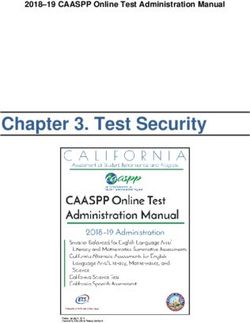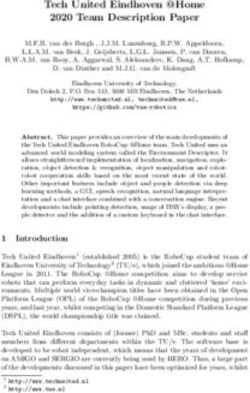What's New Fabasoft Folio 2021 Update Rollup 1 - Fabasoft Folio Help Center
←
→
Page content transcription
If your browser does not render page correctly, please read the page content below
Copyright © Fabasoft R&D GmbH, Linz, Austria, 2021.
All rights reserved. All hardware and software names used are registered
trade names and/or registered trademarks of the respective manufacturers.
No rights to our software or our professional services, or results of our
professional services, or other protected rights can be based on the handing
over and presentation of these documents.
Fabasoft Folio 2021 Update Rollup 1 2Contents
1 Fabasoft Folio 2021 Update Rollup 1 ___________________________________________________________4
1.1 Improvements ................................................................................................................................................ 4
1.2 Supported Third-Party Products................................................................................................................ 5
2 Fabasoft Folio 2021 ______________________________________________________________________________5
2.1 Users ................................................................................................................................................................ 5
2.1.1 Contact Management ........................................................................................................................... 5
2.1.2 Commenting Documents..................................................................................................................... 5
2.1.3 Synchronize Address Books ................................................................................................................ 6
2.1.4 Table Handling........................................................................................................................................ 7
2.1.5 Filtering in Columns .............................................................................................................................. 7
2.1.6 Workflow .................................................................................................................................................. 8
2.1.7 Generate PDF Overview on the Device ............................................................................................ 8
2.1.8 Microsoft Teams Integration ............................................................................................................... 9
2.1.9 Common Improvements ...................................................................................................................... 9
2.2 Process and Form Designers ...................................................................................................................10
2.2.1 Trace Output.........................................................................................................................................10
2.2.2 Common Improvements ....................................................................................................................11
2.3 Administrators .............................................................................................................................................12
2.3.1 Customizing ..........................................................................................................................................12
2.3.2 Release of Customizing Objects .......................................................................................................13
2.3.3 Common Improvements ....................................................................................................................14
2.4 Discontinuation............................................................................................................................................14
Fabasoft Folio 2021 Update Rollup 1 31 Fabasoft Folio 2021 Update Rollup 1
Fabasoft Folio 2021 Update Rollup 1 contains following changes.
1.1 Improvements
Fabasoft Folio 2021 Update Rollup 1 contains all hotfixes of Fabasoft Folio 2021 and additional
fixes.
Fabasoft Folio Services
• Fabasoft Folio Kernel: The ID assignment for contents and aggregates has been decentralized.
• The token refresh for the Mindbreeze search works as expected.
• Access rights problems when propagating security properties have been fixed.
• The search performance in case there is no domain restriction has been improved.
• CleanupCASAreas: Files that do not have the expected hash prefix are ignored.
• It is ensured that the AT service update script does not create invalid XML that stops the setup
process.
• Apache PDFBox 2.0.22 is used as conversion tool.
Fabasoft Folio Web Client
• Restoring an archived version works as expected.
• Display errors in the process view have been fixed.
• The change expression of an object property is evaluated even if the property is directly set
read-only.
• Liferay Portal: Drop-down menus are displayed at the correct position.
• Processes that are viewed in time travel can be expanded or collapsed as expected.
• An activity that stays in all worklists can be directly delegated before starting it.
• Settings that are defined in the advanced prescription editor are stored when switching to the
simple prescription editor.
• End events in nested gateways terminate the process.
• Objects with the ACL for administration can be deleted even if a global wastebasket exists.
Fabasoft Folio Client
• It is ensured that other opened Word documents are not considered during a running mail
merge process.
• The URL is used as ID for telemetry requests.
• The performance of initializing the Fabasoft Folio Client has been improved.
• The telemetry of the automatic update process of the Fabasoft Folio Client has been improved.
• No misleading HTTP 500 error is shown when using LAN synchronization.
• The AppData metadata is stored version-specific.
• Copy and paste of attachments in RTF e-mails works as expected.
• Apple macOS: Documents opened in full screen windows are correctly saved.
Fabasoft Folio 2021 Update Rollup 1 4• When importing an e-mail directly in a file, the kind of e-mail import (e.g. only e-mail text) is
already considered in the constructor form.
1.2 Supported Third-Party Products
The following new third-party products or versions are supported. More information can be found
in the software product information.
Fabasoft Folio Services
• PostgreSQL 12.6
• AdoptOpenJDK OpenJDK 8 Update 282 (JRE, HotSpot, Microsoft Windows)
• OpenJDK 8 (JRE, headless, included in the supported operating system)
Clients
• Mozilla Firefox 85.0
• Google Chrome 88.0
• Microsoft Edge 88.0
Mobile Clients
• Apple iPadOS/iOS 14.4
2 Fabasoft Folio 2021
Find out more about new features and improvements of Fabasoft Folio 2021.
2.1 Users
As end user you can expect the following new features.
2.1.1 Contact Management
As an alternative to the classic contact management, the new contact management is available as
an app that can be enabled.
The contact management allows you to create and manage contacts in contact rooms. Based on
user-defined criteria you can specify address lists that can be exported for sending newsletters, for
example.
Contacts can be either contact persons or organizations. Duplicate checks support the avoidance
of different datasets.
Special property values of contacts (e.g. salutation, address, telephone number and so on) can be
assigned to different contact rooms and are therefore only visible to authorized users in the
respective contact rooms. This makes it possible, for example, to ensure that the business contact
data of employees are accessible to all employees, while the private contact data is only accessible
to the HR department.
2.1.2 Commenting Documents
PDF documents or documents that can be converted into PDF documents can be commented
using an integrated PDF viewer. The comments are extracted from the PDF document and saved in
Fabasoft Folio 2021 Update Rollup 1 5a public or personal layer. Thus, the document does not have to be duplicated if you want to share
general comments with other users but personal comments should only be visible to you.
To attach comments, navigate in the document. In the PDF preview, use the “Comment” button to
open the PDF document for commenting.
• Select “Comment Privately” or “Comment Publicly” in the toolbar.
• Use the “Drawing”, “Note”, “Text” and “Line” buttons to select the desired comment type.
Depending on the comment type, further options are available.
• In the left area you will find an overview of the attached comments, which you can also delete
again if necessary.
Note:
• In the content settings of a Teamroom you can define the allowed types and the preferred type
of comments (public or private). The preferred type of comments set for a Teamroom is
preferred over the setting in the default settings.
• The adding of public comments is also possible with read access.
• With the new workflow activity “Add Comment”, documents that are convertible to PDF can be
commented. In addition, the work step “Comment” is available in activities like “Approve” or
“Release”. Commented documents are marked with a status symbol.
• For annotated documents, the “Send” > “Send Commented PDF” context menu command is
additionally available.
2.1.3 Synchronize Address Books
Access to contacts is also possible via third-party products such as “Apple Contacts”, which support
the CardDAV standard. To do this, store the desired address lists in your address book list
(“account menu (your user name)” > “Advanced Settings” > “Address Book”). Here you will also find
the CardDAV URL.
In Apple Contacts you can store the CardDAV URL, your Fabasoft Folio login e-mail address and
password. You can change the contacts in both Apple Contacts and Fabasoft Folio. The changes will
be synchronized.
Fabasoft Folio 2021 Update Rollup 1 62.1.4 Table Handling
In the detail view, the alternatively available table editing can be enabled by pressing the “Table
Handling” button (Alt + F2) in the column header. This makes the operation similar to a
spreadsheet program:
• The cells are displayed with border lines.
• The hover highlighting is displayed per cell.
• Cells that cannot be edited are displayed with a gray background.
• Editing a cell is activated with F2, a double-click (fast and slow) or typing letters/numbers.
• A click on the object name does not open the object.
2.1.5 Filtering in Columns
In the detail view, you can enable the column filter using the “Filter” context menu command in the
column header. For object, date and enumeration properties, a values filter is available in addition
Fabasoft Folio 2021 Update Rollup 1 7to the text filter. When using the text filter, all rows containing the entered string are displayed.
When using the values filter, all rows that correspond to the selected values are displayed.
2.1.6 Workflow
The workflow provides following new features:
• When you start a process and insert multiple activities, the last activity used remains prefilled.
The “Take” button is highlighted for better visualization.
• A started process can be deleted as long as no activity has been started. For this purpose, the
“Delete” button is available on the "Processes" tab in the detailed view of the respective process
for the object concerned.
• You will be notified on the welcome screen when you have to perform activities as substitute
(configurable under “Account menu (your user name)” > “Advanced Settings” > “Workflow”). In
addition, hints are displayed in the worklist if your "To Do" list is empty, but there are activities
in the substitution list.
• The new activities “Release and Close Documents” and “Close File” are available.
• For activities that apply a signature on the object, a signature is also applied if the negative
work step is selected.
• In the case of ad hoc processes, an additional activity is automatically inserted for activities
such as "Close", which informs the process initiator of the result.
2.1.7 Generate PDF Overview on the Device
In the Fabasoft Folio Client options, you can specify on the “Content” tab whether you want to
generate a PDF view locally with Microsoft Office. If you generate a PDF view by default, you still
have the option of disabling this option in individual cases when uploading in order to achieve
better performance.
Fabasoft Folio 2021 Update Rollup 1 82.1.8 Microsoft Teams Integration
A dedicated Fabasoft Folio App is available for Microsoft Teams. The app enables you to display
Fabasoft Folio on a separate tab in Microsoft Teams. In addition, in conversations you can search
for objects in Fabasoft Folio and easily share them.
2.1.9 Common Improvements
• You can select an item available on “Home” that should be displayed initially after login
(“account menu (your user name)” > “Basic Settings” > “General” tab > Start With).
• For hidden widgets, a hint is displayed on the right side of the navigation bar, regardless of
whether you are directly on Home or in a dashboard.
• If background tasks exist on objects, authorized users can view them on the “Background
Tasks” tab.
• When accessing Fabasoft Folio via WebDAV folders, Folio Folders or mobile apps, only those
top-level items are displayed that the user also has available on Home in the web browser
client.
• When a new window should be opened (e.g. via the “Open in New Window” context menu
command), the web browser setting is considered whether a tab or a window should
preferably be opened.
• When editing columns in the detail view, the length of the input field is increased if the column
width is not sufficient for the entered text.
• Appropriate object classes are available for XML documents and XML schemas.
• Follow-ups can now also be executed repeatedly.
• Signatures are only listed in the remarks if a remark was entered when signing.
• When selecting terms for keywording, the corresponding main term is offered for selection for
terms defined as synonyms only.
• Drag and drop import of multiple files and folders is now possible in all supported web
browsers.
Fabasoft Folio 2021 Update Rollup 1 9• The subject of imported e-mails is stored in an own property.
• Outlook categories of imported e-mails are stored in an own property.
• When importing a Microsoft Word document that already has metadata embedded as fields,
the field values are stored in the properties of the Word object. If metadata of existing objects
would change (e.g. when replacing the document), a dialog allows you to specify which field
values should be stored.
• In the account menu (your user name), the “Advanced Settings” > “Workflow” entry provides the
additional option Show Deadlines for Prescriptions per Default.
• To view the processes of an object, the “Processes” tab is available in the object's properties.
o Completed processes are collapsed by default.
o When you collapse or expand processes, the state is saved.
• The buttons “Add Entry” and “Search and Add” are displayed at the bottom border also for long
lists and are therefore available without scrolling.
• When comparing versions, you can compare the currently selected version with any other
version.
• If a base form category is entered when defining the usability of a text module, the text module
is also available for documents to which a superordinate form category has been assigned.
• The Keep Text Module Placeholders in Document field of text modules can be used to define
whether text module placeholders inserted in a Word template are replaced when a document
based on the template is created. Text module placeholders that have not been replaced can
be replaced afterwards in Microsoft Word using the “Replace Text Module Placeholder” button.
• Time travel can also be used to compare the contents of text modules (Word).
2.2 Process and Form Designers
As process or form designer you can expect the following new features.
2.2.1 Trace Output
As a form designer, when you use expressions for calculation or validation, it can sometimes be
difficult to identify errors in the expressions. To simplify analysis, you can now write trace output to
the web browser console. To do this, you must go to the context menu of the Teamroom where the
form is used, choose “Tools” > “Activate Trace Outputs” and allow trace output.
Call in expressions:
• cooobj.Trace("string");
• cooobj.Trace("string", value);
Output:
The output is a JSON data record.
• c
Context of the call (Teamroom).
• d
Current time.
• s
Section of the expression (if available).
Fabasoft Folio 2021 Update Rollup 1 10• t
The text to be traced (first parameter of the trace call).
• u
Current user.
• v
The value to be traced (second parameter of the trace call).
2.2.2 Common Improvements
• Multiline form fields can be of type plain text, code or HTML.
• An expression can be defined that is executed when reading a field.
• For fields, control styles and control options can be defined that influence the presentation.
• For fields, a description can be defined that is displayed in addition to the label.
• If you specify a symbol for a form, it will be displayed instead of the object class symbol for
objects that have the form assigned.
• Forms can also be used to define compound types, which in turn can be used in other forms as
types for input fields or element lists. In addition to the standard display of the aggregate
values, they can also be displayed as a configurable diagram.
• You can define for background tasks whether the background task is automatically suspended
when the affected object is deleted or canceled and again activated when the object is
restored.
• For tasks in BPMN processes, the following additional settings can be made on the “Extended”
tab:
o Ignore Completion
Defines whether subsequent activities can be started although this activity has not yet been
completed.
o Display Activity Only if the Participant Has Access to Affected Object
When this option is set, no warning is displayed when starting the process, if the activity goes
to a team in which at least one user has rights to the affected object.
o Disable Substitution
Defines whether the activity may be executed by a substitute.
o Escalation
The defined escalation definition determines the escalation rules for this activity. If the
standard escalation is used, a reminder e-mail is sent if the start or completion date is
exceeded.
Fabasoft Folio 2021 Update Rollup 1 11• You can define for processes whether the process is automatically suspended when the
affected object is deleted or canceled and again activated when the object is restored.
• In BPMN processes, the join type (AND or OR join) can be defined for a converging parallel
gateway.
• Released changes to subprocesses are taken over when subprocesses are expanded.
• The new action “Determine Retention Period Based on the Category and Close (File and
Documents)” can be used in background tasks of categories to calculate the retention period
and close the object or file including the assigned documents.
• The new area “Planned Activities” is available in the process statistics. This allows you, for
example, to use the “Edit Properties” context menu command to change the participant of
several activities together.
• When downloading BPMN process diagrams, the following options are available:
o Download Diagram With Preview
Downloads the XML representation and preview images of one or more BPMN process
diagrams including any sub-processes that may be contained.
o Download
Downloads the XML representation of one or more BPMN process diagrams including any
sub-processes that may be contained.
o Upload
The downloaded BPMN process diagrams can be uploaded again (also in another
installation if applicable). Either a single XML file or an entire ZIP file can be uploaded. If a ZIP
file is uploaded, existing diagrams can be updated.
2.3 Administrators
As administrator you can expect the following new features.
2.3.1 Customizing
You can adapt Fabasoft Folio to your requirements by means of model-based customizing.
Customizing Objects
Here you will find a brief overview of the customization options available to you.
• Templates
Nearly all objects and especially documents can be defined as templates. In this way new
objects or documents based on a template can be created.
• Text Modules
You can use text modules to insert predefined standard texts into Microsoft Word documents.
• Forms
User-defined forms can be used to add fields to objects for storing application-specific data. To
apply logic or specific behaviors to the fields, Fabasoft app.ducx expressions can be used.
• Categories
Categories can be assigned to objects and thus influence the behavior of the objects.
• Processes
Processes can be individually defined reflecting your business and organizational structure.
Fabasoft Folio 2021 Update Rollup 1 12BPMN process diagrams are used to design executable business processes. Beside predefined
BPMN processes, ad hoc processes can be started as needed.
• Display Settings
Predefined display settings can be provided to users who need special views on lists.
• Search Forms
Predefined search forms can be provided to users who need an overview of currently existing
objects based on defined search criteria.
Customizing Levels
Customizations are managed at different levels:
• Global
Global customization is done by defining customizing collections in the “Templates and
Presettings” dashboard.
Note: Global BPMN process diagrams, forms and categories are not available in an app context
by default. If these customizing objects have to be available in an app context, they must be
explicitly referenced in the app configuration or in the app room.
• App
In apps, such as the contact management, you can make customizations in the app
configuration that are only valid within the app configuration context.
• Room
In rooms (e.g. app rooms or Teamrooms), customizations can be made that are only valid
within the room context. You can access the customizing objects via the “Templates and
Presettings” action.
• Personal
Personal customizations can only be used by the users themselves. The following customizing
objects can be managed at the personal level: templates, ad hoc process templates, display
settings and search forms.
2.3.2 Release of Customizing Objects
In order to use customizing objects, they must be released for usage depending on the context.
Rules
• Customizing objects must be released if they are assigned to a customizing collection or an app
configuration.
• Forms and BPMN process diagrams must also be released if they are assigned to a room.
• Personal customizing objects do not have to be released.
Actions and Context Menu Commands
The actions are available to administrators and processors of a customizing collection (global level)
or app administrators (app level).
• Release for Usage
You can create a release version using the “Release for Usage” action.
• Re-Release
Changes can be released using the “Re-Release” action.
Fabasoft Folio 2021 Update Rollup 1 13• Withdraw Release
You can use the “Withdraw Release” action to withdraw the release.
Release Process
In app configurations or customizing collections, you can define a release process in the settings,
on the “Default Values” tab, in the Release Process for Templates and Presettings field. Release
processes must contain the “Release for Usage” activity.
If a release process is defined, the following actions or context menu commands are offered:
• Start Release Process
Starts the defined release process.
• Open Current Release Process
Opens the release process that is not yet completed.
• Start Release Process Again
Restarts the release process (is only displayed when the current release process is completed).
2.3.3 Common Improvements
• An existing installation of Fabasoft Folio 2013 or higher is required to perform an update.
• The Fabasoft Folio configuration can be done using a single configuration file which is applied
to the installation.
fsceval –eval "coodomain.Configure('/path/to/settings.expr')"
For more information see https://help.folio.fabasoft.com/index.php?topic=doc/Administration-
Help-Fabasoft-Folio-eng/configuration-tasks.htm#automatic-configuration.
• In the current domain, on the “Placement” tab, it can be defined in which COO store the objects
of the defined object classes are created. Object classes not configured are distributed to all
COO stores. If a COO store that belongs to another tenant should be used, the Allow All Tenants
option must be selected.
Note: Placement configuration changes and new COO stores work immediately without the
need to restart all Fabasoft Folio Kernel instances (neither the current nor others).
• On Microsoft Windows 10 Pro workstations that are joined to a Microsoft Active Directory
domain, the Fabasoft Folio Client setup automatically installs the web browser extensions for all
supported web browsers.
To prevent these web browser extensions from being installed, there are parameters that can
be specified when installing the MSI package:
msiexec /i CHROMEEXT=0 EDGEEXT=0 FIREFOXEXT=0 THUNDERBIRDEXT=0
2.4 Discontinuation
Following functionality is no longer available:
• The editions Fabasoft Folio Enterprise, Fabasoft Folio Governance and Fabasoft Digital
Personnel File are no longer available.
• The software product Fabasoft Folio/Human Resources (ComponentHR) and the software
component Digital Personnel File (FSCPERSONNELFILE@1.1001) are no longer available.
• The connected domains functionality is no longer available.
• The object-based audit logging is no longer supported. Read access to the object-based audit
log is still possible. The database-based audit logging can be used instead.
Fabasoft Folio 2021 Update Rollup 1 14Following third-party products are no longer supported:
• Microsoft SQL Server 2016 SP2
• Microsoft Internet Explorer 11.0
• Mozilla Lightning 68.0
• Autodesk AutoCAD 2013 SP1.1
Fabasoft Folio 2021 Update Rollup 1 15You can also read