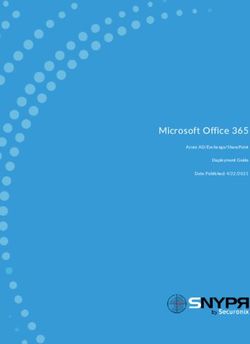Wi-Fi Services & Speed User Guide - Twoobii
←
→
Page content transcription
If your browser does not render page correctly, please read the page content below
Information Sheet
Wi-Fi Services & Speed User Guide
This user guide will assist in understanding local Wi-Fi networks and how the performance
of the Wi-Fi network determines your final user browsing experience. It will also help to
identify constraints in a typical Wi-Fi network.
To test your Twoobii internet link speed you can follow the
How do I do a speed test? steps below:
• Go to http://speedtest.twoobii.com/. It is best to run the speed test with your PC connected
directly to the Twoobii iDirect modem via a network cable and all other devices disconnected
from the modem. If you do the test using a Wi-Fi connection the results will be affected by the
Wi-Fi connection and could be misleading.
• Other speed-testing software or websites do not provide a true recognition of the Twoobii
network’s performance.
• Remember to Close ALL applications using data before running Speed test, this includes Dropbox,
Google Drive, synchronisation for update purposes, and others.
Interpreting Speed test results.
Download: This indicated your download or receiving data speed in Mbps,
a typical reading should be between 70% and 90% of the maximum data
speed of your service profile.
Upload: This indicates the upload speed or transmitting data speed in
Mbps, a typical reading should be between 70% and 90% of your service
profile speed.
Latency: This defines the IP packet round trip latency from your device to
Internet router and back, the theoretical minimum for satellite networks
is 550msec with the typical average being 650msec.
All Wi-Fi in South Africa,
What influence Wi-Fi experience? as elsewhere in the
world, operates in
shared frequency bands. Both the 2.4 GHz and 5 GHz bands are unregulated, meaning it is free to use,
it also means there are a lot of users of these bands. Being IP data traffic, the more interference there
is, the more data packet errors and the lower the effective data speed. Wi-Fi networks are also build
using multiple access points that are installed through the user environment, i.e. home or office etc.
The more access points are installed the better quality of Wi-Fi signal will be experienced. Thus, the
key elements that determine the user’s Wi-Fi experience are signal level and data interference.Does Wi-Fi cover my house?
verage
No, A single Wi-Fi access point can’t cover your house. Where you can use your Wi-Fi service in your
house are determined by 1) Range 2) Obstructions 3) Signal frequency and 4) Your user device.
Range and Obstructions
There are essentially two factors that affect
signal attenuation between the access point
and the user’s laptop, those are range (or
distance) and attenuation due to obstructions.
To have Wi-Fi service in your entire residence
you will have to install many Wi-Fi access
points to ensure that you are always within the
range limits and not exceeding the
obstructions losses
This diagram shows a typical single storey
home, with indicators showing what strength
of Wi-Fi signal can be expected.
Signal Frequency
Wi-Fi systems use 2.4GHz or 5GHz operating Wi-Fi attenuation through typical building
frequencies with new devices being able to materials
select between both. There are some general Building Material 2.4GHz 5 GHz
differences between the two frequency bands. Free Space Range
• 5GHz has a shorter range than 2.4GHz;
• 2.4GHz is way more crowded than 5GHz Solid Wooden Door
leading to much more interference.
• 2.4 GHz has fewer channel options with Hollow Wooden Door
only three of them non-overlapping, while
5GHz has 23 non-overlapping channels,
Steel/Fire Exit Door
making it less susceptible to interference.
• Fewer client devices are capable of using
Concrete Wall (double
the 5GHz channel than the 2.4GHz channel.
brick)
• If there is too much interference around
and your client devices support 5GHz, it’s Concrete Wall (single
brick)
recommended to use 5GHz wireless
network, else it’s better to select 2.4GHz. Reinforced Slab in
• A lot of other devices also use the 2.4 GHz double storey
frequencies, the biggest offenders are Single Pane Window
microwaves and cordless phones. These
devices add noise to the Wi-Fi that can
further reduce the speed of 2.4GHz wireless networks.Client devices
Due to size and cost limitations client devices, i.e. laptops, smartphones, etc generally have less
sophisticated Wi-Fi capabilities than the fixed Wi-Fi access point. While an access point such as the
Mikrotik may have multiple antennas, MIMO technology, and the ability to support both frequency
bands (resulting in a high available throughput rate), client devices are often limited to a single
antenna and the 2.4 GHz frequency band.
Wi-Fi throughput rates are determined by the least-capable device in the link, which is usually the
client. Because of their compact construction and usually single antenna, client devices such as
smartphones and tablets can be more sensitive to device orientation and may suffer slow throughput
because of poor reception. This is inherent in the design of these devices and needs to be
accommodated by the user by staying within a reasonable range of the access point.
More capable Wi-Fi clients such as laptop computers often have multiple antennas, MIMO technology,
and dual band radios. These clients are specifically designed to operate effectively over a wireless
network, and will be able to take best advantage of the data throughput provided by the access point.
The ideal WLAN client will have 2 or more antennas, support 802.11ac, use MIMO technology, and be
able to operate in the 5 GHz band for best performance.
What about external interference?
The following tables show interference source that may contribute to reduced Wi-Fi performance.
2.4 GHz Interferers
VERY HIGH INTERFERERS
Microwave Oven 2.4 GHz Cordless Phone Neighbours Wireless Devices
OTHER INTERFERERS
Proximity Sensors Wireless Mouse Set-top Boxes
Wireless Audio Devices (headsets Bluetooth Device Wireless Video/Surveillance
or speakers) Camera
Outdoor microwave links Fluorescent Lights WiMAX
Loose electrical connections RF leakage (Satellite TV) Baby Monitors
5 GHz Interferers
VERY HIGH INTERFERERS
5 GHz Cordless Phone Nearby 802.11a or 802.11n WLANs Radar (Weather or Military),
OTHER INTERFERERS
Digital Satellite Transmissions Outdoor wireless 5 GHz bridges Perimeter sensorsHow can I improve the Wi-Fi coverage in my residence?
Wi-Fi coverage can be improved by moving the Wi-Fi access point to a better location, or by adding
more Wi-Fi access points in the correct locations.
How many users can I connect on my home network’s access point?
Wi-Fi networks can connect a large number of devices, the real question is really how many users can
concurrently use the Internet service and still have satisfactory service. Because the single Internet
connection to your home or office are shared between all active devices, thus the more devices that
are connected, the slower the user experience will become.
Due to the very different Internet user patterns and user behaviours no precise calculation or design
rules can be applied. To calculate the overall Internet service required for your office or home the
following guidelines can be used.
Users active at
Application Per user Total
the same time
Cisco VoIP G.729 3 16 kbps 48 kbps
Spotify Audio Mobile Quality 2 96 kbps 192 kbps
WebEx Voice Only Conference Call 1 120 kbps 120 kbps
Web Browsing & Email (Light) 1 250 kbps 250 kbps
Web Browsing & Email (Moderate) 1 500 kbps 500 kbps
Skype Standard Definition Video Call 4 600 kbps 2400 kbps
Web Browsing & Email (Heavy) 1 1 Mbps 1 Mbps
YouTube 480p Video Streaming 2 1 Mbps 2 Mbps
Netflix Low Quality Video 1 1.5 Mbps 2 Mbps
YouTube HD 720p Video Streaming 1 2.5 Mbps 3 Mbps
File Sharing (Typical) 0 5 Mbps 0 Mbps
Total 17 10 MbpsYou can also read