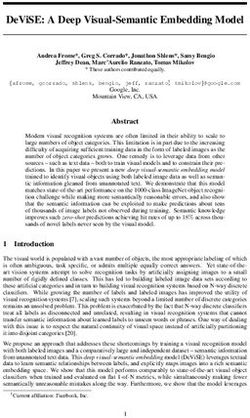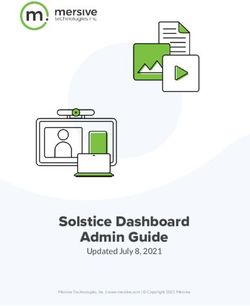Worker Paid Leave Usage Simulation Model User Manual January 5, 2021
←
→
Page content transcription
If your browser does not render page correctly, please read the page content below
Worker Paid Leave Usage Simulation Model
User Manual
January 5, 2021
Submitted to:
United States Department of Labor
Chief Evaluation Office
Attention:
Dr. Kuang-chi Chang
Office of the Chief Evaluation Officer
200 Constitution Avenue NW
Washington DC 20005
Submitted by:
IMPAQ International, LLC
10420 Little Patuxent Parkway, Suite 300
Columbia, MD 21044
Phone: 443.259.5500 / Fax: 443.367.0477
DUNS: 088656512
www.impaqint.com
This document includes information that shall not be disclosed outside the Government and shall not be
duplicated, used, or disclosed – in whole or in part – for any purpose other than the conduct of this project.
The Government shall have the right to duplicate, use, or disclose the information herein, or any related
data to the extent provided in the contract. This restriction does not limit the Government's right to use
information contained in this document if it is obtained from another source without restriction. The
information subject to this restriction are contained on all pages.CONTENTS Chapter 1. Introduction.............................................................................................................................. 1 1.1 Background for model development .............................................................................................. 1 1.2 Model architecture.......................................................................................................................... 2 1.3 Use and limitations of the model.................................................................................................... 3 1.4 Model development team contacts ................................................................................................. 4 Chapter 2. Launching the Model ............................................................................................................... 5 2.1 Downloading and installing the model ........................................................................................... 5 2.2 Hardware requirements .................................................................................................................. 7 2.3 Software requirements.................................................................................................................... 8 2.3.1 Python package requirements......................................................................................................... 9 2.3.2 R package requirements ............................................................................................................... 10 2.4 Opening the Graphic User Interface (GUI) .................................................................................. 10 2.4.1 Model Execution Option 1: Launching from the Windows executable ....................................... 11 2.4.2 Model Execution Option 2: Launching via a terminal ................................................................. 12 2.4.3 Run Button Validation ................................................................................................................. 12 Chapter 3. Running Simulations ............................................................................................................. 14 3.1 Simulation options........................................................................................................................ 14 3.1.1 Basic parameters .......................................................................................................................... 14 3.1.1.1 Main GUI panel............................................................................................................................ 14 3.1.1.2 Program tab .................................................................................................................................. 15 3.1.1.3 Population tab............................................................................................................................... 17 3.1.1.4 Simulation tab .............................................................................................................................. 17 3.1.2 Compare button ............................................................................................................................ 18 3.1.3 Advanced parameters ................................................................................................................... 19 3.1.3.1 Advanced parameters in main GUI panel .................................................................................... 19 3.1.3.2 Advanced parameters under Program tab .................................................................................... 21 3.1.3.3 Advanced parameters under Population tab ................................................................................. 23 3.1.3.4 Advanced parameter under Simulation tab .................................................................................. 23 3.2 Model execution ........................................................................................................................... 23 3.2.1 Running the model ....................................................................................................................... 24 3.2.2 Warning messages ........................................................................................................................ 24 3.2.3 Runtime display............................................................................................................................ 25 3.2.4 Runtime estimates ........................................................................................................................ 25 Chapter 4. Interpreting Simulation Results ........................................................................................... 26
4.1 Simulation output ......................................................................................................................... 26 4.1.1 Summary tab ................................................................................................................................ 26 4.1.2 Benefit financing tab .................................................................................................................... 27 4.1.3 Population analysis tab ................................................................................................................. 29 4.2 Output folder ................................................................................................................................ 32 APPENDIX ................................................................................................................................................ 34
TABLE OF EXHIBITS Exhibit 1: Architecture of the Worker PLUS Model .................................................................................... 3 Exhibit 2: Model Configurations Affecting ACS File Download, State of Work and Year ......................... 6 Exhibit 3: Summary of Downloaded Folders after Unzipping, by Model Execution Option and ACS File Download Option .......................................................................................................................................... 6 Exhibit 4: Summary of Disk Space Requirements........................................................................................ 8 Exhibit 5: Using PowerShell to Navigate to the Folder Hosting Microsimulator.py ................................... 9 Exhibit 6: List of Additional Python Packages Required after Installing Python ......................................... 9 Exhibit 7: List of Additional R Packages Required after Installing R ........................................................ 10 Exhibit 8: Launching the Model from Executable ...................................................................................... 11 Exhibit 9: Windows Command Line Window Displayed during Model Launching via Executable ......... 12 Exhibit 10: Launching the Model from Terminal ....................................................................................... 13 Exhibit 11: Main GUI Panel, with GUI Window Expanded Showing Full File and Directory Paths ........ 14 Exhibit 12: Basic Parameters under Program Tab ...................................................................................... 15 Exhibit 13: Configuring Wage Replacement Parameters under Wage Bracket-Based Replacement Type .................................................................................................................................................................... 16 Exhibit 14: Basic Parameters under Population Tab................................................................................... 17 Exhibit 15: Basic Parameter under Simulation Tab .................................................................................... 18 Exhibit 16: Compare Button to Enable Parallel Simulations ...................................................................... 19 Exhibit 17: Main GUI Panel Expanded with Advanced Parameters .......................................................... 20 Exhibit 18: Underlying Python and R Packages for All Simulation Methods ............................................ 20 Exhibit 19: Specifying Rscript Path after Setting Engine Type as R .......................................................... 21 Exhibit 20: Program Tab Expanded with Advanced Parameters ................................................................ 22 Exhibit 21: Population Tab Expanded with Advanced Parameters ............................................................ 23 Exhibit 22: Simulation Tab Expanded with Advanced Parameter.............................................................. 23 Exhibit 23: Warning Message after Clicking Run Button, Confirming Availability of ACS Data Files .. 24 Exhibit 24: Warning Message after Clicking Run Button, Runtime Implication for Running Model for All States ........................................................................................................................................................... 24 Exhibit 25: Runtime Display Window ........................................................................................................ 25 Exhibit 26: Summary Tab, Program Benefit Costs..................................................................................... 26 Exhibit 27: Summary Tab, Leave Takers under Program........................................................................... 27 Exhibit 28: Benefit Financing Tab, Population-Level Estimates and Tax Revenue by Wage Group ........ 27 Exhibit 29: Benefit Financing Tab, Tax Revenue by Gender ..................................................................... 28 Exhibit 30: Benefit Financing Tab, Tax Revenue by Age Group ............................................................... 28 Exhibit 31: Benefit Financing Tab, Tax Revenue Class of Worker ........................................................... 28 Exhibit 32: Updating Benefit Financing Parameters .................................................................................. 29 Exhibit 33: Population Analysis Tab, with Graphs Updated by an Example Subgroup, Number of Leave Takers under Program by Leave Length ..................................................................................................... 30 Exhibit 34: Population Analysis Tab, Number of Leave Takers Regardless of Program Participation by Additional Leave Length due to Program Implementation......................................................................... 31 Exhibit 35: Population Analysis Tab, Number of Leave Takers under Program by Leave Length, Comparison Simulation .............................................................................................................................. 31 Exhibit 36: Population Analysis Tab, Number of Leave Takers Regardless of Program Participation by Additional Leave Length due to Program Implementation, Comparison Simulation................................ 31 Exhibit 37: Files in the Output Directory.................................................................................................... 33
Chapter 1. Introduction
1.1 Background for model development
The Family and Medical Leave Act (FMLA) has provided up to 12 weeks of job-protected unpaid leave to
eligible U.S. workers since 1993. 1 While the FMLA has increased access to leave among eligible workers,
the scale of the program is still limited. To qualify, workers must have worked at least 1,250 hours over the
past 12 months for the same employer, and the employer must have at least 50 employees within 75 miles
of the work site. 2,3 About 45% of workers do not meet these requirements. The unpaid nature of the FMLA
leaves about 50 million U.S. workers without access to paid sick days, and many workers lack sufficient
paid time off for their own or family members’ medical needs. Only 39% have access to short-term
disability insurance that provides cash benefits for non-work-related medical conditions, including
childbirth, and only 15% of workers have access to paid leave to care for family members. 4 Even among
these workers, the low wage replacement rates still render leave time unaffordable for many.
To address the gap in paid leave coverage for workers, paid family and medical leave programs have
received considerable support from states and municipalities, and some jurisdictions have moved forward
on implementing programs for paid family leave. California enacted paid family leave legislation in 2002,
New Jersey in 2008, Rhode Island in 2013, New York in 2016, the District of Columbia in 2017,
Washington in 2017, Massachusetts in 2018, and Colorado in 2020. 5 To facilitate the understanding of the
impacts of different policy alternatives on leave-taking behaviors and costs, the Chief Evaluation Office at
the U.S. Department of Labor (DOL) has contracted with IMPAQ International (IMPAQ) and the Institute
for Women’s Policy Research (IWPR) to develop the Worker Paid Leave Usage Simulation (Worker
PLUS) model, an open-source microsimulation tool based on public microdata and predictive modeling.
This simulation tool offers a convenient and data-intensive approach for federal, state, and local policy
makers and other decision makers to (i) simulate different scenarios of a paid leave program, (ii) estimate
the program benefit costs, (iii) estimate payroll tax revenue needed to fund the program benefit costs, (iv)
perform population analyses for program participants and eligible workers by focusing on their leave-taking
behavior, and (v) compare simulation results across different sets of model parameter input. The simulation
engines are developed in both Python and R, two of the most popular open-source programming languages,
and the model code is fully transparent and publicly available to facilitate future data updates and model
development. The simulation results have also been fully validated between Python and R and against
existing state program data.
1
Congress (1993). Family and Medical Leave Act of 1993. 130th Congress. January 5. Washington, DC.
2
Jorgensen, H., & Appelbaum, E. (2014). Documenting the need for a national paid family and medical leave program: Evidence from the 2012
FMLA survey. Center for Economic Policy and Research, Washington, DC.
3
Klerman, J. A., Daley, K., and Pozniak, A. (2012). Family and medical leave in 2012: Technical report. Cambridge, MA: Abt Associates Inc.
4
Acosta and Wiatrowski (2017). National Compensation Survey: Employee Benefits in the United States, March 2017. September. Bulletin
2787. U.S. Bureau of Labor Statistics.
5
Donovan, S. A. (2019). Paid family leave in the United States (CRS Report R44835). Washington, DC. Congressional Research Service, and The
New York Times (2020). Colorado Proposition 118 Election Results: Establish Paid Medical and Family Leave. Retrieved from
https://www.nytimes.com/interactive/2020/11/03/us/elections/results-colorado-proposition-118-establish-paid-medical-and-family-
leave.html?auth=login-google
IMPAQ International 11.2 Model architecture
The Worker PLUS model uses the DOL FMLA Employee Survey public microdata to train models for
individual-level leave needs and behaviors. With user-supplied paid leave program parameters (such as
eligibility rules), the model then simulates specific leave-taking behavior and outcomes (including number
of leaves, leave lengths, benefit levels, and benefit eligibility) with individual workers in a state using data
from the five-year American Community Survey (ACS) Public Use Microdata Sample (PUMS). The model
outputs a post-simulation ACS PUMS state sample, which allows users to analyze leave benefits of the
given paid leave program for individuals, subgroups, and the population. The Worker PLUS model offers
a graphical user interface for accessibility to non-technical users. It also offers a benefit financing module
to help calculate how taxes and other financing methods can be used to offset program benefit and
administrative costs. The post-simulation ACS sample can be used for many different kinds of analyses,
including population analyses, policy simulations, counterfactual simulations, cost analyses, and sandbox
capabilities.
The Worker PLUS model was developed as an evolutionary iteration of the Paid Family and Medical Leave
Simulator Model developed by Albelda and Clayton-Matthews (the ACM model). 6 The ACM model was
initially developed in 2007 and has been revised and updated several times since 2015, with the most recent
update occurring in September 2017. The Worker PLUS model has enhanced the ACM model by offering
the following features: (i) a more rigorous simulation engine with leave lengths simulated based on leave
reasons and take-up rates calibrated against program administrative statistics; (ii) improved structures of
model output and an easy-to-use graphical user interface; (iii) shorter runtime; (iv) simultaneous
comparisons across multiple simulations under a single execution of the model; (v) options of both
traditional and machine learning simulation methods; and (vi) open-source coding in both Python and R,
two of the most popular modern languages among data scientists, that allows for greater transparency and
flexibility to users and researchers.
The simulation model runs through the broad steps below to simulate leave taking among the ACS
population based on user input of simulation method, program eligibility rules, program benefits, and
population characteristics. For each observation in the population:
1. Predictive models are trained using FMLA Employee Survey public microdata. In particular:
a. The models are trained using the classifier specified by the user. Classifier options include
Logistic Regression GLM (i.e., the traditional logistic regression from the general linear
model family), Logistic Regression Regularized, Ridge Classifier, K Nearest Neighbor,
Naïve Bayes, Support Vector Machine, Random Forest, and XGBoost.
b. Feature variables are those that are available from both the FMLA and ACS microdata
files, including age; marital status; educational attainment; race; family income; wage;
work hours per week; occupation and industry codes as specified by the Census Current
Population Survey; eligibility for FMLA coverage (the existing unpaid leave coverage);
and statuses of childbearing, living with elderly dependents, hourly paid, labor union
membership, nonprofit organization employment, and government employment,
2. Leave-taking status is simulated using one of the trained predictive models from Step 1, as specified
by the model user.
3. Leave length in absence of any state paid leave program is simulated.
6
Clayton-Matthews, Alan, and Randy Albelda (2017). Description of the Albelda Clayton-Matthews/IWPR 2017 Paid Family and Medical Leave
Simulator Model.
IMPAQ International 24. Maximum length of leave needed is simulated.
5. Based on the wage replacement rates of the employer and the state program as specified by the
model user through a set of program parameters, the leave length taken in the presence of the state
program is determined by interpolating a value using leave lengths obtained from between Steps 1
and 2.
6. Based on the relative levels of wage replacement rates between the employer and the state program,
length of leave covered by the program (as a length up to the leave length simulated in Step 3) is
determined.
7. Program participation is randomly determined based on user input values for uptake for each leave
type.
8. The above steps result in a post-simulation ACS state sample with leave lengths and program
benefits received included as individual-level data elements. Then program outlays, tax revenues,
total leave lengths, etc., can be computed as population aggregates. Subpopulation analysis such as
the low-wage worker analysis done in this paper can also be performed.
Exhibit 1 provides a flow chart for the architecture of the Worker PLUS model.
Exhibit 1: Architecture of the Worker PLUS Model
1.3 Use and limitations of the model
The Worker PLUS model attempts to predict a set of complex leave-taking behaviors, based on a limited
set of variables available in public data. In general, the model results should provide draft estimates for
feasibility study, early-stage planning, and preliminary impact evaluation of a paid leave program at an
aggregate level. Users should take caution when extrapolating from individual-level leave taking. Notably,
there is a lack of some relevant variables in the FMLA and ACS datasets that are associated with leave-
taking behavior, including health status, time preference, nature and urgency of medical needs, and job
security of workers. The predictive performance of the model at the individual level is affected by the
absence of these variables as predictors. To facilitate future model development and improvement should
more and better data sources become available, the model features a transparent and modularized code
repository that provides open access to model users, policy analysts, programmers, and researchers.
IMPAQ International 3In addition, user discretion is needed for configuring model parameters to approximate the program under
consideration. The model provides a long list of program and population parameters, but the list cannot
capture all rules that ever have been or will be adopted by existing or future paid leave programs. It is
expected that even with a close approximation of program and population parameters to real life, the results
(e.g., program benefit outlays) may be different from actual data. In the model graphical user interface,
some default parameters have been programmed in, but it is important that users carefully follow this user
manual to understand the definition and use of all parameters when making any changes to them.
Finally, the model features an administrative budget financing (ABF) module that allows estimation of
payroll tax revenues based on user-supplied parameters such as payroll tax rates and maximum taxable
income. While this module is a convenient tool that provides preliminary estimates for benefit financing
aspects of a paid leave program, it is constrained by the limitations in compensation data available in public
data sources. For example, the ABF module can only be used for estimating payroll tax revenues and does
not capture the full complexities of all possible taxable sources of income if such benefit financing
configurations need to be considered. In addition, the ABF estimates are subject to measurement error in
ACS job and wage data, including misreporting, top-coding, and missing values. 7,8,9 As demonstrated in a
separate issue brief that reports the benchmarking results of the ABF module, the module is found to
underestimate actual state tax revenues by about 15% based on actual program tax revenue data published
by California, New Jersey, and Rhode Island during 2014–2018. 10 Besides the above-mentioned
measurement errors, other sources that cause the underestimation may include possible negative annual
values of income that resulted from business losses and lack of information for identifying workers who
voluntarily opt into program coverage. These findings suggest that the ABF module should be treated as a
lower bound estimate of payroll tax revenues.
1.4 Model development team contacts
The Worker PLUS model is developed by IMPAQ International and the IWPR under a contract with the
DOL Chief Evaluation Office. Questions about technical support should be directed to Dr. Minh Huynh
(mhuynh@impaqint.com) and Dr. Chris Li Zhang (czhang@impaqint.com).
7
Baum-Snow, Nathaniel, and Derek Neal. "Mismeasurement of usual hours worked in the census and ACS." Economics Letters 102.1 (2009): 39–
41.
8
Rothbaum, Jonathan. "Comparing Income Aggregates: How do the CPS and ACS Match the National Income and Product Accounts, 2007–
2012." U.S. Census Bureau SEHSD Working Paper 1 (2015).
9
Crimi, Nicole, and William Eddy. "Top-Coding and Public Use Microdata Samples from the U.S. Census Bureau." Journal of Privacy and
Confidentiality 6.2 (2014).
10
See IMPAQ (2021). Worker Paid Leave Usage Simulation (Worker PLUS) Model Issue Brief: Benchmarking Results of the Administrative
Benefit Financing Module’s Payroll Tax Revenue Estimates.
IMPAQ International 4Chapter 2. Launching the Model
This chapter provides details on model downloading and installation, requirements on software and
hardware, and model launching via the graphic user interface (GUI). When users’ manual configuration
and installation are needed, a step-by-step guide is provided and highlighted by the icon.
2.1 Downloading and installing the model
The Worker PLUS model is initially uploaded by IMPAQ to a secured SFTP repository that contains the
following files and folders:
• file: docs.zip
• file: microsim-dev.zip
• file: Microsimulator.zip
• folder: acs_all_options, which contains
file: 2016_pow.zip
file: 2016_res.zip
file: 2017_pow.zip
file: 2017_res.zip
file: 2018_pow.zip
file: 2018_res.zip
• folder: acs_default, which contains
file: 2018.zip
After obtaining access to the repository, and confirming that the repository contains the above files and
folders, the following steps should be followed for model downloading and installation:
1. Download docs.zip, which contains the user manual and data dictionary files.
2. Users should choose one of the following two options to run the model
• Model Execution Option 1: Run a Python model from a stand-alone Windows executable
(.exe file). This option is suitable for users without Python installed on the machine. Users
choosing this option should download Microsimulator.zip.
• Model Execution Option 2: Run a Python or R model from a terminal such as Windows
Command Prompt or PowerShell. This option is suitable for users with either Python or R
installed on the machine, and users who are more experienced with open-source
programming. Users choosing this option should microsim-dev.zip
3. Users should choose one of the following two options to download the Census American
Community Survey (ACS) five-year public use microsample (PUMS) data files, which are one of
the required input data sources for the model.
• ACS File Download Option A: Download the ZIP file in the folder acs_default in the
SFTP repository. This will download the ACS PUMS data files that will work only for the
default option of the Worker PLUS model’s configurations of Year and State of Work. The
default option is to use 2014 – 2018 ACS PUMS state files based on workers’ state of work.
These are the latest ACS PUMS files as of October 2020. Defining workers’ state as state
of work (rather than state of residence) is the common practice of existing state paid leave
programs. For ACS File Download Option A, the ZIP file has a size of 1.88 GB, and the
unzipped folder has a total file size of 11.4 GB.
IMPAQ International 5• ACS File Download Option B: Download all ZIP files in the folder acs_all_options in the
SFTP repository. This will download the ACS PUMS data files that will work for all
options (including the default option) of the Worker PLUS model’s configurations of Year
and State of Work. Options for Year (the ending year of five-year ACS PUMS sample
period) include 2016, 2017, and 2018. Options for State of Work include True (box
checked) and False (box unchecked). These options are illustrated in Exhibit 2, which
illustrates the checkbox State of Work and dropdown menu Year in the model graphic user
interface (GUI). For ACS File Download Option B, the ZIP file has a size of 13.2 GB,
and the unzipped folder has a total file size of 81.5 GB.
The additional ACS files available from the ACS File Download Option B allow users to
perform simulations for evaluating programs using historical data, or exploring difference
in simulation outcomes using different definitions of workers’ state. Users also need the
ACS PUMS 2012 – 2016 data files to benchmark the Worker PLUS model against the
ACM model, an exercise explained in more details in a separate issue brief accompanying
the Worker PLUS model materials. 11 The ACS File Download Option A is recommended
for saving local disk space if users do not need to perform these simulations.
Exhibit 2: Model Configurations Affecting ACS File Download, State of Work and Year
After the files are downloaded, users should follow steps below to place the ACS PUMS data files.
1. Unzip all ZIP folders downloaded. This should result in the following folders based on the Model
Execution Option and ACS File Download Option chosen above:
Exhibit 3: Summary of Downloaded Folders after Unzipping,
by Model Execution Option and ACS File Download Option
Model Execution Option 1 Model Execution Option 2
docs docs
ACS File Download
Microsimulator microsim-dev
Option A
2018 2018
See IMPAQ (2021). Worker Paid Leave Usage Simulation (Worker PLUS) Model Issue Brief: A Benchmarking Study of the Worker PLUS
11
Model Results.
IMPAQ International 6docs docs
Microsimulator microsim-dev
2016_res 2016_res
ACS File Download 2016_pow 2016_pow
Option B 2017_res 2017_res
2017_pow 2017_pow
2018_res 2018_res
2018_pow 2018_pow
2. For ACS File Download Option A (the two scenarios in top row of table above): Locate the
subfolder Microsimulator/data/acs, or microsim-dev/data/acs. Place the folder ‘2018’ in the
subfolder.
3. For ACS File Download Option B (the two scenarios in bottom row of table above): Locate the
subfolder Microsimulator/data/acs, or microsim-dev/data/acs. Create an empty folder ‘2018’ in the
subfolder. Then move pow_household_files, pow_person_files in the folder 2018_pow to the new
empty folder ‘2018’, and move household_files, person_files in the folder 2018_res to the same
folder ‘2018’. For example, this will result in the following directory paths
a. Microsimulator/data/acs/2018/pow_household_files.
b. Microsimulator/data/acs/2018/pow_person_files.
c. Microsimulator/data/acs/2018/household_files.
d. Microsimulator/data/acs/2018/person_files.
Repeat this step for 2016 and 2017 files.
4. Alternatively, users can also create an empty parent folder anywhere in local machine to store ACS
files, replacing Microsimulator/data/acs or microsim-dev/data/acs. Users, however, will need to
navigate to this customized parent folder file path in the model graphic user interface (GUI).
5. User can place the docs folder at any desired local directory for reference needs. We recommend
placing docs directly under the folder Microsimulator or microsim-dev.
2.2 Hardware requirements
The model has been tested on mainstream workplace and home computers with Intel i5 and i7 multicore
processors, resulting in manageable runtime (within an hour) even for large states from the American
Community Survey (ACS) 5-year public use microdata sample (PUMS) such as California. Runtime is less
than 5 minutes for small states such as Rhode Island. Minimum RAM tested is 8GB which is sufficient to
handle large ACS states (California data is less than 2GB), although we recommend 16GB RAM or higher
for better runtime performance.
The requirement on disk space varies based on user choice of ACS File Download Option (either Option A
or Option B) as described in Section 2.1. Exhibit 4 provides a summary of disk space requirements for
each component of model files as well as the disk space required for all model files. The total file size is
primarily affected by user choice of the ACS File Download Option, which is ultimately dependent upon
their analytical needs. If the model is used mainly for prospective program feasibility study, planning, or
simulation-based population analysis, then ACS files from Option A should be sufficient. These analyses
should be based on more recent ACS data files and should focus on common practice of existing programs
on defining workers’ state using state of workplace. If users intend to use the model for validation against
historical program statistics or for exploring the alternative definition of workers’ state using state of
residence, then Option B would be preferred. This option requires about 70GB additional disk space.
IMPAQ International 7The file sizes of the other two input datasets, the Family and Medical Leave Act (FMLA) Employee Survey
and the Current Population Survey (CPS) data sets (which are used to impute a few missing variables in the
ACS PUMS) are about 60MB in file size, which has limited impact on the hardware requirements.
Exhibit 4: Summary of Disk Space Requirements
ACS File Download Option A ACS File Download Option B
(for model uses with default ACS setting only: (for model uses with all ACS settings:
Year = 2018 and Year = 2016, 2017, or 2018, and
State of Work = True) State of Work = True or False)
Model code files (without
177MB 177MB
Windows executable)
DOL FMLA Employee
40MB 40MB
Survey data files
Census CPS data files 41MB 41MB
ACS data files 11.4GB 81.5GB
Model documentation fileso Follow Section 2.3.2 to ensure that all the required R packages are installed, and
o Proceed to Section 2.4 to open the GUI.
• Users who choose the Model Execution Option 2 (using the source code in the folder microsim-
dev) should follow the entire Section 2.3 to ensure that the required Python and R packages are
installed.
2.3.1 Python package requirements
As described above, the Python packages listed in this section should be installed by users who choose
Model Execution Option 2 (using the source code in the folder microsim-dev), regardless of the choice of
simulation engine.
After installing Python, users can quickly install the additional needed packages by following these steps:
1. Open the Windows Command Prompt or PowerShell.
2. Navigate to the directory that hosts the file Microsimulator.py. For example, if the file
Microsimulator.py is located in E:\workfiles\Microsimulation\microsim, then users should type
cd E:\workfiles\Microsimulation\microsim
and then hit Enter to navigate to this directory. This step is illustrated in Exhibit 5.
Exhibit 5: Using PowerShell to Navigate to the Folder Hosting Microsimulator.py
3. Type the command pip install –r requirements.txt and then hit enter.
Users who already have any of the required packages installed but are unable to update them to the latest
versions can use the command pip install . Users should replace with one
of the packages listed in Exhibit 6, and repeat executing the command pip install for all
these packages.
Exhibit 6: List of Additional Python Packages Required after Installing Python
Python Package Python Package
cycler==0.10.0 pyparsing==2.4.5
kiwisolver==1.1.0 python-dateutil==2.8.1
matplotlib==2.2.3 pytz==2019.3
mord==0.5 scikit-learn==0.20.1
numpy==1.17.4 scipy==1.3.3
pandas==0.23.0 six==1.13.0
xgboost==1.0.2
Advanced Python users may wish to use a separate virtual environment for Python package management
for the model. The Appendix provides details on Python package installation in a virtual environment.
IMPAQ International 92.3.2 R package requirements
The R packages are required only if users plan to use the R simulation engine of the Worker PLUS model.
Users should first install the R programing language with a minimum version of 4.0.0. To install or update
R, users should follow guidelines in https://www.r-project.org/. After installation of R, the R packages can
be installed via the R GUI, which is provided by the R programming language itself, or via a third party
integrated development environment (IDE) such as RStudio. 12 The command to install R packages is
install.packages(“”), where should be replaced by the name of the desired
R packages. Users should repeat executing the command install.packages(“”) for all
packages listed in Exhibit 7. While install.packages will automatically install the latest version of the
package, users should verify that the installed packages satisfy the minimum version requirements in
Exhibit 7, such as using the command packageVersion(“”).
Exhibit 7: List of Additional R Packages Required after Installing R
R Package Minimum Version R Package Minimum Version
bnclassify 0.4.5 oglmx 3.0.0.0
caret 6.0-86 pander 0.6.3
class 7.3-17 plyr 1.8.6
DMwR 0.4.1 randomForest 4.6-14
dplyr 1.0.0 readr 1.3.1
dummies 1.5.6 reshape2 1.4.4
e1071 1.7-3 ridge 2.5
foreign 0.8-80 rlist 0.4.6.1
ggplot2 3.3.2 stats 4.0.2
glmnet 4.0-2 survey 4.0
magick 2.4.0 tibble 3.0.3
MASS 7.3-51.6 varhandle 2.0.5
xgboost 1.1.1.1
2.4 Opening the Graphic User Interface (GUI)
The graphic user interface (GUI) of the Worker PLUS model is a Python-based interface that provides
access to both Python and R simulation engines. 13
As described in Section 2.1, users have two options to launch the model. Model Execution Option 1 is to
launch the model using a Windows executable (.exe) file on a machine not necessarily with Python installed,
and Model Execution Option 2 is to launch the model from a terminal on a machine with Python installed.
To ensure successful model GUI launching via either options, users should first verify that the following
steps have been completed:
12
See https://rstudio.com/ for details on RStudio download and instructions.
13
The instruction on configuring simulation engine in the GUI is provided in Section 3.1.3.1.
IMPAQ International 10• All model code files have been successfully downloaded and unzipped into the model code folder
(either Microsimulator or microsim-dev), as described in Section 2.1
• The ACS data files have been properly placed, as described in Section 2.1
• The hardware and software requirements are satisfied, as described in Sections 2.2 and 2.3
After above verifications, the GUI can be launched as below:
2.4.1 Model Execution Option 1: Launching from the Windows executable
This option is particularly suitable for users using a machine without Python installed, by providing a
Windows executable (.exe file). The Windows executable is contained in the folder ‘Microsimulator’. Users
should locate the file Microsimulator.exe in the folder, and double click this file to launch the model GUI,
as shown in Exhibit 8. On some machines, an empty Windows Command Line window may show up for
up to two minutes before the GUI launches, as shown in Exhibit 9. The presence of the Windows Command
Line window indicates that the GUI launching is in progress, and user should wait until it disappears and
the GUI window appears as in Exhibit 8. Users should not close the Windows Command Line window
during the waiting time, as this will terminate the GUI launching process.
Upon double clicking Microsimulator.exe, on some machines the Windows system might display a warning
message asking for user permission to run the executable. Users should choose More Info and then choose
Run Anyway to continue the launching process. The warning message may occur on Windows machines
with stricter security settings due to the current non-certified status of this open-source executable program.
Users should have Administrator access of the Windows operating system to bypass this warning. Users
without Administrator access should contact their IT staff to bypass this warning.
Exhibit 8: Launching the Model from Executable
IMPAQ International 11Exhibit 9: Windows Command Line Window Displayed during Model Launching via Executable 2.4.2 Model Execution Option 2: Launching via a terminal This option is suitable for model users using a machine with Python installed and would like to access the source code files of the model. The same GUI as shown in Exhibit 8 will be opened, providing users the access to both Python and R simulation engines. To launch the model via a terminal (e.g. Windows Command Prompt or PowerShell), users should first change directory to the folder that hosts the file Microsimulator.py (see Exhibit 5 for how to change directory) and run the command python Microsimulator.py. The GUI will then be launched, as shown in Exhibit 10. 2.4.3 Run Button Validation For both Model Execution Option 1 and Model Execution Option 2, users should note that when the model is launched for the first time on a machine, some parameter fields are empty by default (such as FMLA File, ACS Directory, and Output Directory) and needs to be manually specified (as illustrated in the next chapter). Without these specifications, the Run button at the right bottom corner of the GUI window is in light blue color, and the model cannot be executed by pressing the Run button in this status (i.e. no action will be taken by the GUI). The Run button will be enabled and turn to dark blue once these empty fields are filled in. The instructions on filling in these empty fields are provided in Section 3.1. IMPAQ International 12
Exhibit 10: Launching the Model from Terminal IMPAQ International 13
CHAPTER 3. RUNNING SIMULATIONS 3.1 Simulation options Once the graphic user interface (GUI) is displayed as shown in Exhibit 8 or Exhibit 10. The next steps are specifying a set of model parameters, before executing the simulation. 3.1.1 Basic parameters As shown in Exhibit 8 and Exhibit 10, there is an Advanced Parameters switch at the right bottom corner of the GUI window. The switch is at “Off” status when the model is launched for the first time, and the GUI would only display the basic parameters for the model. The next few subsections will focus on these basic parameters. The advanced parameters (enabled to turning the switch to “On”) will be discussed in Section 3.1.3. 3.1.1.1 Main GUI panel The main GUI panel is the upper area of the GUI window with a dark background, as shown in Exhibit 11 which also expands the GUI window horizontally to illustrate the full file and directory paths after the basic parameter fields have been filled in. Exhibit 11: Main GUI Panel, with GUI Window Expanded Showing Full File and Directory Paths The basic parameters in the main GUI panel includes the following: • FMLA File – File path to the DOL FMLA Employee Survey data file. Users can use the file FMLA_2018_Employee_PUF.csv located at ./data/fmla_2018/. To select this file, users should use the Browse button on the right to navigate to and select the CSV file. User should verify that after selection this field displays the full file path to the CSV file, including the “.csv” extension. • FMLA Wave – Wave year of the FMLA dataset. Users should specify either 2012 or 2018, the only two values allowed, as these are the only two waves of DOL FMLA Employee Survey programmed as model input. Users should also verify that the wave year is consistent with the file path specified in FMLA File. • ACS Directory – Directory of ACS data files. If users have followed instructions in Section 2.1 of this manual by placing the downloaded ACS data files in ./data/acs, then user should use the Browse button to navigate to ./data/acs and choose this directory. Alternatively, if users have followed instructions in Section 2.1 and placed the downloaded ACS data files in another local directory (while the structure is IMPAQ International 14
maintained as required, e.g. ./acs/2018/pow_household_files, etc.), users should use the Browse button
to navigate to that directory. In either case, upon selection of the directory, user should verify that the
field is filled in as a local directory path that ends with “/acs”.
• Output Directory – Directory where output files will be stored upon completion of simulation. User
can use the built-in output directory ./output, or select an alternative local directory, using the Browse
button.
• State to Simulate – ACS state PUMS dataset to use as underlying worker population. The dropdown
menu contains 50 states plus DC.
3.1.1.2 Program tab
The basic parameters under the Program tab are displayed in Exhibit 12. Details are provided below for
each of these parameters.
Exhibit 12: Basic Parameters under Program Tab
• Eligibility Rules – These are minimum requirements on annual earnings (in dollars), number of weeks
worked over a year, number of hours worked over a year, and number of employees at workplace for a
worker to be eligible to receive leave benefits from the program.
IMPAQ International 15• Max Weeks – These are maximum numbers of weeks within a year for which an eligible worker can
receive leave benefits from the program. Users can set different value of maximum number of weeks
for each of the six leave reasons. The number of weeks should not exceed 52.
• Eligible Employee Types – At least one of the following employee types needs to be selected using
the checkbox. Otherwise, model code will run into a Python IndexError and the simulation will be
terminated.
Private Employees – If checked, workers working for private business employers will be included
as eligible workers.
Government Employees – Type of government employees to be included as eligible workers. If
Government Employee is checked, all three child checkboxes will be automatically checked.
Otherwise, users can selectively check zero, one, two, or all of the child checkboxes, including
Federal Employees, State Employees, and Local Employees.
Self Employed – If checked, workers under self-employment will be included as eligible workers.
• Benefit Financing – These are parameters that configure the payroll tax scheme on eligible workers,
including:
Payroll Tax Rate – A positive value (up to 100) representing percentage points of tax rate.
Maximum Taxable Earnings – A positive value that places a cap on annual taxable earnings
that are subject to the payroll tax.
Apply Benefit Tax – If checked, state income tax will be applied to program benefits received by
program participants
State Income Tax Rate – Average state income tax applied to program benefits received by
program participants
• Wage Replacement – These are parameters that configure the wage replacement scheme of the
program benefits, including:
Wage Replacement Type – The wage replacement can follow one of two types: either Flat or
Wage Bracket-Based. Flat represents a flat rate of wage replacement, regardless the annual wage
amount. Wage Bracket-Based represents a set of rates, with each rate applied a corresponding
annual wage bracket specified below by users. The Wage Bracket-Based replacement type is
particularly useful for program design that has a progressive wage replacement scheme (i.e. a
higher wage replacement ratio for lower wage brackets).
Replacement Ratio – Enabled when Wage Replacement Type = Flat. This is the share of wage
that would be replaced by program benefits during leave. This ratio should be a positive value
between 0 and 1.
Upper Bound – Enabled when Wage Replacement Type = Wage Bracket-Based. Users should
provide upper bounds of each annual wage bracket. As shown in Exhibit 13, users can use the
green “+” button to add desired number of wage brackets. For each bracket, when the Upper
Bound is specified, the Lower Bound for the next bracket will be automatically updated. Users
need to specify Upper Bound for all but the top wage bracket, since by definition the Upper Bound
for the highest wage bracket will always be infinity.
Wage Replacement – Enabled when Wage Replacement Type = Wage Bracket-Based. Users
should provide wage replacement ratio as a value between 0 and 1 (including 0) for each wage
bracket specified.
Exhibit 13: Configuring Wage Replacement Parameters under
Wage Bracket-Based Replacement Type
IMPAQ International 16• Weekly Benefit Cap – Maximum weekly benefits in dollars.
3.1.1.3 Population tab
The basic parameters under the Population tab are displayed in Exhibit 14. Details are provided below for
each of these parameters.
Exhibit 14: Basic Parameters under Population Tab
• Take Up Rates – These are program take-up rates for each leave reason among all eligible workers in
the state. Take-up rate is defined as total number of actual leave takers who receive program benefits
divided by total number of eligible workers in the state, which is determined by (i) the State of Work
checkbox in the main GUI panel, and (ii) the Eligibility Rules and Eligible Employee Types specified
under the Program tab. These rates can be set as any value between 0 and 1. The rates displayed in
Exhibit 14 are estimated using actual program data in Rhode Island between 2014 and 2018. 14
• Share of Dual Receivers – Share of eligible workers who can receive leave benefits simultaneously
from both employer and state program, out of all eligible workers who receive any leave pay benefit
from employer. This share should be a value between 0 and 1.
3.1.1.4 Simulation tab
There is one basic parameter under the Simulation tab, as displayed in Exhibit 15. Details are provided
below.
14
The actual program data for programs for California, New Jersey, and Rhode Island are provided in the folder state_program_statistics along
with mode code (i.e. under either the folder microsim-dev or Microsimulator).
IMPAQ International 17Exhibit 15: Basic Parameter under Simulation Tab
• Existing State Program – This dropdown menu allows users to use parameters that characterize an
existing state program. Available options are CA (representing the state program in California), NJ
(representing the state program in New Jersey), and RI (representing the state program in Rhode Island).
Upon choosing a state from the dropdown menu, the parameters under the Program tab will be
overridden by a set of pre-determined parameters that best represent the leave program of the selected
state. Parameters under Population tab will be overridden by a set of empirical estimates, including
take-up rates for each leave type estimated from historical state program data.
3.1.2 Compare button
The model provides a feature that allow users to run multiple simulations for comparison, with the same
parameters in the main GUI panel (i.e. same input of data and state chosen) and different parameters in the
Program, Population, and Simulation tabs. The model is programmed such that, during such multiple
simulations, the same input data will only be pre-processed once and then used for different simulation
scenarios, reducing the total runtime. This runtime-optimized comparison feature can be enabled by the
Compare button, as shown in Exhibit 16.
IMPAQ International 18Exhibit 16: Compare Button to Enable Parallel Simulations After the Compare button is clicked, the Main Simulation button will be added to the left to the Compare button. The Main Simulation represents the original simulation configuration in the GUI. It can be used to return to the Program, Population, and Simulation tabs of the original simulation. Next to the Main Simulation button, a button with a “+” sign will appear. Users can then click the “+” button to add additional comparison simulations to be performed. Exhibit 16 illustrates a case when the “+” button has been pressed once and one comparison simulation has been added. A new button Comparison 1 then appears. When Comparison 1 is highlighted as in Exhibit 16, users can use the Program, Population, and Simulation tabs to specify parameters for the comparison simulation represented by Comparison 1. Likewise, use can use the “+” button to further add up to 4 comparison simulations and configure parameters for the additional comparison simulations accordingly. If a comparison simulation is no longer needed, users can click the “×” button to remove the simulation before running the model. To cancel simulation comparison, users can simply click the green Compare button, which will remove all of the buttons related to the comparison functionalities. 3.1.3 Advanced parameters Besides the basic parameters described above. The model also offers a set of advanced parameters that give users additional control of the simulation. The advanced parameters can be enabled by turning the Advanced Parameters switch to “On”. The Advanced Parameters button is located at the right bottom corner of the GUI Window, above the Run button. After turning on the switch, advanced parameter fields will be activated in the main GUI Panel, Program tab, Population tab, and Simulation tab. 3.1.3.1 Advanced parameters in main GUI panel The main GUI panel expanded with advanced parameters is shown in Exhibit 17. Details of these advanced parameters are provided below. IMPAQ International 19
Exhibit 17: Main GUI Panel Expanded with Advanced Parameters
• State of Work – If checked, state of workers will be determined by state of workplace. If unchecked,
state of workers will be determined by state of residence. This parameter is checked as default,
following common practice of existing state programs. Users should note that with State of Work
unchecked, the model can run only if users chose ACS File Download Option B during model
download and installation, as demonstrated in Section 2.1
• Year – This is the ending year of the five-year ACS public use micro sample (PUMS) sample period.
The dropdown menu allows values 2016, 2017, 2018. For example, if 2018 is chosen, then the ACS
five-year PUMS 2014 – 2018 data files will be used. Users should note that if Year is set to 2016 or
2017, the model can run only if users chose ACS File Download Option B during model download
and installation, as demonstrated in Section 2.1.
• Simulation Method – This dropdown menu in the GUI main panel allows user to specify the classifier
to be used for simulation. The following list of simulation methods are available:
Logistic Regression GLM
Logistic Regression Regularized
Ridge Classifier
K Nearest Neighbor
Naïve Bayes
Support Vector Machine
Random Forest, and
XGBoost
The Logistic Regression GLM refers to unregularized logistic regression, the traditional method as an
instance of the general linear model (GLM) family. All other simulation methods are machine learning
classifiers. Exhibit 18 shows the underlying Python and R packages and their versions for the Python
and R simulation engines respectively.
Exhibit 18: Underlying Python and R Packages for All Simulation Methods
Simulation Method Python Package Version R Package Version
Logistic Regression GLM statsmodels 0.12.0 survey 4.0
Logistic Regression Regularized scikit-learn 0.23 glmnet 4.0-2
K Nearest Neighbor (KNN) scikit-learn 0.23 caret 6.0-86
Naïve Bayes scikit-learn 0.23 bnclassify 0.4.5
Random Forest scikit-learn 0.23 randomForest 4.6-14
XGBoost (XGB) xgboost 1.2.0 xgboost 1.1.1.1
Ridge Regression scikit-learn 0.23 ridge 2.5
Support Vector Classifier (SVC) scikit-learn 0.23 e1071 1.7-3
IMPAQ International 20Note: Documentations for the Python statsmodels package specifications and version histories are available from
https://www.statsmodels.org/stable/index.html. Documentations for the Python scikit-learn package specifications and version histories
are available from https://scikit-learn.org/dev/versions.html. Documentations for the Python xgboost package specifications and version
histories are available from https://pypi.org/project/xgboost/#history. All R library documentations and version histories are available
from https://rdrr.io/.
• Random seed – If a Random Seed value is provided, then each run of the model will correspond to a
machine-generated pseudo-random state represented by the seed value. Using the same seed would
allow users to replicate simulation results, provided all other model inputs are the same. Without
random seed specified, different simulation results may occur even with all model inputs unchanged,
due to the implementation of many random number generator-based algorithms during the simulation
process.
• Engine Type – Default value is Python. User can also choose to run the simulation using the R
simulation engine, for which the equivalent R simulation code will be used to perform the simulations.
If Engine Type is set to R. An additional input field named Rscript Path will appear under Engine
Type, asking the user to specify the file path to the file Rscript.exe, which is the executable needed to
execute the R code. Users can use the Browse button on the right to navigate to the local directory that
hosts Rscript.exe. This directory is typically [R path]/bin/Rscript.exe, where [R path] is the directory
where R is installed. Exhibit 19 illustrates an example of specifying Rscript Path.
Exhibit 19: Specifying Rscript Path after Setting Engine Type as R
Currently, the model does not allow comparison across parallel simulations when Engine Type is set to R,
due to compatibility issues between the Python-based GUI and the R programming language. Therefore,
the Comparison button will be hidden when Engine Type is set to R.
3.1.3.2 Advanced parameters under Program tab
The Program tab expanded with advanced parameters is shown in Exhibit 20. Details of these advanced
parameters are provided below.
IMPAQ International 21You can also read