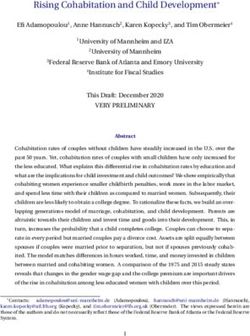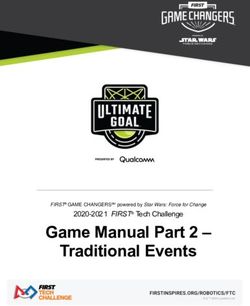Alamitos Bay Yacht Club Sailwave Chief Scorers Users Guide - Long Beach, CA - Author : Mark Townsend
←
→
Page content transcription
If your browser does not render page correctly, please read the page content below
Alamitos Bay Yacht Club
Long Beach, CA
Sailwave
Chief Scorers Users Guide
Author : Mark Townsend
April 28, 2012
ABYC Sailwave Users Guide Page 1 of 86Table of Contents
SUGGESTED IMPROVEMENTS TO THE DOCUMENTATION .......................................5
INTRODUCTION .....................................................................................................................5
OVERVIEW ..............................................................................................................................5
BASIC STEPS ...........................................................................................................................7
SETTING UP THE REGATTA ...............................................................................................8
SETTING UP AND RUNNING A SINGLE CLASS EVENT .................................................................8
SETTING UP AND RUNNING A MULTI-CLASS, SINGLE RACE COMMITTEE EVENT........................9
SETTING UP AND RUNNING A MULTI-CLASS, MULTI RACE COMMITTEE EVENT.........................9
SETTING UP AND RUNNING FLIGHTS (APPENDIX LE ADDENDUM C EVENT) ...............................9
CREATING A COPY OF THE COMPETITOR DATA ...................................................................... 11
SERIES OPTIONS ..................................................................................................................... 13
SCORING SYSTEM ................................................................................................................... 14
SCORING RULES ..................................................................................................................... 14
PRIZES.................................................................................................................................... 15
REGISTERING COMPETITORS IN THE REGATTA ...................................................... 17
ENTER MODIFY COMPETITORS ................................................................................................ 17
Existing entry...................................................................................................................... 17
New entry ........................................................................................................................... 17
PRINTING THE RACE COMMITTEE FORMS ................................................................................ 18
ENTERING RACE RESULTS ............................................................................................... 20
ENTERING RACE DATA ........................................................................................................... 20
ENTERING THE ROTATION....................................................................................................... 20
CORRECTING OR REARRANGING A BOATS FINISHING POSITION ............................................... 22
STARTING PENALTIES ............................................................................................................. 23
RRS 30.1 – I Flag Rule ....................................................................................................... 23
RRS 30.2 – 20% Penalty Rule ............................................................................................ 23
RRS 30.3 – Black Flag Rule ................................................................................................ 23
Entering and Scoring Starting Penalties ............................................................................. 23
SCORING THE REGATTA .................................................................................................. 24
ENTERING THE RESULTS OF A PROTEST .................................................................... 25
DISQUALIFICATION ................................................................................................................. 25
REDRESS ................................................................................................................................ 26
ABANDONING A RACE ............................................................................................................ 26
PRINTING AND POSTING THE RESULTS ....................................................................... 29
PRINTING RESULTS ................................................................................................................. 29
ABYC Sailwave Users Guide Page 2 of 86PUBLISHING RESULTS TO A WEBSITE ....................................................................................... 30
OTHER INFORMATION ............................................................................................................. 30
CREATING A NEW MASTER REGATTA ......................................................................... 31
REGATTAS WITH SPECIALIZED SCORING .................................................................. 32
QUALIFYING SERIES AND FINAL SERIES; OPENING SERIES AND MEDAL RACE ......................... 33
Entering Race Data ............................................................................................................ 34
USING SAILWAVE IN AN IODA EVENT..................................................................................... 46
Setting up a Regatta from scratch ....................................................................................... 47
Conventions used in this document: .................................................................................... 47
A) Open Sailwave. .............................................................................................................. 47
B) Configuring the general settings: ................................................................................... 47
C) Adding sailors: .............................................................................................................. 48
D) Setting up the races: ...................................................................................................... 49
E) Entering the results: ....................................................................................................... 51
F) To apply a discretionary penalty or a redress: ............................................................... 51
G) Scoring the series: ......................................................................................................... 51
Notes: ................................................................................................................................. 52
USING SAILWAVE IN AN ILCA NORTH AMERICAN MASTER EVENT .......................................... 53
SCORING A FLEET WITH MEN AND WOMEN COMBINED AND SEPARATED .................................. 54
CREATING A SERIES FILE IN SAILWAVE ..................................................................... 55
ENTERING RACE RESULTS IN SAILWAVE ................................................................... 56
TIPS, TRICKS AND FREQUENTLY ASKED QUESTIONS .............................................. 59
SETTING UP THE REGATTA ...................................................................................................... 59
How Do I Get Started? ....................................................................................................... 59
How Do I Set Up Discards? ................................................................................................ 60
How Do I Use The Custom Rating System? ......................................................................... 61
How Do I Use PHRF Time-On-Distance (TOD)? ............................................................... 61
How Do I Use PHRF Time-On-Time (TOT)? ...................................................................... 62
How Do I Change a Boats Handicap Mid Series? ............................................................... 64
REGISTERING COMPETITORS IN THE REGATTA ......................................................................... 65
ENTERING RACE RESULTS ....................................................................................................... 65
How Do I Combine Leg Times Into A Race Time? .............................................................. 65
How Do I Set Up Average Lap Time Racing? ..................................................................... 66
Do I Always Have To Enter DNC Codes? ........................................................................... 67
How Do I Handle Fleet-Specific Race Distances?............................................................... 67
How Do I Insert A Competitor Into The Results If I Missed Scoring Them. ......................... 67
What Is The Format For Elapsed Times? ............................................................................ 67
What Is The Format For Start/Finish Times? ...................................................................... 68
How Do I Set The Default To Finish Or Elapsed Time Rather Than Place? ........................ 69
How Do I Handle a Dead Heat? ......................................................................................... 70
SCORING THE REGATTA .......................................................................................................... 70
How Do I Set Up Discards? ................................................................................................ 70
How Do I Set Up a Qualification Profile? ........................................................................... 71
ABYC Sailwave Users Guide Page 3 of 86How Do I Handle Practice Races?...................................................................................... 73 How Do I Handle Unsailed Races? ..................................................................................... 74 How Do I Score Flights? .................................................................................................... 75 How Do I Score Sub Fleets In A Single Pass? ..................................................................... 76 How Do I Set Up And Run An Appendix Le Addendum C Event .......................................... 76 ENTERING THE RESULTS OF A PROTEST .................................................................................... 77 How Do I Give a Boat Redress?.......................................................................................... 77 PRINTING AND POSTING THE RESULTS ..................................................................................... 77 How Do I Print The Elapsed And Corrected Times Side-By-Side? ...................................... 77 How Do I Change The Order In Which The Fleets Are Displayed? ..................................... 78 How Do I Get The Burgees To Display On Reports On The Web Site? ................................ 78 How Do I Change The Size Of Published Burgees .............................................................. 79 How do I Include National Flags in the Results?................................................................. 80 OTHER TIPS AND TRICKS......................................................................................................... 81 How Do I Sort By A Particular Column? ............................................................................ 81 How Do I Export Data Into Other Applications? ................................................................ 81 Can I Open Series From My Computer? ............................................................................. 82 How Do I Enter Results As A List Of Sail Numbers? ........................................................... 82 How Do I Hide Certain Columns? ...................................................................................... 82 How Do I Model Events In Sailwave? ................................................................................. 82 Do I Have To Re-Enter Competitor Details For Each New File? ........................................ 83 Can Sailwave Handle Multiple Fleets Per Series? .............................................................. 83 What Is A .Blw File? ........................................................................................................... 83 What Is The Tally Column For? .......................................................................................... 84 How Do I Add A Class To The Rating File? ........................................................................ 84 ABYC Sailwave Users Guide Page 4 of 86
SUGGESTED IMPROVEMENTS TO THE DOCUMENTATION
Please point out any sections within this guide that are incorrect, out of date, or
inadequate in some way, by sending suggestions to Mark Townsend using the
Sailwave forum sailwave@yahoogroups.com, referencing the page or section in
question, along with a brief comment describing the suggested improvement,
correction or addition.
INTRODUCTION
Sailwave is a popular easy-to-use multi-lingual sailing regatta scoring program for
Windows. It is used internationally at all levels of the sport; from club racing to
regional and world championships. Flexible publishing tools allow results to be
targeted to web browsers, web-sites and email destinations. Functionality is based
on ISAF RRS 2009-2012 Appendix A with additional multi-fleet and Appendix LE
Addendum C (flight) capabilities. Friendly support from the author and hundreds of
experienced users is available from the Sailwave User Group. Although primarily
used at sailing events, Sailwave is also used for windsurfing, ice yachting, land
yachting and model yachting. You can download Sailwave and other ancillary files
from the Sailwave website.
Alamitos Bay Yacht Club organizes about two hundred days of sailing a year. The
regattas that range in complexity from single class one-design racing in the evening,
through complex multi-circle handicap events, and one-design championships that
include qualifying series, final series, and medal races.
The majority of Alamitos Bay Yacht Club’s racing calendar uses the Racing Rules of
Sailing (RRS) Appendix A scoring system with one discard after five races.
OVERVIEW
The key to success with scoring is planning ahead and practice.
Get a copy of the Notice of Race and review the Scoring and Prizes section. Verify
that they have not included any additional prizes or scoring requirements in the
Sailing Instructions. You need to understand how to score the regatta and the results
that are need to determine the prize winners.
For Class Championships, review the Class Rules and make sure that there are no
special scoring rules of which you need to be aware. For example the Laser Class in
North America has a handicap system that requires special setup of the regatta.
For special prizes, review the eligibility rules and how to determine the winner. A
regatta may have a prize for the best Master; how do you determine eligibility, and
how you determine the winner.
ABYC Sailwave Users Guide Page 5 of 86For more complex regattas, such as the Naples Sabot Junior Championship, which
uses flight scoring, get a copy of last years results, they are usually available on the
web. Setup and rescore the regatta, make sure your results match the published
results.
It is important to understand some basic concepts that are used in Sailwave. If you
don’t understand the terminology it is easy to get confused.
Fleet – A group of boats that will sail and be scored together, they can be a one
design class, or different boats using a handicap or rating system. Portsmouth, PHRF,
or IRC would be a fleet made up of several different classes of boats using a
handicap or rating system. Conversely Naples Sabots, or Optimists may be broken up
into several different fleets, A’s, B’s, C’s etc. or flights, Blue, Yellow, Purple, etc. or
Divisions, Men and Women.
Class – The type of boat all carrying the same class insignia per Rule G1.1(a).
Examples are Farr 40, 49er, Snipe, Cal 20, Naples Sabot, Optimist, etc.
Division – Generally used to further divides fleets. For example, Olympic 470 Men
and Women often sail in a combined fleet, and are scored combined, with the
division indicating Men and Women.
Flights – A flight is a competitor attribute that can change on a per race basis. It is
most commonly used in very large regattas where the fleet size precludes a single
mass start. The fleet is divided into flights in accordance with Appendix LE
Addendum C qualifying series. International Optimist Class Association (IODA) and
International Naples Sabot Association (INSA) events use variations of this method
for there large championships.
ABYC Sailwave Users Guide Page 6 of 86BASIC STEPS
At its simplest scoring the regatta is comprised of six steps as follows:
1. Setting up the Regatta
2. Registering Competitors in the Regatta
a. Printing out the Race Committee forms
3. Entering Race Results
a. Entering the boats finishing time or position
b. Handling a dead heat
c. Correcting a boats finish position
d. Entering boats not on rotation (DNC,DNS, DNF, TLE)
e. Starting Penalties (OCS, ZPF, BFD)
f. Scoring Penalties (SCP,RAF)
4. Scoring the Regatta
5. Entering the results of a Protest
a. Disqualifications
b. Redress
6. Printing and Posting the Results
a. Print the Results for the Notice Board
b. Post the Results to the website.
ABYC Sailwave Users Guide Page 7 of 86SETTING UP THE REGATTA
Setting up the regatta is the key to success. Setup is the most important and time
consuming part of scoring the regatta, and if not done right will result in incorrect
results. There are templates available for some of the more common regattas we
run which make this task easier and less complex.
Usually you would create a series by opening an existing series and using the
File+SaveAs menu to save it with a new name, or to use the
File+NewSeriesUsingOneOfYourSeriesAsAProForma menu item that allow you to
create a new series based on one of your existing series.
To create your very first series you will need to use one of the the File+New or
File+NewSeriesUsingAStandardSailwaveProForma menu items. The difference is that
the latter may have more of the settings already configured the way you need.
Note that when using File+New it will ask you for an initial number of races and
competitors. You do not have to be exact, you can add or delete races and
competitors later.
Having used one of the File+New menu items, the approach to setting up your new
series would be something like this:-
Setup+SeriesOptions menu item to configure general series options
Setup+ScoringSystems menu item to create and configure the scoring systems you
wish to use
Setup+ScoringRules menu item to create any scoring rules needed, a scoring rule is
only needed if you're going to score two or more groups of boats separately and
each group requires some different values in the scoring system; e.g. different
rating system.
Setting Up And Running A Single Class Event
This is the easiest case, where you have a single race course or circle, with a single
race committee; in other words a regatta having a single rotation sheet per race.
Open a new series File+NewSeriesUsingAStandardSailwavePro-forma
ABYC Sailwave Users Guide Page 8 of 86Select the Appendix A file.
Update the Series Properties Setup+SeriesProperties
Setting Up And Running A Multi-Class, Single Race Committee Event
This is the easiest case, where you have a single race course or circle, with a single
race committee; in other words a regatta having a single rotation sheet per race.
Follow the same instructions as if you were setting up setting up and running a
Single Class Event.
Setting Up And Running A Multi-Class, Multi Race Committee Event
When there is more than one race course or circle, with multiple race committees
submitting multiple rotation sheets per race, you need to create a scoring file for
each race course. The initial setup will be the same as for a single regatta.
Later you will need to create multiple copies with the course name and the name of
the regatta you intend to score. e.g. “2007 Labor Day – Bay, 2007”, and “Labor Day –
Harbor”.
Setting Up And Running Flights (Appendix LE Addendum C Event)
This is a simple conceptual description of setting up and scoring an Appendix LE
Addendum C series. i.e. a series that is split into qualifying and finals races, with
competitors changing flight throughout the qualifying races. It is assumed that the
user is familiar with using Sailwave in general.
ABYC Sailwave Users Guide Page 9 of 86Note that in Sailwave a flight is a competitor attribute that changes on a per race
basis. Your SIs may refer to "Fleet" or "Division" but you would always use the flight
facilities in Sailwave itself - unless your series was non-standard and fleet/division
assignments did not change through the series.
Setup the series:-
Review your global options.
Set up the series properties.
Set up the scoring system.
Create your races and starts.
Add the competitors.
Assign flights for the first day's races.
Publish the first day's flight assignments.
For each day of qualifying racing:-
Enter the day's results.
Score the series as one group.
Publish the results.
Except for the last day of qualifying, assign flights for the next day's races.
Except for the last day of qualifying, publish the next day's flight assignments.
Prepare for the finals:-
Assign flights for the finals races.
Publish finals flight assignments.
For each day of finals racing:-
Enter day's results.
Score the series by fleet.
Publish the results.
ABYC Sailwave Users Guide Page 10 of 86Creating A Copy Of The Competitor Data
The easiest way to create a file for a new series in Sailwave is to create a new series
using the ABYC Master Regatta as a pro forma.
To set up a new series:
After starting Sailwave create a new event by clicking File + New Series using one of
your series as pro forma. Select the Master Regatta in the Master Regatta folder.
Click Open.
Sailwave should start and you will see a spreadsheet style list of competitors
ABYC Sailwave Users Guide Page 11 of 86Save a copy of the regatta to use to score your event by clicking File + Save Series as.
Enter the year and name of your event in the file name field. e.g. 2007 Boxing Day
or 2007 Turkey Day – Bay into the current year’s regatta folder.
You now have a copy of the ABYC Master Regatta competitor data from previous
regattas. This will save you data entry time as you don’t have to enter information
for competitors who have previously sailed at Alamitos Bay YC.
ABYC Sailwave Users Guide Page 12 of 86Series Options
Change the series options by clicking on the Series Options button or Setup + Series
Options. The information is printed on all the Sailwave reports. Enter the following
information:
Event Name – 2007 Boxing Day Race, 2007 Turkey Day Regatta, etc.
Event web site – Normally left blank for ABYC regattas, some special events have
there own website, e.g. the Olympic Trials website was
http://www.ussailing.org/olympics/OlympicTrials/
Event email – Normally left blank for ABYC regattas, some special events have a
special e-mail.
Event Burgee – Enter the URL to the event logo, such as the SCIRA logo or the Laser
Class insignia. http://www.abyc.org/upload/laser_logo.gif or just use the ABYC
burgee below.
Venue Burgee – Enter the venue information for Alamitos Bay Yacht Club including
the ABYC burgee http://www.abyc.org/upload/ABYC_Burgee.bmp .
ABYC Sailwave Users Guide Page 13 of 86Scoring System
Select the scoring system for the regatta by clicking on the Scoring systems or
Setup + Scoring Systems. Select scoring system you wish to use for the regatta,
such as RRS Appendix A Low Point, High Point. You will normally use the ABYC
Appendix A – One Design 1 discard after 5 races, but in special regattas you might
use ISAF Appendix A scoring which has no discards.
Scoring Rules
In a multi fleet regatta where you both one-design and handicap fleets you need to ensure
there are special scoring rules for the handicap fleets. They can be setup by clicking on the
Scoring rules or Setup + Scoring Rules. For example the Portsmouth classes rating
system is USSA Portsmouth.
ABYC Sailwave Users Guide Page 14 of 86Prizes ABYC Sailwave Users Guide Page 15 of 86
ABYC Sailwave Users Guide Page 16 of 86
REGISTERING COMPETITORS IN THE REGATTA
Next you need to enter all the competitors in to the regatta. For competitors that
are in the Master Regatta, they need to be included and their information updated;
for competitors that are not in the Master Regatta, a new entry needs to be created.
Enter Modify Competitors
For each entry received for the regatta. Check to see if the boat / helm already exist.
At a minimum you must have the following information to score the regatta.
Class
Sail number
Helm
Fleet
When entering the class ensure you use the drop down list to find the class. If the
class name does not appear in the drop down list make sure that it does not appear
under another name, for example Naples Sabot should be used NOT Sabot,
International 14 not I14.
Existing entry
Select competitor by double clicking on the competitor.
For on-line entries cut and paste the contents of the entry e-mail into the
competitors Notes so we have a copy.
Verify information to ensure they are entered in the correct fleet, the e-mail address
hasn’t changed etc.
Uncheck the exclude check mark on the entry tab, then click OK.
New entry
Open a new entry by clicking on the New button or Edit+New Competitor or CTRL+N
For on-line entries cut and paste the e-mail into the competitors Notes so we have a
copy.
Enter new information, including e-mail etc.
ABYC Sailwave Users Guide Page 17 of 86When you have finished entering all the competitors, delete the remaining
competitors from the regatta. Edit+Delete Competitors
Printing The Race Committee Forms
The race committee needs several forms in order to conduct the race. These are as
follows:
Check-In Sheets
Race Information Form
ABYC Sailwave Users Guide Page 18 of 86RC Log
OCS Notes
Rotation Form
The race committee needs several forms in order to conduct the race. These are as
follows:
ABYC Sailwave Users Guide Page 19 of 86ENTERING RACE RESULTS
Entering Race Data
Enter the data associated with each race and each start
Race Date and Time
For each Start
How finishes will be recorded (Place, Start and Finish Time or Elapsed Time)
Start Time
Distance
Weighting
Wind Index (Beaufort Scale)
Accumulated Elapsed Time
Discard me First
This Race is not discarable
Course
Average Wind Strength
Wind Direction
Entering The Rotation
Use the Sail num Wizard to enter the rotation
ABYC Sailwave Users Guide Page 20 of 86ABYC Sailwave Users Guide Page 21 of 86
Correcting Or Rearranging A Boats Finishing Position
If you discover a scoring error and need to change a boats place from 7th to 5th for a
race where you have recorded finish places and are not using elapsed or start/finish
time, Click on Tool+Rearragne Recorded Places
If you discover that a boats finishing position was not entered, so they are scored
DNC.
Add them to the results in last place.
Use the Tool+Rearragne Recorded Places to move them to the correct place.
ABYC Sailwave Users Guide Page 22 of 86Starting Penalties
Firstly make sure you have entered the finishing position or elapsed time etc to
reflect the position or time at which a boat finished. The fact that a boat was OCS, Z
Flag, Black Flack or failed to sail the course correctly should not be reflected in their
finish position. If an OCS boat finished first they should, at this point, be shown as
such. This is important in case a subsequent protest reverses the decision and you
have to put them back in their original place.
If a boat breaks Rule 30.1 or 30.2 starting penalties during the last minute before her
starting signal, and fails thereafter to return to the prestart side of the line in
accordance with the rule before starting should be scored OCS.
RRS 30.1 – I Flag Rule
If a boat breaks rule 30.1, that is they are on the course side of the starting line or
one of its extensions during the last minute before her starting signal, and thereafter
sails from the course side across an extension to the prestart side before starting
they are not penalized further and their finishing position is unaffected.
RRS 30.2 – 20% Penalty Rule
If a boat breaks rule 30.2, that is they are in the triangle formed by the ends of the
starting line and the first mark during the last minute before her starting signal, and
thereafter sail from the course side to the prestart side before starting they receive
a 20% scoring penalty indicated by the scoring code ZFP.
NOTE: If a boat is similarly identified during a subsequent attempt to start the same
race, she shall receive an additional 20% Scoring Penalty. That is two 20% penalties
not one 40% penalty, they can be different due to rounding.
In a twelve boat fleet, 20% is 2.4 which when rounded give a 2 point scoring penalty.
However when a boat receives two ZFP, two 20% penalties is equal to 4 points, but if
you use a 40% penalty instead, 40% is 4.8 which rounds to 5 points, which is wrong.
RRS 30.3 – Black Flag Rule
If a boat breaks rule 30.3, that is they are in the triangle formed by the ends of the
starting line and the first mark during the last minute before her starting signal,
when the black flag has been displayed at the warning signal they are scored BFD
and are disqualified, regardless if subsequently return and restart.
Entering and Scoring Starting Penalties
In the Sailwave spreadsheet format find the boat that starting penalty applies to and
double click on the particular race you wish to change. The result window will be
displayed showing the place, elapsed time or start/finish time of the boat. Click on
code and set the scoring code to OCS, ZFP or BFD.
ABYC Sailwave Users Guide Page 23 of 86Re-score the series to check that it is correct. Make sure that the boats behind the
starting penalty has been scored properly. In the case of an OCS or BFD, the boats
finishing remaining boats boat have been moved up in the standings.
SCORING THE REGATTA
ABYC Sailwave Users Guide Page 24 of 86ENTERING THE RESULTS OF A PROTEST
A protest will either be denied or upheld by the protest committee. If the protest is
denied then there is no further action required by the scorer. When the protest is
upheld the protest committee will provide a ruling that needs to be implemented by
the scorer. The most common decisions are to disqualify a boat and or to grant
redress.
Disqualification
Firstly make sure you have
entered the finishing position or
elapsed time etc as normal as if
the boat was not being
disqualified. As with an OCS, this
is important in case a subsequent
protest reverses the decision and
you have to put them back in
their original place.
In the Sailwave spreadsheet
format find the boat that needs
to be disqualified and double click
on the particular race you wish to
change. The result window will be
displayed showing the place,
elapsed time or start/finish time
of the boat. Click on code and set
the scoring code to DSQ.
Re-score the series to check that
it is correct. Make siure that the
boats behind the DSQ’d boats
have been moved up in’ the
standings.
ABYC Sailwave Users Guide Page 25 of 86Redress
Firstly make sure you have entered the finishing position or elapsed time etc as
normal as if redress was not being applied. As with an OCS, this is important in case
a subsequent protest reverses the decision and you have to put them back in their
original place. It is especially important for redress because when redress is given
the rules say that other positions are not moved, so Sailwave needs to know the
original result as well as the redress points.
In the Sailwave spreadsheet format find the boat that is being given redress and
double click on the particular race you wish to change. The result window will be
displayed showing the place, elapsed time or start/finish time of the boat.
When a protest committee decides that
a boat is entitled to redress under rule
62, they have several options available
to them. Adjust the scoring (see rule
A10 for some examples), adjust the
finishing times of boats, to abandon the
race, to let results stand or to make
some other arrangement. There are
three redress codes in sailwave that
allow you to record the redress that is
grantedas follows.
1. RDG to set the points by hand
2. RDGa to set points equal to the
average of all races
3. RDGb to set points equal to the average of the races before the race in
question
The protest committee should provide guidance as to which method to use, the
most common is to set points equal to the average of all races (RDGa).
NOTE: that you can also edit the scoring codes to work in a different way; what is
described above is the standard setup as supplied with Sailwave.
Abandoning A Race
If the Protest Committee’s decision is that a race should be abandoned, you need to
remove the race from the series score. The simplest approach is to simply delete the
race. However if a subsequent protest reverses the protest and the race is reinstated
you will have to reenter the results.
ABYC Sailwave Users Guide Page 26 of 86An alternative which preserves the results but eliminates from the score is as
follows. Firstly make sure you have entered the finishing position or elapsed time etc
as normal as if redress was not being applied. This is important in case a subsequent
protest reverses the decision and you have to include the race again. For each fleet
that the race is abandoned for a single fleet you need to do the following.
Click Edit + Edit Race and select the class or classes affected. For each class check
the Discard me First check box.
You will now need to change the discard profile for the class or classes affected so
that the race in question is discarded. If the NOR states that there is discard after
five races, and race three is abandoned the discard profile needs to be changed from
0,0,0,0,1 to 0,0,1,1,2.
ABYC Sailwave Users Guide Page 27 of 86ABYC Sailwave Users Guide Page 28 of 86
PRINTING AND POSTING THE RESULTS
Printing Results
To print results from Sailwave use the Publish
feature to publish to your browser and then print
from the browser. Click on Publish+Results
Select the title you want to print on the results;
“Provisional Results as of @ on #”, “Results are
final as of @ on #” or text of your choice. Sailwave
replaces the “@” with the current time and the
“#” with the current date. This allows the results
to be date and time stamped so you can easily
identify the most recent set of results.
Select the results you wish to publish; series, individual races, prize winners table,
codes used (A11 Scoing Abreviations), etc.
Click on the Options tab and select any options
you want.
Click publish and the results will be written to
your default browser.
ABYC Sailwave Users Guide Page 29 of 86Publishing Results to a Website
Follow the same procedure as for printing but instead of publishing to tour default
browser publish the results to a file on your computer. Then post that file to the
website.
Other Information
Sailwave has several other publishing options available such as
There are several “How Do I” tips later in this documents including:
How Do I Print The Elapsed And Corrected Times Side-By-Side
How Do I Change The Order In Which The Fleets Are Displayed
How Do I Get The Burgees To Display On Reports On The Web Site
How Do I Change The Size Of Published Burgees
How do I Include National Flags in the Results
ABYC Sailwave Users Guide Page 30 of 86CREATING A NEW MASTER REGATTA
At the end of the regatta a new Master Regatta needs to be created. This is
accomplished by merging the current Master Regatta into the latest regatta and
saving the resulting file as the new Master Regatta.
ABYC Sailwave Users Guide Page 31 of 86REGATTAS WITH SPECIALIZED SCORING
There are several classes that use specialized scoring systems that do not follow
Appendix A.
Laser Master – ILCA North American Master Handicap System
Naples Sabot (INSA) – Qualifying Series And Final Series;
Olympics – Opening Series And Medal Race
Optimist – Flight Scoring
Olympic Events – Men and Women Sailing Combined and Scored
Separated
The following pages describe several specialized scoring scenarios.
ABYC Sailwave Users Guide Page 32 of 86Qualifying Series And Final Series; Opening Series And Medal Race
This section describes how to setup and score an Appendix LE Addendum C series.
i.e. a series that is split into qualifying and finals races, with competitors changing
flight throughout the qualifying races. It is assumed that the user is familiar with
using Sailwave in general.
Note that in Sailwave a flight is a competitor attribute that can change on a per race
basis. Your SIs may refer to "Fleet" or "Division" but you would always use the flight
facilities in Sailwave itself - unless your series was non-standard and fleet/division
assignments did not change through the series.
1. Setup the series:-
1.1 Review your global options.
1.2 Set up the series properties.
1.3 Set up the scoring system.
1.4 Create your races and starts.
1.5 Add the competitors.
1.6 Assign flights for the first day's races.
1.7 Publish the first day's flight assignments.
2. For each day of qualifying racing:-
2.1 Enter the day's results.
2.2 Score the series as one group.
2.3 Publish the results.
2.4 Except for the last day of qualifying, assign flights for the next day's races.
2.5 Except for the last day of qualifying, publish the next day's flight assignments.
3. Prepare for the finals:-
3.1 Assign flights for the finals races.
3.2 Publish finals flight assignments.
6. For each day of finals racing:-
ABYC Sailwave Users Guide Page 33 of 866.1 Enter day's results.
6.2 Score the series by fleet.
6.3 Publish the results.
Entering Race Data
ABYC Sailwave Users Guide Page 34 of 86ABYC Sailwave Users Guide Page 35 of 86
ABYC Sailwave Users Guide Page 36 of 86
ABYC Sailwave Users Guide Page 37 of 86
ABYC Sailwave Users Guide Page 38 of 86
ABYC Sailwave Users Guide Page 39 of 86
ABYC Sailwave Users Guide Page 40 of 86
ABYC Sailwave Users Guide Page 41 of 86
ABYC Sailwave Users Guide Page 42 of 86
ABYC Sailwave Users Guide Page 43 of 86
ABYC Sailwave Users Guide Page 44 of 86
ABYC Sailwave Users Guide Page 45 of 86
Using Sailwave in an IODA Event
IODA events have their own special format, not found in regattas of other classes, of
which the main characteristics are:
Sailors are grouped in divisions
Sailors remain in the same division for the duration of the event
Each 'race' is made up of 'small races' or flights in which two divisions
sail together. A race is ready for scoring only when all the flights of
that race have been sailed ( = all the divisions have sailed that race)
Each division sail against each of the other divisions a certain number
of times (format is similar to a round robin)
Points for DNF, DSQ, etc are equal to the largest possible number of
sailors in the flights (see NOTES below)
The ranking for each race will have multiple 1sts, 2nds, etc. and no
average is to be applied
Sailwave includes the features that allow the configuration of the correct scenario to
score an IODA event.
This section is based upon a document posted on the International Optimist Dinghy
Association (IODA) website. Check the IODA website for updates or additional rules
or regulations. http://www.optiworld.org/documents/sailwave.pdf
This document explains how to work with Sailwave to score a series where the fleet
is divided according to the standards followed in IODA events:
Sailors remain in the same division throughout the regatta
Every race has 2 or 3 starts depending on the number of divisions (4
or 6)
The ranking of each race will have two firsts, two seconds, etc and no
average is calculated
Points for DNF are equal to the double of the number of sailors in
each division, plus one. (but see Notes)
ABYC Sailwave Users Guide Page 46 of 86Setting up a Regatta from scratch
Conventions used in this document:
Menu means go to the mentioned item in the menu. The slash means that you must
click twice, first in the menu and then in the drop down.
OK means click on the OK or Accept button.
A) Open Sailwave.
B) Configuring the general settings:
1‐ Menu File/New Series: fill in form with any number of races and competitors. OK.
Can be modified later. A spreadsheet appears in the main area of the window.
2‐ Menu Set up/User interface (or button below menu): tick the box “Spilt starts
allowing multiple 1sts, 2nds, etc”. OK.
3‐ Menu Set up/Series properties: fill in with the info needed.
4‐ Menu Set up/Scoring system: this dialog offers several tabs, some of which will
have to be modified.
4.1‐ Tab Race Scoring:
Select ISAF Appendix A standard low point
Round off calculated points to 1
At the bottom right, under “Split starts” tick box “Allow multiple 1st,
2nd, etc” (this option will not appear if you haven’t first tick the
corresponding box in the ‘user interface’ dialog box as explained in 2
above)
4.2‐ Tab Scoring codes:
a) Select the row with DNF in the first column (called “Code”). Click on
edit (to the right of the dialog box, with a yellow logo). Two tabs
appear. Tab Method: choose radio button “Score fixed number of
points N” (second button from the bottom). At the top, fill in the field
labeled “Value” with the corresponding value (a number as explained
in Notes of this document). OK. (The edit dialog box closes and we are
again in the Tab Scoring codes)
b) Select the row with DNC in first column. Click on edit. In Method,
select the radio button “use same method as another code” and fill in
the field Value with DNF. OK. (The edit dialog box closes and we are
again in the Tab Scoring codes)
ABYC Sailwave Users Guide Page 47 of 86c) Select the row with RDG. Click Edit. Check that RDG is selected in the
field “Code” at the top. Select the radio button “Set the points by
hand” (third button from bottom). OK. The Tab Scoring Codes should
now look like the following, where 22 should be the number
corresponding to your event, which will depend on the number of
sailors and divisions:
4.3‐ Tab series scoring: fill in the field of the Discard profile as follows:
d) For a World event, with 15 races and discards when the first 6 and the
first 12 have taken place 0,0,0,0,0,1,1,1,1,1,1,2,2,2,2
e) For a Continental event, with 12 races and discards when the first 6
and 11 races have taken place 0,0,0,0,0,1,1,1,1,1,2,2
4.4‐ Tab Rating System: check that None is selected
C) Adding sailors:
On the spreadsheet, click on any cell to highlight it. Once highlighted, double click on
it to show the Edit Competitor dialog box. (This can also be done by Menu Edit/Edit
competitor). Insert the info needed for each competitor. If the box “Edit next” at the
bottom is ticked, the dialog box will remain open and you won’t have to highlight
the cells every time.
ABYC Sailwave Users Guide Page 48 of 86The allocation to divisions should have been done before, with the list of registered
sailors sorted out according to the Sailing Instructions. To assign the divisions in the
Edit competitor dialog box, the first time you’ll have to write the name of the
Division by hand. For the next sailor the division will be already included in the drop
down menu in that field.
Optional: columns in the spreadsheet can be hidden when not in use. To do so,
either Menu View/Columns and in the dialog box write Yes or No to hide or show
the desired columns.
D) Setting up the races:
Menu Edit/Edit race: select the race to edit. In the dialog box “Edit race” first enter
the name of the race e.g. R1 (in this example we are going to refer to the first race of
a hypothetical series: R1 with starts 1A and 1B). Select the tab Starts and highlight
the only start that appears (Start 1). Click on Edit (to the right, with yellow logo) In
the new dialog box fill in the Name with 1A and then click on Select competitors.
Another dialog box appears. In the first drop down menu to the left select Division.
In the drop down menu to the right of the = select one of the divisions to sail in race
1A. In the drop down menu right below the first one select Division again and in the
drop down menu to the right of the = choose the other division to sail race 1A.
Nothing must be selected to the right of the words AND. The dialog box should look
like the following
OK. The Edit Start menu should look like the following. Please note that between the
two divisions it says OR. If the word that appears in the middle is AND, the starts are
not correctly defined.
ABYC Sailwave Users Guide Page 49 of 86Click OK. Again in the tab Starts, click on New (below Edit). A second row appears.
Select that row and click Edit. Do the same, this time calling the start 1B. OK. OK. The
tab Starts should now look like in the following image:
ABYC Sailwave Users Guide Page 50 of 86E) Entering the results:
This is quite straightforward. Menu Tools/ ‘Enter results using the sail num wizard’,
select the race and click next. Enter all the results for each complete race. That
means that you should enter the finishing orders of races 1A and 1B (e.g.) Discards
and other code related scores are applied by right clicking on the result to be
modified and selecting the corresponding code. However, for discretionary penalties
see below.
F) To apply a discretionary penalty or a redress:
Right click on the cell corresponding to the result to be altered. Choose ‘set result
code of’ and then select ‘RDG’. RDG now appears on the cell instead of the finishing
place. Double click on RDG (or Menu Edit/Edit result). On the dialog box that
appears the radio button code should be selected showing RDG inside the field. Fill
in the field points with the penalty points and OK. For a discretionary penalty the
abbreviation should be DPI, which can be configured in the Edit Scoring System
window, as described in B.4.2.c above.
G) Scoring the series:
Click on the corresponding button or Menu Tools/Score series. Make sure that the
first radio button is selected and click on score.
ABYC Sailwave Users Guide Page 51 of 86Notes:
The number of points for a DNF, DNC, DSQ, etc shall be the max possible number of
sailors in a race plus 1. For example in a fleet of 121 sailors with four divisions we
will have three divisions of 30 sailors and one of 31. The points for the DNF are: 30 +
31 + 1 = 62. If we have 122 sailors and four divisions there will be two divisions of 30
sailors and two of 31. In this case DNF = 31 + 31 + 1 = 63.
ABYC Sailwave Users Guide Page 52 of 86Using Sailwave in an ILCA North American Master Event
The International Laser Class Association (ILCA) Master's are broken into four age
divisions: Apprentice (35-44 years old), Master (45-54 years old), Grand Master (55-
64 years old) and Great Grand Master (65+). In North America the Masters typically
race as one fleet but score in their age divisions. An overall winner is also
determined using the ILCA North American Master Handicap System where
Apprentices add 3 points to their finish position in each race, Masters 2 points and
Grand Masters 1 point. The results are recalculated and the person with the lowest
score wins, etc.
Having setup the event as you would normally take the following actions to setup
the handicap. Add four new Scoring Codes as follows:
APP (Apprentice)
MST (Master)
GM (Grand Master)
GGM (Great Grand Master).
These codes will be used to apply the handicap to each competitor. Each scoring
code should be “Scored a fixed number of Points” per race, APP 3 points, MST 2
points, GM 1 points, and GGM 0 points. These codes will need to be modified after
each race to reflect the series handicap, race handicap multiplied by the number of
races that count in a boats series total. An Apprentice who has sailed six races and
has one discard would have a handicap of 15 points (3 points x 5 races).
Add an extra race and change the race name to “Handicap” or “H’cap”. This race will
be used to hold each boat’s series handicap. Edit the start of the “Handicap” race,
Edit+Edit Start. In the Edit Race window check “This race is not discardable”.
Rank SailNo Fleet Nat HelmName Division Club R1 R10 H'Cap Total Nett
1st 197041 Laser Kevin Apprentice Alamitos Bay 1.0 (41.0 24.0 75.0 32.0
USA Taugher Yacht Club DNC) APP
2nd 19111 Laser Vann Wilson Master Alamitos Bay 4.0 1.0 16.0 125.0 43.0
USA Yacht Club MST
3rd 187740 Laser Andy Roy Master Sugarloaf Sailing 2.0 6.0 16.0 97.0 48.0
CAN Club MST
ABYC Sailwave Users Guide Page 53 of 86Scoring a Fleet with Men and Women Combined and Separated
When you have a fleet such as the 470’s that want to be scored both as a combined
fleet and separately as Men and Women’s. To avoid having to score the regatta
twice, once for the combined and then with the men and women separated use the
Alias option.
Enter the competitor twice once in the 470 Fleet and then enter the same
competitor as an Alias of the first in the 470 Men or Women Fleet. Sailwave will use
the results from the base competitor when scoring the alias, producing the required
two sets of results from one finish position.
Low Point - ISAF Appendix A
High Point
Scoring Codes
Discard Profile
Qualification Profile
Rating System
One Design
PHRF
Porstmouth
Large Events
Flights
Qualification Series
Medal Race
Setting Up the Fleets
Prizes / Trophies
ABYC Sailwave Users Guide Page 54 of 86CREATING A SERIES FILE IN SAILWAVE
The easiest way to create a file for a new series in Sailwave is to take and hold a file
from a previous series say that with a new name, clear the old race results, and use
that new file for the new series.
To set up a new series:
Click file plus Open Series to open a previous series
Click File plus Save Series as the new series name
Click Edit plus Clear Results for All Races
Click Yes
Click Yes
Right click in the column for the first race
Select the details tab and change the race name as appropriate
Repeat steps six and seven for all races
click Edit plus Series Properties
Change the name of the series
Click File plus Save series
ABYC Sailwave Users Guide Page 55 of 86ENTERING RACE RESULTS IN SAILWAVE
Once you have created a new series file you can enter the results of the first race.
First set up the race distances for each fleet
Click file plus Open Series to open the series
Click edit plus fleets
Double click on a fleet
Click the radio button for use these rates distances
Enter the race distances as a series of numbers separated by a comma. For example,
if race one is 7.2 miles and race two is 5.6 miles enter 7.2,5.6
Repeat steps three through five for each PHRF fleet
Click OK
Now set up the start time for each fleet
Click on that column for the race you are entering then click edit plus race
Select the starts tab and double click the first fleet ( if there are no fleets, click new)
Set the first line in the starts window to read fleet = PHRFA
Set the start time as appropriate. Usually, the start time for the first fleet will read
1.05.00
Set finishes will be recorded as to finish time
Click OK
Repeat steps nine through thirteen until every fleet has a start time set up
Now you're ready to enter the sail numbers and finish times for each racer.
To do this use the sail number wizard. If all fleets sailed the same race for example
C2, you can enter the results in any order by simply entering the sail number and
finish time from the scoring worksheet. If different fleets were sailing different
races, You'll have to open the Sail Num Wizard, enter all the boats from a single
fleet, close the Sail Num Wizard and repeat the process for the next fleet.
Start by clicking Sail Num wizard
ABYC Sailwave Users Guide Page 56 of 86Set the race number for the first fleet. For example, if you're scoring race A1 set the
race number to 1. If you're scoring race B3, set the race number to 3.
Click Next or press enter
Type in the sail number of the a boat
Click Next or press enter
Make sure the radio button is set to start time and finish time or retirement code
Type in the finish time for that boat. The easiest format to use for finish time is
hh.mm.ss, for example 2.27.45
Click finish or press enter
Repeat steps four through eight
Close the Sail Num Wizard by clicking on the X in the upper right hand corner
Repeat steps one through ten for any fleets sailing a different race number
Now you're ready to score the races
Be careful NOT to click on the Score button
Click on Score Fleets
Now you're ready to publish the race results to the ABYC web site
Click Publish plus Results
Set the title to "Preliminary Results" or "Final Results" as appropriate
Select Publish Series Summary, All Fleets, All Sailed Races, and Include Corrected
Times
Click Next
Set the Pick Destination radio button to To a. Web Page and Upload to a Web Site
Using FTP
Set the domain to ftp.xxx.org for Global options - FTP - FTP port 21 og merk: Use
passive transfers
Set the user
Set the password
Set the file name to xxxxxxxxxxxxxxx
ABYC Sailwave Users Guide Page 57 of 86Now you're ready to publish the results to paper to be posted on the
bulletin board
Click Publish plus Results that
Change the Fleets setting to Just This Fleet
Set the appropriate fleet
Click Next
Set the Pick Destination radio button to To Your Default Internet Browser
Click Publish
A window will open in your internet browser and you can edit or print the results
Go back to the Sailwave window and repeat steps one through seven for each fleet.
ABYC Sailwave Users Guide Page 58 of 86TIPS, TRICKS AND FREQUENTLY ASKED QUESTIONS
The following section contains tips and tricks on how to handle common scoring
issues in Sailwave that you might encounter.
Setting up the Regatta
How Do I Get Started?
Open Sailwave.
Click new to create a new series. A Series can either be a single race or a series of
races.
Select Edit+Edit series properties... to set up the Regatta info that is published by
Sailwave. The burgees are used to display logos. Basically put your logo file in the
same directory as the results, enter the file name in the burgee field, and it will
display on anything you publish.
Select Edit+Edit scoring system... to set up how you are going to score the regatta.
The Race Scoring tab is used to set the scoring method. Discards are entered on the
Series Scoring tab. Press the little 'wave' button at the end of the profile field to set
up your discards (see the FAQs at the website for more info). The Scoring Codes tab
is where you set up the values for OCS, DNC, etc. You can also define your own
codes here (i.e. if you want to set up a code of RC for the person doing race
committee).
Select Edit+Edit fleets... to set up the fleets.
Enter all the competitors using the "New" and "New Like" buttons with the little
people icons. Note that there is also a "New" button with a 'paper and pencil' icon
for adding a new race to the series.
Right-click on "R1", select "Edit race...", and enter the race info.
Use the "Sail num wizard" to enter the results. Set the Race Number to 1, press the
Tab key, and then click Next. This will bring you to the screen where you enter
results. Unclick the "Match last" option for now. Type in a sail number. On the next
screen select "Start time and finish time or retirement code". Enter the start time
and finish time for the boat (hh:mm:ss). The start time you enter will be used as the
default for all the other boats in that fleet (you won't need to enter it for every
boat).
Press the "Score" button to generate corrected results. Press the "Score Fleets"
button to generate the corrected times separated into fleets.
Press the Save button to save your results.
ABYC Sailwave Users Guide Page 59 of 86You can also read