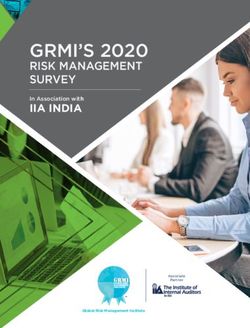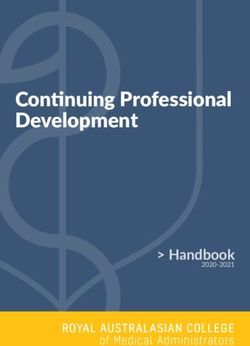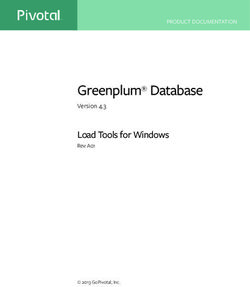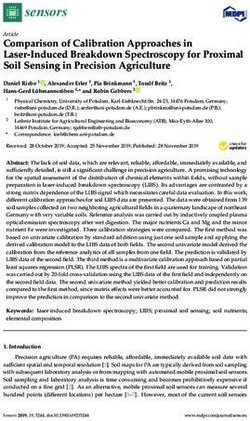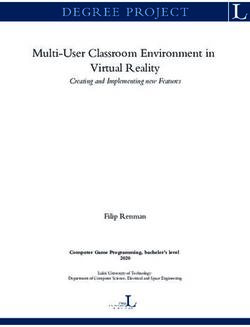ZENworks 2020 ZENworks Agent Reference - Novell
←
→
Page content transcription
If your browser does not render page correctly, please read the page content below
ZENworks 2020
®
ZENworks Agent ReferenceLegal Notice For information about legal notices, trademarks, disclaimers, warranties, export and other use restrictions, U.S. Government rights, patent policy, and FIPS compliance, see https://www.novell.com/company/legal/. © Copyright 2008 - 2019 Micro Focus or one of its affiliates. The only warranties for products and services of Micro Focus and its affiliates and licensors (“Micro Focus”) are set forth in the express warranty statements accompanying such products and services. Nothing herein should be construed as constituting an additional warranty. Micro Focus shall not be liable for technical or editorial errors or omissions contained herein. The information contained herein is subject to change without notice.
About This Guide
This ZENworks Agent Reference provides information to help you perform administrative tasks
related to the ZENworks Agent.
The information in this guide is organized as follows:
Chapter 1, “Introduction,” on page 7
Chapter 2, “Viewing the Version of the ZENworks Agent Software and Modules on a Device,” on
page 9
Chapter 3, “Searching for Devices that Have a Specified Version of the ZENworks Agent,” on
page 11
Chapter 4, “Configuring ZENworks Agent Settings after Deployment,” on page 13
Chapter 5, “Configuring ZENworks Explorer,” on page 29
Chapter 6, “Removing the ZENworks Pre-Agent from a Device,” on page 31
Chapter 7, “Configuring the System Update Behavior of the ZENworks Agent,” on page 33
Chapter 8, “Customizing the Look and Feel of the ZENworks Icon,” on page 35
Chapter 9, “Troubleshooting the ZENworks Agent,” on page 37
Appendix A, “RPMs for the Linux ZENworks Agent,” on page 45
Audience
This guide is intended for ZENworks administrators.
Feedback
We want to hear your comments and suggestions about this manual and the other documentation
included with this product. Please use the comment on this topic feature at the bottom of each page
of the online documentation.
Additional Documentation
ZENworks is supported by other documentation (in both PDF and HTML formats) that you can use to
learn about and implement the product. For additional documentation, see the ZENworks 2020
documentation website (https://www.novell.com/documentation/zenworks-2020/).
About This Guide 34 About This Guide
Contents
About This Guide 3
1 Introduction 7
2 Viewing the Version of the ZENworks Agent Software and Modules on a Device 9
3 Searching for Devices that Have a Specified Version of the ZENworks Agent 11
4 Configuring ZENworks Agent Settings after Deployment 13
4.1 Configuring Agent Settings on the Management Zone Level . . . . . . . . . . . . . . . . . . . . . . . . . . . . . . . 13
4.2 Configuring Agent Settings on the Device Folder Level . . . . . . . . . . . . . . . . . . . . . . . . . . . . . . . . . . . 13
4.3 Configuring Agent Settings on the Device Level . . . . . . . . . . . . . . . . . . . . . . . . . . . . . . . . . . . . . . . . 14
4.4 ZENworks Agent Settings . . . . . . . . . . . . . . . . . . . . . . . . . . . . . . . . . . . . . . . . . . . . . . . . . . . . . . . . . 14
4.4.1 Agent Security . . . . . . . . . . . . . . . . . . . . . . . . . . . . . . . . . . . . . . . . . . . . . . . . . . . . . . . . . . . 14
4.4.2 Agent Location Awareness . . . . . . . . . . . . . . . . . . . . . . . . . . . . . . . . . . . . . . . . . . . . . . . . . 15
4.4.3 Agent Features . . . . . . . . . . . . . . . . . . . . . . . . . . . . . . . . . . . . . . . . . . . . . . . . . . . . . . . . . . 17
4.4.4 General . . . . . . . . . . . . . . . . . . . . . . . . . . . . . . . . . . . . . . . . . . . . . . . . . . . . . . . . . . . . . . . . 25
4.4.5 Agent Preferences . . . . . . . . . . . . . . . . . . . . . . . . . . . . . . . . . . . . . . . . . . . . . . . . . . . . . . . . 26
5 Configuring ZENworks Explorer 29
5.1 Configuring ZENworks Explorer Settings on the Management Zone Level . . . . . . . . . . . . . . . . . . . . 29
5.2 Configuring ZENworks Explorer Settings on the Device Folder Level . . . . . . . . . . . . . . . . . . . . . . . . 29
5.3 Configuring ZENworks Explorer Settings on the Device Level . . . . . . . . . . . . . . . . . . . . . . . . . . . . . 30
5.4 ZENworks Explorer General Settings . . . . . . . . . . . . . . . . . . . . . . . . . . . . . . . . . . . . . . . . . . . . . . . . 30
6 Removing the ZENworks Pre-Agent from a Device 31
7 Configuring the System Update Behavior of the ZENworks Agent 33
8 Customizing the Look and Feel of the ZENworks Icon 35
8.1 Replacing the Default ZENworks Icons with the New Customized Icons. . . . . . . . . . . . . . . . . . . . . . 35
8.2 Replacing the Customized Icons with the Default ZENworks Icons. . . . . . . . . . . . . . . . . . . . . . . . . . 36
9 Troubleshooting the ZENworks Agent 37
A RPMs for the Linux ZENworks Agent 45
Contents 56
1 Introduction
1
The ZENworks Agent is part of the ZENworks software that lets you manage devices over the
network. The ZENworks Agent, commonly referred to as the ZENworks AgentZENworks Agent,
provides services that do the following without requiring you to visit individual devices:
Deliver software, patches, and system updates to devices.
Manage policies that determine the behavior of devices.
Take inventory of device hardware and software.
Access devices from a remote location to troubleshoot and fix problems with hardware and
software.
Act as a Satellite to help distribute content, image devices, and collect inventory and device
messages.
Each of these services is provided through the use of modules that plug in to the ZENworks Agent.
Using ZENworks Control Center, you can configure which modules are active on devices, thus
controlling which services are available on those devices. You can also configure a variety of other
ZENworks AgentZENworks Agent settings.
For information on how to deploy ZENworks Agent, see “ZENworks Agent Deployment” in the
ZENworks Discovery, Deployment, and Retirement Reference.
Introduction 78 Introduction
2 Viewing the Version of the ZENworks
2
Agent Software and Modules on a
Device
1 In ZENworks Control Center, click the Devices tab.
2 Click Servers to view the ZENworks Agent software version on a server.
or
Click Workstations to view the ZENworks Agent software version on a workstation.
3 Click the underlined link for the desired device.
4 In the General section, view the version in the ZENworks Agent Version row.
5 (Optional) Click the underlined version number to display a list of the ZENworks Agent modules
that are installed on the device, along with their version numbers.
You can uninstall, enable, or disable the ZENworks modules by using the ZENworks Agent
settings on the device’s Settings page. For more information, see “Agent Features” on page 17.
Viewing the Version of the ZENworks Agent Software and Modules on a Device 910 Viewing the Version of the ZENworks Agent Software and Modules on a Device
3 Searching for Devices that Have a
3
Specified Version of the ZENworks
Agent
For upgrading or troubleshooting purposes, you can use the Advanced Search feature to display a list
of devices in your ZENworks Management Zone that have a specified version of the ZENworks Agent
software installed.
1 Depending on whether you want to search for all devices (servers and workstations), for servers,
or for workstations that have the specified version of the ZENworks Agent installed, do one of the
following in ZENworks Control Center:
To search for all devices, click the Devices tab.
To search for all servers, click the Devices tab > Servers.
To search for all workstations, click the Devices tab > Workstations.
2 In the Search section, click Advanced Search.
3 Click Add to display the Search Criteria dialog box.
4 Click Add Filter, click Device/AgentVersion from the drop-down list, then click OK.
Searching for Devices that Have a Specified Version of the ZENworks Agent 1112 Searching for Devices that Have a Specified Version of the ZENworks Agent
4 Configuring ZENworks Agent Settings
4
after Deployment
By default, the ZENworks Agent is deployed with the features selected at the Management Zone level
in the Agent Features panel of ZENworks Control Center. For more information on how to customize
the agent features during deployment, see “Customizing Features before Deployment”. After the
deployment, you can choose to uninstall, enable or disable the ZENworks Agent features, configure
the agent’s cache, set retry settings, and select whether to let users uninstall the agent. The User
Management feature is only supported on Windows managed devices across all the ZENworks
products.
You can configure settings at three levels:
Management Zone: The setting applies to all devices in the Management Zone.
Device Folder: The setting applies to all devices contained within the folder or its subfolders. It
overrides the Management Zone setting.
Device: The setting applies only to the device for which it is configured. It overrides the settings
established at the Management Zone and folder levels.
The following sections contain more information:
Section 4.1, “Configuring Agent Settings on the Management Zone Level,” on page 13
Section 4.2, “Configuring Agent Settings on the Device Folder Level,” on page 13
Section 4.3, “Configuring Agent Settings on the Device Level,” on page 14
Section 4.4, “ZENworks Agent Settings,” on page 14
4.1 Configuring Agent Settings on the Management
Zone Level
1 In ZENworks Control Center, click the Configuration tab.
2 In the Management Zone Settings panel, click Device Management.
3 Click ZENworks Agent.
4 Fill in the fields. For more information, see Section 4.4, “ZENworks Agent Settings,” on page 14.
5 Click OK to apply the changes.
4.2 Configuring Agent Settings on the Device Folder
Level
1 In ZENworks Control Center, click the Devices tab.
2 Click the Servers or Workstations folder.
3 Click Details next to the folder for which you want to configure settings.
4 Click the Settings tab, click Device Management, then click ZENworks Agent.
Configuring ZENworks Agent Settings after Deployment 135 Fill in the fields. For more information, see Section 4.4, “ZENworks Agent Settings,” on page 14.
6 Click OK to apply the changes.
4.3 Configuring Agent Settings on the Device Level
1 In ZENworks Control Center, click the Devices tab.
2 Click the Servers or Workstations folder.
3 Click the device for which you want to configure settings.
4 Click the Settings tab, click Device Management, then click ZENworks Agent.
5 Fill in the fields. For more information, see Section 4.4, “ZENworks Agent Settings,” on page 14.
6 Click OK to apply the changes.
4.4 ZENworks Agent Settings
The following sections provide details about the configuration settings available for the ZENworks
Agent. Each section assumes that you have accessed the settings at the level (zone, device folder, or
device) where you want the settings applied.
Section 4.4.1, “Agent Security,” on page 14
Section 4.4.2, “Agent Location Awareness,” on page 15
Section 4.4.3, “Agent Features,” on page 17
Section 4.4.4, “General,” on page 25
Section 4.4.5, “Agent Preferences,” on page 26
4.4.1 Agent Security
You can configure whether or not to allow users to uninstall the ZENworks Agent. In addition, you can
require a password for the uninstall, define an override password to provide access to restricted
administrative features in the agent, and enable self-defense to protect agent files from being
removed.
If you are configuring the ZENworks Agent settings on a device folder or a device, click Override
settings to activate the settings.
The following setting applies to all ZENworks versions of the ZENworks Agent:
Allow Users to Uninstall the ZENworks Agent: Enable this option to allow users to perform a
local uninstall of the ZENworks Agent. If this option is disabled, the agent can only be uninstalled
through the ZENworks Control Center.
The following settings apply only to the ZENworks 11 SP2 and newer versions of the ZENworks
Agent. For older versions of the agent, use the Security Settings policy (one of the Windows
Endpoint Security policies) to configure these settings.
Require an Uninstall Password for the ZENworks Agent: Enable this option to require users
to enter a password in order to uninstall the ZENworks Agent. Click Change to set the password.
14 Configuring ZENworks Agent Settings after DeploymentTo avoid distributing the uninstall password to users, we recommend that you use the Password
Key Generator utility to generate a key for the uninstall password. The key, which is based on the
uninstall password, functions the same as the uninstall password but can be tied to a single
device or user so that its use is limited.
You access the Password Key Generator utility in the Configuration Tasks list in the left
navigation pane.
Enable an Override Password for the ZENworks Agent: An override password can be used
in the ZENworks Agent to:
Access information about the device’s current location and how the location was assigned.
Access the Administrative options in the Endpoint Security Agent. These options let you
disable the currently applied security policies (with the exception of the Data Encryption
policy), view detailed policy information, and view agent status information.
Access the Administrative options in the Full Disk Encryption Agent. These options let you
view detailed policy information, view agent status information, and perform functions such
as
Uninstall the ZENworks Agent.
To enable an override password, select the check box, then click Change to set the password.
To avoid distributing the override password to users, we recommend that you use the Password
Key Generator utility to generate a key for the override password. The key, which is based on the
override password, functions the same as the override password but can be tied to a single
device or user and can have a usage or time limit.
You access the Password Key Generator utility in the Configuration Tasks list in the left
navigation pane.
Enable Self Defense for the ZENworks Agent Currently, self-defense functionality protects
only the ZENworks Endpoint Security Agent. It does not protect the other ZENworks Agent
modules.
Self defense protects the Endpoint Security Agent from being shut down, disabled, or tampered
with in any way. If a user performs any of the following activities, the device is automatically
rebooted to restore the correct system configuration:
Using Windows Task Manager to terminate any Endpoint Security Agent processes.
Stopping or pausing any Endpoint Security Agent services.
Removing critical files and registry entries. If a change is made to any registry keys or
values associated with the Endpoint Security Agent, the registry keys or values are
immediately reset.
Disabling NDIS filter driver binding to adapters.
Select the check box to enable self defense.
4.4.2 Agent Location Awareness
The Agent Location Awareness panel lets you choose the mode that the ZENworks Agent uses to
determine the location (Configuration > Locations tab) applied to a device.
There are two Location Awareness modes:
Location Awareness Lite: The agent uses network information provided by the operating
system. This mode has limitations that the full Location Awareness mode does not. See Location
Awareness Lite Limitations for details.
Configuring ZENworks Agent Settings after Deployment 15If you use Location Awareness Lite mode and a device also has ZENworks Endpoint Security
Management installed and enabled, the device uses Location Awareness mode instead. This
occurs because ZENworks Endpoint Security Management and Location Awareness mode use
the same ZENworks drivers. The agent detects that the drivers are installed and automatically
switches to full Location Awareness mode, regardless of the mode setting.
Location Awareness: The agent installs ZENworks drivers to collect network information. The
drivers provide more detailed information than the operating system, which enables the agent to
make a more accurate determination of the location.
Select the mode you want applied to devices. Refer to “Location Awareness Mode Transitions” on
page 17 for information about how changing modes affects device reboots.
Location Awareness Lite Limitations
Because Location Awareness Lite does not use the ZENworks drivers and depends solely on the
operating system for network information, this mode has limitations that the Location Awareness
mode does not. Some limitations appear on all operating systems and some on specific operating
systems only.
All Operating Systems
Location change latency: In Location Awareness mode, location changes are event driven. As
soon as a ZENworks driver detects a network change, the change is sent to the agent so that the
location assignment can be changed immediately (if necessary). In Location Awareness Lite
mode, however, location changes are based on polling. The agent periodically polls the
operating system for network information and determines if a location change is required. The
result is that location changes are typically slower in Location Awareness Lite mode than in
Location Awareness mode.
Inaccurate network adapter classification: As network adapters enumerate to the operating
system, they can mask their device type. For example, an 802.11 wireless adapter might indicate
that it is an Ethernet device. Modems and cellular devices can also do this. Because of this, any
location awareness that is based on network adapter classification can be inaccurate. This is not
the case in Location Awareness mode, because the drivers validate the adapter type.
Windows XP, Windows Server 2003, and Windows 2003 R2
Wireless SSID and MAC address information unavailable: In Location Awareness Lite
mode, both wireless (802.11) SSID and MAC address information is not available. This means
that network environment definitions based solely on this information cannot be matched.
Windows Vista, Windows 7, Windows 8, and Windows 10
WLAN service required: The wireless (802.11) controls require that the WLAN service is
installed and running on a device. If the service is disabled, wireless SSID and MAC address
information is not available (similar to the Windows XP/2003 issue described above). Any
network environment definitions based solely on this information are never matched.
Windows Servers: 2008, 2008 R2, 2012, 2012 R2, and 2016
WLAN service required: The wireless (802.11) controls require that the WLAN service is
installed and running on a device. The WLAN service on these servers must be manually
installed via the Features option in the Windows Server Manager. Without this service installed
and enabled, any network environment definitions based solely on this information are never
matched.
16 Configuring ZENworks Agent Settings after DeploymentLocation Awareness Mode Transitions
When a device transitions from one Location Awareness mode to another, the ZENworks drivers are
either installed or removed. Because these are kernel drivers, the device must be rebooted for the
change to take effect.
The timing of the reboot is determined by the Reboot Behavior setting in the Agent Features panel.
4.4.3 Agent Features
The ZENworks Agent uses modules to perform the following functions on managed devices:
Asset Management
Bundle Management
Endpoint Security Management
Full Disk Encryption
Image Management
Patch Management
Policy Management
Remote Management
User Management
If you are viewing the properties of a Windows 2000 device, the User Management options are
disabled because user management cannot be disabled or uninstalled from Windows 2000
devices. If you are viewing the properties of the Management Zone or a folder, user
management settings are ignored for Windows 2000 devices.
By default, all modules are installed on a device. However, you can uninstall any of the modules. You
can also disable (or enable) any of the installed modules.
To modify a module’s state:
1 (Conditional) If you are configuring the ZENworks Agent settings on a device folder or a device,
click Override settings.
2 To install a module, select the Installed check box.
or
To uninstall a module, deselect the Installed check box.
By default, the Installed check boxes for all modules are selected, meaning that all modules are
installed on devices when they register to your ZENworks Management Zone. If you deselect a
module’s Installed check box, that module is uninstalled from the device the next time it
refreshes.
3 To enable an installed module, click the Enabled button.
or
To disable an installed module, click the Disabled button.
By default, the Enabled option for all installed modules is selected, meaning that all modules are
enabled on devices. Disabling a module does not cause that module to be uninstalled from
currently managed devices. The module remains installed on the device, but it is disabled.
4 Specify the reboot behavior if a reboot is required.
Configuring ZENworks Agent Settings after Deployment 17This option applies only when installing or uninstalling a module. In some cases, Windows
Installer might require a reboot of the device when installing or uninstalling the module. If a
reboot is required during install, the module does not function until the reboot occurs. If a reboot
is required during uninstall, the module’s files are not completely removed until a reboot occurs,
but the module stops functioning.
Prompt user to reboot (Default): The user is prompted to reboot the device. The user can
reboot immediately or wait until later.
Do not reboot device: No reboot occurs. The user must initiate a reboot.
Force device to reboot: The device is automatically rebooted. The user is notified that the
device will reboot in 5 minutes.
5 Click Apply to save the changes.
6 (Conditional) If you install the Remote Management or Image Management module on a device,
reboot the device for the install to be effective.
To understand the effects of enabling, disabling, or uninstalling the modules, see the following tables:
Table 4-1, “Bundle Management,” on page 19
Table 4-2, “Endpoint Security Management,” on page 20
Table 4-3, “Full Disk Encryption,” on page 21
Table 4-4, “Image Management,” on page 22
Table 4-5, “Patch Management,” on page 23
Table 4-6, “Policy Management,” on page 24
Table 4-7, “Remote Management,” on page 25
18 Configuring ZENworks Agent Settings after DeploymentTable 4-1 Bundle Management
Installed and Installed and Disabled Uninstalled Additional Details
Enabled
The Bundle The Bundle The Bundle If the ZENworks
Management Management Management service license expires, you
service is service is stopped is uninstalled from the cannot create, edit,
running on the and disabled on the device. enable, or disable
device. device. bundles. However,
The icon you can view the
The icon The icon properties page does existing bundles in
properties page properties page not display an entry ZENworks Control
displays the displays the Bundle for the Bundle Center or by using
Bundle Management status Management status zman commands.
Management as Disabled. in the Agent Status
status as panel If the ZENworks
The Windows license is
Running
bundle, File bundle, Bundles with content deactivated, then
or Directive bundle such as Windows the Bundles tab is
that are assigned to bundle, File bundle, no longer displayed
the device are not or Directive bundle in the left navigation
displayed in the that are assigned to pane of the
NAL window or in the device but are not ZENworks Control
the shortcut yet installed on the Center and you
locations such as device are deleted cannot use bundles
Desktop, Start from the device. related zman
Menu, Quick commands.
Launch, or System
Tray of the device.
You cannot execute
Windows bundle,
File bundle, or
Directive bundle
related zac
commands.
If you disable the
Bundle
Management
module when a
bundle is being
applied to the
device, the module
is disabled after the
bundle is applied
and the device is
refreshed.
Configuring ZENworks Agent Settings after Deployment 19Table 4-2 Endpoint Security Management
Installed and Installed and Disabled Uninstalled Additional Details
Enabled
The Endpoint The Endpoint The Endpoint If the ZENworks
Security Security Security Endpoint Security
Management Management Management Management license
services services services expires, you cannot
(ZESService.e (ZESService.exe (ZESService.exe create, edit, enable,
xe and and ZESUser.exe) and ZESUser.exe) or disable security
ZESUser.exe) are running on the are running on the policies. However,
are running on device to support device to support the security policies
the device. Location Location Awareness that are already
Awareness and and Agent Self enforced and enabled
The Endpoint
Agent Self Defense. Defense. on a device continue
Security
to work on the device.
Management The Endpoint The Endpoint
drivers are Security Security
running on the Management Management drivers
device. drivers are stopped are not installed on
on the device. the device.
The icon
properties page The icon The icon
displays the properties page properties page
Endpoint displays the does not display an
Security Endpoint Security entry for Endpoint
Management Management status Security
status as as Disabled. Management in the
Running. Agent Status panel.
If there are security
policies assigned to If there are security
the device when it policies assigned to
enters this state, all the device when it
security policies are enters this state, all
removed from the security policies are
device before the removed from the
drivers are device before the
disabled. drivers are
uninstalled.
20 Configuring ZENworks Agent Settings after DeploymentTable 4-3 Full Disk Encryption
Installed and Installed and Disabled Uninstalled Additional Details
Enabled
The Full Disk The Full Disk The Full Disk If the ZENworks Full
Encryption Encryption services Encryption services Disk Encryption
services (ZESService.exe (ZESService.exe license expires, you
(ZESService.e and ZESUser.exe) and ZESUser.exe) cannot create, edit,
xe and and drivers are are running on the enable, or disable
ZESUser.exe) installed on the device to support policies. However,
and drivers are device Location Awareness the policies that are
installed on the and Agent Self already enforced and
The Full Disk
device Defense. enabled on a device
Encryption drivers
continue to work on
The Full Disk are running. The Full Disk
the device.
Encryption Encryption drivers
drivers are The icon are not installed.
running. properties page
displays the Full The icon
The icon Disk Encryption properties page
properties page status as Disabled. does not display an
displays the Full entry for Full Disk
If a Full Disk
Disk Encryption Encryption in the
Encryption policy is
status as Agent Status panel.
assigned to the
Running.
device when it If a Full Disk
enters this state, the Encryption policy is
policy is removed, assigned to the
the disk is device when it
unencrypted, and enters this state, the
the ZENworks PBA policy is removed,
is removed (if the disk is
previously enabled). unencrypted, and
the ZENworks PBA
is removed (if
previously enabled).
Configuring ZENworks Agent Settings after Deployment 21Table 4-4 Image Management
Installed and Installed and Disabled Uninstalled Additional Details
Enabled
novell-ziswin is novell-ziswin is novell-ziswin is When the ZENworks
installed and only disabled but it uninstalled on all the Configuration
enabled on is not uninstalled Windows XP and Management license
Windows XP on all the Windows Windows 2003 expires:
and Windows XP and Windows managed devices.
2003 managed 2003 managed On the ZENworks
novell-zisdservice is Server: You cannot
devices. devices.
uninstalled on the install the agent with
novell-ziswin is novell-zisdservice Windows Vista, Image Management
installed but is only disabled but Windows 2008, module on any new
disabled on it is not uninstalled Windows 7, and device. Also, you
Windows Vista, on the Windows Windows 2008 R2 cannot enable or
Windows 2008, Vista, Windows managed devices. disable the Image
Windows 7, and 2008, Windows 7, Management module
The Image
Windows 2008 and Windows for the existing
Management Agent is
R2 managed 2008 R2 managed devices.
additionally
devices. devices.
uninstalled from the On the Managed
novell- The icon device. Device: novell-
zisdservice is properties page ziswin and the novell-
installed and The icon
displays the status zisdservice are
enabled on the properties page does
of Image disabled but are not
Windows Vista, not display an entry
Management as uninstalled. Also, the
Windows 2008, for the Image
Disabled. icon properties
Windows 7, and Management in the
Agent Status panel. page displays the
Windows 2008
status of Image
R2 managed
Management as
devices.
Disabled.
The Image
Management
Agent is
installed and
enabled.
The icon
properties page
displays the
status of Image
Management as
Running.
22 Configuring ZENworks Agent Settings after DeploymentTable 4-5 Patch Management
Installed and Installed and Disabled Uninstalled Additional Details
Enabled
The Patch The Patch The Patch If the ZENworks
Management Management Management service license is
service is service is stopped is uninstalled from deactivated, you
running on the and disabled on the the device. cannot download
device. device. any new patch
The icon bundles. However,
The icon The icon properties page does the existing patches
properties page properties page not display an entry can be used for
displays the displays the Patch for the Patch assignments.
Patch Management status Management status
Management as Disabled in the Agent Status
status as panel.
The patch bundles
Running
that are assigned to Patch bundles that
the device are not are assigned to the
displayed in the device but are not
NAL window or in yet installed on the
the shortcut device are deleted
locations such as from the device.
Desktop, Start
Menu, Quick
Launch, or System
Tray of the device.
You cannot execute
patch bundle related
zac commands.
Configuring ZENworks Agent Settings after Deployment 23Table 4-6 Policy Management
Installed and Installed and Disabled Uninstalled Additional Details
Enabled
The Policy The Policy The Policy If the ZENworks
Management Management Management service Configuration
service is service is stopped is uninstalled from Managementf license
running on the and disabled on the device. expires, you cannot
device. the device. create, edit, enable, or
The icon disable policies.
The icon The icon properties page does However, the policies
properties page properties page not display an entry that are already
displays the displays the Policy for the Policy enforced and enabled
Policy Management Management status on a device continue
Management status as in the Agent Status to work on the device.
status as Disabled. panel.
Running. If the User
All the policies All the policies Management is
assigned to the assigned to the disabled:
device are device are
unenforced from unenforced from the The Roaming
the device. device. Profile policy and
the DLU policy is
You can use If you uninstall the not enforced on
ZENworks Control Policy Management a device even if
Center to assign module on a device the user to whom
policies to a that is running a the policy is
device. However, Dynamic Local User assigned has
the policies are (DLU) policy, the logged in to the
not enforced on module is uninstalled device
the device until the after the device is
Policy rebooted. The Windows
Management Group Policy
feature is enabled. with user
configuration
You cannot settings is not
execute policy enforced on the
related zac managed device
commands. even if the policy
If you disable the is assigned to
Policy the device.
Management
module on a
device that is
running a
Dynamic Local
User (DLU) policy,
the module is
disabled after the
device is rebooted
24 Configuring ZENworks Agent Settings after DeploymentTable 4-7 Remote Management
Installed and Installed and Disabled Uninstalled Additional Details
Enabled
The Remote The Remote The Remote If the ZENworks license
Management Management Management service is expires, the Remote
service is service is stopped uninstalled from the Management service
running on the and disabled on the device. continues to run and the
device. device. device can be remotely
The icon properties managed.
The icon The icon page does not display
properties page properties page an entry for the
displays the displays the Remote Remote Management
Remote Management status status in the Agent
Management as Disabled. Status panel
status as
The Remote The Remote
Running.
Management policy Management policy is
The device can is unenforced from unenforced from the
be remotely the device. device.
managed.
The device cannot The device cannot be
be remotely remotely managed.
managed.
4.4.4 General
You can configure the ZENworks Agent’s cache and agent retry settings.
If you are configuring the ZENworks Agent settings on a device folder or a device, click Override
settings.
The following settings can be configured:
Cache Life: The ZENworks Agent’s cache directory contains content data used by the agent.
Each piece of data, referred to as a cache entry, is stored in the cache database.
When a cache entry is added to the cache database, it is assigned a creation time and an
expiration time. The creation time is simply the time it was added to the database. The expiration
time is the creation time plus the number of hours specified by the Cache Life setting (by default,
336 hours or 14 days). For example, suppose that a cache entry is added on June 10 at 3:00
p.m. With the default Cache Life setting, the expiration time is set to June 24 at 3:00 p.m.
The agent does not attempt to update a cache entry until after the entry’s expiration time. At that
point, the agent updates the cache entry the next time it contacts the ZENworks Server to
refresh its information.
NOTE: Updates to expired cache entries occur only for cache entries that are content-related
(bundles, policies, configuration settings, registration settings, and so forth). Updates to cache
entries that are event-related (remote management, inventory, reporting, and so forth) only occur
at the time the event takes place on the device.
A higher Cache Life setting reduces the traffic load on your network because cache entries are
refreshed less frequently. A lower setting provides newer information but increases the traffic
load.
Configuring ZENworks Agent Settings after Deployment 25This setting affects only how often the agent requests updates to a cache entry. Cache entries
can also be updated before their expiration time if information is changed in ZENworks Control
Center that causes the information to be pushed from the ZENworks Server to the agent.
Cache Orphaning Threshold: Over a period of time, it is possible for entries to be inserted in
the cache database but not removed. This can cause the cache to grow unnecessarily.
An orphan is an entry that is inserted into the cache but not accessed within the number of days
specified by the Cache Orphaning Threshold setting. For example, suppose that a cache entry
is accessed on July 1 at 10:00 a.m. Without the default Cache Orphaning Threshold setting (30
days), the entry becomes an orphan if it is not accessed again before July 31 at 10:00 a.m.
A higher Cache Orphaning Threshold setting ensures that infrequently accessed information is
not removed from the cache database. A lower setting can reduce the cache size.
Times to Retry Requests to a Busy Server: Lets you specify the number of times that the
agent retries a request to a busy server before considering the server as bad instead of busy.
The default value is 15. The maximum value that you can specify is 20.
Initial Retry Request Wait: The Initial Retry Request Wait setting lets you specify the initial
amount of time that the agent waits before retrying a Web service request after receiving a busy
response from the server. The wait time increases by one second with every busy response. The
default setting is four seconds. The maximum value that you can set is ten seconds. Each
subsequent request is incremented by one second.
For example, suppose that you leave this setting at the default (four seconds). After receiving a
busy response from the server, the agent waits four seconds for the first retry attempt. If the
server is still busy, the agent waits five additional seconds (4 + 1) before making the second retry
attempt. The third retry attempt is 15 seconds after the initial retry attempt (4 + 5 + 6). The time
increments until the value specified in the Maximum Retry Request Wait setting is reached. The
retry attempts stop when the value specified in the Times to Retry Requests to a Busy Server
setting is reached.
Maximum Retry Request Wait: Lets you specify the maximum amount of time to wait before
retrying a Web service request after receiving a busy response from the server.
The default setting is 16 seconds. The maximum value that you can specify is 20 seconds.
4.4.5 Agent Preferences
To provide optimal performance the default status upload frequency of the ZENworks Agent is 30
minutes. You can choose to override the default status upload frequency by configuring the following
preferences on a Windows or Linux managed device:
“Changing the Default Status Upload Frequency of the ZENworks Agent on a Windows
Managed Device” on page 26
“Changing the Default Status Upload Frequency of the ZENworks Agent on a Linux Managed
Device” on page 27
Changing the Default Status Upload Frequency of the ZENworks
Agent on a Windows Managed Device
1 On a Windows managed device, create the StatusSenderConfig.xml file in .
2 Open /StatusSenderConfig.xml in a text editor.
26 Configuring ZENworks Agent Settings after Deployment3 Provide the following values:
Changing the Default Status Upload Frequency of the ZENworks
Agent on a Linux Managed Device
1 On a Linux managed device, create the StatusSenderConfig.conf file in /etc/opt/novell/
zenworks/StatusSenderConfig.conf
2 Add the following parameter: SleepTime=
Where nn is the interval frequency (in minutes) which Status Sender will rollup the status
messages.
Configuring ZENworks Agent Settings after Deployment 2728 Configuring ZENworks Agent Settings after Deployment
5 Configuring ZENworks Explorer
5
You can configure common settings at three levels for the ZENworks Explorer component of the
ZENworks Agent:
Management Zone: The settings are inherited by all device folders and devices.
Device Folder: The bundle settings are inherited by all devices contained within the folder or its
subfolders.
Device: The bundle settings apply only to the device for which they are configured.
The following sections contain more information:
Section 5.1, “Configuring ZENworks Explorer Settings on the Management Zone Level,” on
page 29
Section 5.2, “Configuring ZENworks Explorer Settings on the Device Folder Level,” on page 29
Section 5.3, “Configuring ZENworks Explorer Settings on the Device Level,” on page 30
Section 5.4, “ZENworks Explorer General Settings,” on page 30
5.1 Configuring ZENworks Explorer Settings on the
Management Zone Level
1 In ZENworks Control Center, click the Configuration tab.
2 Click the Device Management tab.
3 Click ZENworks Explorer Configuration.
4 Fill in the fields. For more information, see Section 5.4, “ZENworks Explorer General Settings,”
on page 30.
5 Click OK to apply the changes.
5.2 Configuring ZENworks Explorer Settings on the
Device Folder Level
1 In ZENworks Control Center, click the Devices tab.
2 Click the Servers or Workstations folder.
3 Click Details next to the folder for which you want to configure settings.
4 Click the Settings tab, click Content, then click ZENworks Explorer Configuration.
5 Click Override Settings.
If you are configuring the settings on a device folder or a device, you need to click Override
Settings before you can select any of the settings.
6 Fill in the fields. For more information, see Section 5.4, “ZENworks Explorer General Settings,”
on page 30.
7 Click OK to apply the changes.
Configuring ZENworks Explorer 295.3 Configuring ZENworks Explorer Settings on the
Device Level
1 In ZENworks Control Center, click the Devices tab.
2 Click (Details) against the Servers or Workstations folder.
3 Click the device for which you want to configure settings.
4 Click the Settings tab, click Device Management, and then click ZENworks Explorer
Configuration.
5 Click Override Settings.
If you are configuring the settings on a device folder or a device, you need to click Override
Settings before you can select any of the settings.
6 Fill in the fields. For more information, see Section 5.4, “ZENworks Explorer General Settings,”
on page 30.
7 Click OK to apply the changes.
5.4 ZENworks Explorer General Settings
You can use the ZENworks Explorer General panel to configure ZENworks Explorer to uninstall a
bundle that is no longer assigned to the device, specify the number of days to wait before uninstalling
the bundle, and specify the default folder that ZENworks Explorer uses:
Unassigned Bundles: Select whether or not you want a bundle to be uninstalled after it is no
longer assigned to a device or the device’s user.
If you choose to uninstall the bundle, select the number of days to wait before uninstalling the
application. Specify 0 if you want the application to be uninstalled as soon as it is no longer
assigned to the device or user.
Default Folder: ZENworks Explorer displays a default folder (ZENworks) in Windows Explorer,
on the Windows Start menu and in the ZENworks Window. Bundles are placed in the default
folder unless you override the default folder by specifying a folder on a bundle’s Summary page.
The default folder can be renamed to meet the needs of your organization. Click Edit to change
the folder name.
Disable Icon Overlays: Select this option to disable both the status indicator overlay and the
red ZENworks icon overlay from a bundles icon.
NOTE: After choosing to disable the icon overlays, you must do the following on a Windows
device for the bundle icon changes to be effective on the device:
For the Desktop, System Tray, Start Menu, and Quick Launch bundle icons: Logout
and log into the device again.
For the ZENworks Application Window bundle icons: Close the ZENworks Application
Window and launch it again.
30 Configuring ZENworks Explorer6 Removing the ZENworks Pre-Agent from
6
a Device
During the uninstallation of ZENworks software from a device, if you choose to leave the ZENworks
Pre-Agent installed on the device, the ZENworks Pre-Agent responds to the Advertised discovery
requests and also to ZENworks Ping requests if an IP-based discovery is performed on the device.
To remove the ZENworks Pre-Agent from a device after ZENworks has been uninstalled from the
device, perform the following steps:
1 Delete the directory named ZENPreAgent from the following registry:
HKLM\SYSTEM\CurrentControlSet\Services\
2 Delete the zenworks directory from the operating system installation directory on the device. For
example, if the operating system is installed in C:/:
On a Windows XP device: Remove C:\Windows\Novell\zenworks directory.
On a Windows 2000 device: Remove C:\WINNT\Novell\zenworks directory.
Removing the ZENworks Pre-Agent from a Device 3132 Removing the ZENworks Pre-Agent from a Device
7 Configuring the System Update
7
Behavior of the ZENworks Agent
You can configure System Update behavior on the ZENworks Agent that resides on managed
devices. This includes if a dialog box displays on the managed devices prompting users to allow the
system update or a required boot after a system update is applied. Users can either postpone the
update or reboot. You can also provide custom text in the prompts that you choose to display.
For more information, see “Configuring the System Update Behavior of the ZENworks Agent” in the
ZENworks System Updates Reference.
Configuring the System Update Behavior of the ZENworks Agent 3334 Configuring the System Update Behavior of the ZENworks Agent
8 Customizing the Look and Feel of the
8
ZENworks Icon
The ZENworks Icon is located in the Windows notification area of the managed device. This is a
default static icon. When the managed device is refreshed, the default static icon is replaced by the
default animated icons.
As part of our initiative to make the icons and user interfaces consistent across all Novell Products,
the ZENworks icons have been modified in ZENworks Configuration Management. However, you can
continue using the ZENworks 10 Configuration Management icons. For more information, search for
the Replacing the ZENworks Icons with the ZENworks 10.x Icons article at the ZENworks Cool
Solutions Community (http://www.novell.com/communities/coolsolutions/zenworks).
ZENworks allows you to change the look and feel of the ZENworks Icon. You can choose to replace
the default icons with different icons, such as your company logo.
Section 8.1, “Replacing the Default ZENworks Icons with the New Customized Icons,” on
page 35
Section 8.2, “Replacing the Customized Icons with the Default ZENworks Icons,” on page 36
8.1 Replacing the Default ZENworks Icons with the
New Customized Icons
To replace the following default ZENworks icons, you need 16x16-pixel PNG files:
Customized Static Icon: The static icons named loggedIn_zappTray.png and zenworks.png.
Customized Animated Icons One or more custom animated icons named refresh_x.png,
where x represents a single and double-digit numeric value that can range from 1 to 12. These
icons are displayed when the managed device is refreshed.
You must have at least one animated icon. If you choose to have more than one animated icon,
the icons are displayed sequentially based on the value of xx in the filename. For example, if you
have the refresh_1.png and refresh_2.png icons, refresh_1.png is displayed first followed
by refresh_2.png.
Before changing the default icons with the customized icons, ensure that you rename or back up the
default icons.
To replace the default icons on a managed device:
1 Copy the customized static and animated icons loggedIn_zappTray.png, zenworks.png, and
refresh_x.png icons to the %ZENWORKS_HOME%\zapp\assets directory.
2 Stop the zapp.exe process by using the Windows Task Manager.
3 Go to the %ZENWORKS_HOME%\bin directory and double-click zapp-launcher.exe to restart the
process.
Customizing the Look and Feel of the ZENworks Icon 358.2 Replacing the Customized Icons with the Default
ZENworks Icons
1 Delete the customized icons from the %ZENWORKS_HOME%\zapp\assets directory.
2 Stop the zapp.exe process by using the Windows Task Manager.
3 Copy the default ZENworks Icons to %ZENWORKS_HOME%\zapp\assets directory.
4 Restart %ZENWORKS_HOME%\bin\zapp-launcher.exe.
36 Customizing the Look and Feel of the ZENworks Icon9 Troubleshooting the ZENworks Agent
9
The following section provides solutions to the problems you might encounter while working with the
ZENworks Agent:
“Satellite menu is not displayed in the left navigation pane of the ZENworks Agent page” on
page 37
“Unable to use rights-based authentication to remotely manage a device” on page 38
“Unable to launch a terminal session with a Citrix Server that has ZENworks Agent installed” on
page 38
“The ZENworks Agent Policies page does not display the correct status for the DLU policy” on
page 39
“The partial or the general refresh of a terminal server might cause high usage of system
resources and take considerable time to refresh the server” on page 39
“The status or collection data upload by the agent times out because of slow links or because the
server is busy managing other device requests in the zone” on page 39
“Agents may fail to connect to the Servers on slow links” on page 40
“An agent refresh might take a considerable amount of time because of slow links or because
the server is too busy managing other device requests in the zone” on page 40
“By default, the general refresh on a Windows device refreshes both the device and user
sessions.” on page 41
“The quick-task execution fails when a policy is assigned to a device.” on page 41
“If you perform a Remote Desktop access to a Windows 2008 device and keep the console idle,
the Remote Desktop connection gets disconnected after 20 seconds.” on page 41
“The zislnx functionality does not work when the agent is installed through YUM on RHEL6.1
devices and the agent does not read or write the Device GUID and Device Data from or to the
Image-safe data on the device.” on page 41
“Unable to restart a Windows 7 device when using the Reboot quicktask in the ZENworks
Control Center.” on page 42
“Some garbage characters are displayed on the Mac console, while uninstalling agent from a
Mac device.” on page 42
“User tracking displays different values for user login name” on page 42
“Agent Package with the Microsoft .NET Framework Fails to Install on the Windows 8 and
Windows Server 2012” on page 42
“ZENworks Agent service crashes” on page 43
“A Mac workstation having ZENworks Agent installed on it is shown as a workstation even after
installing a Mac Server App on it” on page 43
Satellite menu is not displayed in the left navigation pane of the
ZENworks Agent page
Source: ZENworks; ZENworks Agent.
Troubleshooting the ZENworks Agent 37Explanation: When you promote a device to Satellite through ZENworks Control Center, the
configured Satellite role is added to the device. However, when you double-click
the icon, the Satellite menu is not displayed in the left navigation pane of the
ZENworks Agent page.
Action: Refresh the managed device (In the notification area of the device, right-click the
icon, then click Refresh).
Unable to use rights-based authentication to remotely manage a
device
Source: ZENworks; ZENworks Agent.
Explanation: When you use rights-based authentication to remotely manage a device, the
following error is logged on the device:
Rights Authentication failed. An internal error occurred while
communicating to ZENworks Management Daemon. Contact Micro Focus
Customer Support.
Possible Cause: ZENworks Agent is not installed on the device. Only Remote Management
service is installed on the device.
Action: Install ZENworks Agent on the device. For more information on installing the
ZENworks Agent, see in ZENworks Quick Start Reference.
Unable to launch a terminal session with a Citrix Server that has
ZENworks Agent installed
Source: ZENworks; ZENworks Agent.
Explanation: After deploying the ZENworks Agent on a Citrix server, you might encounter any
of the following ICA login session issues:
The ICA login session that is launched from Citrix agent terminates after
some time.
The ICA login session displays the following exception:
winlogon.exe ..Application Error
If you try to close the exception window, the session hangs displaying the
following message:
Running login scripts
Action: Before launching a terminal session with the Citrix server, do any of the following
on the server:
Rename NWGina.dll.
1. In the c:\windows\system32 directory, rename NWGina.dll.
2. In the Registry Editor, go to
HKLM\Software\Microsoft\WindowsNT\CurrentVersion\Winlogon,
and change the value of the CtxGinaDLL key to the new name for
NWGina.dll.
3. Reboot the server.
Install Novell Client.
38 Troubleshooting the ZENworks AgentNOTE: This needs to be done only once.
The ZENworks Agent Policies page does not display the correct
status for the DLU policy
Source: ZENworks; ZENworks Agent.
Explanation: If the User Management Agent Feature is disabled or uninstalled in ZENworks
Control Center (Agent Features panel on the ZENworks Agent page), the status
for the DLU policy on the ZENworks Agent Policies page is displayed as
Success, even though the policy is not effective on the device
Action: None.
The partial or the general refresh of a terminal server might cause
high usage of system resources and take considerable time to
refresh the server
Source: ZENworks; ZENworks Agent.
Explanation: During a partial or general refresh of a terminal server, the ZENworks agent on
the server simultaneously refreshes the sessions of all the users logged into the
terminal server. If too many users are logged in to the terminal server, the
ZENworks agent might take substantial time to refresh the terminal server and
the usage of the system resources on the server might also be high.
Action: Perform the following steps to refresh the user sessions in batches:
1 Open the Registry Editor.
2 Go to HKLM\Software\Novell\ZCM\.
3 To enable batch refreshes, create a string called EnableBatchRefresh and
set the value to 1.
By default, there are 5 sessions in a batch.
4 (Optional) To change the number of user sessions in a batch, create a string
called maxUserRefreshThreads and set the desired value.
The status or collection data upload by the agent times out because
of slow links or because the server is busy managing other device
requests in the zone
Source: ZENworks 10 Configuration Management; ZENworks Agent.
Explanation: The agent periodically uploads the status and collection data to the Primary or
Satellite Servers in the zone. On slow links or when the server is too busy
managing other device requests in the zone, this attempt to upload the data
might time out. To address this, the upload-timeout setting must be increased to
a suitable value above the default value of 100 seconds.
Troubleshooting the ZENworks Agent 39Action: To change the default upload timeout value of the ZENworks Agent on a
Windows managed device, perform the following steps:
1 Open the Registry Editor.
2 Go to HKLM\Software\Novell\ZCM\.
3 Add the upload-timeout parameter as upload-timeout=200 seconds.
Action: To change the default upload timeout value of the ZENworks Agent on a Linux
managed device, perform the following steps:
1 Open /etc/opt/novell/zenworks/conf/xplatzmd.properties in a text
editor.
2 Add the upload-timeout parameter as upload-timeout=200 seconds.
Agents may fail to connect to the Servers on slow links
Source: ZENworks; ZENworks Agent
Explanation: On slow links, agents may fail to connect to the servers. This can be observed by
the connection timeout errors in the agent log file. To address this, the
connection-timeout and socket-timeout settings must be increased to a suitable
value above the default value of 100000. This value is in milliseconds.
Action: To change the default values for connection-timeout and socket-timeout on a
Linux or a Macintosh managed device:.
1 Open /etc/opt/novell/zenworks/conf/xplatzmd.properties in a text
editor.
2 Add the connection-timeout parameter as connection-timeout=200000, and
socket-timeout parameter as socket-timeout=200000.
An agent refresh might take a considerable amount of time because
of slow links or because the server is too busy managing other
device requests in the zone
Source: ZENworks Configuration Management; ZENworks Agent.
Explanation: In the debug mode, the administrator observes a read timeout error in the agent
log file. To address this, the read-timeout setting must be increased to a suitable
value above the default value of 30000. This value is in milliseconds.
Action: To change the default read timeout value of the ZENworks Agent on a Windows
managed device, perform the following steps:
1 Open the Registry Editor.
2 Go to HKLM\Software\Novell\ZCM\.
3 Add the read-timeout parameter as read-timeout=100000.
Action: To change the default read timeout value of the ZENworks Agent on a Linux
managed device, perform the following steps:
1 Open /etc/opt/novell/zenworks/conf/xplatzmd.properties in a text
editor.
2 Add the read-timeout parameter as read-timeout=100000.
40 Troubleshooting the ZENworks AgentBy default, the general refresh on a Windows device refreshes both
the device and user sessions.
Source: ZENworks; ZENworks Agent.
Explanation: The general refresh on a Windows device from the ZENworks icon or the zac
command utility refreshes both the device and user sessions. You can disable
the general refresh for the device session by setting the value of the
ManualDeviceRefresh registry key to Disabled.
Action: To disable the general refresh for the device session, perform the following
steps:
1 Open the Registry Editor.
2 Go to HKLM\Software\Novell\ZCM\.
3 Set the ManualDeviceRefresh registry key value to Disabled.
The quick-task execution fails when a policy is assigned to a device.
Source: ZENworks; ZENworks Agent.
Explanation: The quick-task execution fails when a policy is assigned to a device because the
primary server is unable to communicate to the Agent on the Quick Task port.
Possible Causes: The possible causes for this issue could be:
The Agent is switched off.
The Firewall of the Agent or router prevents communication with the Quick
Task port.
Any security software, such as an antivirus, blocks the communication with
the Quick Task port.
If you perform a Remote Desktop access to a Windows 2008 device
and keep the console idle, the Remote Desktop connection gets
disconnected after 20 seconds.
Source: ZEN works; ZENworks Agent.
Explanation: When you perform a Remote Desktop access to a Windows 2008 device by
using the mstsc command and keep the console idle, the Remote Desktop
connection gets disconnected after 20 seconds.
Action: After connecting to a Remote Desktop, keep the console active until the desktop
screen appears.
The zislnx functionality does not work when the agent is installed
through YUM on RHEL6.1 devices and the agent does not read or
write the Device GUID and Device Data from or to the Image-safe
data on the device.
Source: ZENworks; ZENworks Agent.
Troubleshooting the ZENworks Agent 41You can also read