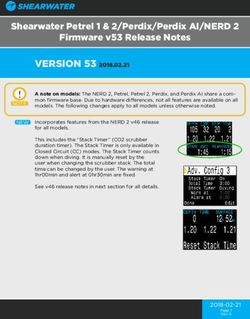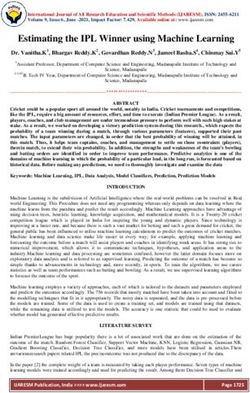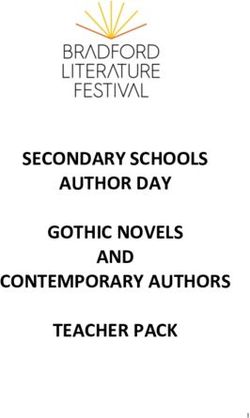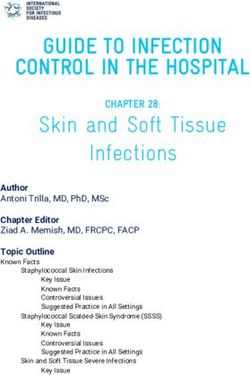ZTE WIRELESS HOME PHONE BASE USER GUIDE - Consumer Cellular
←
→
Page content transcription
If your browser does not render page correctly, please read the page content below
Thank you for choosing Consumer Cellular!
TABLE OF CONTENTS
We know you’re excited to use your new ZTE Wireless Home Phone Base,
GETTING STARTED....................................................................................3
and this user guide will help you get familiar with it, so you can start using
it as soon as possible. Each section includes instructions and pictures to GETTING TO KNOW YOUR DEVICE..........................................................3
make it easy to start using your device. If you would like to learn more, turn INSTALLING THE BATTERY..........................................................................5
to the back of this guide, where you’ll find the CONTACT US section. INSTALLING THE nano-SIM CARD.............................................................6
We’re always happy to help you! CHARGING THE BATTERY............................................................................7
STATUS INDICATORS......................................................................................8
DEVICE INSTALLATION................................................................................ 10
Need More Information?
USING YOUR DEVICE...............................................................................11
Visit our website at ConsumerCellular.com/Help POWERING ON/OFF........................................................................................11
Call us at (800) 686-4460 CONNECTING TO A PHONE........................................................................11
PHONE CALLS................................................................................................. 12
ADJUSTING VOLUME................................................................................... 12
MANAGING YOUR VOICEMAIL................................................................. 13
SETTING UP A CONFERENCE CALL....................................................... 14
USING CALL WAITING.................................................................................. 15
FORWARDING INCOMING CALLS........................................................... 15
TTY MODE..........................................................................................................17
PIN LOCK............................................................................................................ 18
1TABLE OF CONTENTS continued GETTING STARTED
SPECIFICATIONS...................................................................................... 19 GETTING TO KNOW YOUR DEVICE
DEVICE SPECIFICATIONS........................................................................... 19 Your wireless home phone base enables you to make calls with your
wireless service provider’s cellular network.
BATTERY SPECIFICATIONS........................................................................ 19
TROUBLESHOOTING.............................................................................. 20 Top View
REGULATORY AND SAFETY INFORMATION..................................... 21
SAFETY PRECAUTIONS............................................................................... 21
Antenna Antenna
CLEANING AND MAINTENANCE............................................................22
FCC COMPLIANCE........................................................................................ 23
RF EXPOSURE................................................................................................. 24
CTIA REQUIREMENTS.................................................................................. 24
WARRANTY............................................................................................... 26
Battery
CONTACT US............................................................................................ 27 micro-USB
jack*
Power Signal strength
Voicemail Information
* For use by manufacturer.
2 3GETTING STARTED GETTING STARTED
Back View INSTALLING THE BATTERY
1. With the back cover facing upright, sandwich the device between your
hands. Slide your top hand down to remove the back cover.
Power socket Power switch
Telephone ports
2. Insert the battery by aligning the golden contacts on the battery with
Bottom View the contacts in the battery compartment. Gently push down on the
battery until it clicks into place.
Back cover
3. Replace the back cover.
4 5GETTING STARTED GETTING STARTED
INSTALLING THE nano-SIM CARD CHARGING THE BATTERY
1. With the back cover removed, hold your nano-SIM card with the metal 1. Connect the adapter to the power socket on the device. Do not force
contacts facing down and slide it into the nano-SIM card slot. the connector into the power socket.
2. Connect the charger to a standard AC power outlet.
2. Replace the back cover. 3. Disconnect the charger when the battery is fully charged.
WARNING! Your device only supports a nano-SIM card. To avoid
damaging the device, please only use the card that is provided by
your service provider.
6 7GETTING STARTED GETTING STARTED
STATUS INDICATORS Indicator Status Description
Indicator Status Description High (battery in use) or fully
Green solid
Green solid Powered on charged
Green blinking Shutting down High(charging) or PIN entry
Green blinking
needed
Power Off Powered off
Yellow solid Medium (battery in use)
Green blinking New voicemail message
Medium (charging) or PUK
Off No new voicemail message Battery Yellow blinking
Voicemail entry needed
Green solid Software update in process Red solid Low (battery in use)
Green rapid blinking Red blinking Low (charging)
Ready to update
(2 second interval)
Off No battery installed
Green slow blinking
Software update successful Green solid (icon and
Information (10 second interval) Signal strength (low to high)
bars)
Red blinking
Update failed Limited or no service,
(10 second interval) Red solid (icon), Off
searching for service, or
Network Signal (bars)
network registration failed
Strength
nano-SIM card error, no
Red blinking (icon and
nano-SIM card, or other
bars)
issues
8 9GETTING STARTED
DEVICE INSTALLATION USING YOUR DEVICE
Your device works with your wireless service provider’s cellular network Learn how to make calls with your device or configure the call settings.
instead of your home’s phone jacks.
Place your device in an area where there is a strong signal from a signal POWERING ON/OFF
tower, typically near a window or wall. • Slide the Power Switch to the On position to turn on your device.
• To power off, slide the Power Switch to the Off position.
CONNECTING TO A PHONE
1. Unplug your phone from the home phone wall jack.
2. Plug your phone into the PHONE 1 port on the device through a
phone cable.
NOTE: The PHONE 2 port can be used to connect an additional phone,
or cordless base station. All telephones connected to the device will use
the same telephone number.
10 11USING YOUR DEVICE USING YOUR DEVICE
PHONE CALLS NOTES:
• There are five settings, volume levels 1–5; level 4 is the default. When
Placing a Call by Dialing
you’re at the highest level 5 or lowest level 1, you can’t adjust the
1. Pick up the handset of the connected home phone. volume anymore and will hear the indication sound.
2. Dial the phone number. • If your home phone(s) have volume controls, they are independent of
3. Wait 4 to 8 seconds for the call to be connected automatically. the device’s Volume Setting Mode.
NOTE: You will need to dial 10 digits even for local numbers.
Answering a Call MANAGING YOUR VOICEMAIL
When the phone rings, pick up the handset to answer it. If the telephone Your device can divert calls to voicemail, so callers can leave voicemail
has hands-free function, you can answer the call by pressing the hands- messages when they cannot reach you.
free button. When a voicemail message is waiting, the voicemail indicator on the
device flashes, and you can hear an intermittent dial tone when you pick
Ending a Call
up any connected phone handset.
During a call, hang up your home phone by pressing the hands-free
Checking Your Voicemail Messages
button or returning the phone receiver to its base.
1. Dial 1 or *86 on the connected home phone. Wait 4 to 8 seconds to
connect to your voicemail box.
ADJUSTING VOLUME
2. If prompted, enter your voicemail password.
You can adjust call volume using the volume controls of any connected
3. Follow the prompts to listen to and manage your voicemail messages.
phone or the device’s Volume Setting Mode.
Setting Voicemail Options
1. While on a call, quickly press ** or ## to enter Volume Setting Mode.
1. Call voicemail, as explained above.
2. Press * to turn the volume down or # to turn the volume up.
2. Follow the system prompts to set options such as a password and
3. To exit Volume Setting Mode, press any other key or wait 5 seconds. voice recording.
NOTE: For detailed information, please contact the service provider.
12 13USING YOUR DEVICE USING YOUR DEVICE
SETTING UP A CONFERENCE CALL USING CALL WAITING
When the call waiting and three-way call features are available, you can Call waiting allows you to be notified of incoming calls while on a call.
switch between two calls or set up a conference call. With this feature, Press *43# or #43# to enable or disable the call waiting feature.
you can talk to two people at the same time. When you’re on a call and another call comes in, you will hear two tones.
NOTE: The call waiting and three-way call features need network support • Press the Flash (or Talk) key to hold the current call and accept the
and may result in additional charges. Please contact your service provider waiting call. You can press the Flash (or Talk) key again to switch back
for more information. and forth between calls.
1. Place the first call. • Press 1 and the Flash (or Talk) key to end the current call and accept
2. Once you have established the connection, press the Flash (or Talk) the waiting call.
key on your phone. • Press 0 and the Flash (or Talk) key to reject the waiting call.
3. When you hear a dial tone, dial the second number. NOTE: Your device comes with standard three-way calling and call
4. When you’re connected to the second party, press the 3 key and waiting support. Operation of these features will vary depending on your
Flash (or Talk) key to complete the three-way connection. home phone equipment.
5. To end the conference call, hang up your home phone or return the
phone receiver to its base. FORWARDING INCOMING CALLS
If one of the people you called hangs up during your call, you and the The call forwarding feature allows you to forward your incoming calls to
remaining caller stay connected. If you initiated the call and are the another phone number, such as your mobile phone or office number—
first to hang up, all callers are disconnected. even when your phone is turned off. You can continue to make calls from
NOTE: If your phone does not have a Flash (or Talk) key, use the off-hook your phone when you have activated call forwarding.
mechanism supported by your phone instead.
Always forward
1. Press **21* on your connected phone.
2. Dial the 10-digit number to which you wish to forward your calls.
14 15USING YOUR DEVICE USING YOUR DEVICE
3. Press #. 4. Wait for 3 seconds and until you hear a confirmation tone for the
(Example: **21*1234567890# forwards your calls to the phone number forwarding to complete before hanging up.
123-456-7890) NOTE: Press ##61# to un-forward calls.
4. Wait for 3 seconds and until you hear a confirmation tone for the Forward when unreachable
forwarding to complete before hanging up.
1. Press **62* on your connected phone.
NOTE: To un-forward calls, press ##21#. Please wait for 3 seconds and
2. Dial the 10-digit number to which you wish to forward your calls.
until you hear a confirmation tone for the un-forwarding to complete
before hanging up. 3. Press #.
4. Wait for 3 seconds and until you hear a confirmation tone for the
Forward when busy forwarding to complete before hanging up.
1. Press **67* on your connected phone. NOTE: Press ##62# to un-forward calls.
2. Dial the 10-digit number to which you wish to forward your calls.
3. Press #. TTY MODE
4. Wait for 3 seconds and until you hear a confirmation tone for the Your device is TTY compatible. A TTY device can allow people who have
forwarding to complete before hanging up. hearing or speech disabilities to communicate by telephone.
NOTE: Press ##67# to un-forward calls. To set the TTY mode or turn TTY support off, dial *983*889*n# on your
Forward when unanswered connected phone, replacing n with one of the following numbers:
1. Press **61* on your connected phone. • Replace n with 0 for TTY Off mode. Users who can hear and talk can
disable TTY support.
2. Dial the 10-digit number to which you wish to forward your calls.
• Replace n with 1 for TTY Full mode. Users who cannot talk or hear
3. Press #. Or press **[DelaySec]#.
may use this mode to send and receive text messages through a TTY
NOTE: [DelaySec] represents the duration of no answer. (Example: device.
**61*1234567890**10# forwards your calls to the phone number 123-
456-7890, if you don’t answer the calls in 10 seconds.)
16 17USING YOUR DEVICE
• Replace n with 2 for VCO mode. Users who can talk, but cannot hear,
may use this mode to talk through the phone and receive responses
SPECIFICATIONS
via text messages.
DEVICE SPECIFICATIONS
• Replace n with 3 for HCO mode. Users who can hear, but cannot talk,
may use this mode to listen to conversation of the other party and Item Description
respond via text messages. Model Name WF723CC
Dimensions 1.11 x 6.30 x 5.51 in
PIN LOCK
Weight Approx.385 g
Refer to the following table to check your nano-SIM card status, and
Frequency 1.1 GHz
perform the corresponding action.
Technology Bands FDD LTE: Band2/Band4/Band5/Band12
nano-SIM Status Battery Indicator Action Supported (with MFBI)/Band13
Enter PIN code and then the
PIN Locked Green blinking
“#” key.
Enter PUK code, the “*” key,
BATTERY SPECIFICATIONS
new PIN, the “*” key again,
PUK locked Yellow blinking Item Description
new PIN again, and then the
“#” key. Limited Charge Voltage 4.4 V
Type Lithium-ion
NOTE: When you enter a wrong PIN code 3 times, the nano-SIM card will
be PUK locked; when you enter a wrong PUK code 10 times, the nano- Capacity 2800 mAh
SIM card will be permanently locked. Continuous Talk Time Approx. 3 hours
Continuous Standby Time Approx. 12 hours
18 19TROUBLESHOOTING REGULATORY AND SAFETY INFORMATION
Symptoms Possible Problems/ Solutions
SAFETY PRECAUTIONS
• Please wait for 1 to 2 minutes after your
device is turned on. • Some electronic devices may be susceptible to electromagnetic
There is no dial tone. interference. Place your device away from the TV set, radio and other
• If signal reception is poor, move to where
signal reception is good. electronic equipment to avoid electromagnetic interference.
• Your device may interfere with medical devices like hearing aids and
• Remove any electrical appliance which is
pacemakers. Consult a physician or the manufacturer of the medical
too close to the phone or your device.
The connection sounds device before using this device.
• The cable or phone set might be damaged.
distorted/noisy. • Please keep yourself at least 8 inches (20 centimeters) away from the
Try using a different cable or phone, or
device.
contact the dealer.
• Do not use your device in dangerous environments such as oil
There is a rapid
terminals or chemical factories where there are explosive gases or
engaged tone when the Place the phone back on the receiver and try
explosive products being processed.
phone is removed from again.
• Please use original accessories or accessories that are authorized by
the receiver.
ZTE. Unauthorized accessories may affect your device’s performance,
After dialing, there is no After dialing, wait 4 to 8 seconds for the call to damage it, or cause danger to you.
tone. connect.
• Do not attempt to dismantle your device. There are no user
serviceable parts.
• Do not allow your device or its accessories to come into contact with
liquid or moisture at any time. Do not immerse your device in any
liquid.
20 21REGULATORY AND SAFETY INFORMATION REGULATORY AND SAFETY INFORMATION
• Do not place objects on top of your device. This may lead to FCC COMPLIANCE
overheating of the device.
This device complies with part 15 of the FCC Rules. Operation is subject
• The device must be placed in a well-ventilated area while in use. to the following two conditions: (1) This device may not cause harmful
• Do not expose your device to direct sunlight or store it in hot areas. interference, and (2) this device must accept any interference received,
High temperature can shorten the life of electronic devices. including interference that may cause undesired operation.
• Do not allow children to play with your device or its charger. CAUTION: Changes or modifications not expressly approved by the
• Keep the length of the cable between your device and the phone less manufacturer could void the user’s authority to operate the equipment.
than 33 feet (10 meters). NOTE: This equipment has been tested and found to comply with
• Your device is for indoor use only. Do not use it outside. Do not the limits for a Class B digital device, pursuant to part 15 of the FCC
connect telephone extensions which run outside of the building. Rules. These limits are designed to provide reasonable protection
These can result in lightning damage to your unit. against harmful interference in a residential installation. This equipment
generates, uses and can radiate radio frequency energy and, if not
CLEANING AND MAINTENANCE installed and used in accordance with the instructions, may cause harmful
• Use an antistatic cloth to clean your device. Do not use chemical or interference to radio communications. However, there is no guarantee
abrasive cleanser as these could damage the plastic case. Turn off that interference will not occur in a particular installation. If this equipment
your device before you clean it. does cause harmful interference to radio or television reception, which
can be determined by turning the equipment off and on, the user is
• Use your device within the temperature range of 14°F–131°F
encouraged to try to correct the interference by one or more of the
(-10°C–+55°C), and the storage temperature range is -40°F–158°F
following measures:
(-40°C–+70°C). The humidity range is 5%–95%.
• Reorient or relocate the receiving antenna.
• Do not take out your nano-SIM card unnecessarily. The nano-SIM card
may be easily lost or it can be damaged by static electricity. • Increase the separation between the equipment and receiver.
• Connect the equipment into an outlet on a circuit different from that to
which the receiver is connected.
• Consult the dealer or an experienced radio/TV technician for help.
22 23REGULATORY AND SAFETY INFORMATION REGULATORY AND SAFETY INFORMATION
RF EXPOSURE • Do not short-circuit a battery or allow metallic conductive objects to
contact battery terminals.
This device complies with FCC radiation exposure limits set forth for an
uncontrolled environment. In order to avoid the possibility of exceeding • Replace the battery only with another battery that has been qualified
the FCC radiation exposure limits, human proximity to the antenna shall with the system per this standard, IEEE-Std-1725. Use of an unqualified
not be less than 20 cm (8 inches) during normal operation. battery may present a risk of fire, explosion, leakage or other hazards.
The FCC grant can be found under the Display Grant section of http:// • Promptly dispose of used batteries in accordance with local
www.fcc.gov/oet/fccid after searching on FCC ID: SRQ-Z723EL. regulations.
• Battery usage by children should be supervised.
CTIA REQUIREMENTS • Avoid dropping the phone or battery. If the phone or battery is
• Do not disassemble or open; crush, bend or deform; puncture or shred dropped, especially on a hard surface, and the user suspects damage,
the battery. take it to a service center for inspection.
• Do not modify or remanufacture, attempt to insert foreign objects into • Improper battery use may result in a fire, explosion or other hazards.
the battery, immerse or expose to water or other liquids, expose to • The phone shall only be connected to CTIA certified adapters,
fire, explosion or other hazards. products that bear the USB-IF logo or products that have completed
• Only use the battery for the system for which it is specified. the USB-IF compliance program.
• Only use the battery with a charging system that has been qualified
with the system per CTIA Certification Requirements for Battery
System Compliance to IEEE 1725. Use of an unqualified battery
or charger may present a risk of fire, explosion, leakage, or other
hazards.
24 25WARRANTY CONTACT US This product is guaranteed for a period of 12 months from the date of For assistance, please contact: purchase. In the unlikely event of a fault occurring during this period, Website: ConsumerCellular.com/Help please contact the place of purchase. Proof of purchase is required for Telephone: (800) 686-4460 any service or support needed during the guarantee period. This guarantee will not apply to a fault caused by an accident or a similar incident or damage, liquid ingress, negligence, abnormal usage, non- maintenance or any other circumstances on the user’s part. Furthermore, this guarantee will not apply to any fault caused by a thunderstorm or any other voltage fluctuations. As a matter of precaution, we recommend disconnecting the charger during a thunderstorm. Batteries are consumables and are not included in any guarantee. This guarantee does not apply if batteries other than ZTE original batteries are used. 26 27
NOTES 28
ConsumerCellular.com © 2018 Consumer Cellular, Inc. Consumer Cellular and the Consumer Cellular logo are trademarks of Consumer Cellular, Inc. ZTE and the ZTE logos are trademarks of ZTE Corporation. Other trademarks and trade names are the property of their respective owners. No part of this publication may be quoted, reproduced, translated or used in any form or by any means, electronic or mechanical, including photocopying and microfilm, without the prior written permission of ZTE Corporation. ZTE Corporation reserves the right to make modifications on print errors or update specifications in this guide without prior notice.
You can also read