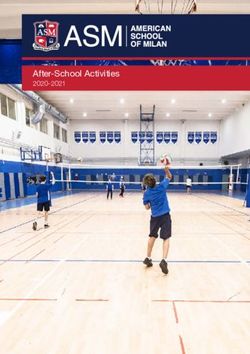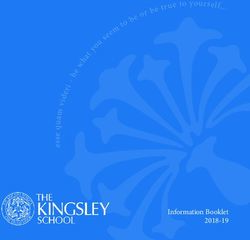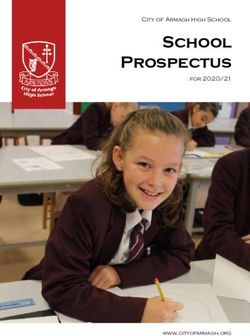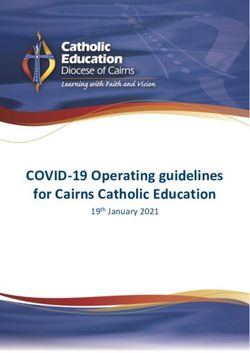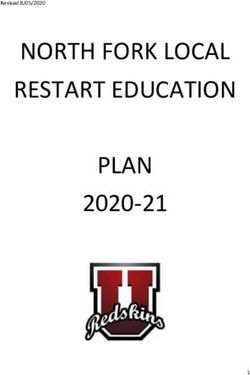1:1 iPad Program 2019 Year 1-5 - Coding Spheros through mazes using the Sphero Edu app Adding sound to a book in Book Creator - Success Primary School
←
→
Page content transcription
If your browser does not render page correctly, please read the page content below
1:1 iPad Program
2019 Year 1-5
Coding Spheros through
mazes using the Sphero
Edu app
Adding sound to a book in
Book CreatorContents
Department of Education Guidelines - Strategic Plan for Public Schools 2016 – 2019 Page 4
Department of Education Guidelines - Focus 2018 Page 4
Success Primary School Business Plan 2018 – 2020 Page 5
Western Australian Curriculum – ICT Capabilities Page 5
Technologies – Western Australian Curriculum Page 6
Introduction to the 1:1 iPad Program Page 7
What is this 1:1 iPad Program Page 7
Why only Year 1- 5? Page 9
What about our Students in Education Support Classes? Page 10
The 1:1 iPad Program is not Page 10
What about equity? Page 10
Why has the school chosen the BYOD approach? Page 11
If my child already has a tablet…? Page 11
If my child or the families already have an iPad…? Page 12
Which iPad models can be used? Page 13
Family Funded 1to1 Program – Winthrop Australia Page 14
Cost of Apps? Page 16
Will I have to purchase additional Apple devices…? Page 16
Does the school have a policy? Page 16
What if I don’t have internet access at home? Page 17
~2~What if my child cannot use it properly for school work? Page 17
What if my child breaks or loses the iPad? Page 18
Amount of security/access with inappropriate sites Page 19
Cost of iPads for my child/ren ? Page 20
The minimum specification requirements Page 20
Cost of iPads as of August 2018 Page 21
Cost of iPads cases as of August 2018 Page 22
What if my child forgets to take the iPad to school? Page 23
What if my child forgets to charge the iPad? Page 23
What if I can’t afford to send an iPad? Page 24
How long will the children be using the iPad? Page 24
Security of the iPad? Page 24
Will the iPad be used for personal use with their own games and such…? Page 25
Can I be guaranteed that other children will not be using my child’s iPad? Page 26
Do the children have access to regular computing resources? Page 26
Is there a way that we can see how much time they have been on the iPad at school? Page 26
How will tech problems be dealt with? Page 27
Will the school be ensuring a healthy amount of screen time? Page 27
Is there any reason why the school has chosen to use an iPad? Page 27
Setting up the iPad? Page 28
Health Guidelines Page 29
Apps list (DRAFT) Page 32
~3~Department of Education Guidelines
Strategic Plan for WA Public Schools 2016-2019
High Care – High Performance
Priority 1: Success For All Students – What we will do
• Encourage greater interest and competence in science, technology, engineering and mathematics
(STEM) subjects and seek to increase the proportion of students studying these subjects in senior
secondary years.
• Develop in students skills for emerging industries and technologies including teamwork, problem
solving, creativity, independent thinking, critical analysis, initiative and communication.
• Ensure students are confident and adaptive users of technology to prepare them for learning, social
and employment opportunities for future
Direction for Schools – Focus 2018
Success For All Students – Schools will
• Plan deliberate opportunities across the curriculum in innovation, creativity and entrepreneurial skills,
building on students’ STEM competencies.
• Target skills in digital technologies in the primary years to prepare for future needs.
• Build teacher understanding of the Australian Professional Standards for Teachers to improve individual
practice
Standard 2 – Know the content and how to teach it (2.6 Information and Communication Technology),
Standard 3 – Plan for and implement effective teaching and learning (3.4 Select and Use Resources),
Standard 4 – Create and maintain supportive and safe learning environments (4.5 Use ICT Safely, Responsibly and Ethically)
~4~Success Primary Business Plan 2018 – 2020
Strategy 2 - High Quality Teaching and Robust Learning Outcomes – What we will do:
• Target teacher skills in digital technologies by providing professional learning opportunities, followed-up
with coaching and mentoring.
• Plan deliberate opportunities to enhance students’ STEAM competencies and teacher capacity to
integrate the curriculum.
• Initiate 1:1 program (iPads).
Western Australian Curriculum – ICT Capabilities
• In the Western Australian Curriculum, students develop ICT capability as they learn to use ICT effectively and appropriately to
access, create and communicate information and ideas, solve problems and work collaboratively in all learning areas at school, and
in their lives beyond school.
• The capability involves students in learning to make the most of the digital technologies available to them, adapting to new ways
of doing things as technologies evolve and limiting the risks to themselves and others in a digital environment.
• The Melbourne Declaration on the Educational Goals for Young Australians (MCEETYA 2008) recognises that in a digital age, and
with rapid and continuing changes in the ways that people share, use, develop and communicate with ICT, young people need to be
highly skilled in its use.
• To participate in a knowledge-based economy and to be empowered within a technologically sophisticated society now and into
the future, students need the knowledge, skills and confidence to make ICT work for them at school, at home, at work and in
their communities.
~5~Technologies – Western Australian Curriculum
• Technologies enrich and impact on the lives of people and societies globally. Society needs enterprising students who can make
discerning decisions about the development and use of technologies, develop solutions to complex challenges and contribute to
sustainable patterns of living.
• Technologies can play an important role in transforming, restoring and sustaining societies and natural, managed and constructed
environments.
Technologies describe two distinct but related subjects:
• Design and Technologies, in which students use design thinking and technologies to generate and produce solutions for authentic
needs and opportunities
• Digital Technologies, in which students use computational thinking and
information systems to define, design and implement solutions.
• In an increasingly technological and complex world, it is important to develop
knowledge and skills to analyse and creatively respond to design and/or
digital challenges.
~6~Introduction of the 1:1 iPad Program
The rate of development in technology is such that our lives are changing more rapidly than at any previous time in history. As
educators, it is our responsibility to ensure that we prepare our students to participate in a society that will look vastly different to
today. Our challenge is to prepare the children of today for a world that has yet to be created, for jobs yet to be invented and for
technologies yet unknown.
The current generations of children are growing up with knowledge of, access to and an expectation that technology will be central to
all they do. Having access to such technology (and therefore, immediate access to information) is no longer a luxury or extravagance,
but an expected part of the lives of today’s children.
Success Primary School is seeking to address the challenges outlined above by implementing a 1:1
iPad program in 2019 for our Pre-primary to Year 6 students. For the program to work
effectively, it is important that the iPad selected complies with the minimum specification
outlined in this document to ensure the iPad is suitable for the learning task, is convenient and
portable and most importantly, is adequately backed up by a rapid repair service in the event of a
problem.
What is this 1:1 iPad Program?
The 1:1 iPad program is to engage students and enable them to develop the skills and habits to become successful 21st century learners
within a school educational setting. The integration of technology will transform teaching pedagogy enabling teachers to implement
highly refined individual programs for their students using iPads. This will ensure our students are developing the skills to think
critically, problem solve, be creative and demonstrate innovation using iPad technology at home, school and in their community.
Teachers will still continue to teach lessons using established teaching and learning practices using iPad technology as a tool to enhance
and personalise the curriculum for students. The amount of time spent using iPads in the classroom will vary depending on planned
~7~lessons.
As part of implementing the Western Australian Curriculum - ICT General Capabilities schools are
expected to:
Teach social and ethical protocols and practices
Ensure students conduct investigations
Provide opportunities to create
Communicate ideas & Information
Manage and operate
Our teachers will continue to integrate ICT and digital technologies into their current teaching program to support student learning as
outlined in the Success Primary School Business Plan 2018-2020 (refer to Strategy 2 – High Quality Teaching and High Learning
Outcomes).
The iPad initiative will provide a key technology tool which will enable students to achieve these capabilities and prepare them for
future education.
The iPad will be very effective in providing a number of tools within the one device which would
normally require a number of hardware devices and software components.
While there are many education applications for literacy and numeracy, the iPads will also provide
creative opportunities in the visual arts, music, languages and physical education well beyond the
scope of what is possible today with our current school infrastructure. In addition the iPad
technology has proven an invaluable tool in supporting students with special learning needs. The
school has already commenced a holistic and research based approach to ensure the success of the
initiative. This includes support from teachers, students, parents, and infrastructure coupled with
mentoring, professional development and regular review.
~8~The iPad will enhance existing teaching and learning initiatives in the Western Australian Curriculum and will enable education delivery
that would otherwise be impossible or impractical. The mobile nature of the device makes it easy to provide opportunities for teachers
to effectively enhance teaching and learning initiatives both inside and outside of the classroom.
Teachers will continue to be supported, mentored and coached to adapt to using iPads as a tool in their classroom. It will encourage
self-assessment, responsibility for individual learning and greater collaboration, both in the classroom and with the local and global
community.
At the beginning of each year, students will complete an online cyber safety program as part of the Western
Australian Health Curriculum. www.cybersmart.gov.au/kids.aspx
Students and staff are required to also be aware of and practice responsible copyright procedures for both
print and electronic materials. http://www.smartcopying.edu.au/
The iPad is a companion device. Its advantage is its mobility and ease of use. It will be used in scheduled, planned
sessions to assist with the achievement of identified knowledge and skills.
Why only Year 1 – Year 5?
Our Year 6 students in 2019 will have access to the school owned iPads for their final year of school to limit the financial investment
for our current Year 5 parents. However, they will still be encouraged to bring an iPad that meets the minimum specification
requirements. The program will extend to Year 6 in 2020.
Our Kindy and Pre-primary students will also have access to our school owned iPads and will be immersed in the ICT General Capabilities
and the Western Australian Digital Technologies throughout the school year, with a particular focus in Semester Two for our Pre-
primary students to build their capacity before entering the program in Year 1.
~9~What about our Students in Education Support Classes?
Our students with special needs can participate in the BYOD program if the iPad is appropriate for their education needs. This is
negotiated case by case with teachers and parents. Many students currently have devices to support their communication and access to
the curriculum. Technology can be accessed through the School of Special Education Needs Disability (SSEND) Assistive Technology
Program. The device is linked directly to individual needs and goals in Individual Education Plans (IEP). Utilising these resources will also
be taken into consideration when accessing an iPad. Individual class teachers will discuss with parents about participation in the iPad
program prior to the end of this school year.
The 1:1 iPad Program is NOT:
Technology for the sake of technology
Students using iPads all day
At the expense of daily face-to-face teaching
Replacing pen and paper, or teaching of correct handwriting skills
Impacting on outdoor student activities
Apps replacing teachers
The only tool used for completing work or assessment.
What about equity?
Equity of access is core to the culture of the school.
The school is already successfully using iPad technology with all our students inside and outside of the classroom. Teachers will have
access to the school’s bank of iPads, as they do now.
~ 10 ~Students without an iPad may need to share a school device and won’t have it available for use at home. This includes students whose
iPad is in for repair or forgot to bring it to school.
The iPad is a tool that complements current teaching and learning practices. It does not replace them. A key difference will be that
those students who do have their own iPad will typically complete most tasks quicker because they have more access, including home
use.
Why has the school chosen the BYOD approach?
The advantages of a student using their own personal device are numerous. These include:
There is no need to wait for an iPad to become available to commence and complete work.
Not having to wait for another class to finish using them
Provides ability to work on internet related research
Ability to store media and documents without interference by other students, either accidental or intentional
The student’s documents cannot be edited or deleted by other students who might use the device.
Each device can be individual monitored. (Multiple device users would have to be recorded to be monitored. Even then proving who
was using the device at the time of an issue would be difficult).
Wireless access provides the ability to email documents and search the Internet when needed.
If my child already has a tablet that is not an iPad, can they
use that at school? i.e. Android or Windows
Unfortunately, this is an iPad only program which means other devices such as Android or Windows cannot be supported.
The decision to use iPads is based on the following reasons:
~ 11 ~ The majority of schools consulted in our Cockburn Central Education Network, Jandakot, Beeliar, Hammond Park, and Harmony
are currently using iPads or MacBooks.
The school requires iPads primarily to ensure the same applications are available across all devices.
This also extends to methods for submission of work and in classroom presentation on the projector.
Importantly our staff are, and will continue to be trained to support learning and troubleshooting on iPads.
Apple has an Education Team that provides guidance, support and professional development second to none.
Apple has a track record of supporting the iPad with operating system and security updates far beyond the supported lifetime
of other tablets. Importantly these updates are available worldwide without delay. These two factors are considerable in
terms of online safety and the longevity of investment in the device.
Apple has a rigorous vetting process of all Apps (this includes educational Apps) submitted to the app store.
Teachers have access to over 500 000 Apps of which 20 000 are designed specifically for educational purposes.
Teachers can facilitate a change in student workflow through the multi-media capabilities of the device. This can include the
design of digital eBooks and iMovies. These applications are only available on an iPad device.
Of all tablet devices, the iPad is the current market leader. It has a responsive Multi-touch screen and a large, high-resolution
LED-backlit IPS display. The iPad is compact, lightweight and portable. A battery life of 10 hours will be adequate for the whole
school day.
If my child or the families already have an iPad, can they use
it at school?
Yes, as long as the iPad meets the minimum hardware requirements listed below and adhere to the schools policy regarding
appropriateness of Apps and media, including background pictures.
~ 12 ~Which iPad models can be used?
The minimum specification requirements:
iPad Air 5th generation 32GB (released March 2017)
iPad Air 6th generation 32GB (released March 2018)
Minimum IOS 11
The recommended size for an iPad in an educational environment is 128GB. Items that can be stored on the iPad include Apps, photos,
videos and other media. 128GB will enable students to store their work on the device without having to manage the content externally.
32 GB should be sufficient however, please understand that this will require regular storage management.
It is anticipated that a new iPad will have a useful life of around 3+ years.
We are encouraging our families to purchase their iPad through Winthrop Australia. They provide a competitive price and bundle which
includes AppleCare+ and cover. (See Page 21 and 22 for comparative prices)
Please see page 9 and 10 for more information.
The schedule for students to bring their iPad to school in the first three weeks of Term 1, 2019 will be sent home on Connect
prior to the first day of school for students – Friday, February 1 2019. We anticipate it will take up to 3 weeks to upload
apps and add students to the school network.
~ 13 ~~ 14 ~
~ 15 ~
Cost of Apps?
While many great applications are free some are not. Many free Apps come with advertisements that pop up during use and are not
always appropriate (e.g. gambling). Free Apps also have limitations of what can be created, compared with the paid App. As a school we
can purchase Apps at half price through the App store and push the Apps out via Zulu Desk.
Teachers will carefully select applications first and foremost for their intended use, while also keeping in mind the cost. The school
aims to purchase cross curricular Apps such as Book Creator, Popplet, Pic Collage (edu), Explain Everything Whiteboard, Clips,
Chatterpix, Graphic Organiser, Green Screen by Do Ink, iMovie, Kahoot etc…
The school aims to charge $40 for App and eBook purchases for 2019 due to the initial set up costs of purchasing the Apps. These
Apps will be pushed out to student iPads via Zulu Desk. This charge will be included on the 2019 booklists for our Year 1 – 5 students.
Will I have to purchase additional Apple devices to support the
iPad at home?
No. Devices are stand-alone which means they can be managed without an Apple computer. Should you choose to manage the iPad via a
computer both Windows and Apple computers are compatible with iTunes which is software freely available from Apple.
Does the school have a policy on appropriate use of the iPad at
school?
Yes the school has developed a very thorough policy and user agreement for using the iPad at school. The policy extends to staff,
student and parents. This includes students and parents being required to sign a 1:1 iPad Program - Acceptable Use Agreement for
~ 16 ~using iPads at school. The agreement clearly outlines student expectations and parent responsibilities and complements the existing
school ICT online code of conduct document which was signed at enrolment. These documents will be made available to parents via the
school website or upon request.
Frequently Asked Questions (Survey Qu 9 and Connect)
What if I do not have internet access at home?
Free public WiFi is available at a number of locations throughout the City of Cockburn, including:
Bibra Lake Regional Playground
Coogee Beach Reserve
Coolbellup Skate Park
Cockburn ARC
Libraries (Spearwood, Coolbellup and Success)
Youth Centre
Seniors Centre
McDonald’s Cockburn Gateway Shopping Centre
Coffee Club Cockburn Gateway Shopping Centre
Food Court/Mall Cockburn Gateway Shopping Centre
What if my child cannot use it properly for school work?
At school we will continue to use Zulu Desk. Zulu Desk allows us to:
Control the use of non-educational Apps that are being used at school, such as Facebook, YouTube, Snapchat or Netflix.
~ 17 ~ Block/control the students from installing Apps
Block specific websites
Too find out more information visit the site below:
https://www.zuludesk.com/apple-school-manager/
https://www.zuludesk.com/profiles/
Our teachers will also be using Apple Classroom which allows them to see what each student is doing on their iPad and locks the Apps
that they are using on specific tasks.
Teachers will ensure that students use Advanced Google Search when researching information for safe searching and copyright and
will use filters when displaying content from You Tube and other video presenting programs.
At the beginning of each year, students will complete an online cyber safety program as part of the Western Australian Health Curriculum.
(https://budd-e.staysmartonline.gov.au, https://www.esafety.gov.au/education-resources/classroom-resources
What if my child breaks or loses the iPad?
At school staff will ensure:
Students do not remove their iPad from the classroom during lunch or recess.
Students are not on their devices before or after school.
Their classroom doors are locked whenever the classroom is vacated.
When transporting the devices to and from school and during the school day, students must:
Ensure that the device is in a protective cover
~ 18 ~ Never leave their device unattended.
When attending OSH Club before and after school, iPad to be secured inside Learning Community 5.
Damage, Vandalism and/or loss of device on school grounds:
The students and parents must accept full responsibility for the care and use of their own iPad.
Success PS does not accept responsibility for theft or loss of the device (in parts or whole) or any accessories.
It is recommended that families check the details of their personal insurance coverage for events of loss or damage to the
device and if not already covered elect to purchase or include a suitable insurance option for the iPad, recognising that
there is risk associated with a 1:1 iPad Program.
In the event that damage should occur to the device, students will report this to the classroom teacher who will then complete an
iPad Incident Report to be sent home with the student.
No member of staff will attempt to fix any technical issues; this will be reported to parents/caregivers through an iPad Incident
Report.
Amount of security/access with inappropriate sites
At school we will continue to use Zulu Desk. Zulu Desk allows us to:
Control the use of non-educational Apps that are being used at school, such as Facebook, YouTube, Snapchat or Netflix.
Block/control the students from installing Apps
Block specific websites
Our teachers will also be using “Apple Classroom” which allows them to see what each student is doing on their iPad and locks the Apps that they are
using on specific tasks.
Teachers will ensure that students use Advanced Google Search when researching information for safe searching and copyright and will use filters
when displaying content from You Tube and other video presenting programs.
~ 19 ~At the beginning of each year, students will complete an online cyber safety program as part of the Western Australian Health Curriculum.,
www.cybersmart.gov.au/kids.aspx
We promote the “Family Zone” App so that parents can have access to the device and monitor their child’s usage.
Too find out more information visit the site below:
https://www.familyzone.com/au/
Cost of iPads for my child/ren
It is anticipated that with the correct care, an iPad has a useful life of 3+ years and often will last your child throughout their primary
school years. Harvey Norman, JB HiFi, Apple Store, Winthrop will provide interest free options (6, 12 or 18 months) when purchasing an
iPad. Big W and Officeworks have the “AfterPay” option as well (4 weekly payments).
The minimum specification requirements:
iPad Air 5th generation 32GB (released March 2017)
iPad Air 6th generation 32GB (released March 2018)
Minimum IOS 11
The recommended size for an iPad in an educational environment is 128GB. Items that can be stored on the iPad include Apps, photos,
videos and other media. 128GB will enable students to store their work on the device without having to manage the content externally.
32 GB should be sufficient however, please understand that this will require regular storage management.
~ 20 ~Costs of iPads as of August 2018
iPad Harvey JB HiFi Apple Winthrop BIG W Officeworks
Norman Store
5th Gen $429 N/A $369
Wi-Fi
32GB
6th Gen $457 $469 $469 $411 $459 $457
Wi-Fi
32GB
6th Gen $569 $599 $599 $521 $589 $596
Wi-Fi
128 GB
~ 21 ~We recommend a heavy duty case to protect your child/ren’s iPad – see example cases
below.
Cases Supplier Cost Photo
UAG Metropolis Case Harvey Norman $69
Tech21 Evo Play2 Case
for iPad (6th & 5th Apple Store $99
Generation)
J.Burrows Rugged iPad
Officeworks $69
Case
Griffin Survivor All-
JB HiFi $89.95
Terrain Rugged Case for
iPad
~ 22 ~What if my child forgets to take the iPad to school?
The school is already successfully using iPad technology with all our students inside and outside of the classroom. Teachers will have
access to the school’s bank of iPads, as they do now.
Students without an iPad may need to share a school device and won’t have it available for use at home. This includes students whose
iPad is in for repair or forgot to bring it to school.
The iPad is a tool that complements current teaching and learning practices. It does not replace them. A key difference will be that
those students who do have their own iPad will typically complete most tasks quicker because they have more access, including home
use.
Students will not be lending or sharing their personally owned iPad with other students.
What if my child forgets to charge the iPad?
The school has charging facilities for a number of iPads in each block, however, it is part of the user agreement that parents and
students sign that there is an expectation that the iPad is charged ready for school.
An iPad battery life is estimated at 10 hours.
What if I can’t afford to send an iPad?
A lease option is available for families who chose not to purchase an iPad outright.
The school is already successfully using iPad technology with all our students inside and outside of the classroom. Teachers will have
access to the school’s bank of iPads, as they do now.
~ 23 ~Students without an iPad may need to share a school device and won’t have it available for use at home. This includes students whose
iPad is in for repair or forgot to bring it to school.
The iPad is a tool that complements current teaching and learning practices. It does not replace them. A key difference will be that
those students who do have their own iPad will typically complete most tasks quicker because they have more access, including home
use.
How long will the children be using the iPad for during day, and will they be
using them across an array of subjects or will it just be for an ICT class?
The iPads will have cross curricular apps such as Book Creator, Popplet, PIC Collage. These apps are designed for all learning areas.
There will also be coding apps such as Bee Bots, Blue Bots and Scratch Jnr which will be used for digital technologies. Our teachers
will still continue to teach lessons using established teaching and learning practices using iPad technology as a tool to enhance and
personalise the curriculum for students. The amount of time spent using iPads in the classroom will vary depending on planned lessons.
Guidelines will be established in Term 4, 2018.
I am concerned about the security of the iPad, will there be a handover to
the teachers in the mornings and back to students in the afternoons, and will
parents be notified if their child does not hand them in in the mornings?
Students, as part of the Acceptable Use Agreement, will not be using their iPads before and after school. The iPad will be brought into
the classroom at the start of the day and the iPads will remain on the student’s desk. Classrooms will be locked during morning fitness,
lunch and recess and any other time that the students and teacher are not in the classroom. In Term 4 2018, we are holding regular
~ 24 ~professional learning for all staff after school and this message will be reinforced. We would be happy to add that teachers will notify
parents if iPads are not being brought into class to our policy.
Will the iPad be able to be used by the children for personal use with their
own games and such? If so, will the teachers be able to access everything on
it? I am concerned about privacy.
Students will only be able access the apps that we install when they are at school. These will be whitelist apps. Social media apps such
as snapchat and gaming apps s, such as minecraft will be blacklisted apps. This is controlled by Zulu Desk.
To find out more about Zulu Desk, click on the link below:
https://www.zuludesk.com/apple-school-manager/
https://www.zuludesk.com/profiles/
We will also be using Apple Classroom which allows the teacher to see what is on each student’s screen, locks the student into the app
that the class are using and many other functions. The link below explains more about Apple Classroom.
https://www.youtube.com/watch?v=930Qyy2PQoI
Our teachers can have students Airdrop their work to the teacher iPads and/or to the teacher’s DOE cloud account. We are aware
that our teachers and students now have access to a DOE cloud account through Office 365/One Drive.
Can I be guaranteed that other children will not be using my child’s iPad?
The students will not be sharing their BYOD iPads with other students. We will add this to the policy document as well as part of the
teacher/school responsibilities and again, will reinforce this with our teachers during professional learning in Term 4.
~ 25 ~Could the student user agreement be made more children friendly?
We will be aligning the student user agreement to our Success STARS. This will be completed with our students in Term 4, ready to be
displayed in all classrooms in 2019.
Do the children have access to regular computing resources and
not just an iPad? Are they still going to be learning to type
and use a mouse/printer/office software etc.?
The school will be purchasing keyboards to be used by classes next year; approximately 60 (see illustration).
The keyboard is included as an optional extra with Winthrop. The students will continue to have access to
MacBook’s in ICT/LOTE. They also have access to Office 365 that includes Microsoft Word, Power Point, and OneNote etc... They will
also have opportunities to print their work.
Is there a way that we can see how much time they have been on the iPad at
school? Such as an app etc that allows tracking of technology time?
Zulu Desk and Family Zone can track iPad use. We will be investigating this further and will provide our parents with this information.
What will be the process for children who do not have an iPad for the course
of the day? What will happen if that happens to be a "testing" day?
See Page 23
~ 26 ~How will tech problems be dealt with during the process of testing using the
iPad if your policy states that teachers will not problem solve issues. Will the
child be disadvantaged during a test/NAPLAN if their iPad has an error?
Teachers are familiar with NAPLAN online and are able to troubleshoot during testing if students “drop out” of the testing due to
network issues. The students conduct the online test in a locked down app, specifically for NAPLAN testing.
The school has a panel integrator who attends the school 3 hours a week to fix technical issues. We also have the support of Winthrop.
Will the school be ensuring a healthy amount of screen time?
Yes. We will be working with parents to develop healthy guidelines for teachers and parents in Term 4. These guidelines will be part of
the teacher/school responsibilities in the Acceptable Use Agreement. We have already been provided with information. See Page 30
for more details.
Is there any reasons why the school has chosen to use an iPad rather than
laptops?
The school has chosen iPads for the following reasons:
• iPads have been made available to our staff and students since 2010. The number has increased steadily, but like all technology,
many of our older iPads need updating.
• We have the infrastructure in place to support the program, for example an Apple server to support Zulu Desk and have staff
trained to use our existing technology.
~ 27 ~• We will be purchasing another Apple server before the end of the school year to increase the efficiency and speed of pushing
out apps and updates to iPads through our Wi-Fi network.
• We will be increasing our bandwidth in 2019 to improve our Wi-Fi network. iPads connect easily to the network and we have the
knowledge and support to troubleshoot.
• We successfully participated in NAPLAN Online in 2018 on our school iPads. This will continue in 2019 for our Year 3 and 5
students.
• We have invested $28,000 in Professional Learning for our staff in 2018 to continue to build their capability in using iPads to
engage and motivate our students.
• Our staff have committed to engage in Professional Learning in Term 4 2018 after school to build their capacity. This
professional learning will continue in 2019. We will be leasing new iPads for our teachers in 2019 to ensure their development is
ongoing.
• We have support in the Cockburn Central Education Network from schools currently using iPads – Beeliar PS, Jandakot PS,
Hammond Park PS, Harmony PS, Atwell PS.
In setting up the iPad initially do we link in with the family iTunes account or
is best kept separate?
The iPad can be set up with either a family Apple ID or their own separate Apple ID.
~ 28 ~Health Guidelines
Making the most of your child's iPad
You may have lots of questions about how to use your child’s laptop and how to be cyber
safe, but have you asked how to use their technology to promote good physical health?
Information and Communication Technologies can include laptops, computers, tablets, smart
boards, TV’s, gaming consoles, and phones. What will be next?
They can be found in all environments including schools, homes and workplaces. There is
limited chance to avoid interacting with these technologies. Children have had technology
and devices around them from such an early age, so it is important to teach them good practices for life long healthy use of all
Information and Communication Technologies.
Some key tips to healthy ICT use for children:
Break up laptop use with physical activities
• Do you know the Department Of Health (Australian Government) recommend 60 minutes of daily physical activity and no more
than 2 hours screen time for children aged between 5 and 12 years?
• Limit sedentary behaviour at school and home. Think about how much screen time the children get at home and school, whether it be a
smart board, a tablet, a phone, TV. Now there is a laptop to add to the mix. Decreasing the unnecessary screen time is a key to
remaining more physically active
• Take a break from device use with an active task every 30 to 60 minutes.
Encourage changes in posture
~ 29 ~• It is ok for kids to use a laptop whilst standing at a bench, sitting down or laying on the floor. Variations in body position stimulate
muscles, and also assist them to concentrate
• Fidgeting and moving whilst using an ipad is ok. It stops the body from being static and not moving.
When sitting at a desk to use a laptop, ensure good postures
• Feet should be touching the floor (if chair is too high get a footstool)
• It isn’t essential to have a backrest
• Avoid armrests on chairs
• Desk height should be at around elbow height.
When sitting at a desk to use a laptop, ensure good eye contact
• The top of the screen should be at eye height. A separate keyboard might be helpful at home.
• Position screen one arm lengths away and directly in front of the child
• Avoid glare from windows
~ 30 ~Develop typing skills
• Learn shortcuts on the keyboard
• Learn how to touch type Transporting the laptop
• Choose a low weight option where available
• Carry laptop in back pack using straps over both shoulders
SCREEN FREE PHYSICAL ACTIVITY PAIN ZONE
Make bedrooms a screen free zone - this will Encourage a minimum amount of Use timing devices and set alarms to remind
enhance cyber safety but also limit the amount of physical activity prior to screen use - you to get up and move around rather than
time they are likely to spend on it. if you like technology consider using relying on pain or discomfort telling you to
a fit bit, where they have to reach a move.
certain amount of activity before they
access their "screen”.
Pain
Teach your child to recognise when they feel discomfort or pain they should do something about it, like take a break and stretch rather
than working through itOther simple ideas to ensure healthy computer use include:
Reference:
Straker, L, Johnson, P, Burgess-Limerick, R, Dennerlein, J (2010) Evidence Based Guidelines for the wise use of computers by children:
Physical Development Guidelines. ERGONOMICS Vol 53. No 4
Department of Health, (2014) Physical Activity Guidelines for children aged 5-12 years. AUSTRTRALIAN GOVERNMENT
http://www.health.gov.au/internet/main/publishing.nsf/Content/F01F92328EDADA5BCA257BF0001E720D/$Fil
e/brochure%20PA%20Guidelines_A5_5-12yrs.PDF
~ 31 ~~ 32 ~
~ 33 ~
~ 34 ~
~ 35 ~
You can also read