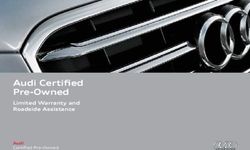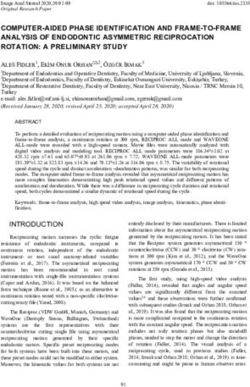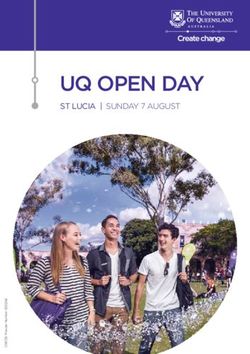2020 CORVETTE GETTING TO KNOW YOUR - GM ...
←
→
Page content transcription
If your browser does not render page correctly, please read the page content below
GETTING TO KNOW YOUR
2020 CORVETTE
PERFORMANCE FEATURES
chevrolet.com
Review this Quick Reference Guide for an overview of some of the performance features of your
Chevrolet Corvette. Some optional equipment described in this guide may not be included in your
vehicle. More information can be found in your Owner’s Manual and at my.chevrolet.com.
For easy reference, keep this guide with your Owner’s Manual in your glove box.
Certain restrictions, precautions, and safety procedures apply to your vehicle.
Please read your Owner’s Manual for complete instructions.INSTRUMENT PANEL PERFORMANCE FEATURES
Engine Start/
Customizable Driver Stop Button Performance
Manual Shift Instrument Information (on instrument Data
Paddles Cluster Center panel) RecorderF
Head-Up Display Z-Mode Driver Transmission Traction Control Driver Mode
ControlsF Button Information Shift Controls & StabiliTrak Off/ Control
(on instrument Center Controls Front Lift SystemF/
panel) Curb View CameraF
Buttons
TACHOMETER REDLINE
The tachometer displays the engine speed in revolutions per minute (RPM). If the engine
is operated with the RPMs in the red warning area at the high end of the tachometer,
vehicle damage may occur. Do not operate the engine with the RPMs past the redline on
the tachometer. The redline is lower when the engine is cold as well as during the first
500 mile break-in period.
VEHICLE MESSAGES
Messages displayed on the Driver Information Center (DIC) indicate the status of the
vehicle. Some messages can be cleared by pressing the DIC thumbwheel control on the
steering wheel; other messages that require immediate action cannot be cleared until
that action is performed.
Refer to your Owner’s Manual to learn about the information being relayed by the lights and gauges of
the instrument cluster.
See Introduction in your Owner’s Manual.
2 F Optional equipmentINSTRUMENT CLUSTER/DRIVER INFORMATION CENTER
The Driver Information
Center (DIC) on the instru-
ment cluster displays a
variety of vehicle messages
and system information.
Use the controls on the
right side of the steering
wheel to view the main
menus on the right side of
the cluster:
Trip Computer – Display
trip, fuel range and other info pages
Performance – View performance functions and vehicle operation status
Audio – Display media or radio stations; while displayed, use the DIC thumbwheel to seek
stations
Maintenance – Display status of common maintenance items
Options – Change display information
Simplify – Display only basic information and hide info tiles and the DIC
DIC CONTROLS
Press the or button to move
between the d isplay zones.
Rotate the thumbwheel up or down to
move through the menus.
Press the thumbwheel to open a menu,
or to select or reset an item.
INFO TILES
A number of different info tiles showing
the operation of various systems can be selected for display on the left side of the
instrument cluster. Four tiles are available with the Track display theme and two tiles
are available with all other display themes.
1. Use the DIC controls to
open the Options menu.
2. Scroll to Info Tiles. Press
the thumbwheel to enter
the menu.
3. Scroll through the avail-
able Info Tiles. Press the
thumbwheel to select a
tile. It will appear on the
instrument cluster.
See Instruments and Controls in your Owner’s Manual.
3INSTRUMENT CLUSTER/DRIVER INFORMATION CENTER
TRIP COMPUTER
• Trip 1
• Trip 2
• Fuel Economy
• Trip Timer
• Current Drive Cycle
PERFORMANCE MENU
• 0–60 Acceleration – time recorded
during acceleration to 60 MPH
• Lap Timer (Linked to Performance Data
RecorderF) – record lap times
• Friction Circle – inertia being exerted on
the vehicle
MAINTENANCE MENU
• Oil and Transmission Fluid Life
• Air FilterF
• Engine Life
OPTIONS MENU
• Display Design
• Info Tiles Selection
• Speed Warning
• Units
• Tire Pressure
• HUD Rotation
RECONFIGURABLE INSTRUMENT
CLUSTER
The instrument cluster features 6 display
configurations: Sport, Tour, Track, Weather,
MyMode, and Z-Mode. The style of the
instrument cluster will change depending
on the display theme.
1. Use the DIC controls to open the Options
menu.
2. Scroll to Display Design. Press the
thumbwheel to enter the menu.
3. Scroll through the themes. Press the thumbwheel to select the desired theme.
Each configuration has preset information shown that is linked to the selected Driver
Mode Control setting. Display other information using the Info Tiles Selection option.
See Instruments and Controls in your Owner’s Manual.
4 F Optional equipmentHEAD-UP DISPLAYF (HUD)
The Head-Up Display (HUD) projects some operating information on the windshield.
Temporary information, such as audio selections and navigation maneuvers, will also be
displayed. The HUD controls are located on the left side of the instrument panel.
HUD HUD
Lift up or press down to adjust the position
of the image. It cannot be adjusted side-
to-side.
INFO
Press to select from 3 display views: Tour,
Sport, or Track.
Brightness
Lift up or press down to brighten or dim the
display. Hold down to turn off the display.
ROTATION OPTION
To adjust the angle of the HUD, use the
DIC controls to view Options > Head-Up
Display Rotation and select Adjust Mode.
Rotate the DIC thumbwheel up or down
to adjust the angle. Select OK to save the
setting.
See Instruments and Controls in your Owner’s Manual.
ELECTRIC PARKING BRAKE
To apply the parking brake, press the
Parking Brake switch on the left side
of the instrument panel.
To release the parking brake, turn on the
ignition, press the brake pedal, and then
press the switch.
Note: The parking brake will release automatically
if the vehicle is running, placed into gear, and an
attempt is made to drive.
See Driving and Operating in your Owner’s Manual.
F Optional equipment 5DUAL CLUTCH TRANSMISSION
The Dual Clutch Transmission provides an extremely connected feel with very fast shift
times for maximum performance. The transmission is electronically controlled using the
shift switches located on the center console. The selected gear position illuminates in
red on the shift switch.
Park – Press the P button to shift to Park.
Reverse – Pull the R switch to shift to
Reverse.
Neutral – Press and hold the N button until
the indicator is red to shift to Neutral.
Drive – Pull the D switch to shift to Drive.
MANUAL MODE
The Dual Clutch Transmission can be shift-
ed manually using the paddles behind the
steering wheel.
With the transmission in Drive, press
the Manual Mode (M) button to shift
manually. Pull the left (–) steering
wheel paddle to downshift and the right
(+) steering wheel paddle to upshift.
The current gear is displayed on the
instrument cluster and HUD. The trans-
mission will hold the current gear until
a change is requested. Pull the Drive (D)
switch to return to Drive.
To engage temporary manual paddle shift, pull either the left (–) or right (+) s teering
wheel paddle with the transmission in Drive (D). The transmission will return to auto-
matic shifting after approximately 6 seconds of cruising at steady speeds and without
any manual shifts or by pulling and holding the right paddle for more than 1 second.
Automatic shifting also will return when the vehicle stops.
To downshift to the lowest gear possible for the current vehicle speed, pull and briefly
hold the left (–) steering wheel paddle.
If vehicle speed is too fast or too slow for the requested gear, the shift will not occur.
DOUBLE PADDLE DECLUTCH
Double Paddle Declutch allows the vehicle to temporarily disconnect the engine from the
wheels, similar to shifting to Neutral.
Pull and hold both the left (–) and right (+) steering wheel paddles at the same time to
activate Double Paddle Declutch. The gear position indicator on the center console will
flash red and the gear position indicator on the instrument cluster will turn gray.
Release both paddles to exit Double Paddle Declutch.
See Driving and Operating in your Owner’s Manual.
6DRIVER MODE CONTROL
The Driver Mode Control system can provide enhanced performance for different d riving
conditions by automatically adjusting the steering, throttle progression, shift mode,
braking response, suspensionF, traction control, engine sound, instrument cluster
theme, and other calibrations (if equipped) in real time. The modes are displayed on the
Driver Information Center.
Rotate the Driver Mode Control knob on the center console to select the desired mode:
MyMode – Allows the engine sound, steer-
ing, suspensionF, and braking response
to be customized to your preference in
everyday driving.
Weather – Use during slippery conditions
to help control wheel speed.
Tour – Use in normal driving for balanced
comfort and handling.
Sport – Use where road conditions or
personal preference dictate a more
performance-oriented response.
Track – Use when maximum vehicle
performance is desired. Track mode is for
closed race tracks.
Z-Mode – Press the Z-Mode button on
the steering wheel to activate custom-
ized engine sound, steering, suspensionF,
powertrain, and braking response settings
for maximum handling.
The mode features vary. Not all vehicles
have all features. Allow for a few seconds
for the changes to be activated before the
current mode is displayed.
DRIVER MODE CUSTOMIZATION
The MyMode and Z-Mode settings can be
customized in the Settings menu on the
infotainment screen.
Go to Settings > Vehicle > MyMode or
Z-Mode to change the engine sound,
steering, suspensionF, powertrain, and
brake response settings.
See Driving and Operating in your Owner’s Manual.
F Optional equipment 7DRIVER MODE CONTROL
DRIVER MODE ATTRIBUTES
The multiple modes available through the Driver Mode Control change the settings of
various vehicle sub-systems to optimize driving performance. The following chart is an
overview of the Driver Mode attributes for each mode.
Modes MyMode Weather Tour Sport Track Z-Mode
(default)
Cluster Display Tour (default), Weather Tour Sport Track Tour, Sport (default),
Sport, Track, Track, Weather
Weather
HUD Layout Tour (default), Tour Tour Sport Track Tour, Sport (default),
DisplayF Sport, Track, Track, Weather
Weather
Informational Tour (default), Weather Tour Sport Track Tour, Sport (default),
Titles Sport, Track, Track, Weather
Weather
Powertrain Normal Weather Normal Sport Track Normal, Sport, Track
(default), Weather
Throttle Normal Weather Normal Normal Track Normal, Sport, Track
Progression (default), Weather
Transmission Normal Weather Normal Sport Track Normal, Sport, Track
Shift Mode (default), Weather
Active Fuel Enabled Enabled Enabled Enabled Disable Tour, Sport, Track
Management (In 4th–8th (In 4th– (In 4th–8th (In 5th–8th (default), Weather
gear for mLSD 8th gear gear) gear)
vehicles) for mLSD
vehicles)
Traction Normal Weather Normal Normal Track Normal
Control and
ESC
Competitive Unavailable Unavailable Unavailable Competitive PTM PTM Available
Driving Mode Driving Mode Available (if Powertrain setting
or PTMF Available is set to Track)
Availability
Engine Sound Stealth, Tour Stealth Tour Sport Track Stealth, Tour, Sport,
(Default), Track (Default)
Sport, TrackF
Steering Tour (Default), Tour Tour Sport Track Tour, Sport (Default),
Sport, Track Track
SuspensionF Tour (Default), Tour Tour Sport Track Tour, Sport (Default),
Sport, Track Track
Brake Tour (Default), Tour Tour Sport Track Tour, Sport (Default),
Response Sport, Track Track
See Driving and Operating in your Owner’s Manual.
8 F Optional equipmentHIGH-PERFORMANCE DRIVING FEATURES
High-performance driving features are for use at a closed racetrack and are not
intended for public roads. It is the driver’s responsibility to operate the vehicle in a safe
manner. Read your Owner’s Manual for important feature limitations and information.
TRACTION CONTROL/ELECTRONIC STABILITY CONTROL
The traction control system limits wheelspin and the StabiliTrak electronic stability
control (ESC) system assists with directional control of the vehicle in difficult driving
conditions. Both systems turn on automatically every time the vehicle is started.
Press the OFF Traction Control/ESC button, located on the center console, once to
turn off traction control.
Press and hold the OFF button to turn off both traction control and ESC.
Press the OFF button again to turn on traction control and ESC.
COMPETITIVE DRIVING MODE
Competitive Driving Mode allows full engine
power while electronic stability control
helps maintain directional control of the
vehicle.
When in Sport or Track mode, press the
OFF Traction Control/ESC button twice
to activate Competitive Driving Mode.
The Traction Control Off and
ESC Off lights will illuminate on the
instrument cluster.
Press the OFF Traction Control/ESC
button again to turn off Competitive
Driving Mode.
PERFORMANCE TRACTION
MANAGEMENT (PTM)F
PTM offers 5 modes of operation, all
designed to provide consistent perfor-
mance when cornering in a variety of track
conditions.
When in Track mode, press the
OFF Traction Control/ESC button twice to activate PTM. The Traction Control Off
and ESC Off lights will illuminate on the instrument cluster.
Rotate the Driver Mode Control selector to scroll through each PTM mode on the
instrument cluster.
Press the OFF Traction Control/ESC button again to turn off PTM.
See Driving and Operating in your Owner’s Manual.
F Optional equipment 9HIGH-PERFORMANCE DRIVING FEATURES
PTM MODESF
PTM 1 – WET is for wet or damp conditions. ESC is on and engine power is reduced based
on conditions.
PTM 2 – DRY is for dry conditions. ESC is on and engine power is slightly reduced.
PTM 3 – SPORT 1 is for dry conditions. ESC is on and additional engine power is available.
PTM 4 – SPORT 2 is for dry conditions. ESC is off and engine power is the same as PTM 3.
PTM 5 – RACE is for dry conditions. ESC is off and additional engine power is available for
maximum cornering speed.
LAUNCH CONTROL
Launch Control, available when Competitive Driving Mode or PTM is selected, is a form of
traction control that manages tire spin while launching the vehicle to help achieve high
levels of acceleration in a straight line.
With the vehicle not moving and the wheels pointed straight, press the brake pedal
very firmly to the floor, rapidly press the accelerator pedal to wide open throttle, and
then release the brake pedal while fully pressing the accelerator pedal.
The system initially limits engine speed and manages wheel slip.
See Driving and Operating in your Owner’s Manual.
DRY SUMP OIL LEVEL INSPECTION
To check the oil level, run the engine to operating temperature. With the engine run-
ning at idle, check the oil level on the dipstick located on top of the external oil tank.
Note: Overfilling the oil tank may lead to an oil leak
or engine damage.
The oil and filter should be changed when
indicated by the engine oil life system. A
Change Engine Oil Soon message will be
displayed on the Driver Information Center.
Oil and filter change intervals are based on
a combination of factors, including engine
revolutions, temperature and miles driven.
Reset the engine oil life system every time
the oil is changed.
ENGINE COMPARTMENT ACCESS (CONVERTIBLE MODEL)F
To raise the tonneau cover to the service position:
1. With the vehicle in Park, press and release the Lock button on the Remote Keyless
Entry (RKE) transmitter.
2. Immediately press and hold the button on the RKE transmitter.
SERVICE COVERS
The Corvette has several service covers underhood and in the engine compartment that
must be removed in order to access certain components. Make sure that all covers are
properly secured after performing any service checks.
See Vehicle Care in your Owner’s Manual.
10 F Optional equipmentHIGH-PERFORMANCE DRIVING FEATURES
TRANSMISSION FLUID
The Dual Clutch Transmission fluid and filter should be changed when indicated by the
transmission fluid life system. A Change Transmission Fluid Soon message will be dis-
played on the Driver Information Center. Fluid and filter change intervals are based on a
combination of factors, including temperature and miles driven. Fluid should be changed
after every 24 hours of track use. Reset the transmission fluid life system every time
the fluid is changed. The transmission filter also must be changed at the first oil change
interval. Two extra liters of transmission fluid is recommended for track use.
RUN-FLAT TIRES
The run-flat tires eliminate the need for a spare tire. The tire design enables safe
function during and after a loss of pressure for some distance at a moderate speed.
Driving only a short distance with a loss of pressure increases the chance that the tire
can be repaired. Contact Roadside Assistance for the nearest run-flat tire servicing
facility.
SUMMER TIRESF
Your vehicle may be equipped with high-performance summer tires, which have a special
tread and compound that are optimized for maximum dry and wet road performance.
The special tread and compound of the tires will have decreased performance in cold
climates and on ice and snow.
Winter or all-season tires are recommended for the vehicle if driving at temperatures
below approximately 40°F (5°C) or on ice- and snow-covered roads.
TIRE TEMPERATURE
The Tire Status page under the
Performance menu on the Driver
Information Center shows individual tire
pressures and overall temperature as
either Cold, Cool, Normal, Warm, or Hot. A
Normal temperature is typical for normal
driving and a Warm temperature is typical
for aggressive driving.
TIRE PRESSURE MONITOR
The Low Tire Pressure warning light on the instrument cluster illuminates when one
or more of the vehicle’s tires is significantly underinflated. Fill the tires to the proper tire
pressures listed on the Tire and Loading Information label, located below the driver’s
door latch. Current tire pressures can be viewed on the Driver Information Center.
Note: Refer to your Owner’s Manual for information about normal monthly tire maintenance.
TIRE FILL ALERT
With the ignition On or in Accessory mode, the Tire Fill Alert will provide visual and
audible alerts when inflating a tire. When the recommended tire pressure is reached, the
horn sounds and the turn signal changes from flashing to a solid light.
See Vehicle Care in your Owner’s Manual.
F Optional equipment 11HIGH-PERFORMANCE DRIVING FEATURES
ROAD VARIATIONS
The wide tires of the Corvette provide excellent grip and road feel; however, the wide
design may be susceptible to grooves, wear patterns, and the crown on some roads.
BRAKE DUST
The high-performance brake materials and large size of the brakes may result in a fine
dust coating the outer surface of the wheels. Wash the wheels with regular soap and
water to remove the dust. Automatic car washes are not recommended.
See Vehicle Care in your Owner’s Manual.
LOW GROUND CLEARANCE
FRONT LIFT SYSTEMF
The Front Lift System will lift the front
of the vehicle when entering a driveway,
driving over curbs or speed bumps, and
pulling onto ramps or a trailer. The system
features a two-position lift actuator that
will hydraulically raise the front of the
vehicle to provide approximately 2 inches
of increased clearance in approximately
3 seconds. The system can be operated at
speeds up to 24 MPH.
Press the Front Lift System button
on the center console to raise or lower
the vehicle.
Note: The Front Lift System will not raise the
vehicle with the door, hood, or trunk open, and it
will automatically lower the vehicle at speeds over
24 MPH or when the vehicle is turned off.
REMEMBER LOCATION
The front height can be raised automati-
cally at up to 1,000 locations using GPS
navigation.
To turn the Location-Based Front Lift
System on or off, go to Settings > Vehicle
> Ride Height.
To select a location, after the Front
Lift System button is pressed, select
“Remember” on the Driver Information
Center (DIC) by pressing the button on the DIC controls.
After passing the programmed location, the vehicle will lower automatically when speed
exceeds 24 mph or if the button is pressed.
Note: Some Front Lift System pump noise is normal and may be heard during operation.
12 F Optional equipment See Driving and Operating in your Owner’s Manual.PERFORMANCE DATA RECORDERF
The Performance Data Recorder (PDR) enables you to record high-definition video
of your driving experiences on or off the track — capturing video, audio and vehicle
performance data.
1. To use the system, insert an exFAT
formatted SD card, Class 10 required,
16 GB or larger recommended, into the
card reader in the glove box.
2. Touch the PDR icon on the infotainment
screen to access the menu.
3. Touch the Video Overlay button to select
one of four video overlays.
4. With an overlay selected, touch the Start
Recording button to begin recording.
5. Touch the Stop Recording button to stop
the recording session.
6. Touch the Recordings button to view
recorded sessions.
Video playback is not available while the
vehicle is in motion.
VIDEO OVERLAYS
None — Displays only the video without any
vehicle data.
Sport — Displays vehicle speed; engine RPM; transmission gear; lateral g-force; and
event odometer.
Track — Displays vehicle speed; a GPS tracking map; engine RPM; transmission gear;
lateral and longitudinal g-forces; brake and throttle; steering angle; active handling if
activated; Performance Traction Management mode; current lap time; event odometer;
and driving mode.
Timing — Displays vehicle speed; engine RPM; transmission gear; 0–60 MPH, 0–100 MPH,
1/4-mile, and 0–100–0 MPH times; throttle position; and active handling if activated.
Available Cosworth Toolbox software enables recorded sessions to be transferred to
a personal computer. Visit chevrolet.com for more information and to download the
software.
RECORDING OPTIONS
Select the Settings tab to change the audio settings. Audio Recording allows audio to be
recorded along with video.
The Automatic Recording – While in Valet Mode Only setting records video when in valet
mode. Audio is not recorded.
See Infotainment System in your Owner’s Manual.
F Optional equipment 13DRIVER ASSISTANCE FEATURES
Safety or driver assistance features are no substitute for the driver’s responsibility
to operate the vehicle in a safe manner. The driver should remain attentive to traffic,
surroundings and road conditions at all times. Read your Owner’s Manual for important
feature limitations and information.
SIDE BLIND ZONE ALERTF
While driving, the system displays a
warning symbol on the left or right side
mirror when a vehicle is detected in that
side blind zone area. The symbol flashes if a
turn signal is activated when a vehicle has
been detected on the same side.
To turn on or off, go to Settings > Vehicle
> Collision/Detection Systems > Side
Blind Zone Alert.
REAR CROSS TRAFFIC ALERTF
When in Reverse, the system warns of cross traffic approaching in either direction by
displaying a red alert on the infotainment screen and sounding beeps on the side of the
detected vehicle.
To turn on or off, go to Settings > Vehicle > Collision/Detection Systems > Rear Cross
Traffic Alert.
REAR PARK ASSIST
During low-speed parking maneuvers, the system provides “distance to closest object”
information on the Driver Information Center and a beep sounds. When an object is very
close, 5 beeps sound.
To turn on or off, go to Settings > Vehicle > Collision/Detection Systems > Park Assist.
REAR VISION CAMERA
When the vehicle is in Reverse, a view of
the area behind the vehicle displays on the
infotainment screen. Vehicle speed must be
below 8 mph.
CURB VIEW CAMERAF
The Curb View Camera displays a view of
the area in front of the vehicle, including a
top down image and left and right images,
on the infotainment screen when the vehi-
cle is shifted from Reverse to Drive. Vehicle
speed must be below 8 mph. Camera view buttons are at the bottom of the screen.
Press the Camera button on the center console or touch the Camera icon on the
FRONT
infotainment screen to also activate the front cameras.
See Driving and Operating in your Owner’s Manual.
14 F Optional equipmentDRIVER ASSISTANCE FEATURES
REAR CAMERA MIRRORF
The Rear Camera Mirror provides a wider, less obstructed field of view to assist when
driving, changing lanes and checking traffic conditions.
A. On/Off
Pull or push the lever at the bottom of the
mirror to turn the video display on or off.
B. Selection Control
Press and release the button to select the
brightness, tilt or zoom feature.
C. < > Adjustment Controls
Press and release either button to adjust A B C
the feature setting.
Note: If there is glare from the sun or headlamps, adjust the angle of the mirror.
See Keys, Doors and Windows in your Owner’s Manual.
ADVANCED THEFT DETERRENTF
Theft-deterrent features may include an
inclination sensor and intrusion sensor.
These features are armed when the vehicle
is locked using the Remote Keyless Entry
transmitter, Keyless Access system, or an
interior door lock button.
The inclination sensor can activate the
alarm if it senses movement of the vehicle,
such as a change in vehicle orientation.
The intrusion sensor monitors the vehicle
interior and can activate the alarm if it
senses an unauthorized entry into the vehicle’s interior.
To turn the systems on or off, press the OFF Sensors Disable button on the overhead
console with the vehicle off.
See Driving and Operating in your Owner’s Manual.
CAR WASH GUIDELINES
Automatic car washes are not recommended. They may cause damage to the vehicle,
wheels, tires, ground effects and undercarriage. To preserve the vehicle’s finish, hand-
wash the vehicle while out of direct sunlight.
See Vehicle Care in your Owner’s Manual.
F Optional equipment 15TRACK EVENTS
High-performance features of your Corvette are intended for use only on closed tracks
by experienced and qualified drivers.
Before participating in track events or competitive driving, it is recommended to follow
all service procedures. Refer to your Owner’s Manual for information about procedures
that should be performed prior to each track event and before driving again on public
roads.
See Driving and Operating in your Owner’s Manual.
ROADSIDE ASSISTANCE
1-800-CHEV-USA (1-800-243-8872) TTY Users: 1-888-889-2438
As the owner of a new Chevrolet, you are automatically enrolled in the Chevrolet
Roadside Assistance program for up to 5 years/60,000 miles, whichever occurs first,
at no expense to you. Chevrolet’s Roadside Assistance toll-free number is staffed by a
team of trained advisors who are available 24 hours a day, 365 days a year, to contact a
service provider for light services (fuel delivery, jump-starts, flat tire and lock-outs) or
make arrangements to tow your vehicle to the nearest Chevrolet dealer for any repairs.
ONSTAR® ROADSIDE ASSISTANCE
If you have a current OnStar Safety & Security Plan, push the blue OnStar button or red
Emergency button to get the help you need. An OnStar advisor will use GPS technology
to pinpoint your vehicle location and contact the nearest service provider.
To learn more about OnStar services, press the blue OnStar button, visit onstar.com, call
1-888-4-ONSTAR (1-888-466-7827), or refer to your Owner’s Manual.
We recommend always using ACDelco or GM Genuine Parts.
Certain restrictions, precautions and safety procedures apply to your vehicle. Please read your Owner’s Manual
for complete instructions. All information contained in this guide is based on the latest information available at
the time of printing and is subject to change without notice. Copyright 2019 General Motors. All rights reserved.
!84840058=a! 84840058 A
16You can also read