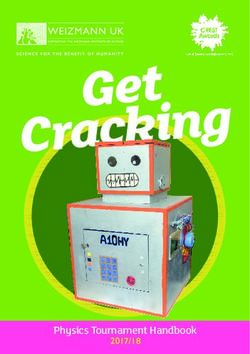Preview Universal Device - v1.9.0 - Wild Mage Games
←
→
Page content transcription
If your browser does not render page correctly, please read the page content below
CONTENTS
Contents
1 Overview 5
1.1 Introduction . . . . . . . . . . . . . . . . . . . . . . . . . . . . . . . . . . . . . . . 5
1.2 Requirements . . . . . . . . . . . . . . . . . . . . . . . . . . . . . . . . . . . . . . 5
1.3 Known Issues . . . . . . . . . . . . . . . . . . . . . . . . . . . . . . . . . . . . . . 5
2 Quick Start Guide 6
3 Gallery Window 7
4 Device Preview Window 9
5 Settings Window 11
5.1 Preview Settings . . . . . . . . . . . . . . . . . . . . . . . . . . . . . . . . . . . . 11
5.1.1 Behavior . . . . . . . . . . . . . . . . . . . . . . . . . . . . . . . . . . . . . 12
5.2 Resolutions . . . . . . . . . . . . . . . . . . . . . . . . . . . . . . . . . . . . . . . 13
5.3 Managing Resolution Presets . . . . . . . . . . . . . . . . . . . . . . . . . . . . . 15
5.4 Destination . . . . . . . . . . . . . . . . . . . . . . . . . . . . . . . . . . . . . . . 15
5.5 File Name . . . . . . . . . . . . . . . . . . . . . . . . . . . . . . . . . . . . . . . . 16
5.6 Hotkeys . . . . . . . . . . . . . . . . . . . . . . . . . . . . . . . . . . . . . . . . . 17
5.7 Remove iOS or Android Permission Needs . . . . . . . . . . . . . . . . . . . . . . 17
6 Safe Area 19
6.1 Safe area preview . . . . . . . . . . . . . . . . . . . . . . . . . . . . . . . . . . . . 19
6.2 Getting new safe area values . . . . . . . . . . . . . . . . . . . . . . . . . . . . . . 19
6.3 Automatic layout adaptation . . . . . . . . . . . . . . . . . . . . . . . . . . . . . 20
6.4 Automatic layout adaptation - Advanced constraints . . . . . . . . . . . . . . . . 21
6.4.1 Snap. . . . . . . . . . . . . . . . . . . . . . . . . . . . . . . . . . . . . . . 21
6.4.2 Push. . . . . . . . . . . . . . . . . . . . . . . . . . . . . . . . . . . . . . . 21
6.4.3 Expand. . . . . . . . . . . . . . . . . . . . . . . . . . . . . . . . . . . . . . 21
6.4.4 Check your anchors . . . . . . . . . . . . . . . . . . . . . . . . . . . . . . 22
6.5 Custom device borders . . . . . . . . . . . . . . . . . . . . . . . . . . . . . . . . . 23
7 API 25
7.1 DeviceInfo . . . . . . . . . . . . . . . . . . . . . . . . . . . . . . . . . . . . . . . . 25
7.2 Events . . . . . . . . . . . . . . . . . . . . . . . . . . . . . . . . . . . . . . . . . . 25
7.2.1 Preview events . . . . . . . . . . . . . . . . . . . . . . . . . . . . . . . . . 25
7.2.2 Device events . . . . . . . . . . . . . . . . . . . . . . . . . . . . . . . . . . 25
c Arnaud Emilien 2CONTENTS
8 FAQ 26
8.1 Common issues . . . . . . . . . . . . . . . . . . . . . . . . . . . . . . . . . . . . . 26
8.1.1 I have a compilation error on iOS . . . . . . . . . . . . . . . . . . . . . . . 26
8.1.2 The PPI mode preview is different from what I see on my device . . . . . 26
8.1.3 My GameView is blinking when I update the device or gallery previews. . 26
8.1.4 My GameView and layout are doing strange things when I update the
device or gallery previews. . . . . . . . . . . . . . . . . . . . . . . . . . . . 26
8.1.5 Nothing Happens when I try to Update the Preview(s) . . . . . . . . . . . 26
9 Versions 27
10 Support 37
c Arnaud Emilien 3CONTENTS Thank you for purchasing Universal Device Preview ! I wish this package will meet your needs and expectations. Please do not hesitate to contact me if you have a feature request, or any question, issue or suggestion. Arnaud, support@wildmagegames.com c Arnaud Emilien 4
1 OVERVIEW
1 OVERVIEW
1.1 Introduction
Universal Device Preview is an advanced and easy-to-use tool that gives you an accurate preview
of your game for a huge variety of devices, and help you adapt your games to them. Instantly
test how your content looks and feels on each of your target devices within the editor to prevent
long and tedious iterations, and incredibly fasten your game development process!
Figure 1: Advanced in-editor preview.
1.2 Requirements
Preview and gallery:
• The solution works with Unity 2017.2 and later free or pro edition.
Safe Area requirements:
• For iOS: Unity 2017.2.1 or higher.
• For Android: Unity 2018.4.1 or higher, and the device must be running on API level 28
or higher (Android 9).
1.3 Known Issues
• On Unity 2018.1 and later, UI element with a stretch anchor within canvas using a constant
physical size canvas scaler may not be positioned correctly in the preview.
c Arnaud Emilien 52 QUICK START GUIDE
2 QUICK START GUIDE
1. Open the gallery window in the menu Window/AlmostEngine/Universal Device Preview/-
Gallery, or the preview window in the menu Window/AlmostEngine/Universal Device
Preview/Device Preview.
2. Open the settings window in the menu Window/AlmostEngine/Universal Device Pre-
view/Settings, or using the Settings button in the gallery or preview window.
3. Set your screen PPI in the Gallery section. A wrong PPI would result in a bad device
scaling in ppi mode.
4. Select the resolutions to be used for the preview, create your owns, or use the device preset
selector to add one of the preset resolutions.
5. Set the destination folder and the filename for exporting the screenshots.
6. Select the display mode: RAT IO, P P I, or P IXELS.
7. Select the drawing mode: T EXT U RE ON LY , SCREEN M ASK, or F U LL DEV ICE.
8. Click on Update in the window to create a preview of all selected resolutions. Note that
you can also use and customize the menu item hotkeys (Section 5.6).
Important Android and iOS configuration. Universal Device Preview comes with
all Ultimate Screenshot Creator features, including the ability to save to iOS and Android gal-
leries. You need to configure it properly (see Ultimate Screenshot Creator documentation) or
to exclude those features (see Section 5.7).
c Arnaud Emilien 63 GALLERY WINDOW
3 GALLERY WINDOW
The Gallery Window allows you to preview multiple devices or resolutions at a glance. The
displayed devices are managed in the Settings Windows (see Section 5). Open the gallery
window in Window/AlmostEngine/Universal Device Preview/Gallery.
Figure 2: The gallery window
Update. Press this button to update all active resolutions. Note that you can use the hotkey
(F5) to update the resolution previews when focused on the gallery window or on the sceneview.
Export. Will export the preview images to files, using the export settings of the PreviewMan-
ager. Note that it will also export the device image is you are in F U LL DEV ICE drawing
mode. To export only the screen content, switch to the T EXT U RE ON LY mode.
Safe Area. Show or hide the safe area. Note that only device with valid safe area data will
have the safe area rendered.
Landscape/Portrait. Switch between landscape or portrait for all active devices.
c Arnaud Emilien 73 GALLERY WINDOW
Display Mode. There are three display modes:
• RAT IO: the preview width is proportional to the window width, and its height is com-
puted based on the resolution ratio. A zoom of 1 means the preview width is equals to
the window width.
• P IXEL: the preview dimensions are proportional to the resolution dimensions. A zoom
of 1 means one pixel on screen is equal to one pixel on the device.
• P P I: the preview dimensions are proportional to the resolution physical dimensions. A
zoom of 1 means the preview physical size on screen is equal to the device screen physical
size in real life.
Drawing Mode. Select the drawing mode. See Section 5 for more details.
Settings. Open the settings window.
Auto Refresh. Auto refresh can be set to play mode and/or edit mode in the settings window.
Refresh Delay. You can set the time waited between each refresh pass. Set to 0 for a real-time
preview, set to a higher value to reduce performance costs.
Zoom. Use the zoom slide to change the preview dimensions.
Note that you can also use Ctrl + Mouse scrollWheel.
1:1. Use that button to quickly reset the zoom value to 1.
Device Selection. You can select which of the active devices you want to preview in the
window. To edit the active devices, open the settings window and use the preset selector to add
or remove devices.
Figure 3: Devices selection.
c Arnaud Emilien 84 DEVICE PREVIEW WINDOW
4 DEVICE PREVIEW WINDOW
The Device Preview Window allows to preview a specific device, and do a live preview in play
mode. Open the preview window in Window/AlmostEngine/Universal Device Preview/Device
Preview.
Figure 4: The preview window
Device Selection. Select which of the active devices you want to preview in the window.
Figure 5: Device selection.
c Arnaud Emilien 94 DEVICE PREVIEW WINDOW
Live Preview with Auto refresh. If you want a live preview of your game, enable auto
refresh and start playing. You can stop/start the auto refresh at any time while playing.
Note that it is recommended to close the Gallery Window and only use the Preview Win-
dow with the desired resolution.It is also recommended to use the T EXT U RE ON LY mode.
Indeed, with only one active resolution, the gameview and UI will be resized only one time, so
the game will still be playable with the mouse. With several active resolutions, the gameview
will be constantly resized, making it hard to play the game while previewing the devices. In
that case, it is recommended to set a high delay value, or to manually refresh the preview using
the hotkeys.
c Arnaud Emilien 105 SETTINGS WINDOW
5 SETTINGS WINDOW
The settings window allows to configure the gallery and device preview window. Open the
settings window in Window/AlmostEngine/Universal Device Preview/Settings. The Settings
Window settings are saved in the file MultiDevicePreviewConfig.asset.
5.1 Preview Settings
Figure 6: The settings window
Screen PPI. To use the gallery in PPI mode, you must correctly set your display screen ppi.
In ppi mode, with a zoom of 1, the physical preview dimensions on your screen will physically
match the device dimensions.
Auto Refresh. Can be enabled in play mode, in editor mode, or in both mode. It is recom-
mended to enable auto refresh only with one active resolution and in T EXT U RE ON LY mode
to prevent the gameview to be constantly resized, but it works with any number of resolutions.
c Arnaud Emilien 115 SETTINGS WINDOW
Safe Area. Show or hide the safe area. You can customize the safe area renderer by setting
a custom canvas.
Drawing Mode. You can chose between three device drawing mode.
• T EXT U RE ON LY draws the screen at the correct scale and resolution.
• SCREEN M ASK draws the device screen shape, for instance phone with notches will
have the notches part cut.
• F U LL DEV ICE draws the device using a device canvas, perfect to really see your game
on the target device.
Note that devices with no custom device canvas will be rendered using a generic device contour.
Device Renderer Camera. The camera used to render the devices. Use the default Device-
CameraRender prefab.
Default Device Canvas. When a device do not have a custom canvas, the specified default
canvas is used. Note that it can be customized, for instance to change the device color.
Transparent Device Background. By default, the background color of the full device
preview matches the editor color. If you want to export the full device preview images to files,
enable the transparent device background.
5.1.1 Behavior
Auto generate empty preview. Automatically generate a preview for all devices that have
no preview yet. Disable if you want to call the preview yourself.
Backup preview to disk. Backup the generated preview images on disk not to lose them
when changing play mode or exiting the editor. Note that creating a backup of the preview of
a large quantity of devices can take some time, depending on the hardware used. Disable that
feature if you experience performance issues when changing game modes.
c Arnaud Emilien 125 SETTINGS WINDOW
5.2 Resolutions
Universal Device Preview comes with hundred of device and resolution presets. Use the preset
selector to search and add a device to the active resolution list. Presets are sorted by categories
and collections.
Figure 7: Top: The active resolutions list. Bottom: The device preset selector.
c Arnaud Emilien 135 SETTINGS WINDOW
Expanded settings. By expanding the active resolution settings, you can see and customize
the active resolution settings. Note that they are instances of resolution presets, modifying the
resolution does not affect the preset, and preset changes are not applied automatically.
Figure 8: Expanded resolution settings.
Save as collection. You can create custom collections by clicking on ”save as collection”.
A new Collection containing the active presets will be created. Note that if your list contains
customized presets, i.e. if you changed one of the preset settings (resolution, scale, name, etc.),
a new custom preset will also be created. The original preset will not be modified.
Tags. You can add tags to presets by clicking on ”select” and editing the preset tags in the
inspector. Note that tags are not saved on the preset files but in the DeviceTagDatabase.asset
file.
Figure 9: Edit tags in the preset inspector.
PPI. All the devices presets come with a ppi (pixel per inch) information, to be used to
display the devices into the gallery window at their physical size.
c Arnaud Emilien 145 SETTINGS WINDOW
Do not forget to set your screen ppi (in the Gallery section of the PreviewManager inspector)
to the value corresponding to your display screen.
PPI ”Forced” value. Sometimes, Canvas with Constant Physical Size scale will not be
scaled in the Unity editor as in the device. This can occur because on the device Unity uses
the Screen.dpi value, which may be wrong. Set the forced ppi value to the Screen.dpi returned
by your device to get the same scaling for Constant Physical Size canvas scaler in the preview
than in your device.
Note that there is a know issue on Unity 2018.1 and later: the Canvas with Constant Physical
Size scaler may not be scaled properly.
Device. The device renderer Canvas to be used to perform the integration of the picture into
a real device picture.
Note that with an empty device, the default device canvas will be used.
5.3 Managing Resolution Presets
Resolution presets are stored as asset files in the project folder. It is possible to easily create
your own presets.
Creating Custom Presets. Click on ”Save active resolution(s) as custom preset(s)” to au-
tomatically create new preset files using the resolutions in your custom resolution list.
Also, you can right click on your project folder and select Asset/Almost Engine/Ultimate
Screenshot Creator/Custom preset.
Creating Custom Collections. Collections are set of presets that can be grouped and
loaded simultaneously.
To create a new collection, you can export your active resolution list to a new collection by
clicking on ”Save as collection”.
Also, you can right click on your project folder and select Asset/Almost Engine/Ultimate
Screenshot Creator/Custom collection. Then, add all desired resolution preset to the list.
Creating Custom Popularity Collections. Collections are set of presets that can be
grouped and loaded simultaneously.
To create a new popularity collection, right click on your project folder and select Asset/Al-
most Engine/Ultimate Screenshot Creator/Popularity preset. Then, add all desired resolution
preset to the list, and specify their associated popularity values.
Copying Presets and Settings to an New Project. If you have some custom presets you
want to copy to a new project, simply copy and paste your preset .asset and .meta files.
To copy your Screenshot Manager and Device settings, copy ScreenshotWindowConfig.asset
and MultiDevicePreviewConfig.asset to your new project.
c Arnaud Emilien 155 SETTINGS WINDOW
Figure 10: Destination settings.
5.4 Destination
There are three export modes:
• CU ST OM F OLDER allows you to select the export folder.
• DAT A P AT H exports the screenshots relatively to the project data path.
• P ERSIST EN T DAT A P AT H exports the screenshots relatively to the persistent data
path.
• P ICT U RE F OLDER exports the screenshots relatively to the platform picture folder.
It is the recommended mode for taking screenshot in-game on all platforms.
5.5 File Name
Figure 11: File name settings.
FileName. Defines the file name to be used for the screenshots. Use the Examples button to
select one of the name presets.
You can use and combine the following symbols to better match your needs:
• {year}, {month}, {day}, {hour}, {minute}, {second} for the current time information,
• {width}, {height}, {scale}, {ratio}, {orientation}, {ppi}, {percent}, {name}, {category}
for the resolution information.
• {layer} for the camera name in separated layer mode.
• {composer} for the current composer name in composition mode.
• {batch} for the current batch process name in batches mode.
Note that you can use the file name to group screenshots by resolution folders, etc. For
instance {width}-{height}/screenshot.png will create one folder by resolution and create one
screenshot.png in each of them.
Override Existing Files. By default, if you try to create a screenshot file that already exists,
its name will be incremented. For instance: screenshot.png, screenshot(1).png, ... Set override
to true if you want to override the existing files.
c Arnaud Emilien 165 SETTINGS WINDOW
Format. You can export to P N G or to JP G with a custom quality.
Color Format. In P N G, you can export to RGB or to RGBA. Use RGBA to create
screenshots with an alpha layer, enabling transparent backgrounds.
Recompute Alpha Layer. Force alpha layer to be recomputed. This is a costly process.
Use only if you have alpha problems in RGBA mode.
Full Fame Preview. You can look at the full name preview to check if everything is correct.
Note that the resolution information used for the full name preview is the one of the first
resolution in the list.
5.6 Hotkeys
To update or export screenshots, you can use the menu items hotkeys Tools/Device Preview/Up-
date Preview(s) and Tools/Device Preview/Export Preview(s).
The hotkeys can be edited by editing the scripts UpdateDevicePreviewMenuItem.cs and
ExportDevicePreviewMenuItem.cs. More details can be found on the script files. If you change
the hotkeys, remember not to overwrite the menu item scripts in the next asset updates.
5.7 Remove iOS or Android Permission Needs
If you want to use Universal Device Preview in editor only, or if you want to remove the iOS
and Android permission needs, you can partially exclude some features of Ultimate Screenshot
Creator from your Android and iOS builds.
When the permission is removed, the ability to export screenshots to files and to add the
screenshot to the gallery will be disabled on iOS and Android, but the other features will still
be enabled. For instance, it will still be possible to capture screenshots to textures on iOS and
Android. All editor features are still enabled.
Figure 12: Permission settings.
Automatically removing the permission. The Permission section in the ScreenshotWin-
dow settings contains a button to automatically remove or restore the permission needs.
c Arnaud Emilien 175 SETTINGS WINDOW
Manually removing the permission.
1. Remove the Plugins/iOS folder.
2. In the Player Settings, in the Android tab, add IGN ORE AN DROID SCREEN SHOT
to Scripting Define Symbols.
3. In the Player Settings, in the iOS tab, add IGN ORE IOS SCREEN SHOT to Scripting
Define Symbols.
4. In the Player Settings, set Write Access to Internal.
c Arnaud Emilien 186 SAFE AREA
6 SAFE AREA
6.1 Safe area preview
Enable the safe area preview to better manage phones with notches. Safe area is only displayed
with devices having safe area simulation values.
Requirements.
• For iOS: Unity 2017.2.1 or higher.
• For Android: Unity 2018.4.1 or higher, with device running on API level 28 or higher
(Android 9).
Figure 13: Safe area preview
6.2 Getting new safe area values
Getting safe area values for the simulation is not an easy process, since the data must be ac-
quired manually for each device. The asset comes with some safe area values, but not all devices
with notches have safe area values.
To get new safe area values, build the project and run the CanvasExample scene on your
target devices. Use the ”show debug values” to get the safe area values.
If you get more safe area values, please send them to me, so
I can update the asset presets and make them available to all
users.
c Arnaud Emilien 196 SAFE AREA
6.3 Automatic layout adaptation
By adding a SafeArea component to a UI layout, you can automatically adapt your UI to the
safe area. The most common use of the SafeArea component is to have one unique safe area
layout and put all your game UI inside.
To work properly, the safe area layout must be a child of a Canvas, or a child of a
fully stretched panel in the orientations of the constraints (horizontal and/or vertical).
1. Create an empty panel, as a direct child of your Canvas. It is recommended that the
Canvas has a CanvasScaler component ”Scale with screen size”.
2. Check that the safe area panel anchor is fully stretched.
3. Add a SafeArea component to that panel.
4. Select Horizontal and Vertical SNAP and LEFT AND RIGHT and TOP AND DOWN.
5. Move all your game UI inside that panel. Your game UI is now adapted to the safe area
constraints. Note that it is best to keep your background out of the safe area constraints
so it still covers all the screen.
c Arnaud Emilien 206 SAFE AREA
6.4 Automatic layout adaptation - Advanced constraints
For more specific adaptation cases, the asset comes with more customizable safe area constraints.
You can independently set horizontal and/or vertical constraints, and set the constraint to
snap, push or expand. Play with the different constraints, explore the example scene to under-
stand how to adapt your content.
Figure 14: SafeArea constraint types.
6.4.1 Snap.
The component borders are snapped to the safe area border. The content size is consequently
reduced.
The most common use of the SafeArea component is to add a full snap constraints (hori-
zontal and vertically to top and bottom, right and left) to a fully stretched layout, and put all
the game UI inside. This way, you can ensure that everything that is put inside will always be
out of the safe area.
6.4.2 Push.
The component is pushed away from the safe area, keeping its size.
Note that pushing from left AND right, or top AND bottom, will often do nothing, as the
constraints are cancelling each others.
6.4.3 Expand.
The component is expanded to compensate the safe area border. Its content is not adapted, it
is up to you to make sure it is. For instance, the child of the expanded panel should have an
anchor to the expanded side so it moves with the panel border (see example scene).
Note that expanding from left AND right, or top AND bottom, will often do nothing, as
the constraints are cancelling each others.
c Arnaud Emilien 216 SAFE AREA
Figure 15: Example of different constraint types.
6.4.4 Check your anchors
Note that the anchor of the panel that you are trying to adapt is of primary importance.
For instance, to push from the left, it is recommended that the panel has an anchor point to
the top-left, left, or bottom-left. You should first ensure that your layouts are working properly
when deforming the gameview before trying to add a SafeArea component.
Depending on the desired constraints, the following anchor are recommended:
• LEFT: the anchor should be to the top-left, left, or bottom-left.
• RIGHT: the anchor should be to the top-right, right, or bottom-right.
• LEFT AND RIGHT: the anchor should be fully stretched horizontally.
• TOP: the anchor should be to the top-right, top, or top-left.
• BOTTOM: the anchor should be to the bottom-right, bottom, or bottom-left.
• TOP AND BOTTOM: the anchor should be fully stretched vertically.
c Arnaud Emilien 226 SAFE AREA
6.5 Custom device borders
You will quickly notice that, depending on the manufactured, the safe area have different shapes.
For instance, on iPhone, the safe area borders are very large. On the contrary, on most Android
phones, the safe area are minimal, often only corresponding to the camera.
This is because they decided to handle the SafeArea differently. During your UI creation,
you may be wanting to change the SafeArea constraints to better match your needs, for instance
to have similar safe area on all devices.
The DeviceCustomBorder component has been created to add arbitrary border constraints
to a specific list of devices. It can be used in combination or independently of the SafeArea
component.
Note that the SafeArea visualization is NOT affected by the DeviceCustomBorder compo-
nent.
Figure 16: No SafeArea constraints.
Figure 17: SafeArea constraints. The iPhone and Google Pixel have very different safe area borders.
c Arnaud Emilien 236 SAFE AREA
Figure 18: Applying custom constraints to the iPhone SafeArea using a DeviceCustomBorder component.
Now the iPhone behaves almost like the Google Pixel. Note that the SafeArea visualization is NOT
affected by the DeviceCustomBorder component.
Figure 19: DeviceCustomBorder settings used.
c Arnaud Emilien 247 API 7 API 7.1 DeviceInfo In editor, the DeviceInfo class provides information on the simulated device, like the name, resolution, ppi, platform. On build, the DeviceInfo will return the information of the device. 7.2 Events 7.2.1 Preview events If you want to catch simulation events, you can register to the ScreenshotTaker delegates: public s t a t i c void onResolutionUpdateStartDelegate ( ScreenshotResolution r e s ) Is called just before capturing the given resolution. public s t a t i c void onResolutionScreenResizedDelegate ( ScreenshotResolution r e s ) Is called just after resizing the gameview in GAMEVIEW RESIZING mode. p u b l i c s t a t i c void onResolutionUpdateEndDelegate ( S c re e n s h ot R e s o lu t i o n r e s ) Is called just after capturing the given resolution. 7.2.2 Device events If you want to catch the change in orientation event, add a DetectOrientationChange component to your scene and listen to: p u b l i c s t a t i c UnityAction o n O r i e n t a t i o n C h a n g e d D e l e g a t e = ( b o o l i s P o r t r a i t ) c Arnaud Emilien 25
8 FAQ
8 FAQ
8.1 Common issues
8.1.1 I have a compilation error on iOS
The Photos framework dependency, required by the Ultimate Screenshot Creator plugin, may
not have been added automatically. If you do not want the feature to take screenshots in build
with the Ultimate Screenshot Creator, please exclude that feature from build in the settings
windows. If you want to use it, please refer to Ultimate Screenshot Creator documentation for
more details.
8.1.2 The PPI mode preview is different from what I see on my device
1. Check that your Screen P P I value is correct.
2. Check that the device PPI value is correct. If you find a device preset with an incorrect
value, please contact me.
3. Sometimes, Unity does not scale the device UI with the good PPI value. When your
app is running on the target device, check that the Screen.dpi value returned by Unity
matches the real screen PPI value. You can use the ExampleCanvas demo on your device
to display the Screen.dpi value used by Unity to scale the UI. If it is different from the
real device PPI, set the Forced PPI value to match the value returned by Unity.
4. Still not working? It’s time to contact me.
8.1.3 My GameView is blinking when I update the device or gallery previews.
This is expected. To render the previews, the plugin needs to render the game by deforming or
resizing the GameView for a few milliseconds. More details on Section 8.1.4.
8.1.4 My GameView and layout are doing strange things when I update the de-
vice or gallery previews.
Having the GameView deformed or blinking is expected when you use the GAM EV IEW RESIZIN G
capture mode.
For Unity 4.6 to 5.3, the algorithm rescales the GameView window to match the screenshot
dimensions, and this undocks the GameView window. To prevent it, the editor layout is saved
before the capture and restored after it, creating a sort of ”flashing” effect. If this annoys you,
you can set Force Layout Preservation to false.
With Unity 5.4 and later, the GameView has an inner ”scale” which allows the modification
of its dimensions without modifying the editor layout. During the capture, its resolution is
changed several times before being restored, creating a sort of ”blinking”.
8.1.5 Nothing Happens when I try to Update the Preview(s)
Sometimes, the renderer may be locked in Editor and refuse to update the preview. This
happens rarely, but if you do not have any response from the ScreenshotManager, stop and play
the game.
Do not hesitate to contact me if you can reproduce this bug, so I can correct it.
c Arnaud Emilien 269 VERSIONS
9 VERSIONS
1.9.0 - 09/07/2020
• (New feature) New device presets selector, more intuitive and with a lot of filters.
• (New feature) You can now add tags to presets.
• (New feature) Easy one-click custom collections creation from device list.
• (New feature) Lanscape right simulation.
• (New feature) Quick devices selection in the gallery window.
• Unity 2019.4 support.
• Reworked folder hiearchy and added assembly files.
• The asset now comes with an asmdef file.
• Improved preset loading time.
• The SafeArea component is now compatible with the Unity DeviceSimulator package.
• (Fix) Init gameview resolutions on load.
• (Fix) Preview with scale < 1.
• New devices with image:
iPhone SE ( 2 0 2 0 )
• New devices presets:
Samsung A10
Samsung A40
Samsung A50
Upgrade Instructions from 1.8 to 1.9. To add the asmdef files we reorganized the scripts
folders, notably the Editor scripts. Please follow one of the following update guide to prevent
compilation issues:
Recommended update
1. Backup your custom presets, custom collections, custom prefabs, ScreenshotWindowCon-
fig.asset and UniversalDevicePreviewConfig.asset configuration files.
2. Remove the Assets/AlmostEngine/ folder and re-import the asset.
3. Restore your backed config files.
Manual update: manually move all the scripts to their new Editor folder
1. UltimateScreenshotCreator/Assets/Scripts/Editor → UltimateScreenshotCreator/Asset-
s/Editor/Scripts
2. UltimateScreenshotCreator/Assets/Scripts/Utils/Editor → UltimateScreenshotCreator/As-
sets/Editor/Scripts
3. UltimateScreenshotCreator/Assets/Scripts/Presets/Editor → UltimateScreenshotCreator/As-
sets/Editor/Scripts
4. SimpleLocalization/Assets/Scripts/Editor → SimpleLocalization/Assets/Editor/Scripts
5. Shared/Assets/Scripts/Editor → Shared/Assets/Editor/Scripts
c Arnaud Emilien 279 VERSIONS
1.8.8 - 10/04/2020
• (New feature) Add a custom border to a specific list of devices.
• (New feature) Detect orientation change.
• Documentation update for SafeArea component.
• Possibility to downscale the preview with device resolution ”scale” while keeping the good
dimensions in PPI mode.
• Steam hardware stats March 2020.
• (Fix) The previously selected GameView resolution is restored after the preview capture.
• (Fix) Reflection error with Ultimate Survival.
1.8.7 - 13/02/2020
• (Fix) Compilation issue.
1.8.6 - 09/02/2020
• (Fix) Compilation issue on WebGL.
1.8.5 - 05/02/2020
• (Fix) Preview issue in 2019.3 in Editor Mode.
1.8.4 - 17/01/2020
• New devices with safe area values:
Huawei Mate 20 Pro
Huawei p20 Pro
Huawei p20 L i t e
Motorola G7 Power
OnePlus 6T
Samsung Galaxy S10
Xiaomi Redmi Note 6 Pro
Xiaomi Redmi Note 7
• Added presets for VR displays:
HTC Vive − one eye
Oculus Quest
Oculus R i f t
Oculus R i f t S
Sony P l a y s t a t i o n VR
Valve Index
• New presets:
Motorola G7
Xiaomi Mi 8 L i t e
Xiaomi Mi 8 SE
Xiaomi Mi 8
• (Fix) Preview issue in 2019.3 in Editor Mode.
• (Fix) Expand list inspector.
c Arnaud Emilien 289 VERSIONS
• The editor will new focus back to the last active window after each preview update.
• Textures and prefabs have been moved to an Editor folder to prevent them being added
in build.
• Ultimate Screenshot Creator updated to 1.7.11.
1.8.3 - 16/12/2019
• (Fix) Namespace for all classes.
• (Fix) AssetUtils update.
1.8.2 - 11:12/2019
• (Fix) AssetUtils build error on iOS.
1.8.1 - 10/12/2019
• Added settings to enable/disable the preview disk backup and auto refresh.
• Updated most used smartphones stats.
• Added smartphones popularity for Russia, India.
• (Fix) Safe Area inspector.
• (Fix) Improved backup system.
• New devices with images/notches:
Xiaomi Mi Note 10
Xiaomi Note 7 Pro
Xiaomi Redmi Note 4
Google Pixel 4
Google P i x e l 4 XL
• New devices presets (resolution only):
Xiaomi Redmi 4
Xiaomi Redmi 4x
Xiaomi Redmi 5 a
Xiaomi Redmi 6 a
Xiaomi Redmi Note 5
Xiaomi Mi Note Pro
Xiaomi Redmi y2
Motorola G8 P l u s
Sony Xperia 5
OnePlus 7T
OnePlus 7T Pro
• (New feature) Better alpha computation method for capturing scenes with transparent
background.
• (Fix) Waiting frame for Temporal Anti Aliasing
• (Fix) iOS photo library not added automatically
c Arnaud Emilien 299 VERSIONS
1.8.0 - 17/10/2019
Upgrade Instructions from 1.7 to 1.8. Several files have been renamed in update 1.8. It is
recommended to do a clean re-install by removing the asset folder before importing the update.
Do not forget to backup your custom prefabs and MultiDevicePreviewConfig config file before
doing so. Otherwise, follow the upgrade process described below:
1. Rename the AlmostEngine/MultiDevicePreview folder to AlmostEngine/UniversalDevi-
cePreview folder
2. Rename the Assets/Script/MultiDevicePreview.cs to Assets/Script/UniversalDevicePre-
view.cs
3. Rename the Assets/MultiDevicePreviewConfig to Assets/UniversalDevicePreviewConfig
4. Rename the Documentation/MultiDevicePreview.pdf to Documentation/UniversalDevi-
cePreview.pdf
Version Changes.
• Asset name changed from MultiDevice Preview & Gallery to Universal Device Preview.
Folders and scripts have been renamed accordingly.
• (New feature) Safe area simulation
• (New feature) Safe area automatic adaptation layout
• (New feature) DeviceInfo API
• Improved overall user experience
• Backup/restore last preview pictures
• Support of Unity 2019.3
• Minimum supported Unity version is now 2017.2
• New devices with images/notches
Nintendo Switch
Nintendo Switch L i t e
OnePlus 6
iMac
Macbook Pro
• New devices presets (resolution only)
Lenovo TAB 2 A7−20
Lenovo TAB 2 A7−10
Asus Z en fo ne 5
Asus Z en fo ne 6
Honor 20
Honor 20 Pro
Honor 20 L i t e
1.7.6 - 16/09/2019
• Support of Unity 2019.1, 2019.2
• Updated most used smartphones stats
• Updated steam hardware stats
• New devices with images/notches
c Arnaud Emilien 309 VERSIONS
iPhone 11
iPhone 11 pro
iPhone 11 pro max
Google P i x e l 3 a
Google P i x e l 3 a XL
Samsung S9
Samsung S9+
Samsung S10
Samsung S10+
Samsung S10e
Samsung Galaxy Tab S5e
Samsung Galaxy Note 10
Samsung Galaxy Note 10+
Huawei P30
Huawei P30+
Huawei P30 L i t e
• New devices presets (resolution only)
LG G8 ThinQ
Motorola Moto Z4
Samsung Galaxy A80
Samsung Galaxy Tab S6
• (Temporary Fix) Clean preview textures when resolution list is reordered to prevent un-
matching devices. A better fix will follow.
• (Fix) Auto add the iOS dependency to Photo framework.
• (Fix) Date is now the same for each screenshots of a same batch.
• Visible ScreenshotManager settings ”DontDestroyOnLoad”.
1.7.5 - 21/05/2019
• Settings for capture delay now visibles.
• (Fix) Removed deprecated symbol from full device name preset.
• (Fix) Composer error with null process.
• (Fix) Automatic exclude from build.
1.7.4 - 04/05/2019
• (Fix) Automatic creation of config files.
1.7.3 - 03/05/2019
• Added presets for AppStore and PlayStore.
1.7.2 - 10/04/2019
• (Fix) Capture screenshot in separated layers.
1.7.1 - 03/03/2019
• (Fix) Memory leak in auto refresh mode.
c Arnaud Emilien 319 VERSIONS
1.7.0 - 13/01/2019
READ BEFORE UPDATING . Several files have been moved or removed in update 1.7.
It is recommended to do a clean re-install by removing the AlmostEngine folder before importing
the update. Do not forget to backup your custom prefabs before doing so. Otherwise, follow
the upgrade process described below.
Upgrade Instructions from 1.6 to 1.7. If you want to manually move and remove the files
instead of doing a clean reinstall, do as follow:
1. Move MultiDevicePreviewConfig.asset to AlmostEngine/MultiDevicePreview/Assets/. Not
doing it will result in large build resource files.
2. Move ScreenshotWindowConfig.asset to AlmostEngine/UltimateScreenshotCreator/As-
sets/. Not doing it will result in large build resource files.
3. Move ScreenshotResolutionPresets.cs to AlmostEngine/UltimateScreenshotCreator/As-
sets/Scripts/Editor.
4. Remove DeviceResolutionPresets.cs
5. Remove PopularityResolutionPresets.cs
6. Remove RatioResolutionPresets.cs
7. Remove ResolutionDebugPresets.cs
Do not hesitate to contact me if you have any issues or questions.
Version Changes.
• (New feature) Full device preview for more than 40 devices, including phones with
notches.
• Contains now more than 200 mobile phone and tablet presets.
• New popularity presets for most used smartphones, steam hardware.
• New preset collections.
• Improved resolution list display.
• (New feature) Generate hundreds of multilingual promotional pictures with the com-
poser and batch process.
• (New feature) Create custom presets and collections saved as assets that can be shared
between projects.
• (New feature) Display a screenshot thumbnail when taking screenshots.
• (New feature) A localization feature has been added to easily localize your screenshots,
and can be used independently to localize your whole game.
• Possibility to automatically remove the permission requirements.
• Automatically add the Photos framework dependency.
• Support of Unity 2018.3.
• (Fix) Fixed gameview size on retina displays.
• (API) Presets are now asset files.
• (API) Popularity preset are now asset files, referencing preset assets.
• (API) Moved ScreenshotManager specific symbols parsing to the ScreenshotManager.
c Arnaud Emilien 329 VERSIONS
• (API) Moved all extra features to the namespace AlmostEngine.Screenshot.Extra.
• (API) Gallery and preview windows do not use the ScreenshotManager anymore.
• (API) Gallery and preview windows new delegates: onUpdateBeginDelegate, onUpda-
teEndDelegate.
1.6.2 - 16/11/2018
• iOS Photo Framework dependency now automatically set for Unity 5.6 or newer.
• (Fix) Compilation issue on WebGL.
1.6.1 - 11/09/2018
• (Fix) Compilation issue on iOS with photo usage description.
1.6.0 - 28/08/2018
• (New feature) Customizable ingame gallery to manage screnshots.
• (New feature) Export to separated layers.
• Customize iOS usage description.
• Improved API to simplify taking screenshots without the ScreenshotManager. The Screen-
shotTaker now only contains the methods to capture screenshots. It can be called directly
to capture textures. The sound and export have been moved to the ScreenshotMan-
ager script. The SimpleScreenshotCapture is a new static to easily capture and export
screenshots from script. See Section ?? for more details.
• Support of Unity 2018.2.
• New scene example which shows how to capture offscreen scenes.
• New example scrips to better illustrate the asset possibilities.
• Improved documentation to better explain the different way to use the Ultimate Screenshot
Creator asset.
1.5.3 - 17/05/2018
• (New feature) Added support for retina displays for Unity 5.4 and newer.
• (New feature) It is now possible to partially exclude the asset from iOS and Android
builds to remove the need for any permission. See Section 5.7 for mode details.
• The preview and gallery windows have now independent display modes.
• Improved documentation for iOS and Android configuration.
• Added several sections in FAQ.
• (Fix) The preview, gallery and settings windows are now repainted when one setting is
changed in any window.
• (Fix) Image format setting is now visible in F IXED GAM EV IEW mode.
1.5.2 - 05/04/2018
• (Fix) Android crash with Unity 2017.3.
c Arnaud Emilien 339 VERSIONS
1.5.1 - 30/03/2018
• Changed the default hotkeys for Unity 5.0 to 5.2.
• (Fix) Removed automatic cameras when custom list is empty.
1.5.0 - 21/02/2018
Version 1.5 contains several important changes. It is recommended to do a clean re-install
by removing the MultiDevicePreview folder before importing the update.
• There is no more PreviewManager prefab, it has been replaced by the Settings Window
(Section 5).
• PreviewManager hotkeys have been replaced by MenuItems hotkeys (Section 5.6). They
now works anywhere within the editor.
• (New feature) Preview device resolutions are automatically added to the GameView
presets.
• Auto-refresh now works in edit mode.
Other modifications:
• Support of Unity 2018.1.
• (New feature) Screenshot Window to easily take screenshots in the editor without a
manager.
• It is possible to use prefabs as screenshot overlay canvas.
• You can now specify a waiting time in seconds between each screen resize in GAM EV IEW RESIZIN G
mode.
• API changes. Many methods previously in the ScreenshotManager have been moved to
other scripts. Resolutions and cameras methods have been moved to the ScreenshotConfig.
The member m GameViewResolution has been moved to the ScreenshotConfig. Name
parsing has been moved to a new script ScreenshotNameParser. Name presets have been
moved to a new script ScreenshotNamePresets.
1.4.3 - 09/01/2018
• Support of Unity 2017.3.
• (New feature) Validation canvas to preview the screenshot before saving.
• You can now request the iOS gallery authorization when you want.
• Added the possibility to increase the number or waiting frames in GAM EV IEW RESIZIN G,
to prevent post effect artefact like temporal anti aliasing.
• Updated documentation and FAQ.
• (Fix) WebGL plugin error.
• 12 new phone presets.
• Updated steam hardware popularity presets.
• (Fix) Device selection memory in preview window.
1.4.2 - 01/11/2017
• (Fix) GameViewResizing in NET 4.6.
c Arnaud Emilien 349 VERSIONS
1.4.1 - 26/10/2017
• Support of Unity 2017.2.
• Asset renamed from MultiResolution Preview Gallery to Multi Device Preview & Gallery.
Some folders and scripts have been renamed accordingly.
• Cosmetic update: logo updated.
• (Fix) File name update in burst mode.
1.4.0 - 17/10/2017
• (New feature) Screenshot cutter, capture only a sub-part of the screen.
• Added support to export to secondary storages on Android.
1.3.0 - 27/09/2017
In order to simplify the use of the preview gallery, I separated the features of the Gallery Preview
from the ScreenshotManager. There are now two distinct managers: the PreviewManager is
used by the preview windows for device preview; the ScreenshotManager is used only for taking
screenshots. The documentation has been reorganized accordingly.
• (New feature) Live preview on a specific device on play mode.
• (New feature) Preview Window for previewing a specific device.
• Added scroll area on the Gallery Window.
• 8 new phone presets.
• Better API for developers.
• (Fix) iOS picture export folder.
1.2.2 - 12/09/2017
• Added support for WebGL.
1.2.1 - 29/08/2017
• (Fix) Android picture export folder.
1.2.0 - 16/08/2017
• Support of Unity 2017.1.
• Updated statistics.
• (New feature) Capture mode: F IXED GAM EV IEW to capture the game screen on
all platforms, including UI.
• (New feature) Export mode: P ICT U RE F OLDER, to export in the plaform specific
picture folder.
• (New feature) Automatically export the screenshots to the Android gallery.
• (New feature) Automatically export the screenshots to the iOS gallery.
• Multi-display support.
• Added a message canvas do display a success or failure text in-game.
c Arnaud Emilien 359 VERSIONS
1.1.2 - 26/04/2017
• Fixed inspector background color in Unity Pro.
• Improved example camera controller.
1.1.1 - 03/04/2017
• Support of Unity 5.6.
• MultiSampling AntiAliasing support in REN DER T O T EXT U RE mode.
1.1.0 - 23/03/2017
• Added more phone presets.
• Updated statistics.
• (New feature) Capture mode: REN DER T O T EXT U RE.
• (New feature) Possibility to capture screenshots in builds on all platforms using REN DER T O T EXT U
• Orientation is now a ScreenshotResolution property.
• Extracted code from ScreenshotManager.cs to ScreenshotTaker.cs for all capture related
code, and to TextureExporter.cs for all export related code.
• Added the possibility to recompute the alpha layer in RGBA if destructed by camera
effects.
• Programmer friendly API, can now call a capture from code.
• Tooltips added for the inspector.
1.0.0 - 08/03/2017
• First public release.
c Arnaud Emilien 3610 SUPPORT 10 SUPPORT Please do not hesitate to contact me if you have a feature request, or any question, issue or suggestion : support@wildmagegames.com. c Arnaud Emilien 37
You can also read