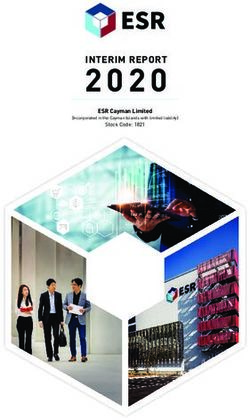3D Blu-ray / DVD Home Cinema System - OWNER'S MANUAL - Conrad
←
→
Page content transcription
If your browser does not render page correctly, please read the page content below
OWNER’S MANUAL 3D Blu-ray™ / DVD Home Cinema System Please read this manual carefully before operating your set and retain it for future reference. BH7230BW (BH7230BW, S73B1-F/S, S73T1-C/W, T2, W3-2) BH7230BWB (BH7230BWB, S73B3-F/S, S73T3-C, S73T1-W, T2, W3-2) BH7530TW (BH7530TW, S73T1-S/C/W, T2, W3-2) BH7530TWB (BH7530TWB, S73T3-S/C, S73T1-W, T2, W3-2) P/NO : SAC35714704
2 Getting Started
Safety Information
1
CAUTION CAUTION : CLASS 1M VISIBLE AND INVISIBLE LASER
RISK OF ELECTRIC SHOCK RADIATION WHEN OPEN. DO NOT VIEW DIRECTLY
DO NOT OPEN
WITH OPTICAL INSTRUMENTS
Getting Started
CAUTION: TO REDUCE THE RISK OF ELECTRIC Use of controls, adjustments or the performance of
SHOCK DO NOT REMOVE COVER (OR BACK) NO procedures other than those specified herein may
USER-SERVICEABLE PARTS INSIDE REFER SERVICING result in hazardous radiation exposure.
TO QUALIFIED SERVICE PERSONNEL.
CAUTION concerning the Power Cord
This lightning flash with arrowhead Most appliances recommend they be placed upon
symbol within an equilateral triangle a dedicated circuit;
is intended to alert the user to the
presence of uninsulated dangerous That is, a single outlet circuit which powers only
voltage within the product’s that appliance and has no additional outlets or
enclosure that may be of sufficient magnitude to branch circuits. Check the specification page of this
constitute a risk of electric shock to persons. owner’s manual to be certain. Do not overload wall
outlets. Overloaded wall outlets, loose or damaged
The exclamation point within an wall outlets, extension cords, frayed power cords, or
equilateral triangle is intended damaged or cracked wire insulation are dangerous.
to alert the user to the presence Any of these conditions could result in electric
of important operating and shock or fire. Periodically examine the cord of your
maintenance (servicing) appliance, and if its appearance indicates damage
instructions in the literature accompanying the or deterioration, unplug it, discontinue use of the
product. appliance, and have the cord replaced with an
WARNING: TO PREVENT FIRE OR ELECTRIC SHOCK exact replacement part by an authorized service
HAZARD, DO NOT EXPOSE THIS PRODUCT TO RAIN center. Protect the power cord from physical or
OR MOISTURE. mechanical abuse, such as being twisted, kinked,
WARNING: Do not install this equipment in a pinched, closed in a door, or walked upon. Pay
confined space such as a book case or similar unit. particular attention to plugs, wall outlets, and
the point where the cord exits the appliance. To
CAUTION: Do not block any ventilation openings.
disconnect power from the mains, pull out the
Install in accordance with the manufacturer’s
mains cord plug. When installing the product,
instructions.
ensure that the plug is easily accessible.
Slots and openings in the cabinet are provided for
ventilation and to ensure reliable operation of the
product and to protect it from over heating. The
openings shall be never be blocked by placing
the product on a bed, sofa, rug or other similar
surface. This product shall not be placed in a built-
in installation such as a bookcase or rack unless
proper ventilation is provided or the manufacturer’s
instruction has been adhered to.Getting Started 3
This device is equipped with a portable battery or Disposal of waste batteries/accumulators
accumulator. 1. When this crossed-out wheeled
Safety way to remove the battery or the bin symbol is attached to batteries/
battery from the equipment: Remove the accumulators of Your product it means
old battery or battery pack, follow the steps they are covered by European Directive 1
in reverse order than the assembly. To prevent 2006/66/EC.
Getting Started
contamination of the environment and bring on 2. This symbol may be combined with
possible threat to human and animal health, the chemical symbols for mercury(Hg),
old battery or the battery put it in the appropriate cadmium(Cd) or lead(Pb) if the battery
container at designated collection points. Do Contains more that 0.0005% of
not dispose of batteries or battery together with mercury,0.002% of cadmium or 0.004%
other waste. It is recommended that you use of lead.
local, free reimbursement systems batteries and
accumulators. The battery shall not be exposed to 3. All batteries/accumulators should be
excessive heat such as sunshine, fire or the like. disposed separately from the municipal
waste stream via designated collection
CAUTION: The apparatus shall not be exposed to facilities appointed by the government
water (dripping or splashing) and no objects filled or the local authorities.
with liquids, such as vases, shall be placed on the
apparatus. 4. The correct disposal of Your old
batteries/accumulators will help
Disposal of your old appliance to prevent potential negative
1. When this crossed-out wheeled bin consequences for the environment,
symbol is attached to a product it animal and human health.
means the product is covered by the 5. For more detailed information
European Directive 2002/96/EC. about disposal of Your old batteries/
2. All electrical and electronic products accumulators, please contact Your
should be disposed of separately city office, waste disposal service or
from the municipal waste stream the shop where You purchased the
via designated collection facilities product.
appointed by the government or the
local authorities.
3. The correct disposal of your old
appliance will help prevent potential
negative consequences for the
environment and human health.
4. For more detailed information about
disposal of your old appliance, please
contact your city office, waste disposal
service or the shop where you
purchased the product.4 Getting Started
For Wireless product European Union Notice Notes on copyrights
yy Because AACS (Advanced Access Content
System) is approved as content protection
LG Electronics hereby declares that this/these system for Blu-ray Disc format, similar to use of
1 CSS (Content Scramble System) for DVD format,
product(s) is/are in compliance with the essential
requirements and other relevant provisions of certain restrictions are imposed on playback,
Getting Started
Directive 1999/5/EC, 2004/108/EC, 2006/95/EC, analog signal output, etc., of AACS protected
2009/125/EC and 2011/65/EU. content. The operation of this product and
restrictions on this product may vary depending
Please contact to the following address for on your time of purchase as those restrictions
obtaining a copy of the DoC (Declaration of may be adopted and/or changed by AACS after
Conformity). the production of this product.
Contact office for compliance of this product: yy Furthermore, BD-ROM Mark and BD+ are
LG Electronics Inc. additionally used as content protection systems
EU Representative, Krijgsman 1, for Blu-ray Disc format, which imposes certain
1186 DM Amstelveen, The Netherlands restrictions including playback restrictions for
yy Please note that this is NOT a Customer Service BD-ROM Mark and/or BD+ protected content. To
contact point. For Customer Service Information, obtain additional information on AACS, BD-ROM
see Warranty Card or contact the dealer that you Mark, BD+, or this product, please contact an
purchased this product. authorized Customer Service Center.
Indoor use only. yy Many BD-ROM/DVD discs are encoded with
copy protection. Because of this, you should only
RF Radiation Exposure Statement connect your player directly to your TV, not to a
This equipment should be installed and operated VCR. Connecting to a VCR results in a distorted
with minimum distance 20 cm between the picture from copy-protected discs.
radiator and your body. yy This product incorporates copyright protection
technology that is protected by U.S. patents
and other intellectual property rights. Use of
this copyright protection technology must be
authorized by Rovi Corporation, and is intended
for home and other limited viewing uses only
unless otherwise authorized by Rovi Corporation.
Reverse engineering or disassembly is prohibited.
yy Under the U.S. Copyright laws and Copyright
laws of other countries, unauthorized recording,
use, display, distribution, or revision of television
programs, videotapes, BD-ROM discs, DVDs, CDs
and other materials may subject you to civil and/
or criminal liability.Getting Started 5
Important Notice for TV colour
system
The colour system of this player differs according to
currently playing discs.
1
For example, when the player plays the disc
Getting Started
recorded in the NTSC colour system, the image is
output as an NTSC signal.
Only the multi system colour TV can receive all
signals output from the player.
yy If you have a PAL colour system TV, you will see
just distorted images when using discs or video
contents recorded in NTSC.
yy The multi system colour TV changes the colour
system automatically according to input signals.
In case that the colour system is not changed
automatically, turn it off and then on to see
normal images on screen.
yy Even if the disc recorded in NTSC colour system
are well displayed on your TV, these may not be
recorded correctly on your recorder.
>>Caution
yy Watching a 3D content for a long period
time may cause dizziness or tiredness.
yy It is not recommended to watch a movie
in 3D mode for infirm, child and pregnant
woman.
yy If you are experiencing headache, tiredness
or dizziness while viewing contents in 3D,
it is strongly recommended to stop the
playback and rest until you feel normal.6 Table of Contents
Table of Contents 3 System Setting
25 Initial Setup
26 Settings
26 – Adjust the setup settings
1 Getting Started 27 – [NETWORK] menu
2 Safety Information 28 – [DISPLAY] menu
8 Introduction 29 – [LANGUAGE] menu
8 – Playable discs and symbols used in 30 – [AUDIO] menu
this manual 31 – [LOCK] menu
9 – About the “7” symbol display 32 – [OTHERS] menu
9 – Regional code
9 – System Select 4 Operating
9 – LG AV Remote
10 Remote Control 34 Sound Effect
11 Front Panel 34 3D Sound Effect
11 Rear Panel 35 Home Menu Display
12 Positioning the system 35 – Using [HOME] menu
13 Speaker Connection 35 – Using the Smart Share
13 – Attaching the speakers to the player 36 Playing the Linked Devices
13 – Attaching the rear speakers to the 36 – Playing a disc
wireless receiver 36 – Playing Blu-ray 3D disc
14 Wireless speakers connection 37 – Playing a file on disc/USB device
14 – Wireless speakers connection, 38 – Playing a file on a network server
manually 39 Using Home Network Server for PC
39 – Installing Nero MediaHome 4
Essentials
2 Connecting 39 – Sharing files and folders
15 Connecting to your TV 40 – About Nero MediaHome 4 Essentials
16 – What is SIMPLINK? 40 – System requirements
16 – ARC (Audio Return Channel) function 41 General Playback
16 – Resolution setting 41 – Basic operations for video and audio
17 Antenna connection content
18 Connections with external device 41 – Basic operations for photo content
18 – AUX Connection 41 – Using the disc menu
18 – OPTICAL IN connection 42 – Resume playback
19 – HDMI IN 1/2 connection 42 – Last scene memory
20 Connecting to your Home Network 43 On-Screen Display
20 – Wired network connection 43 – To control video playback
21 – Wired network setup 44 – To control photo view
22 – Wireless network connection 45 Advanced Playback
22 – Wireless network setup 45 – Repeat playback
45 – Repeating a specific portion
45 – Playing from selected time
46 – Selecting a subtitle language
46 – Hearing a different audio
46 – Watching from a different angleTable of Contents 7
46 – Changing the TV Aspect Ratio 5 Troubleshooting
47 – Changing subtitle Code Page
47 – Changing the Picture Mode 61 Troubleshooting
47 – Viewing content information 61 – General
48 – Changing content list view 62 – Network 1
48 – Selecting a subtitle file 63 – Picture
49 – Listening to music during slide show 63 – Sound
49 – Converting 2D content to 3D 63 – Customer Support
50 Advanced Features 63 – Open Source Software Notice
50 – Wi-Fi Direct™
2
51 – Enjoying Miracast™ 6 Appendix
51 – Enjoying BD-Live™
52 – Viewing information from Gracenote 64 Controlling a TV with the Supplied
Media Database Remote Control
64 – Setting up the remote to control your 3
53 Playing the iPod
53 – Enjoying iPod on the screen TV
53 – Enjoying the iPod IN mode 65 Network Software Update
55 Radio Operations 65 – Network update notification
55 – Listening to the radio 65 – Software update
67 Additional Information
4
55 – Presetting the Radio Stations
55 – Deleting a saved station 67 – File requirement
55 – Deleting all the saved stations 68 – AVCHD (Advanced Video Codec High
55 – Improving poor FM reception Definition)
55 – See information about a radio station 69 – About DLNA
5
56 Using an USB keyboard or mouse 69 – Certain system requirements
56 Using the Premium 69 – Compatibility notes
57 Using the LG Smart World 70 Audio Output Specifications
57 – Signing in 71 Area Code List
72 Language Code List
58 – Searching online content 6
58 Using the My Apps Menu 73 Trademarks and Licenses
59 Using Bluetooth technology 76 Specifications
59 – Listening to music stored on the 79 Maintenance
Bluetooth devices 79 – Handling the unit
79 – Notes on discs
80 Important Information relating to Network
Services
Some of the content in this manual may differ from your player depending on the software of the
player or your service provider.8 Getting Started
Introduction
1 Playable discs and symbols used in this manual
Getting Started
Media/Term Logo Symbol Description
yy Discs such as movies that can be purchased or
rented.
e yy “Blu-ray 3D” discs and “Blu-ray 3D ONLY” discs.
yy BD-R/RE discs that are recorded in BDAV format.
Blu-ray
y yy BD-R/RE discs that contain Movie, Music or
Photo files.
u yy ISO 9660+JOLIET, UDF and UDF Bridge format
i
yy Discs such as movies that can be purchased or
rented.
r yy Movie mode and finalized only
DVD-ROM
DVD-R yy Supports the dual layer disc also
DVD-RW Finalized AVCHD format
o
DVD+R
DVD+RW yy DVD±R/RW discs that contain Movie, Music or
y Photo files.
(8 cm, 12cm)
u yy ISO 9660+JOLIET, UDF and UDF Bridge format
i
DVD-RW (VR) VR mode and finalized only
(8 cm, 12cm)
r
Audio CD Audio CD
(8 cm, 12cm)
t
y yy CD-R/RW discs that contain Movie, Music or
CD-R/RW Photo files.
(8 cm, 12cm)
u yy ISO 9660+JOLIET, UDF and UDF Bridge format
i
Note – , Indicates special notes and operating features.
Caution – > Indicates cautions for preventing possible damages
from abuse.Getting Started 9
,,Note About the “7” symbol display
yy Depending on the conditions of the
recording equipment or the CD-R/RW (or “7” may appear on your TV display during
DVD±R/RW) disc itself, some CD-R/RW (or operation and indicates that the function explained
DVD±R/RW) discs cannot be played on the in this owner’s manual is not available on that
specific media.
1
unit.
Getting Started
yy Depending on the recording software & the
finalization, some recorded discs (CD-R/RW, Regional code
DVD±R/RW, BD-R/RE) may not be playable. This unit has a regional code printed on the rear of
yy BD-R/RE, DVD±R/RW and CD-R/RW discs the unit. This unit can play only BD-ROM or DVD
recorded using a personal computer or a discs labeled same as the rear of the unit or “ALL”.
DVD or CD Recorder may not play if the
disc is damaged or dirty, or if there is dirt or
condensation on the player’s lens. System Select
yy If you record a disc using a personal Open the disc tray using the B (OPEN/CLOSE)
computer, even if it is recorded in a button and then, press and hold M (PAUSE) for
compatible format, there are cases in which more than five seconds to change the color system
it may not play because of the settings of (PAL /NTSC /AUTO).
the application software used to create the
disc. (Check with the software publisher for LG AV Remote
more detailed information.)
You can control this player with your iPhone
yy This player requires discs and recordings to or Android phone via your home network. This
meet certain technical standards in order to player and your phone must be connected to your
achieve optimal playback quality. wireless network device such as access point. Visit
yy Pre-recorded DVDs are automatically set to “Apple iTunes” or “Google Android Market (Google
these standards. There are many different Play Store)” for detailed information of “LG AV
types of recordable disc formats (including Remote”.
CD-R containing MP3 or WMA files) and
these require certain pre-existing conditions
to ensure compatible playback.
yy Customers should note that permission
is required in order to download MP3 /
WMA files and music from the Internet.
Our company has no right to grant such
permission. Permission should always be
sought from the copyright owner.
yy You have to set the disc format option
to [Mastered] in order to make the discs
compatible with the LG players when
formatting rewritable discs. When setting
the option to Live System, you cannot use
it on LG player. (Mastered/Live File System :
Disc format system for windows Vista)10 Getting Started
Remote Control
1 • • • • • • a • • • • • • TUNING +/-: Tunes in the desired
1 (POWER): Switches the player radio station.
Getting Started
ON or OFF. ENTER (b): Acknowledges menu
B (OPEN/CLOSE): Opens and selection.
closes the disc tray. BACK ( ): Exits the menu or
FUNCTION: Changes input mode. returns to the previous screen.
0-9 numerical buttons: Selects TITLE/POPUP: Displays the DVD
numbered options in a menu. title menu or BD-ROM’s popup
menu, if available.
CLEAR: Removes a number when
setting the password or network DISC MENU: Accesses menu on a
connection. disc.
REPEAT (h): Repeats a desired • • • • • • d • • • • • •
section or sequence. Colored (R, G, Y, B) buttons:
• • • • • • b • • • • • • - Use to navigate BD-ROM menus.
They are also used as shortcut
c/v (SCAN): Searches buttons for specific menus.
backward or forward. - B button: Selects mono/ stereo
C/V (SKIP): Goes to the in FM mode.
next or previous chapter / track / RDS: Radio Data System.
file.
PTY: Views the programme type
Z (STOP): Stops playback. of the RDS.
z (PLAY): Starts playback. PTY SEARCH:
M (PAUSE): Pauses playback. Searches programme type.
SPEAKER LEVEL: Sets the sound SUBTITLE: Selects a subtitle
level of desired speaker. language.
SOUND EFFECT: Selects a sound AUDIO: Selects an audio language
effect mode. or audio channel.
VOL +/-: Adjusts speaker volume. SLEEP: Sets a certain period of
OPTICAL/TV SOUND: Changes time after which the unit will
input mode to optical directly. switch to off.
Battery Installation MUTE: Mute the unit. MUSIC ID: When connected
to the network, can provide
• • • • • • c • • • • • • information about the current
HOME ( ): Displays or exits the song while movie playback.
[Home]. TV Control Buttons: See page 64.
3D SOUND: Selects a 3D sound
effect mode.
Remove the battery cover on the INFO/MENU (m): Displays or
rear of the Remote Control, and exits On-Screen Display.
insert two R03 (size AAA) batteries Direction buttons: Selects an
with 4 and 5 matched correctly. option in the menu.
PRESET +/-: Selects programme
of Radio.Getting Started 11
Front Panel
1
Getting Started
a Disc Tray >>Caution
b Operation buttons Precautions in using the touch buttons
R (OPEN/CLOSE) yy Use the touch buttons with clean and dry
T (PLAY / PAUSE) hands.
I (STOP) - In a humid environment, wipe out any
F (Function) moisture on the touch buttons before
Changes the input source or function. using.
VOL. -/+
yy Do not press the touch buttons hard to
1/I (POWER)
make it work.
c iPod/ iPhone/ iPad/ USB Port - If you apply too much strength, it can
d Display Window damage the sensor of the touch buttons.
e Remote Sensor yy Touch the button that you want to work in
order to operate the function correctly.
yy Be careful not to have any conductive
material such as metallic object on the
touch buttons. It can cause malfunctions.
Rear Panel
a AC power cord g Antenna Connector
b Speakers connectors h USB Port (for connecting an USB keyboard or
c Cooling Fan mouse)
d AUX (L/R) INPUT i HDMI IN 1/2
e OPTICAL IN j HDMI OUT TO TV
f WIRELESS connector k LAN portC
12 Getting
G Started
F
A A
A
Positioning the system >>Caution
yy Be careful to make sure children not to put
E
A their hands or any objects into the *speaker
The following illustration shows an example of duct.
1 positioning the system. Note that the illustrations *Speaker duct: A hole for plentiful bass
Ain these instructions differ from the actual unit for sound on speaker cabinet (enclosure).
Getting Started
D explanation purposes. yy Place the center speaker at a safe distance
For the best possible surround sound, all the from the child’s reach.
speakers other than the subwoofer should be Otherwise it may result in the speaker falling
placed at the same distance from the listening down and causing personal injury and/or
position (A). A B C D E F G
property damage.
B yy The speakers contain magnetic parts, so
B colour irregularity may occur on the CRT
C TV screen or PC monitor screen. Please use
B
CG the speakers away from the TV screen or PC
G C monitor screen.
A
B A
A G yy Before using the subwoofer, remove the
F
A A A
protective vinyl.
A
C A
E
GB A
E E
B A A
A A
A
D
E
A A
A ABCD E F G
A A Front
B Cleft D speaker (L)/
EE F G
A A B Front
CA D right
EE F G
speaker (R):
Place the front speakers to the sides of the monitor
A
or screen and as flush with the screen surface as
possible.
E
B C Center
A AA D E speaker:
F G
Place the center speaker above or below the
monitor or screen.
A A B C D Surround
E F G left speaker (L)/
A B C D E Surround
F G right speaker (R):
Place these speakers behind your listening position,
E
A facing slightly inwards.
B C D E F Subwoofer:
G
The position of the subwoofer is not so critical,
because low bass sounds are not highly directional.
But it is better to place the subwoofer near the
front speakers. Turn it slightly toward the center of
the room to reduce the wall reflections.
C D E F G UnitGetting Started 13
Speaker Connection Attaching the rear speakers to
the wireless receiver
Connect the rear speakers to the wireless receiver
Attaching the speakers to the with the speaker cords. 1
player Make sure the wire marked black goes in to the
Getting Started
terminal marked “–” (minus) and the other wire
1. Connect speaker wires to the player. goes in to the terminal marked “+” (plus).
Each speaker wire is color-coded. Use matching
color wires for corresponding speakers.
Make sure the wire marked black goes in to the (+) (-)
terminal marked “–” (minus) and the other wire
goes in to the terminal marked “+” (plus).
Color Speaker Position
Grey Rear right Rear right
Blue Rear left Rear left
Connect a woofer cord to the player. When
connecting a woofer cord to the player, insert
the connector until it clicks.
Color Speaker Position
Green Center Center
Sub
Orange Any front position
woofer
Red Front Front right
White Front Front left
2. Connect the speaker wire to the terminal on the
speaker.
Make sure the wire marked black goes in to the
terminal marked “–” (minus) and the other wire
goes in to the terminal marked “+” (plus).14 Getting Started
Wireless speakers ,,Note
yy Do not insert other than the Wireless TX
connection dedicated for this unit into the WIRELESS
connector. This unit might be damaged or it
1 may not be removed easily.
1. Insert the Wireless TX till the marked line into
yy If there is a strong electromagnetic wave
the WIRELESS connector on the rear of the unit.
Getting Started
product nearby, interference may occur. Put
the unit (wireless receiver and main unit)
away from there.
yy It takes a few seconds (and may take longer)
for the Wireless TX and the wireless receiver
to communicate with each other.
yy The available range is 20 m for wireless
Line connection in an open place.
2. Connect the power cord of the wireless receiver
to the outlet.
Wireless speakers connection,
3. When you turn on the player, the wireless
speakers connection will be completed manually
automatically. You can set up wireless speakers connection
-- When the connection is completed, you can manually, when your connection is not completed.
see the icon ( ) on the display window. Refer to the “Connect wireless speakers” on page 31.
LED indicator of wireless receiver
LED Color Operation
Yellow
The connection is not completed.
(Blink)
Yellow The connection is completed.
The connection is in standby
Red
mode or failed.
Off
The AC power cord is unplugged.
(No display)Connecting 15
Connecting to your TV Additional information for HDMI
yy When you connect a HDMI or DVI compatible
If you have a HDMI TV or monitor, you can connect device make sure of the following:
it to this player using a HDMI cable (Type A, High
-- Try switching off the HDMI/DVI device and
Speed HDMI™ Cable). Connect the HDMI jack on
this player. Next, switch on the HDMI/DVI
the player to the HDMI jack on a HDMI compatible
device and leave it for around 30 seconds,
TV or monitor.
then switch on this player.
-- The connected device’s video input is set
correctly for this unit. 2
Rear of the unit -- The connected device is compatible with
Connecting
720x576p, 1280x720p, 1920x1080i or
1920x1080p video input.
yy Not all HDCP-compatible HDMI or DVI devices
will work with this player.
-- The picture will not be displayed properly
with non-HDCP device.
HDMI
cable ,,Note
yy If a connected HDMI device does not accept
TV the audio output of the player, the HDMI
device’s audio sound may be distorted or
may not output.
yy When you use HDMI connection, you can
change the resolution for the HDMI output.
Set the TV’s source to HDMI (refer to TV’s owner’s (Refer to “Resolution setting” on page 16)
manual). yy Select the type of video output from the
HDMI OUT jack using [HDMI Color Setting]
,,Note option on the [Settings] menu (page 29).
Please refer to the manuals of your TV, Stereo yy Changing the resolution when the
System or other devices as necessary to make connection has already been established
the best connections. may result in malfunctions. To solve the
problem, turn off the player and then turn it
on again.
yy When the HDMI connection with HDCP
is not verified, TV screen is changed to
black screen. In this case, check the HDMI
connection, or disconnect the HDMI cable.
yy If there are noises or lines on the screen,
please check the HDMI cable (length is
generally limited to 4.5 m (15 ft.)).16 Connecting
What is SIMPLINK? Resolution setting
The player provides several output resolutions for
HDMI OUT jack. You can change the resolution
using [Settings] menu.
Some functions of this unit are controlled by the
TV’s remote control when this unit and LG TV’s with 1. Press HOME ( ).
SIMPLINK are connected through HDMI connection. 2. Use A/D to select the [Settings] and press
Controllable functions by LG TV’s remote control; ENTER (b). The [Settings] menu appears.
Play, Pause, Scan, Skip, Stop, Power Off, etc. 3. Use W/S to select [DISPLAY] option then
2 Refer to the TV owner’s manual for the details of press D to move to the second level.
SIMPLINK function. 4. Use W/S to select the [Resolution] option
Connecting
LG TV’s with SIMPLINK function has the logo as then press ENTER (b) to move to the third level.
shown above.
,,Note
Depending on the disc type or playing status,
some SIMPLINK operation may differ from your
purpose or not work.
5. Use W/S to select the desired resolution then
ARC (Audio Return Channel) press ENTER (b) to confirm your selection.
function
The ARC function enables an HDMI capable TV to
send the audio stream to HDMI OUT of this player.
To use this function:
-- Your TV must support the HDMI-CEC and ARC
function and the HDMI-CEC and ARC must be
set to On.
-- The setting method of HDMI-CEC and ARC may
differ depending on the TV. For details about
ARC function, refer to your TV manual.
-- You must use the HDMI cable (Type A, High
Speed HDMI™ cable with Ethernet).
-- You must connect with the HDMI IN that
supports the ARC function using the HDMI OUT
on this player.
-- You can connect only one Home Theater to TV
compatible with ARC.
,,Note
To activate [SIMPLINK / ARC] function, set this
option to [On]. (page 33)Connecting 17
,,Note Antenna connection
yy If your TV does not accept the resolution
you have set on the player, you can set
resolution to 576p as follows: Connect the supplied antenna for listening to the
1. Press B to open the disc tray. radio.
2. Press Z (STOP) for more than 5 seconds.
yy If you select a resolution manually and then
connect the HDMI jack to TV and your TV
does not accept it, the resolution setting is
set to [Auto]. 2
yy If you select a resolution that your TV
Connecting
does not accept, the warning message
will appear. After resolution change,
if you cannot see the screen, please
wait 20 seconds and the resolution will
automatically revert back to the previous
resolution.
yy The 1080p video output frame rate may
be automatically set to either 24 Hz or Rear of the unit
50 Hz depending both on the capability
and preference of the connected TV and
based on the native video frame rate of the
content on the BD-ROM disc.
,,Note
After connecting the FM wire antenna, be sure
to fully extend it.18 Connecting
Connections with OPTICAL IN connection
external device You can enjoy the sound from your component
with a digital optical connection through the
speakers of this system.
Connect the optical output jack of your component
AUX Connection into the OPTICAL IN jack on the unit. And then
select the [OPTICAL] option by pressing FUNCTION.
You can enjoy the sound from an external
Or press OPTICAL/TV SOUND to select directly.
component through the speakers of this system.
You can also use the F (Function) button on the
2 Connect the analog audio output jacks of your
front panel to select the input mode.
component into the AUX L/R (INPUT) on this unit.
Connecting
And then select the [AUX] option by pressing
FUNCTION.
You can also use the F (Function) button on the Rear of the unit
front panel to select the input mode.
Rear of the unit
To the digital
White optical output jack
Red of your component
To the audio output jacks
of your component
(TV, VCR, etc.)Connecting 19
HDMI IN 1/2 connection
You can enjoy the pictures and sound from your
component through this connection.
Connect the HDMI OUT jack of your component
into the HDMI IN 1 or 2 jack on this unit. And
then select the [HDMI IN 1/2] option by pressing
FUNCTION.
You can also use the F (Function) button on the
front panel to select the input mode.
2
Connecting
Rear of the unit
To the HDMI
OUT jack of your
component
(set-top box, digital
satellite receiver,
video game
machine, etc.)
,,Note
yy You cannot change the video resolution in
the HDMI IN 1/2 mode. Change the video
resolution of the connected component.
yy If the video output signal is abnormal when
your personal computer is connected to
HDMI IN 1/2 jack, change the resolution
of your personal computer to 576p, 720p,
1080i or 1080p.
yy The player sends audio from the HDMI
inputs to both the HDMI output and to the
unit’s speakers.20 Connecting
Connecting to your Broadband
Home Network service
This player can be connected to a local area
network (LAN) via the LAN port on the rear panel or
the internal wireless module.
By connecting the unit to a broadband home Router
network, you have access to services such as
2 software updates, BD-Live interactivity and online
content services.
Connecting
Wired network connection
Using a wired network provides the best DLNA certified servers
performance, because the attached devices
connect directly to the network and are not subject
to radio frequency interference.
Please refer to the documentation for your network
device for further instructions.
Connect the player’s LAN port to the corresponding
port on your Modem or Router using a
commercially available LAN or Ethernet cable. Rear of the unit
,,Note
yy When plugging or unplugging the LAN
cable, hold the plug portion of the cable.
When unplugging, do not pull on the LAN
cable but unplug while pressing down on
the lock.
yy Do not connect a modular phone cable to
the LAN port.
yy Since there are various connection
configurations, please follow the
specifications of your telecommunication
carrier or internet service provider.
yy If you want to access content from DLNA
servers, this player must be connected to
the same local area network with them via a
router.
yy To set your PC as a DLNA server, install the
supplied Nero MediaHome 4 on your PC.
(page 39)Connecting 21
Wired network setup Advanced Setting
If there is a DHCP server on the local area network If you want to set the network settings manually,
(LAN) via wired connection, this player will use W/S to select [Advanced Setting] on the
automatically be allocated an IP address. After [Network Setting] menu and press ENTER (b).
making the physical connection, a small number of 1. Use W/S to select [Wired] and press ENTER
home networks may require the player’s network (b).
setting to be adjusted. Adjust the [NETWORK]
setting as follow.
Preparation
2
Connecting
Before setting the wired network, you need to
connect the broadband internet to your home
network.
2. Use W/S/A/D to select the IP mode
1. Select [Connection Setting] option in the between [Dynamic] and [Static].
[Settings] menu then press ENTER (b). Normally, select [Dynamic] to allocate an IP
address automatically.
2. Read the preparations for the network settings
and then press ENTER (b) while [Start] is
highlighted.
,,Note
If there is no DHCP server on the network and
you want to set the IP address manually, select
[Static] then set [IP Address], [Subnet Mask],
[Gateway] and [DNS Server] using W/S/
A/D and numerical buttons. If you make a
mistake while entering a number, press CLEAR
to clear the highlighted part.
3. Select [Next] and press ENTER (b) to apply
Network will automatically be connected to the network settings.
unit.
Network connection status is displayed on the
screen.
4. Press ENTER (b) while [OK] is highlighted to
finish the wired network settings.22 Connecting
Wireless network connection Preparation
Another connection option is to use an Access Point Before setting the wireless network, you need
or a wireless router. The network configuration and to:
connection method may vary depending on the
equipment in use and the network environment. -- connect the broadband internet to the
wireless home network.
-- set the access point or wireless router.
-- note the SSID and security code of the
network.
2
1. Select [Connection Setting] option in the
Connecting
Wireless [Settings] menu then press ENTER (b).
Communication 2. Read the preparations for the network settings
and then press ENTER (b) while [Start] is
highlighted.
DLNA certified servers
Access Point or
Wireless Router
If wired network is not connected to the unit, all
Broadband available networks are displayed on the screen.
service 3. Use W/S to select a desired SSID of wireless
network and press ENTER (b).
Refer to the setup instructions supplied with
your access point or wireless router for detailed
connection steps and network settings.
For best performance, a direct wired connection
from this player to your home network’s router or
cable/DSL modem is always the best option.
If you do chose to use the wireless option, note that If you have security on your access point, you
performance can sometimes be affected by other need to input the security code as necessary.
electronic devices in the home.
,,Note
Wireless network setup If you use other characters than the english
alphabet or digits for the SSID name of your
For the wireless network connection, the player
access point or wireless router, it may be
needs to be set up for network communication.
displayed differently.
This adjustment can be done from the [Settings]
menu. Adjust the [NETWORK] setting as follow.
Setting up the access point or the wireless router
is required before connecting the player to the
network.Connecting 23
Advanced Setting
If you want to set the network settings manually,
use W/S to select [Advanced Setting] on the
[Network Setting] menu and press ENTER (b).
1. Use W/S to select [Wireless] and press ENTER
(b).
,,Note
yy WEP security mode generally have 4 keys
available on an access point setting. If your 2
access point or wireless router use WEP
Connecting
security, enter the security code of the key
“No.1” to connect on your home network.
yy An Access Point is a device that allows you [AP List] - Scans all available access points or
to connect to your home network wirelessly. wireless routers within range and display them
as a list.
4. Use W/S/A/D to select the IP mode [Network name (SSID)] – Your access point
between [Dynamic] and [Static]. may not be broadcasting its network name
Normally, select [Dynamic] to allocate an IP (SSID). Check your access point settings through
address automatically. your computer and either set your access
,,Note point to broadcast SSID, or manually enter the
network name in [Network name(SSID)].
If there is no DHCP server on the network and
you want to set the IP address manually, select [PBC] – If your access point or wireless
[Static] then set [IP Address], [Subnet Mask], router that supports the PBC (Push Button
[Gateway] and [DNS Server] using W/S/ Configuration) method, select this option and
A/D and numerical buttons. If you make a press the Push Button on your access point
mistake while entering a number, press CLEAR within 120 counts. You do not need to know the
to clear the highlighted part. network name (SSID) and security code of your
access point.
5. Select [Next] and press ENTER (b) to apply [PIN] – If your access point supports the PIN
network settings. Code configuration method based on WPS(Wi-
Fi Protected Setup), select this option and
note the code number on the screen. And
then, enter the PIN number on a setting menu
of your access point to connect. Refer to the
documentation for your network device.
2. Follow the instructions of each connection
method on the screen.
Network connection status is displayed on the
screen.
,,Note
To use PBC and PIN network connection,
6. Select [OK] and press ENTER (b) to complete security mode of your access point must be
the network connection. set to OPEN or AES.24 Connecting
Notes on network connection yy A DSL modem is required to use DSL service and
a cable modem is required to use cable modem
yy Many network connection problems during
service. Depending on the access method of and
set up can often be fixed by re-setting the
subscriber agreement with your ISP, you may not
router or modem. After connecting the player
be able to use the internet connection feature
to the home network, quickly power off and/
contained in this player or you may be limited
or disconnect the power cable of the home
to the number of devices you can connect at
network router or cable modem. Then power on
the same time. (If your ISP limits subscription to
and/or connect the power cable again.
one device, this player may not be allowed to
yy Depending on the internet service provider (ISP), connect when a PC is already connected.)
2 the number of devices that can receive internet
yy The use of a “Router” may not be allowed or its
service may be limited by the applicable terms
usage may be limited depending on the policies
Connecting
of service. For details, contact your ISP.
and restrictions of your ISP. For details, contact
yy Our company is not responsible for any your ISP directly.
malfunction of the player and/or the internet
yy The wireless network operate at 2.4 GHz
connection feature due to communication
radio frequencies that are also used by other
errors/malfunctions associated with your
household devices such as cordless telephone,
broadband internet connection, or other
Bluetooth® devices, microwave oven, and can be
connected equipment.
affected by interference from them.
yy The features of BD-ROM discs made available
yy Turn off all unused network equipment in
through the Internet Connection feature are not
your local home network. Some devices may
created or provided by our company, and our
generate network traffic.
company is not responsible for their functionality
or continued availability. Some disc related yy For the purpose of the better transmission,
material available by the Internet Connection placing the player from the access point as close
may not be compatible with this player. If you as possible.
have questions about such content, please yy In some instances, placing the access point or
contact the producer of the disc. wireless router at least 0.45 m (1.5 ft.) above the
yy Some internet content may require a higher floor may improve the reception.
bandwidth connection. yy Move closer to the access point if possible or re-
yy Even if the player is properly connected and orient the player so there is nothing between it
configured, some internet content may not and the access point.
operate properly because of internet congestion, yy The reception quality over wireless depends on
the quality or bandwidth of your internet service, many factors such as type of the access point,
or problems at the provider of the content. distance between the player and access point,
yy Some internet connection operations may not and the location of the player.
be possible due to certain restrictions set by the yy Set your access point or wireless router to
Internet service provider (ISP) supplying your Infrastructure mode. Ad-hoc mode is not
broadband Internet connection. supported.
yy Any fees charged by an ISP including, without
limitation, connection charges are your
responsibility.
yy A 10 Base-T or 100 Base-TX LAN port is required
for wired connection to this player. If your
internet service does not allow for such a
connection, you will not be able to connect the
player.
yy You must use a Router to use xDSL service.System Setting 25
Initial Setup 5. Use W/S/A/D to select the IP mode
between [Dynamic] and [Static].
Normally, select [Dynamic] to allocate an IP
When you turn on the unit for the first time, the address automatically.
initial setup wizard appears on the screen. Set the
display language and network settings on the initial
setup wizard.
1. Press 1 (POWER).
The initial setup wizard appears on the screen.
2. Use W/S/A/D to select a display language
and press ENTER (b).
6. Select [Next] and press ENTER (b) to apply
network settings.
3
System Setting
3. Read and prepare the preparations for the
network settings and then press ENTER (b)
while [Start] is highlighted. Network connection status is displayed on the
screen.
For details on network settings, refer to
“Connecting to your Home Network” on page
20.
7. Select [Next] and press ENTER (b).
If wired network is connected, the network
connection setting will automatically be
finished.
4. All available networks are displayed on the
screen. Use W/S to select [Wired Network]
or desired SSID of wireless network and press Read and prepare the preparations for the
ENTER (b). wireless speaker setting.
8. Select [Next] and press ENTER (b).
If you have security on your access point, you
need to input the security code as necessary.26 System Setting
9. Press ENTER (b) to verify the test tone signals of
the speakers. Settings
Adjust the setup settings
You can change the settings of the player in the
[Settings] menu.
1. Press HOME ( ).
After verifying the test tone signals, press ENTER
(b) while [Stop] is highlighted. Select [Next]
and press ENTER (b).
10. You can listen to TV sound through this unit’s
speaker automatically when TV is turned on. TV
and this unit should be connected with optical
3 cable.
2. Use A/D to select the [Settings] and press
System Setting
ENTER (b). The [Settings] menu appears.
Press W to move and press A/D to select [On]
or [Off ]. Select [Next] and press ENTER (b).
3. Use W/S to select the first setup option, and
11. Check all the settings that you have set in the
press D to move to the second level.
previous steps.
4. Use W/S to select a second setup option, and
Press ENTER (b) while [Finish] is highlighted
press ENTER (b) to move to the third level.
to finish the initial setup settings. If there is any
settings to be changed, use W/S/A/D to
select 1 and press ENTER (b).
5. Use W/S to select a desired setting, and press
ENTER (b) to confirm your selection.System Setting 27
[NETWORK] menu Smart Service Setting
The [NETWORK] settings are needed to use the [Country Setting]
software update, BD-Live and online content
Select your area for displaying proper online
services.
content service.
Connection Setting [Initialize]
If your home network environment is ready to Depending on the region, [Initialize] function
connect the player, the player needs to be set the may not be available.
wired or wireless network connection for network
communication. (See “Connecting to your Home Device Name
Network” on page 20.)
You can make a network name using virtual
Connection Status keyboard. This player will be recognised by the
name you are entering on your home network.
If you want to check the network status on this
player, select the [Connection Status] options and Wi-Fi Direct 3
press ENTER (b) to check whether a connection
System Setting
to the network and the internet have been This player is a Wi-Fi Direct™ certified device. Wi-Fi
established. Direct™ is the technology that devices to connect
each other without connecting to an Access point
BD-LIVE connection or a router. Press ENTER (b) to display the Wi-Fi
Direct menu. Refer to page 50 for the device
You can restrict Internet access when BD-Live connection.
functions are used.
[Permitted]
Network Play
Internet access is permitted for all BD-Live This function allows you to control the playback
content. of media streamed from DLNA media server by a
DLNA certified smartphone. Most DLNA certified
[Partially permitted] smartphone has a function to control the playback
Internet access is permitted only for BD-Live media on your home network. Set this option to
content which have content owner certificates. [On] for allowing your smartphone to control this
Internet access and AACS Online functions are unit. Refer to instructions of your DLNA certified
prohibited for all BD-Live content without a smartphone or the application for more detailed
certificate. information.
[Prohibited] ,,Note
Internet access is prohibited for all BD-Live yy This unit and the DLNA Certified
content. Smartphone must be connected to the
same network.
yy To use the [Network Play] function using a
DLNA certified smartphone, press HOME
( ) to display the home menu before
connecting to this unit.
yy While controlling the unit using the
[Network Play] function, the remote control
may not work.
yy Available file formats described on page 67
are not always supported on [Network Play]
function.28 System Setting
[DISPLAY] menu Resolution
Sets the output resolution of the HDMI video signal.
TV Aspect Ratio Refer to page 16 for details about the resolution
Select a TV aspect ratio option according to your TV setting.
type.
[Auto]
[4:3 Letter Box] If the HDMI OUT jack is connected to
Select when a standard 4:3 TV is connected. TVs providing display information (EDID),
Displays theatrical images with masking bars automatically selects the resolution best suited
above and below the picture. to the connected TV.
[4:3 Pan Scan] [1080p]
Select when a standard 4:3 TV is connected. Outputs 1080 lines of progressive video.
Displays pictures cropped to fill your TV screen. [1080i]
Both sides of the picture are cut off.
3 Outputs 1080 lines of interlaced video.
[16:9 Original]
[720p]
System Setting
Select when a 16:9 wide TV is connected. The
Outputs 720 lines of progressive video.
4:3 picture is displayed with an original 4:3
aspect ratio, with black bars appearing at the [576p]
left and right sides.
Outputs 576 lines of progressive video.
[16:9 Full]
Select when a 16:9 wide TV is connected. The Ultra HD Upscaling
4:3 picture is adjusted horizontally (in a linear This feature allows the unit to up-scale the original
proportion) to fill the entire screen. video resolution to Ultra HD resolution and output
via HDMI connection.
,,Note
You cannot select [4:3 Letter Box] and [Auto]
[4:3 Pan Scan] option when the resolution is If you connect a display capable of displaying
set to higher than 720p. Ultra HD resolution, this unit will output video
signals in Ultra HD resolution automatically.
[Off]
The unit will turn off the Up-scaling feature.
,,Note
yy This unit will output video signals in Ultra
HD resolution when it plays BD-ROM disc
formatted in 24 Hz.
yy The playback pictures may be momentarily
interrupted when the resolutions switch.System Setting 29
1080p Display Mode [LANGUAGE] menu
When the resolution is set to 1080p, select
[24 Hz] for smooth presentation of film material Display Menu
(1080p/24 Hz) with a HDMI-equipped display Select a language for the [Settings] menu and on-
compatible with 1080p/24 Hz input. screen display.
,,Note Disc Menu / Disc Audio /
yy When you select [24 Hz], you may
experience some picture disturbance when Disc Subtitle
the video switches video and film material. Select the language you prefer for the audio track
In this case, select [50 Hz]. (disc audio), subtitles, and the disc menu.
yy Even when [1080p Display Mode] is set to
[Original]
[24 Hz], if your TV is not compatible with
1080p/24 Hz, the actual frame frequency of Refers to the original language in which the
the video output will be 50 Hz to match the disc was recorded.
video source format. 3
[Other]
System Setting
Press ENTER (b) to select another language.
HDMI Color Setting Use number buttons then press ENTER (b)
to enter the corresponding 4-digit number
Select the type of output from the HDMI OUT jack.
according to the language code list on page
For this setting, please refer to the manuals of your
72.
display device.
[Off] (Disc Subtitle only)
[YCbCr]
Turn off Subtitle.
Select when connecting to a HDMI display
device.
,,Note
[RGB] Depending on the disc, your language setting
Select when connecting to a DVI display may not work.
device.
3D Mode
Select the type of output mode for Blu-ray 3D disc
playback.
[Off]
Blu-ray 3D disc playback will output as 2D
mode like a normal BD-ROM disc playback.
[On]
Blu-ray 3D disc playback will output as 3D
mode.
Home Menu Guide
This function allows you to display or delete the
guide bubble on the [HOME] menu. Set this option
to [On] for displaying guide.30 System Setting
[AUDIO] menu DRC (Dynamic Range Control)
Each disc has a variety of audio output options. Set This function allows you to listen to a movie at a
the player’s Audio options according to the type of lower volume without losing clarity of sound.
audio system you use.
[Off]
,,Note Turns off this function.
Since many factors affect the type of audio
output, see “Audio Output Specifications” on [On]
page 70 for details. Compress the dynamic range of the Dolby
Digital, Dolby Digital Plus or Dolby TrueHD
audio output.
Digital Output
[Auto]
[PCM Stereo] (HDMI only) The dynamic range of the Dolby TrueHD audio
Select if you connect this unit’s HDMI OUT jack output is specified by itself.
3 to a device with two-channel digital stereo And the dynamic range of the Dolby Digital
decoder. and Dolby Digital Plus are operated as same as
System Setting
the [On] mode.
[PCM Multi-Ch] (HDMI only)
Select if you connect this unit’s HDMI OUT jack ,,Note
to a device with multi-channel digital decoder. The DRC setting can be changed only when a
disc is not inserted or the unit is in complete
[DTS Re-Encode] (HDMI only) stop mode.
Select if you connect this unit’s HDMI OUT jack
to a device with DTS decoder.
[BitStream] (HDMI only)
Select if you connect this unit’s HDMI OUT jack
to a device with LPCM, Dolby Digital, Dolby
Digital Plus, Dolby TrueHD, DTS and DTS-HD
decoder.
,,Note
yy When [Digital Output] option is set to [PCM
Multi-Ch], the audio may output as PCM
Stereo if the PCM Multi-Ch information is
not detected from HDMI device with EDID.
yy If the [Digital Output] option is set to [DTS
Re-Encode], the DTS Re-Encode audio is
outputted for BD-ROM discs with secondary
audio and the original audio is outputted
for the other discs (like [BitStream]).
yy This setting is not available on the input
signal from an external device.System Setting 31
Connect wireless speakers HD AV Sync
When the unit is manufactured, the ID is already Sometimes Digital TV encounters a delay between
set. If interference occurs or you use a new wireless picture and sound. If this happens you can
unit, an ID should be set again. compensate by setting a delay on the sound so
that it effectively ‘waits’ for the picture to arrive:
this is called HD AV Sync. Use A D to scroll up and
down through the delay amount, which you can
set at anything between 0 and 300 ms.
Speaker Setup
To obtain the best possible sound, use the speaker
3
setup display to specify the volume of the speakers
you have connected and their distance from your
System Setting
listening position. Use the test to adjust the volume Auto Volume
of the speakers to the same level.
With Auto Volume function on, the unit
automatically adjusts the outputted volume level to
make it raised or lowered if the sound is too loud or
small. So you can enjoy the sound at comportable
level not too loud or small.
[LOCK] menu
The [LOCK] settings affect only Blu-ray Disc and
DVD playback.
[Speaker] To access the any features in [LOCK] settings, you
Select a speaker that you want to adjust. must enter the 4-digit security code you have
created.
[Volume] If you have not entered a password yet, you are
Adjust the output level of each speaker. prompted to do so. Enter a 4-digit password twice,
and press ENTER (b) to create a new password.
[Distance]
Adjust the distance between each speaker and Password
the listening position. You can create or change the password.
[Test/ Stop test tone]
[None]
The speakers will emit a test tone.
Enter a 4-digit password twice, and press
[OK] ENTER (b) to create a new password.
Confirms the setting. [Change]
Enter the current password and press ENTER
(b). Enter a 4-digit password twice, and press
ENTER (b) to create a new password.32 System Setting
If you forget your password [OTHERS] menu
If you forget your password, you can clear it using
the following steps: Pointer
1. Remove any disc that might be in the player. Sets the speed and size of an USB mouse’s pointer.
2. Select [Password] option in the [Settings] menu.
[Speed]
3. Use Number buttons to enter “210499”. The
password is cleared. Sets the moving speed of an USB mouse.
,,Note [Size]
Chooses the pointer size of an USB mouse.
If you make a mistake before pressing ENTER
(b), press CLEAR. Then input the correct
password. ,,Note
The Pointer function is optimized for
convenience of Internet usage.
3 DVD Rating
Blocks playback of rated DVD based on their
System Setting
content. (Not all discs are rated.) DivX® VOD
[Rating 1-8] ABOUT DIVX VIDEO: DivX® is a digital video format
created by DivX, LLC, a subsidiary of Rovi Corporation.
Rating one (1) has the most restrictions and This is an official DivX Certified® device that plays
rating eight (8) is the least restrictive. DivX video. Visit divx.com for more information and
[Unlock] software tools to convert your files into DivX videos.
If you select [Unlock], parental control is not ABOUT DIVX VIDEO-ON-DEMAND: This DivX
active and the disc plays in full. Certified® device must be registered in order to play
purchased DivX Video-on-Demand (VOD) movies.
To obtain your registration code, locate the DivX
Blu-ray Disc Rating VOD section in your device setup menu. Go to vod.
Set an age limit of BD-ROM play. Use number divx.com for more information on how to complete
buttons to input an age limit for BD-ROM viewing. your registration.
[255] [Register]
All BD-ROM can be played. Displays the registration code of your player.
[0-254] [Deregister]
Prohibits play of BD-ROM with corresponding Deactivate your player and display the
ratings recorded on them. deactivation code.
,,Note ,,Note
The [Blu-ray Disc Rating] will be applied All the downloaded videos from DivX(R) VOD
only for the Blu-ray disc that containing the with this player’s registration code can only be
Advanced Rating Control. played on this unit.
Area Code
Enter the code of the area whose standards were
used to rate the DVD video disc, based on the list
on page 71.You can also read