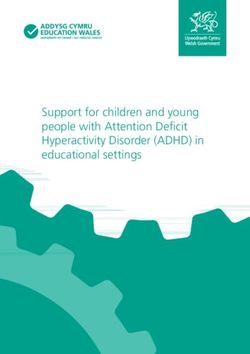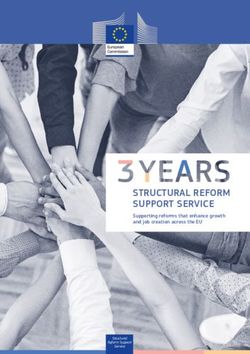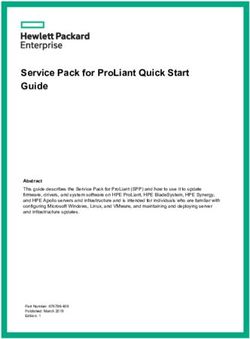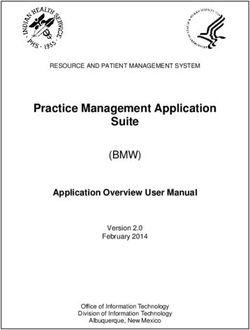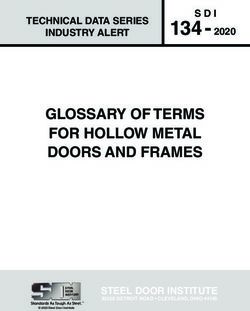AVPro Windows Media Unity Plugin - Fast flexible video playback for Unity. Version 2.70
←
→
Page content transcription
If your browser does not render page correctly, please read the page content below
AVPro Windows Media
Unity Plugin
Fast flexible video playback for Unity.
Version 2.70
Released 13 February 2015
1 / 31
AVPro Windows Media Unity Plugin © 20112015 RenderHeads LtdContents
1. Introduction
2. System Requirements
3. Installation
4. Features
5. Unity Components
6. Use Case Notes
1. Transparent Video
2. Video Clips
3. Video Scrubbing
4. Super High Resolution 4K / 8K Playback
5. Low CPU Usage
6. Multiple Audio Speakers
7. Oculus Rift Virtual Reality
7. Playback Performance
1. Hardware
2. Video Format
3. Codec Tuning
4. Video Resolution
5. Machine Setup
6. MultiThreading
7. Display FrameRate Sync
8. Garbage Collection
9. Latest Version
8. Codec Guide
1. Formats
2. Format Support
3. Container Format Support
4. Codec Format Support
5. Keyframes
6. Fixed vs Variable FrameRate
7. Specific Codecs
9. Video Tools & Software
10. Support
11. About RenderHeads Ltd
12. Credits
13. Appendix A FAQ
14. Appendix B Version History
2 / 31
AVPro Windows Media Unity Plugin © 20112015 RenderHeads Ltd1. Introduction
“AVPro Windows Media” is a plugin for Unity that allows fast and easy playback of
supported Microsoft DirectShow media.
The plugin is aimed at the highend user group that require video playback features
beyond Unity’s builtin video support.
DirectShow is a trademark of Microsoft Inc., registered in the U.S. and other countries.
3 / 31
AVPro Windows Media Unity Plugin © 20112015 RenderHeads Ltd2. System Requirements
● Unity Pro 4.1 4.6 (should also work with Unity 5.0 beta)
● Desktop Microsoft Windows platform (32bit and 64bit)
● Codecs for any video/audio you want to play
2.1 Platforms not Supported
● WebGL
● WebPlayer
● Mobile, Android, iOS, Windows Phone
● Mac
● Linux
● Windows Metro / Store Apps (Note: Windows Metro apps don’t support DirectShow
which this plugin is built upon. This plugin only supports Windows desktop apps)
** Oculus Rift: Not officially supported (yet), but feel free to test it for yourself with the
trial version. We have heard from people that have successfully used it.
3. Installation
1. Import the
unitypackage
file into your Unity project.
2. Move the DLL plugin files to the appropriate folder. This should happen
automatically via the installation script when you first to to run/play in the editor.
The manual steps for this are:
a. In Unity version 4.x copy the 32bit DLL to the
Assets/Plugins/x86
folder
and the 64bit plugins to the
Assets/Plugins/x86_64 folder.
b. In Unity version 5.x the above can be done, or the plugin inspector can be
used.
3. Ensure you have the relevant
codecs installed
for the content you want to play.
4 / 31
AVPro Windows Media Unity Plugin © 20112015 RenderHeads Ltd4. Features
● Unity 4.1 5.0 supported.
● Both 32 and 64bit friendly.
● Free watermarked trial version available.
● Years of professional use in the field.
● Fast native Direct3D9, Direct3D11 and OpenGL texture updates.
● Frame accurate seeking and scrubbing.
● Supports video transparency.
● Native Hap codec support (no plugin needed).
● Play videos from disk or from memory.
● Supports internal clips.
● 7.1 audio channel mixer.
● AV sync offset control.
● Unity 4.6 uGUI support.
● NGUI support.
*Not ideal for 4K playback unless using the Hap or H.263 codec (see 4K notes below)
5 / 31
AVPro Windows Media Unity Plugin © 20112015 RenderHeads Ltd5. Unity Components
This asset includes a number of Unity script components that allow use of the asset without any
scripting. Naturally scripting can be used to control these components if necessary.
5.1 AVProWindowsMediaManager
There must always be exactly one AVProWindowsMediaManager in your scene when you use this
plugin. It is also important that this component starts before the other
AVProWindowMedia
components (controllable via Script Execution Order setting).
5.2 AVProWindowsMediaMovie
This component represents a single piece of media (video or audio) that can be loaded and played. The
colour format is the internal format that is used to play the video and can affect quality and performance.
the options are:
● “YCbCr_HD” (default): Fast playback using the Rec. 709 YUV colour conversion. This option is
used for move videos, including all Hap videos.
● “YCbCr_SD”: Fast playback using the Rec.601 YUV colour conversion.
● “RGBA32”: This mode is slower but it allows for videos with alpha channel. Hap videos
shouldn’t use this setting, even if they have transparency.
The colour format cannot be changed once the video is playing.
When the editor is playing additional controls are displayed showing you the contents of the video which
is useful during development. Note that having the video preview visible can affect frame rate as it
forces update of the Unity UI.
6 / 31
AVPro Windows Media Unity Plugin © 20112015 RenderHeads LtdThis component simply plays the movie and doesn’t display it on the screen. For display take a look at
the components below.
5.3 AVProWindowsMediaGUIDisplay
This component displays an AVProWindowsMediaMovie on the screen using Unity’s IMGUI system.
The IMGUI is always rendered last in Unity so use another component below if you want to display the
movie in the main scene or using uGUI. To use, simply select the AVProWindowsMediaMovie
component you want to display in the “Movie” option. Next you can set the placement of the item on the
screen or use the fullscreen default.
5.4 AVProWindowsMediaUGUIComponent
This component displays an AVProWindowsMediaMovie on the screen using the new
uGUI system introduced in Unity 4.6.
Simply select the
AVProWindowsMediaMovie
component
you want to display in the “Movie” option.
5.5 AVProWindowsMediaApplyUITextureNGUI
This component displays an AVProWindowsMediaMovie on the screen using the the NGUI
library.
Simply select the
AVProWindowsMediaMovie
component you want to display in the “Movie”
option.
5.6 AVProWindowsMediaMeshApply
Use this component to apply an
AVProWindowMediaMovie
to all of the materials used by a mesh in
7 / 31
AVPro Windows Media Unity Plugin © 20112015 RenderHeads Ltdyour scene.
5.7 AVProWindowsMediaMaterialApply
Use this component to apply an AVProWindowMediaMovie to a material in your scene. Optionally a
texture name can be specified to override a specific texture slot in the material.
8 / 31
AVPro Windows Media Unity Plugin © 20112015 RenderHeads Ltd6. Use Case Notes
Below are some handy notes we have collected to help with the most common use cases
of this plugin.
6.1 Transparent Video
There aren’t many codecs that support transparent (alpha) video on the PC. Codecs we
have used are:
● Uncompressed RGBA
● Lagarith
● Hap Alpha
There are also some codecs that look promising but we haven’t had luck with:
● VP8/VP9 WebM supports alpha but the DirectShow codec doesn’t seem to.
● VP6 popular Flash codec, looks great but we couldn’t find a DirectShow codec.
All codecs we have found use straight alpha, not premultiplied alpha.
6.2 Video Clips
Often it useful to export a single video containing all of the subclips rather than having
multiple video files. This uses much less memory and is often easier to manage. Our
plugin supports specifying clips within a video and allows easy playback and looping of
those clips.
In the AVProWindowsMediaMovie component you can specify these clips and their frame
ranges. Playback and looping of these clips can then be started by calling PlayClip() in
the script.
9 / 31
AVPro Windows Media Unity Plugin © 20112015 RenderHeads Ltd6.3 Video Scrubbing
Often people want to be able to rapidly scrub backwards and forwards through videos,
even playing them at variable speeds. While this plugin does support this ability it isn’t one
of its strengths. Our other plugin AVPro QuickTime actually gives the best scrubbing
results due to QuickTime having better support for this than DirectShow. DirectShow
scrubbing is limited to about 15 frames per second.
Smooth scrubbing also only works best when using a video codec with only keyframes.
We recommend a fast codec such as Hap for this.
This plugin contains functions to change the playback rate of a video, but it doesn’t
support negative (backwards) playback rates. If the audio is uncompressed then it will
change pitch as the playback rate changes. If you pause the video and scrub through is
manually (by rapidly seeking frames) this is possible but audio will not be played due to
being paused).
6.4 Super High Resolution 4K / 8K Playback
For UHD playback we recommend using either XVid or Hap codec as both of these
codecs are fast to decode and most other codecs require too much CPU power to decode
at such high resolutions.
MP4 videos are usually unsuited for UHD playback as we do not have hardware H.264
decoding. However if a powerful machine is used then this could still work. If you must
use H.264 then see our section on H.264 codec for tips on how to optimise H.264 for fast
smooth playback. DirectShow also doesn’t support H.264 decoding greater than 1080p by
default, so you would need to install a 3rd party H.264 decoder (see notes for details).
Hap is the best codec for this task as it plays extremely quickly. You’ll need a lot of disk
storage space though and a fast SSD drive to play from. See our section on Hap codec
for more information.
We have found XVid / DivX to be a great codec for high resolution playback . It uses more
CPU to decode than Hap, but much less than H.264. The files are also much smaller than
Hap.
6.5 Low CPU Usage
Sometimes low CPU usage is important for example when you need to play back multiple
videos at the same time, or if you have something that is running constantly and want to
keep hardware temperatures low.
For this we recommend using the Hap codec. See our notes on this for more information.
10 / 31
AVPro Windows Media Unity Plugin © 20112015 RenderHeads Ltd6.6 Multiple Audio Speakers
One use case requires the video to play its audio to different speakers and be able to
change the speakers it plays to dynamically. An example of this is when multiple speakers
are positioned a long a wall and only the speakers closest to the user are meant to play
the audio. This plugin supports this ability through a 7.1 audio mixer. The volume levels
of the 8 speakers can be set by using the function SetAudioChannelMatrix() with an array
of 8 normalised float values.
6.7 Oculus Rift Virtual Reality
Playback of 3D videos in a virtual reality environment is a popular use case. We have not
yet added direct support for this usage, however we have heard from people who have
used this plugin successfully for this purpose.
The basic approach is to encode the left and right eye frames into a single video frame in
a SBS (sidebyside) layout. A plane with the left side of the video mapped is created and
tagged so that only the right eye camera can render it. The same is done for the right eye.
We hope to add more of our own support and samples for this in the future.
11 / 31
AVPro Windows Media Unity Plugin © 20112015 RenderHeads Ltd7. Playback Performance
7.1 Hardware
The first thing to check is your hardware to make sure it’s suitable. You’ll need a decent
GPU and CPU with the specifications related to the resolution of video you’re trying to play
back and also the settings used during the encoding of the video. Use the Task Manager
and Resource Monitor to help determine if there is too much load being placed on any one
part of the system (HDD, CPU, GPU etc).
If the video file is very large or the video is a high frame rate then your hard drive speed
could also be an issue. You should find out how many MB/s your drive can read and work
out how many MB/s your video requires for playback (by using file size in MB / frames per
second). For large videos (especially Uncompressed or Hap encoded videos) an SSD
drive is recommended.
We have also had reports that systems with multiple GPUs (eg AMD CrossFire / NVidia
SLI) can have jerky playback issues due to a phenomena known as microstutters.
Currently we don’t recommend such configurations for completely smooth playback.
7.2 Video Format
You should use the best suited video format for your intended use. Some codecs are
great for compression, others are tuned for speed and most have many encoding options
you can tweak to suit your needs.
If you don’t mind using large videos then the Hap video codec is probably your best
choice. Hap encoded videos use minimal CPU to decode and are compressed in a format
that is suitable for direct upload to the GPU.
H.264 is usually one of the most CPU intensive codecs H.264 videos (commonly in a
.mov or .mp4 container) are often highly compressed and this can make them slower to
play back. The H.264 encoder has many many options that can be used to tune how the
videos are compressed and how they play. It is important when encoding videos to select
the best options for playback. One handy tool we use is FFMPEG. FFMPEG can be
used to convert videos for faster playback with the following commandline:
ffmpeg i input.mp4 c:v libx264 pix_fmt yuv420p preset veryslow tune fastdecode
profile:v main coder 0 g 6 crf 20 output.mp4
The H.263 compatible XVid/DivX formats offer a good balance between speed, file size
and quality.
12 / 31
AVPro Windows Media Unity Plugin © 20112015 RenderHeads Ltd7.3 Codec Tuning
Some codecs are configurable and can be tuned for better playback. The Lagarith codec
for example has options for multithreading which can be enabled. To view these options
you can use software like Virtualdub to configure compression codecs.
7.4 Video Resolution
This is a minor point, but selecting the right resolution can impact on performance due to
memory alignment for GPU texture updates. In order of preference:
1. Video width and height are both powerof2 size (eg 256, 512, 1024, 2048, 4096).
2. Video width is powerof2, height is any value.
3. Video width and height are multiples of 16 (perfectly divisible by 16).
4. Video width is a multiple of 16, height is any value.
5. Video width and height are a multiple of 4.
6. Video width is a multiple of 4, height is any value.
7. Video width and height are any value.
7.5 MultiThreading
If your video plays smoothly in the editor but is jerky when you make a build then disabling
Unity’s multithreaded rendering can help. Go to Player Settings, switch the Inspector to
Debug disable and disable “MT Rendering”:
7.6 Display FrameRate Sync
Videos should be authored at a framerate that is a multiple of the device used to display
them. For example a 30fps video can display smoothly on a 60hz monitor, but a 24fps
video will not.
The AVProWindowsMediaMovie component has an option ‘Display Sync’ which attempts
to give smoother playback by buffering frames internally and synchronising with the
display monitor. Using this option results in a slight pause when starting or seeking videos
due to the buffering, but this is offset by offering smoother playback. This option only
works correctly when running fullscreen and with vsync enabled. This option only works
on fixed framerate videos.
13 / 31
AVPro Windows Media Unity Plugin © 20112015 RenderHeads Ltd7.7 Machine Setup
For best results the machine should have minimal background processes running as these
can all affect application performance.
7.8 Garbage Collection
Garbage collection can cause a frame drop. Make sure your application isn’t generating
too much garbage, or follow Unity’s guide for preparing the garbage heap so you can
control collection better.
7.9 Latest version
You should also check the Asset Store to make sure you’re using the latest version of this
plugin, and using the latest supported version of Unity.
*If you have questions about your file formats etc you can contact us with your questions.
14 / 31
AVPro Windows Media Unity Plugin © 20112015 RenderHeads Ltd8. Codec Guide
Video is a complex topic so we hope the small guide below helps you get the most out of
this plugin.
8.1 Formats
This plugin supports a variety of video formats via builtin native support but mostly via the
use of the Microsoft DirectShow video system.
Videos are stored within container files which come in various formats. These container
files contain data streams (audio, video etc) which are each encoded in various formats by
codec (coderdecoder) software.
File Formats / Containers include:
● AVI
● MOV
● MP4
● MKV
● FLV
● OGG
For a more complete list:
http://en.wikipedia.org/wiki/Comparison_of_container_formats
Different container formats have support for different number of data streams (eg multiple
audio tracks), subtitle features etc. Within the container can be multiple streams (video,
audio, text etc) and these are in different formats based on the codec used to
encode/compress them.
Video codecs include:
● Uncompressed (raw)
● H.263 (MPEG4 part 2 ASP)
● H.264 (MPEG4 part 10 AVC)
● Hap
● Lagarith
For a more complete list:
http://en.wikipedia.org/wiki/Comparison_of_video_codecs
A video data stream compressed with H.264 can be stored within an AVI files, or a MOV
file, or a MP4, or an MKV file. The container file is merely a wrapper that contains the
video data. So not all videos with the same extension are equal as the video steam they
contain could be encoded in any format.
15 / 31
AVPro Windows Media Unity Plugin © 20112015 RenderHeads Ltd8.2 Format Support
In order for software to be able to play a video file it must be able to:
1. Read the container file format
2. Decode the video and audio stream
This can be achieved if the software has native support for that container / codec format,
or if it supports a plugin architecture that allows 3rd party plugins to be installed which add
support for these containers / codecs.
Popular software such as Windows Media Player, VLC and Media Player Classic have
builtin support for many containers and codecs, but also support 3rd party plugins via
plugin architectures like Windows Media Foundation, DirectShow and the older VFW/ICM
system.
The Windows operating system comes with many MWF / DirectShow video ‘filters’
installed by default. These filters add support for other file formats and other codecs.
Filters that parse container files and produce the video/audio/subtitle stream data are
called ‘splitters’. The output of the splitters are then passed to decoder filters that
decompress and decode the media steam and produce the raw output frames.
8.3 Container Format Support
This plugin relies on DirectShow filters/plugins for all container file format support. The
following tables shows that Windows doesn’t ship with many DirectShow container filters
by default:
DirectShow support built in to Windows Requires 3rd party DirectShow filters
AVI MP4
WMV MOV
MPG MKV
FLV
WEBM
OGG
To add DirectShow support for these other container formats 3rd party plugins must be
installed. Noncommercial splitter plugins we have used in the past include:
Haali Media Splitter
http://haali.su/mkv/
Adds support for opening of MP4, MKV, OGG/OGM files
16 / 31
AVPro Windows Media Unity Plugin © 20112015 RenderHeads LtdLAV Filters
https://github.com/Nevcairiel/LAVFilters/releases
Adds support for opening pretty much all of the above
GDCL MPEG4 http://www.gdcl.co.uk/mpeg4/
Amongst other things adds support for opening of MP4 and MOV files. Requires
commandline installation.
Xiph.org
http://xiph.org/dshow/
Adds support for opening OGG, WEBM and others
8.4 Codec Format Support
3rd party video codecs are sometimes also required as Windows has limited builtin
support for codecs:
Directshow support built in to Windows Requires 3rd party DirectShow filters
Uncompressed
H.264 (Windows 7 and above, and only up H.264 (larger than 1080p, or High profile)
to 1080p Main profile)
Motion JPEG (only with MJPG 4cc) H.265
H.263 (Xvid/DivX, not in some older VP8 / VP9
Windows versions)
WMV 79 Lagarith
MPEG1 / MPEG2 (DVD)
Cinepak (very old)
Microsoft RLE (very old)
Microsoft Video 1 (very old)
Many more..
This plugin has native support for the Hap codec (including Hap Alpha and Hap Q
flavours). All other video codec support is provided via either builtin or 3rdparty
DirectShow filter plugins.
Noncommercial codec plugins we have used in the past include:
Lagarith
http://lags.leetcode.net/codec.html
LAV Filters
https://github.com/Nevcairiel/LAVFilters/releases
17 / 31
AVPro Windows Media Unity Plugin © 20112015 RenderHeads LtdAdds support for pretty much all codecs, including larger than 1080p H.264 decoding.
Note that for overriding builtin OS codecs such as H.264, tweaking may be required (see
other notes in FAQ section).
8.5 Keyframes
A video contains many frames, but not all frames are stored equally in the video stream.
Selecting the best type of frame type during video encoding can help to ensure your
videos play back smoothly, or are easily scrubbable, or are fast to seek whatever your
requirement.
The important elements are covered here, but for more details you can read:
http://en.wikipedia.org/wiki/Video_compression_picture_types
The summary is:
● The more keyframes you have in your video the faster it will be to seek/scrub
through.
● If you set a keyframe interval and want to seek (eg to a contained clip), make sure
that all of your clips start on a keyframe.
● For smooth playback it is often useful to avoid using Bframes as this can add to
the decoder CPU usage.
● Codecs are highly tunable, use the right encoder settings for your use case.
8.5.1 IntraFrame Compression (IFrames)
Some compression techniques simply compress each frame and so each frame is
completely independent from other frames. These frames are called IFrames or
Keyframes. This is a simply method of compression and because each frame is a pure
frame it means that seeking to any part of the video is very fast. The only downside is that
these videos tend to be larger and can sometimes be slower to decode depending on their
content. Codecs with only IFrame support include:
● Uncompressed
● Lagarith
● Hap
● QuickTime Animation
● Prores
Most other codecs (including H.264) have options to tune them to use Iframes only.
8.5.2 InterFrame Compression (P/BFrames)
The above intraframe compression doesn’t take a very important feature of video into
account: subsequent frames tend to be very similar. This means storing only changes that
happen between a series of frames can result in higher compression.
18 / 31
AVPro Windows Media Unity Plugin © 20112015 RenderHeads LtdThis works by first storing an Iframe which is a complete frame, and then storing a series
of Pframes (predictive frames) that only contain the changes to the Iframe. Typically like
this:
IPPPPPPPPPPPPPPPIPPPPPPPPPPPPPPP IPPPPP...
Pframes are commonly used, but increasingly common are Bframes (bidirectional
predictive frames) which not only use data from a previous Iframe, but also from the next
Iframe, resulting in potentially more compression.
Using P/Bframes means more compression, but it can also makes the task of decoding
the video trickier for the decoder. If a video seeks to a P/Bframe it isn’t able to decode the
picture immediately as it must first decode the Iframe and all of the P/B frames leading up
to it. This makes seeking and scrubbing slow. Bframes also tend to be more expensive
to decode than Pframes.
Almost all modern video codecs use a combination of intra and interframe compression.
Codecs include:
● H.264 (MPEG4 part 10 AVC)
● H.263 (MPEG4 part 2 ASP)
● MPEG2
● VP8 / VP9
These codecs are all highly tunable, and P/B frames can be turned off completely, or the
rate of I frames can be set.
8.6 Fixed vs Variable FrameRate
Videos can be encoded with a fixed or variable frame rate. Variable frame rate is common
when the video source doesn’t generate frames at a fixed rate eg recording from a
webcam. Some codecs also have options that allow encoding to be done at a variable
frame rate based on the contents of the media. For best results you should always use a
fixed framerate.
8.7 Specific Codecs
8.7.1 H.264 (MPEG4 part 10 AVC)
H.264 is probably the most common video compression in use today. It is a very powerful
and flexible format with many parameters that allow the the video to be encoded for
different uses.
H.264 is most useful when small file size is important.
19 / 31
AVPro Windows Media Unity Plugin © 20112015 RenderHeads LtdWe recommend encoding H.264 videos for fast playback. This means disabling CABAC,
disabling Bframes and a few other options. Most H.264 codecs have presets like
‘ultrafast’ or hints like ‘fastdecode’ that can be selected. The resulting file size will be
slightly larger but the playback will be smoother.
The DirectShow H.264 decoder than comes with Windows has some limitations that one
needs to be aware of: it doesn’t support the HIGH profile and it doesn’t support videos
greater than 1080p. To get around this a 3rd party H.264 decoder needs to be installed
and the Microsoft codec needs to be disabled. See the FAQ for more details on this.
8.7.2 H.265 / HEVC
H.265 is the next generation of video compression and is only supported by this plugin
when using 3rd party codecs.
8.7.3 H.263 (MPEG4 part 10 ASP) / DivX / XVid
H.263 is the previous popular generation of video compression and is still very useful.
Codecs such as XVid are ideal for high resolution video displays as they offer
multithreaded decoding and require much less CPU than H.264. The compression isn’t
as good as H.264 so the file size will be bigger but it’s quite a good balance of quality, file
size and CPU usage. Another benefit is that most Windows versions supports
decompression natively so no 3rd party codecs are required.
8.7.4 WMV
Personally we do not use WMV as we feel it is not maintained or as advanced as some of
the other options. One advantage is that most Windows versions support it natively, so no
3rd party codecs are required.
8.7.5 Lagarith
Lagarith is a great lossless codec that also supports transparency. Be aware that the
multithreading option isn’t enabled by default and should be enabled for best
performance.
It’s home page URL is: http://lags.leetcode.net/codec.html
8.7.6 Hap
The Hap codec is great for fast smooth playback, however the file sizes can be very large.
Hap also supports transparency.
The AVPro Windows Media plugin has native Hap support so no 3rd party codec is
required.
However to encode videos as Hap the codec is needed.
20 / 31
AVPro Windows Media Unity Plugin © 20112015 RenderHeads LtdDirectShow Hap codec URL:
http://www.renderheads.com/portfolio/HapDirectShow/
Hap video width and height should be multiple of a 4.
Hap Alpha requires straight not premultipled alpha.
9. Video Tools & Software
9.1 Virtualdub
Virtualdub is a free Swiss army knife for video tasks and is great for encoding to AVI files
using DirectShow codecs.
9.2 Adobe After Effects / Premiere
Not much to say about these professional tools except to check the encoding options as
the defaults may not be best suited for high performance playback.
9.2 FFmpeg
FFmpeg is a very handy commandline tool which can convert videos into almost any
format and has hundreds of options for tuning video encoding.
9.3 LAV Filters
Though we generally don’t recommend codec/filter packs as they often do more harm than
good (it’s better to just install the codecs you know you need to use), if we had to
recommend one it would be LAV Filters. Installing these filters opens up many more
codecs to DirectShow. LAV filters are built from the same codebase as FFmpeg and is
very stable and well written. The LAV filters also include an H.264 decoder that
supersedes the one included with Windows as it allows playback of videos using the HIGH
profile and with a higher than 1080p resolution.
21 / 31
AVPro Windows Media Unity Plugin © 20112015 RenderHeads Ltd10. Support
If you are in need of support or have any comments/suggestions regarding this product
please contact us.
Website: http://www.renderheads.com/contact/
Forum: http://forum.unity3d.com/threads/releasedavprowindowsmedia.142396/
Email:
unityplugins@renderheads.com
10.1 Bug Reporting
If you are reporting a bug, please include any relevant files and details so that we may
remedy the problem as fast as possible:
● Details of the video file you’re having problems with
○ Resolution
○ Codec
○ Frame rate
● Better still, include a link to the video file.
● The console/output log if relevant
● The version of Unity you are using.
● The version of AVPro Windows Media plugin you are using.
● The version of Windows you are using.
● Details of any codec packs you have installed.
10.2 Premium Support
While we try to work on the plugin as often as possible, we are often also busy on other
projects. For urgent bug fixes or new feature requests we may be able to expedite your
issue for a support fee.
22 / 31
AVPro Windows Media Unity Plugin © 20112015 RenderHeads Ltd11. About RenderHeads Ltd
RenderHeads Ltd is an award winning creative and technical company that has been
designing and building cutting edge technology solutions since its formation in 2006. We
specialise in creating unique interactive audiovisual software for installations at auto
shows, museums, shows and expos.
11.1 Services
● Unity plugin development
● Unity game / interaction / augmented reality development
● Unity consulting
11.2 Our Unity Plugins
AVPro QuickTime
AVPro Windows Media
AVPro Movie Capture
AVPro Live Camera
12. Credit
Audio in sample video created by Citizen Nyx (
http://ccmixter.org/people/nyx
)
23 / 31
AVPro Windows Media Unity Plugin © 20112015 RenderHeads LtdAppendix A FAQ (Frequently Asked Questions)
A1.1 Installation
1. How do I fix the error: “DLLNotFoundException”?
You need to move/copy the “Plugins” folder from your “AVProWindowsMedia”
folder into the root of your folder structure. This means the “Plugins” folder should
be moved to your “Assets” folder.
2. How do I fix the error: “DLLNotFoundException” where it seems to be
looking for the 64bit DLL?
Sometimes Unity gets confused and will try to load the 64bit DLL in the 32bit
editor. We found that to fix this you must:
a. Open Build Settings
b. Select Web Player platform and press Switch Platform
c. Select PC and Mac Standalone (with Target platform set to Windows not
Windows 64bit) and press Switch Platform
A1.2 Scripting
1. I have compiled the scripts into a DLL and am now experiencing some
unexpected behaviour.
Some of our scripts have Unity versionspecific preprocessor defines which
determine how they compile (eg UNITY_4_0). Usually when you build an external
DLL these defines are missing and so the incorrect version of the code can be
compiled. You need to add the appropriate compiler defines to your build.
2. Frame seeking doesn’t seem to be working properly?
To seek you need to set the PositionFrame property to the frame number you want
to seek to. Frame seeking happens asynchronously and frames are buffered
internally so there are actually 2 values for the current frame. The PositionFrame
property is the frame that the internal playback system is currently decoding. The
DisplayFrame property is the frame that is currently displaying. When you set
PositionFrame it make take a few frames before DisplayFrame becomes equal to
the frame number you seeked to.
24 / 31
AVPro Windows Media Unity Plugin © 20112015 RenderHeads LtdA1.3 Codecs
1. What codecs are needed to play MP4/MKV files?
Install Haali Media Splitter (
http://haali.su/mkv/
)
or
Install GDCL Mpeg4 filter (
http://www.gdcl.co.uk/mpeg4/
)
2. What codecs are needed to play MOV files?
Install GDCL Mpeg4 filter (
http://www.gdcl.co.uk/mpeg4/
)
It should allow playback of most MOV files, but some codecs are not supported.
3. How can I play DVD VOB files?
By default Windows doesn’t come with DirectShow filters to decode the audio and
video of VOB files. Installing the LAV filter pack should solve this.
A1.4 Playback / Performance
1. My video doesn’t play smoothly, how can I make it play smoother?
See playback performance section of this document.
2. Video playback is jerky on highend GPU system, how can I fix it?
If you have a topend GPU setup there could be microstutter issues. We don’t
recommend using multiple GPU configurations (eg AMD CrossFire / NVidia SLI)
with our plugin.
3. How do I get transparent videos to play correctly?
First verify that your video does indeed contain an alpha channel. Set the “Color
Format” field on the AVProWindowsMediaMovie component to RGBA32 (unless
using the Hap Alpha codec, in which case leave it set to YCbCrHD). If you are
rendering the video texture using the Unity GUI then make sure you have the
“alphaBlend” parameter set to true. If you are rendering the video texture using a
material in the 3D scene then make sure the material supports alpha blending.
3. I’m trying to play a very high quality H.264 video and I only get a blank screen
with audio playing, how can I fix it?
Windows 7 and 8 have their own preferred list of codecs and (at least in Windows
25 / 31
AVPro Windows Media Unity Plugin © 20112015 RenderHeads Ltd7) the DirectShow video decoder is unable to play H.264 videos encoded with the
“High” profile only handle “Simple” and “Main”) or videos larger than 1080p.
1) Install
LAV
filters
2) Install
Codec Tweaker
3) Run Codec Tweaker, go to “Preferred decoders” and change “H.264” from
“Microsoft” to “LAV Video”.
4. I’m trying to play back a high resolution H.264 video but it doesn’t display
and reports an incorrect resolution, how can I fix it?
The builtin DirectShow H.264 decoder in Windows is quite limited and doesn’t
support resolutions higher than 1080p. Follow the steps in the FAQ above should
solve it.
A1.5 Other
1. Which of your Unity videoplayback plugin is more suitable for me:
AVPro Windows Media or AVPro QuickTime?
If you need easy crossplatform (PCMac) video support then AVPro QuickTime is
the only way to go as AVPro Windows Media only supports the Windows platform.
It is possible to use both plugins together and get the best of both worlds but this
would require some scripting to create a basic wrapper to encapsulate both
plugins.
If you are focusing on Windows PC only and need high performance then we
recommend using AVPro Windows Media as we have found QuickTime support on
PC to be lacking (especially in multithreaded video codec performance) since the
QuickTime engine for PC hasn’t been updated in some time.
Using QuickTime though can be easier as it only requires a single install whereas
on the PC you need to know what codecs you need to support and potential install
multiple codecs.
You can contact us with your requirements if you’re not sure. We also have
downloadable demos on the website which you can use for testing. Here is a table
to help you decide:
AVPro QuickTime AVPro Windows Media
Windows PC Support Yes Yes
Mac Support Yes No
26 / 31
AVPro Windows Media Unity Plugin © 20112015 RenderHeads Ltd64bit support No Yes
Good performance playing No Yes
multiple HD videos on
Windows PC
Scrubbing* Very fast (codec Fast (codec dependent)
dependent)
Requires additional installs Only on Windows PC you Only if you want to support
must install the QuickTime codecs that Windows
player doesn’t natively expose to
DirectShow
ProRes Codec Yes No
MP4 Container File Supported Must install a codec
*AVPro Windows Media is based on DirectShow which inherently only allows
scrubbing at a maximum of 1520fps even with the ideal video codecs. QuickTime
is able to achieve at least 30fps during scrubbing when the ideal video codecs are
used.
27 / 31
AVPro Windows Media Unity Plugin © 20112015 RenderHeads LtdAppendix B Version History
● Version X
○ Add subtitle support?
○ Add multiple soundtrack support?
○ Add support for 4:2:0 planar pixel formats?
○ Add support for Unity 5.0 YUY2 format?
○ Improve code documentation?
○ Add support or CLSID_CColorConvertDMO?
○ Add Media Foundation support?
○ Add support for loading WMV and MP4 from memory
○ Add mipmap generation support
○ Audio mixer to handle 48khz audio tracks and not crash
○ Support synchronised video playback
○ Support multistream MKV videos?
○ Add ffmpeg integration (ffmpeg generated file)
○ Trial watermark performance improvements
○ ← Your suggestion here
● Version 2.70 Friday 13 February 2015
○ Added Unity 4.6 uGUI support
○ Added Unity 5.0 beta support
○ Support for Unity 3.x dropped
○ Removed lots of legacy code used to support older versions of Unity
○ Added ‘ignore flip’ feature which improves performance for videos that don’t
require format conversion to RGBA32 and only require flip/orientation
changes. Such videos formats include uncompressed RGBA32, Hap / Hap
Alpha, Lagarith RGBA32.
○ Improved performance of RGBA32 videos in Unity 5 DX11 due to not
having to swap redblue channels
○ Improved preview with alpha channel view
○ Improved manager with overview of all videos
○ Improved documentation
● Version 2.64 Thursday 1 May 2014
○ Fixed textures not being released in editor
○ Added texture names
○ Memory buffers changed to 16byte alignment
● Version 2.62 Saturday 29 March 2014
○ Performance improvements
○ Improved Hap codec support
● Version 2.6 Tuesday 25 March 2014
○ Added display sync support (BETA) allows smoother playback when
28 / 31
AVPro Windows Media Unity Plugin © 20112015 RenderHeads Ltdrunning fullscreen with vsync by synchronising the frame display rate with
the monitor refresh rate.
○ Added support for linear colourspace (BETA)
○ Optimisation for Unity 4.3 allowing for less CPU usage during texture
updates in DirectX9 and DirectX11 modes (BETA).
○ Added demo for playing back videos from Resources.Load()
○ Added native support for Hap video codec
○ Made audio delay feature optional
○ Fixed bug in variable framerate WMV files
○ Fixed bug in framestepping
○ Fixed handle recycling bug
○ Fixed thread leak bug
● Version 2.5 Monday 10 September 2013
○ Added audio delay support for perfect avsync
○ Added multichannel audio mixing support and demo
○ Added audio playback support (WAV, MP3 and MIDI)
○ Fixed frame extract demo
○ Fixed Unity 4.2 support
○ Added support for upcoming Unity 4.3
● Version 2.4 Wednesday 30 May 2013
○ Added support for playing videos from memory
○ Added new frame extract demo
○ Improved internal frame buffering
○ Improved instance handle recycling
○ Fixed some bugs
● Version 2.3 Monday 29 April 2013
○ Added Unity 4.1 nonpow2 texture support optimisation
○ Added new demo that plays multiple videos simultaneously
○ Added framerate display to inspector
○ Added IsFinishedPlaying property
○ Fixed lost texture bug when pausing and dragging window
○ Fixed 64bit crash bug when resizing window
○ Minor bug fixes
○ Added new FAQs to documentation
● Version 2.22 Monday 18 March 2013
○ Added Unity 4.1 support
○ Fixed some platform #if issues
● Version 2.2 Monday 4 March 2013
○ Added a new demo that plays a queue of videos
29 / 31
AVPro Windows Media Unity Plugin © 20112015 RenderHeads Ltd○ Improved AVProWindowsMediaManager
○ Optimised and improved pixel format conversion
○ Removed last traces of Overlay mode
○ Added unique plugin ID for GL.IssuePluginEvent()
○ Added path resolve for relative paths when working path isn’t that of the
EXE
○ Fixed a rare null pointer bug in the plugin
● Version 2.1 Thursday 20 December 2012
○ Fixed a bug in Unity 4.0 when playing multiple videos
● Version 2.0.0 Wednesday 5 December 2012
○ Added Unity 4.0 support
○ Added Unity 4.0 support for DX9 & DX11 textures updates
○ Improved speed and accuracy of preroll to get initial frame
○ Can now seek while paused
○ Fixed bug playing files > 4GB
○ Added better reporting for missing DLL
● Version 1.50 Wednesday 4 July 2012
○ Added 64bit build.
○ More powerful components for nonscripters.
○ Improved names of components to make them unique.
○ Improved demo scenes.
○ Added ineditor preview of videos.
○ Added support for YCbCr Rec.709 colour space.
○ Frame seeking added.
○ Preroll added.
○ Improved memory cleanup.
○ Fixed looped video playback bug.
○ Documentation improved.
● Version 1.40 Wednesday 3 May 2012
○ Fixed OpenGL texture update in Unity3.5.
○ Volume is now linear.
● Version 1.35 Saturday 10 March 2012
○ Fixed a thread leak in source filter.
○ Fixed an audio handle leak.
● Version 1.3 Friday 17 February 2012
○ Fixed a memory leak in RenderTexture.
○ Improved API for programmatically loading videos.
○ Fixed blank video frame from appearing.
○ Switching between videos of the same dimensions is now faster.
30 / 31
AVPro Windows Media Unity Plugin © 20112015 RenderHeads Ltd● Version 1.2 Wednesday 11 January 2012
○ Added playback rate control, including reverse.
○ Added audio balance control.
● Version 1.0 Thursday 22 December 2011
○ Initial release submitted to Asset Store.
31 / 31
AVPro Windows Media Unity Plugin © 20112015 RenderHeads LtdYou can also read