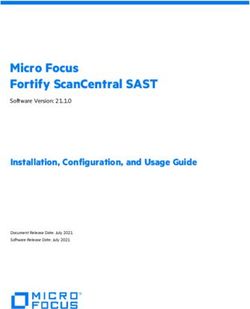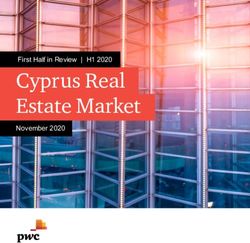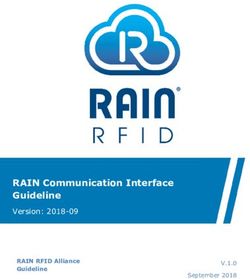ALTOVA STYLEVISION SERVER 2022 - USER & REFERENCE MANUAL
←
→
Page content transcription
If your browser does not render page correctly, please read the page content below
Altova StyleVision Server 2022 User & Reference Manual All rights reserved. No parts of this work may be reproduced in any form or by any means - graphic, electronic, or mechanical, including photocopying, recording, taping, or information storage and retrieval systems - without the written permission of the publisher. Products that are referred to in this document may be either trademarks and/or registered trademarks of the respective owners. The publisher and the author make no claim to these trademarks. While every precaution has been taken in the preparation of this document, the publisher and the author assume no responsibility for errors or omissions, or for damages resulting from the use of information contained in this document or from the use of programs and source code that may accompany it. In no event shall the publisher and the author be liable for any loss of profit or any other commercial damage caused or alleged to have been caused directly or indirectly by this document. Published: 2021 © 2015-2021 Altova GmbH
Table of Contents
1 Introduction 6
2 Functionality 8
2.1 In the FlowForce Workflow
.......................................................................................................................................................... 9
2.2 As a Standalone Server
.......................................................................................................................................................... 10
3 Setting Up StyleVision Server 11
3.1 Setup..........................................................................................................................................................
on Windows 12
3.1.1 Installing......................................................................................................................................
on Windows 12
3.1.2 Installing......................................................................................................................................
on Windows Server Core 13
3.1.3 Installing......................................................................................................................................
LicenseServer (Windows) 14
3.1.4 Licensing
......................................................................................................................................
StyleVision Server (Windows) 16
3.1.5 Additional
......................................................................................................................................
Setup Notes (Windows) 18
3.2 Setup..........................................................................................................................................................
on Linux 20
3.2.1 Installing......................................................................................................................................
on Linux 20
3.2.2 Installing......................................................................................................................................
LicenseServer (Linux) 22
3.2.3 Licensing
......................................................................................................................................
StyleVision Server (Linux) 23
3.2.4 Notes about
......................................................................................................................................
Environment (Linux) 25
3.3 Setup..........................................................................................................................................................
on macOS 27
3.3.1 Installing......................................................................................................................................
on macOS 27
3.3.2 Installing......................................................................................................................................
LicenseServer (macOS) 28
3.3.3 Licensing
......................................................................................................................................
StyleVision Server (macOS) 29
3.3.4 Notes about
......................................................................................................................................
Environment (macOS) 31
3.4 Upgrading StyleVision Server
.......................................................................................................................................................... 33
3.5 Migrating StyleVision Server to a New Machine
.......................................................................................................................................................... 34
4 StyleVision Server Command Line 35
Altova StyleVision Server 2022 34.1 assignlicense (Windows only)
.......................................................................................................................................................... 37
4.2 exportresourcestrings
.......................................................................................................................................................... 39
4.3 generate
.......................................................................................................................................................... 41
4.4 help .......................................................................................................................................................... 45
4.5 licenseserver
.......................................................................................................................................................... 46
4.6 pdfdata
.......................................................................................................................................................... 48
4.7 setdeflang
.......................................................................................................................................................... 50
4.8 setfopath
.......................................................................................................................................................... 51
4.9 verifylicense (Windows only)
.......................................................................................................................................................... 53
4.10 version.......................................................................................................................................................... 54
5 StyleVision Server API 55
5.1 About ..........................................................................................................................................................
the .NET Interface 56
5.2 About ..........................................................................................................................................................
the COM Interface 57
5.3 About ..........................................................................................................................................................
the Java Interface 58
5.4 Code ..........................................................................................................................................................
Examples 59
5.4.1 C# ...................................................................................................................................... 59
5.4.2 C++ ...................................................................................................................................... 60
5.4.3 Java ...................................................................................................................................... 62
5.4.4 VBScript...................................................................................................................................... 63
5.4.5 Visual Basic
...................................................................................................................................... 65
5.5 API Reference
.......................................................................................................................................................... 67
5.5.1 COM and
......................................................................................................................................
.NET 67
5.5.2 Java ...................................................................................................................................... 74
6 XBRL Taxonomy Manager 78
6.1 Run XBRL Taxonomy Manager
.......................................................................................................................................................... 82
6.2 Install ..........................................................................................................................................................
a Taxonomy 83
6.3 View Installed Taxonomies
.......................................................................................................................................................... 86
6.4 Uninstall a Taxonomy
.......................................................................................................................................................... 87
6.5 Command Line Interface
.......................................................................................................................................................... 88
6.5.1 help ...................................................................................................................................... 89
6.5.2 info ...................................................................................................................................... 90
4 Altova StyleVision Server 20226.5.3 initialize...................................................................................................................................... 90
6.5.4 install ...................................................................................................................................... 91
6.5.5 list ...................................................................................................................................... 92
6.5.6 reset ...................................................................................................................................... 93
6.5.7 setdeflang
...................................................................................................................................... 94
6.5.8 uninstall...................................................................................................................................... 94
6.5.9 update ...................................................................................................................................... 95
6.5.10 upgrade...................................................................................................................................... 96
Index 97
Altova StyleVision Server 2022 56 Introduction
1 Introduction
Altova StyleVision Server is an implementation of Altova StyleVision's built-in execution engine. It operates
as a module of Altova's FlowForce Server 9 , and it is also available as a standalone server product 10 .
StyleVision Server executes transformation packages that have been deployed to a FlowForce Server 9 .
These transformations are initiated by FlowForce Server based on a variety of programmable time triggers, file
triggers, or remote triggers. Additionally, StyleVision Server functionality can be invoked via the command
line 35 .
System requirements, installation and licensing
StyleVision Server is supported on the following operating systems:
Windows
Windows 7 SP1 with Platform Update, Windows 8, Windows 10, Windows 11
Windows Server
Windows Server 2008 R2 SP1 with Platform Update or newer
Linux
· CentOS 7 or newer
· RedHat 7 or newer
· Debian 8 or newer
· Ubuntu 16.04 LTS or newer
The following libraries are required as a prerequisite to install and run the application. If the packages
below are not already available on your Linux machine, run the command yum (or apt-get if applicable) to
install them.
Required by CentOS, RedHat Debian Ubuntu
LicenseServer libidn, krb5-libs libidn11, libgssapi-krb5-2 libidn11, libgssapi-krb5-
2
StyleVision Server qt5-qtbase-gui, libidn, libqt5gui5, libidn11, libqt5gui5, libidn11,
krb5-libs libgssapi-krb5-2 libgssapi-krb5-2
Note: If you plan to use Altova's Charts functionality, then at least one font must be installed on your
system to ensure that charts will be rendered correctly. To list installed fonts, use, for example, the fc-
list command of the Fontconfig library.
macOS
macOS 10.14 or newer
Altova StyleVision Server 2022 © 2015-2021 Altova Gmb HIntroduction 7
StyleVision Server is available for both 32-bit and 64-bit on Windows machines. For details about installation
and licensing, see the setup sections for Windows 12 , Linux 20 , and macOS 27 .
Note: If the fillable parts of a fillable PDF are missing when the PDF is opened on a macOS system, one
likely cause is that Java 6 is not installed on the machine. If this is the case, you can install Java 6
from https://support.apple.com/kb/dl1572?locale=en_US. If a version newer than Java 6 has already
been installed on your system, then the installation of the older Java 6 version will not affect the
working of the newer version, which will be the default version of the system.
Last updated: 19 October 2021
© 2015-2021 Altova Gmb H Altova StyleVision Server 20228 Functionality
2 Functionality
StyleVision Server transforms XML files into output HTML, PDF, RTF, and DOCX documents with the use of
XSLT stylesheets. These XSLT stylesheets are obtained from PXF files that have been created in Altova's
stylesheet designer application, Altova StyleVision.
StyleVision Server can be used in two ways:
· As part of the Altova FlowForce workflow 9 . For more information about Altova FlowForce, visit the
Altova website.
· As a standalone server product 10 that is accessed via its command line interface (CLI).
An XML input file and a PXF file are passed to StyleVision Server, which produces the required output
document/s.
Altova StyleVision Server 2022 © 2015-2021 Altova Gmb HFunctionality In the FlowForce Workflow 9
2.1 In the FlowForce Workflow
A FlowForce job is created in Altova FlowForce Server. The FlowForce job specifies: (i) the inputs and outputs
of a StyleVision Server transformation; and (ii) the triggers for when the job is to be executed, such as a
specific time every day. At execution time, Altova FlowForce Server passes the transformation instructions to
StyleVision Server, which then carries out the transformation.
The role of StyleVision Server in the FlowForce workflow is shown in the diagram below. (The role of MapForce
Server in the workflow is also displayed since FlowForce jobs can be created that send Altova MapForce
mappings to the Altova MapForce Server for execution.)
Additionally to being invoked by a FlowForce job, StyleVision Server can also be invoked via the command line.
35
Usage is described in the section StyleVision Server Command Line .
© 2015-2021 Altova Gmb H Altova StyleVision Server 202210 Functionality As a Standalone Server 2.2 As a Standalone Server StyleVision Server can be installed as a standalone product on Windows, Linux, and macOS systems. In this version its functionality is invoked only via the command line. Usage is described in the section StyleVision Server Command Line 35 . Altova StyleVision Server 2022 © 2015-2021 Altova Gmb H
Setting Up StyleVision Server 11
3 Setting Up StyleVision Server
This section describes installation, licensing and other setup procedures. It is organized into the following
sections:
· Setup on Windows 12
· Setup on Linux 20
· Setup on macOS 27
· Upgrading StyleVision Server 33
· Migrating StyleVision Server to a New Machine 34
© 2015-2021 Altova Gmb H Altova StyleVision Server 202212 Setting Up StyleVision Server Setup on Windows
3.1 Setup on Windows
12 16
This section describes the installation and licensing of StyleVision Server on Windows systems.
System requirements
· Windows 7 SP1 with Platform Update, Windows 8, Windows 10, Windows 11
· Windows Server 2008 R2 SP1 with Platform Update or newer
Prerequisites
· Perform installation as a user with administrative privileges.
· From version 2021 onwards, a 32-bit version of StyleVision Server cannot be installed over a 64-bit
version, or a 64-bit version over a 32-bit version. You must either (i) remove the older version before
installing the newer version or (ii) upgrade to a newer version that is the same bit version as your older
installation.
3.1.1 Installing on Windows
StyleVision Server is available for installation on Windows systems. The broad installation and setup procedure
is described below. For detailed information about specific parts of the installation procedure, see their
respective topics.
Installing StyleVision Server
StyleVision Server can be installed on Windows systems as follows:
· As a separate standalone server product. To install StyleVision Server , download and run the
StyleVision Server installer. Follow the on-screen instructions.
· To install StyleVision Server as part of the FlowForce Server package, download and run the FlowForce
Server installer. Follow the on-screen instructions and make sure you check the option for installing
StyleVision Server.
The installers of both StyleVision Server and FlowForce Server are available at the Altova Download Center
(http://www.altova.com/download.html). You can select your installation language from the box in the lower left
area of the wizard. Note that this selection also sets the default language of StyleVision Server. You can
change the language later from the command line.
After installation, the StyleVision Server executable will be located by default at:
\Altova\StyleVisionServer2022\bin\StyleVisionServer.exe
All the necessary registrations to use StyleVision Server via a COM interface, as a Java interface, and in the
.NET environment will be done by the installer.
Uninstalling StyleVision Server
Uninstall StyleVision Server as follows:
Altova StyleVision Server 2022 © 2015-2021 Altova Gmb HSetting Up StyleVision Server Setup on Windows 13
1. Right-click the Windows Start button and select Settings.
2. Open the Control Panel (start typing "Control Panel" and click the suggested entry).
3. Under Programs, click Uninstall a program.
4. In Control Panel, select StyleVision Server and click Uninstall.
Trial license
During the installation process, you will be given the option of requesting a 30-day trial license for StyleVision
Server. After submitting the request, a trial license will be sent to the email address you registered.
3.1.2 Installing on Windows Server Core
Windows Server Core is a minimal Windows installation that does not use a number of GUI features. You can
install StyleVision Server on a Windows Server Core machine as follows:
1. Download the StyleVision Server installer executable from the Altova website. This file is named
StyleVisionServer.exe. Make sure to choose the executable matching your server
platform (32-bit or 64-bit).
2. On a standard Windows machine (not the Windows Server Core machine), run the command
StyleVisionServer.exe /u. This unpacks the .msi file to the same folder as the installer
executable.
3. Copy the unpacked .msi file to the Windows Server Core machine.
4. If you are updating an earlier version of StyleVision Server, shut down StyleVision Server before
carrying out the next step.
5. Use the .msi file for the installation by running the command msiexec /i StyleVisionServer.msi.
This starts the installation on Windows Server Core.
Important: Keep the MSI file!
Note the following points:
· Keep the extracted .msi file in a safe place. You will need it later to uninstall, repair, or modify your
installation.
· If you want to rename the MSI file, do this before you install StyleVision Server.
· The MSI filename is stored in the registry. You can update its name there if the filename has
changed.
Register StyleVision Server with LiceseServer
If you are installing StyleVision Server for the first time or are upgrading to a major version, you will need to
register StyleVision Server with an Altova LicenseServer on your network. If you are upgrading to a non-major
version of StyleVision Server, then the previous LicenseServer registration will be known to the installation and
there is no need to register StyleVision Server with LicenseServer. However, if you want to change the
LicenseServer that is used by StyleVision Server at any time, then you will need to register StyleVision Server
with the new LicenseServer.
© 2015-2021 Altova Gmb H Altova StyleVision Server 202214 Setting Up StyleVision Server Setup on Windows
To register StyleVision Server with an Altova LicenseServer during installation, run the installation command
with the REGISTER_WITH-LICENSE_SERVER property, as listed below, providing the name or address of the
LicenseServer machine as the value of the property, for example:
msiexec /i StyleVisionServer.msi REGISTER_WITH_LICENSE_SERVER="localhost"
To register StyleVision Server with an Altova LicenseServer after installation, run the following command:
msiexec /r StyleVisionServer.msi REGISTER_WITH_LICENSE_SERVER=""
Useful commands
Given below are a set of commands that are useful in the installation context.
To test the return value of the installation, run a script similar to that below. The return code will be in the %
errorlevel% environment variable. A return code of 0 indicates success.
start /wait msiexec /i StyleVisionServer.msi /q
echo %errorlevel%
For a silent installation with a return code and a log of the installation process:
start /wait msiexec /i StyleVisionServer.msi /q /L*v!
To modify the installation:
msiexec /m StyleVisionServer.msi
To repair the installation:
msiexec /r StyleVisionServer.msi
To uninstall StyleVision Server:
msiexec /x StyleVisionServer.msi
To uninstall StyleVision Server silently and report the detailed outcome in a log file:
start /wait msiexec /x StyleVisionServer.msi /q /L*v!
To install StyleVision Server using another langauge (available language codes are: German= de; Spanish= es;
French= fr):
msiexec /i StyleVisionServer.msi INSTALLER_LANGUAGE=
Note: On Windows Server Core, the charts and barcode functionality of StyleVision Server will not be
available.
Note: To install taxonomies, use the Taxonomy Package Manager via the command line. See the
StyleVision Server manual for information about how to do this.
3.1.3 Installing LicenseServer (Windows)
In order for StyleVision Server to work, it must be licensed via an Altova LicenseServer on your network. When
you install StyleVision Server or FlowForce Server on Windows systems, you can install LicenseServer
together with StyleVision Server or FlowForce Server. If a LicenseServer is already installed on your network,
you do not need to install another one—unless a newer version of LicenseServer is required. (See next point,
LicenseServer versions.)
Altova StyleVision Server 2022 © 2015-2021 Altova Gmb HSetting Up StyleVision Server Setup on Windows 15
During the installation process of StyleVision Server or FlowForce Server, check or uncheck the option for
installing LicenseServer as appropriate. Note the following points:
· If you have not installed LicenseServer yet, leave the default settings as is. The wizard will install the
latest version on the computer where you are running the wizard.
· If you have not installed LicenseServer yet and want to install Altova LicenseServer on another
computer, clear the check box Install Altova LicenseServer on this machine and choose Register
Later. In this case, you will need to install LicenseServer separately and register StyleVision Server
afterwards.
· If LicenseServer has already been installed on your computer but is a lower version than the one
indicated by the installation wizard, leave the default settings as is. In this case, the installation wizard
will automatically upgrade your LicenseServer version. The existing registration and licensing
information will be carried over to the new version of LicenseServer.
· If LicenseServer has already been installed on your computer or network and has the same version as
the one indicated by the wizard, do the following:
o Clear the check box Install Altova LicenseServer on this machine.
o Under Register this product with, choose the LicenseServer with which you want to register
StyleVision Server. Alternatively, choose Register Later. Note that you can always select
Register Later if you want to ignore the LicenseServer associations and carry on with the
installation of StyleVision Server.
For information about how to register and license StyleVision Server with Altova LicenseServer, see the section
Licensing StyleVision Server 16 .
LicenseServer versions
· Altova server products must be licensed either with the version of LicenseServer that is appropriate to
the installed StyleVision Server version or with a later version of LicenseServer.
· The LicenseServer version that is appropriate for a particular version of StyleVision Server is displayed
during the installation of StyleVision Server. You can install this version of LicenseServer along with
StyleVision Server. Alternatively, you can install LicenseServer separately.
· Before installing a newer version of LicenseServer, any older one must be de-installed. The
LicenseServer installer will do this automatically if it detects an older version.
· LicenseServer versions are backwards compatible. They will work with older versions of StyleVision
Server.
· If you install a new version of StyleVision Server and if your installed LicenseServer version is older
than the appropriate LicenseServer, install the latest version of LicenseServer available on the Altova
website.
· At the time of LicenseServer de-installation, all registration and licensing information held in the older
version of LicenseServer will be saved to a database on your server machine. This data will be imported
automatically into the newer version when the newer version is installed.
· The version number of the currently installed LicenseServer is given at the bottom of the LicenseServer
configuration page (all tabs).
Current version: 3.7
© 2015-2021 Altova Gmb H Altova StyleVision Server 202216 Setting Up StyleVision Server Setup on Windows
3.1.4 Licensing StyleVision Server (Windows)
In order to use StyleVision Server, it must be licensed with Altova LicenseServer. Licensing is a two-step
process:
1. Register StyleVision Server with LicenseServer. Registration is done from StyleVision Server.
2. Assign a license to StyleVision Server from LicenseServer. Download the latest version of
LicenseServer from the Altova website, and install it on your local machine or a machine on your
network.
These steps are described in this section. For detailed information, see the LicenseServer user manual at the
Altova website.
3.1.4.1 Start LicenseServer, StyleVision Server
Altova LicenseServer (LicenseServer for short) and StyleVision Server are both started via Altova
ServiceController.
Altova ServiceController
Altova ServiceController (ServiceController for short) is an application for conveniently starting, stopping and
configuring Altova services on Windows systems. ServiceController is installed with Altova LicenseServer and
with Altova server products that are installed as services (DiffDog Server, FlowForce Server, Mobile Together
Server, and RaptorXML(+XBRL) Server). ServiceController can be accessed via the system tray (screenshot
below).
To specify that ServiceController starts automatically on logging in to the system, click the ServiceController
icon in the system tray to display the ServiceController menu (screenshot below), and then toggle on the
command Run Altova ServiceController at Startup. (This command is toggled on by default.) To exit
ServiceController, click the ServiceController icon in the system tray and, in the menu that appears (see
screenshot below), click Exit Altova ServiceController.
Altova StyleVision Server 2022 © 2015-2021 Altova Gmb HSetting Up StyleVision Server Setup on Windows 17
Start LicenseServer
To start LicenseServer, click the ServiceController icon in the system tray, hover over Altova LicenseServer
in the menu that pops up (see screenshot below), and then select Start Service from the LicenseServer
submenu. If LicenseServer is already running, then the Start Service option will be disabled. You can also stop
the service via ServiceController.
3.1.4.2 Register StyleVision Server
In order to be able to license StyleVision Server from Altova LicenseServer, StyleVision Server must be
registered with LicenseServer
To register StyleVision Server from the command line interface, use the licenseserver command and supply
the address of the LicenseServer machine.
StyleVisionServer licenseserver [options] ServerName-Or-IP-Address
For example, if localhost is the name of the server on which LicenseServer is installed:
StyleVisionServer licenseserver localhost
If StyleVision Server was installed as part of a FlowForce Server installation, registering FlowForce Server with
LicenseServer will automatically also register StyleVision Server. Essentially: (i) Start Altova FlowForce Web
as a service via ServiceController (see previous point); (ii) Enter your password to access the Setup page; (iii)
Select the LicenseServer name or address and click Register with LicenseServer. For more information, see
Register FlowForce Server.
After successful registration, go to the Client Management tab of LicenseServer's configuration page to assign
a license to StyleVision Server.
Note: For more information about registering Altova products with LicenseServer, see the LicenseServer user
manual.
© 2015-2021 Altova Gmb H Altova StyleVision Server 202218 Setting Up StyleVision Server Setup on Windows
3.1.4.3 License StyleVision Server
After successfully registering StyleVision Server, it will be listed in the Client Management tab of the
configuration page of LicenseServer. Go there and assign a license to StyleVision Server.
The licensing of Altova server products is based on the number of processor cores available on the product
machine. For example, a dual-core processor has two cores, a quad-core processor four cores, a hexa-core
processor six cores, and so on. The number of cores licensed for a product must be greater than or equal to
the number of cores available on that server machine, whether the server is a physical or virtual machine. For
example, if a server has eight cores (an octa-core processor), you must purchase at least one 8-core license.
You can also combine licenses to achieve the core count. So, two 4-core licenses can also be used for an
octa-core server instead of one 8-core license.
If you are using a computer server with a large number of CPU cores but only have a low volume to process,
you may also create a virtual machine that is allocated a smaller number of cores and purchase a license for
that number. Such a deployment, of course, would have less processing speed than if all available cores on the
server were utilized.
Note: Each Altova server product license can be used for only one client machine at a time, even if the
license has unused licensing capacity. (A client machine is the machine on which the Altova server
product is installed.) For example, if a 10-core license is used for a client machine that has 6 CPU
cores, then the remaining 4 cores of licensing capacity cannot be used simultaneously for another
client machine.
Single-thread execution
If an Altova server product allows single-thread execution, an option for Single-thread execution will be available.
In these cases, if an Altova server-product license for only one core is available in the license pool, a machine
with multiple cores can be assigned this one-core license. In such a case, the machine will run that product on
a single core. Processing will therefore be slower, because multi-threading (which is possible on multiple cores)
will not be available. The product will be executed in single thread mode on that machine.
To assign a single-core license to a multiple-core machine in LicenseServer, select the Limit to single thread
execution check box for that product.
Estimate of core requirements
There are various external factors that influence the data volumes and processing times your server can handle
(for example: the hardware, the current load on the CPU, and memory allocation of other applications running
on the server). In order to measure performance as accurately as possible, test the applications in your
environment with data volumes and in conditions that approximate as closely as possible to real business
situations.
3.1.5 Additional Setup Notes (Windows)
In order to run the Windows examples that are packaged with StyleVision Server in the etc\examples sub-
folder of the application folder, the StyleVision Server DLL must be correctly registered with the system. A
registration error typically occurs if you have, over time, installed different bit-versions of StyleVision Server (32-
bit and 64-bit) on a single machine.
Altova StyleVision Server 2022 © 2015-2021 Altova Gmb HSetting Up StyleVision Server Setup on Windows 19
To correctly register the StyleVision Server DLL (either the 32-bit or 64-bit version) on Windows machines, do
the following:
1. Open a command prompt in administrator mode
2. Switch to the folder in which the DLL is located. The command to do this would be: cd C:\Program
Files\Altova\StyleVisionServer2022\bin
3. Run the following command to register the DLL (either 32-bit or 64-bit): regsvr32
StyleVisionServer.dll
4. Ensure that you get a popup saying that the registration succeeded
5. Open Visual Studio
6. Load the project using StyleVisionServerAPI_Sample.sln
7. Confirm that your Program.cs file contains valid pathways
8. Run the project by using Ctrl+F5
Note: The path to the application folder on Windows systems is typically: C:\Program
Files\Altova\StyleVisionServer2022.
© 2015-2021 Altova Gmb H Altova StyleVision Server 202220 Setting Up StyleVision Server Setup on Linux
3.2 Setup on Linux
20 23
This section describes the installation and licensing of StyleVision Server on Linux systems (Debian,
Ubuntu, CentOS, RedHat).
System Requirements (Linux)
· CentOS 7 or newer
· RedHat 7 or newer
· Debian 8 or newer
· Ubuntu 16.04 LTS or newer
Prerequisites
· Perform installation either as root user or as a user with sudo privileges.
· The previous version of StyleVision Server must be uninstalled before a new one is installed.
· If you plan to use Altova's Charts functionality, then at least one font must be installed on your system
to ensure that charts will be rendered correctly. To list installed fonts, use, for example, the fc-list
command of the Fontconfig library.
· The following libraries are required as a prerequisite to install and run the application. If the packages
below are not already available on your Linux machine, run the command yum (or apt-get if applicable)
to install them.
Required by CentOS, RedHat Debian Ubuntu
LicenseServer krb5-libs libgssapi-krb5-2 libgssapi-krb5-2
StyleVision Server qt5-qtbase-gui, krb5- libqt5gui5, libgssapi- libqt5gui5, libgssapi-
libs krb5-2 krb5-2
3.2.1 Installing on Linux
StyleVision Server is available for installation on Linux systems. Its installation and setup procedure is
described below. Perform installation either as root user or as a user with sudo privileges.
Integration with FlowForce
If you are installing StyleVision Server together with FlowForce Server, it is recommended that you install
FlowForce Server first. If you install StyleVision Server before FlowForce Server, then, after having installed both
StyleVision Server and FlowForce Server, run the following command:
cp /opt/Altova/StyleVisionServer2022/etc/*.tool /opt/Altova/FlowForceServer2022/tools
This command copies the .tool file from /etc directory of StyleVision Server to the FlowForce Server /tools
directory. The .tool file is required by FlowForce Server. It contains the path to the StyleVision Server
executable. You do not need to run this command if you install FlowForce Server before installing StyleVision
Server.
Altova StyleVision Server 2022 © 2015-2021 Altova Gmb HSetting Up StyleVision Server Setup on Linux 21
Uninstall StyleVision Server
If you need to uninstall a previous version of StyleVision Server, do this as follows. On the Linux command line
interface (CLI), you can check which Altova server products are installed with the following command:
[Debian, Ubuntu]: dpkg --list | grep Altova
[CentOS, RedHat]: rpm -qa | grep server
If StyleVision Server is not installed, go ahead with the installation as documented below in Install StyleVision
Server.
If you need to uninstall an old version of StyleVision Server, do this with the following command:
[Debian, Ubuntu]: sudo dpkg --remove stylevisionserver
[CentOS, RedHat]: sudo rpm -e stylevisionserver
On Debian and Ubuntu systems, it might happen that StyleVision Server still appears in the list of installed
products after it has been installed. In this case, run the purge command to clear StyleVision Server from the
list. You can also use the purge command instead of the remove command listed above.
[Debian, Ubuntu]: sudo dpkg --purge stylevisionserver
Download the StyleVision Server Linux package
StyleVision Server installation packages for the following Linux systems are available at the Altova website.
Distribution Package extension
Debian .deb
Ubuntu .deb
CentOS .rpm
RedHat .rpm
After downloading the Linux package, copy it to any directory on the Linux system. Since you will need an
Altova LicenseServer in order to run StyleVision Server, you may want to download LicenseServer from the
Altova website at the same time as you download StyleVision Server, rather than download it at a later time.
Install StyleVision Server
In a terminal window, switch to the directory where you have copied the Linux package. For example, if you
copied it to a user directory called MyAltova (that is located, say, in the /home/User directory), then switch to
this directory as follows:
cd /home/User/MyAltova
Install StyleVision Server with the following command:
[Debian]: sudo dpkg --install stylevisionserver-2022-debian.deb
[Ubuntu]: sudo dpkg --install stylevisionserver-2022-ubuntu.deb
[CentOS]: sudo rpm -ivh stylevisionserver-2022-1.x86_64.rpm
[RedHat]: sudo rpm -ivh stylevisionserver-2022-1.x86_64.rpm
Note: You may need to adjust the name of the package above to match the current release or service pack
version.
© 2015-2021 Altova Gmb H Altova StyleVision Server 202222 Setting Up StyleVision Server Setup on Linux
The StyleVision Server package will be installed in the folder:
/opt/Altova/StyleVisionServer2022
3.2.2 Installing LicenseServer (Linux)
In order for StyleVision Server to work, it must be licensed via an Altova LicenseServer on your network. On
Linux systems, Altova LicenseServer will need to be installed separately. Download LicenseServer from the
Altova website and copy the package to any directory on the Linux system. Install it just like you installed
StyleVision Server (see previous topic 20 ).
[Debian]: sudo dpkg --install licenseserver-3.7-debian.deb
[Ubuntu]: sudo dpkg --install licenseserver-3.7-ubuntu.deb
[CentOS]: sudo rpm -ivh licenseserver-3.7-1.x86_64.rpm
[RedHat]: sudo rpm -ivh licenseserver-3.7-1.x86_64.rpm
The LicenseServer package will be installed in:
/opt/Altova/LicenseServer
For information about how to register and license StyleVision Server with Altova LicenseServer, see the section
Licensing StyleVision Server 23 . Also see the LicenseServer documentation for more detailed information.
LicenseServer versions
· Altova server products must be licensed either with the version of LicenseServer that is appropriate to
the installed StyleVision Server version or with a later version of LicenseServer.
· The LicenseServer version that is appropriate for a particular version of StyleVision Server is displayed
during the installation of StyleVision Server. You can install this version of LicenseServer along with
StyleVision Server. Alternatively, you can install LicenseServer separately.
· Before installing a newer version of LicenseServer, any older one must be de-installed. The
LicenseServer installer will do this automatically if it detects an older version.
· LicenseServer versions are backwards compatible. They will work with older versions of StyleVision
Server.
· If you install a new version of StyleVision Server and if your installed LicenseServer version is older
than the appropriate LicenseServer, install the latest version of LicenseServer available on the Altova
website.
· At the time of LicenseServer de-installation, all registration and licensing information held in the older
version of LicenseServer will be saved to a database on your server machine. This data will be imported
automatically into the newer version when the newer version is installed.
· The version number of the currently installed LicenseServer is given at the bottom of the LicenseServer
configuration page (all tabs).
Current version: 3.7
Altova StyleVision Server 2022 © 2015-2021 Altova Gmb HSetting Up StyleVision Server Setup on Linux 23
3.2.3 Licensing StyleVision Server (Linux)
In order to use StyleVision Server, it must be licensed with Altova LicenseServer. Licensing is a two-step
process:
1. Register StyleVision Server with LicenseServer. Registration is done from StyleVision Server.
2. Assign a license to StyleVision Server from LicenseServer. Download the latest version of
LicenseServer from the Altova website, and install it on your local machine or a machine on your
network.
These steps are described in this section. For detailed information, see the LicenseServer user manual at the
Altova website.
3.2.3.1 Start LicenseServer, StyleVision Server
This topic describes how to start Altova LicenseServer (LicenseServer for short) and StyleVision Server. You
must have administrator (root) privileges to be able to start these programs, so you should run these
commands as the root user. If you are logged in as root, you can leave out the sudo keyword from the
commands listed below.
Start LicenseServer
To correctly register and license StyleVision Server with LicenseServer, LicenseServer must be running as a
daemon on the network. Start LicenseServer as a daemon with the following command:
[< Debian 8] sudo /etc/init.d/licenseserver start
sudo systemctl start licenseserver
[< CentOS 7] sudo initctl start licenseserver
sudo systemctl start licenseserver
[< Ubuntu 15] sudo initctl start licenseserver
sudo systemctl start licenseserver
[RedHat] sudo initctl start licenseserver
If at any time you need to stop LicenseServer, replace start with stop in the above commands. For example:
sudo systemctl stop licenseserver
3.2.3.2 Register StyleVision Server
To register StyleVision Server from the command line interface, use the licenseserver command:
sudo /opt/Altova/StyleVisionServer2022/bin/stylevisionserver licenseserver [options]
ServerName-Or-IP-Address
For example, if localhost is the name of the server on which LicenseServer is installed:
© 2015-2021 Altova Gmb H Altova StyleVision Server 202224 Setting Up StyleVision Server Setup on Linux
sudo /opt/Altova/StyleVisionServer2022/bin/stylevisionserver licenseserver localhost
In the command above, localhost is the name of the server on which LicenseServer is installed. Notice also
that the location of the StyleVision Server executable is:
/opt/Altova/StyleVisionServer2022/bin/
After successful registration, go to the Client Management tab of LicenseServer's configuration page to assign
a license to StyleVision Server.
Note: For more information about registering Altova products with LicenseServer, see the LicenseServer user
manual.
3.2.3.3 License StyleVision Server
After successfully registering StyleVision Server, it will be listed in the Client Management tab of the
configuration page of LicenseServer. Go there and assign a license to StyleVision Server.
The licensing of Altova server products is based on the number of processor cores available on the product
machine. For example, a dual-core processor has two cores, a quad-core processor four cores, a hexa-core
processor six cores, and so on. The number of cores licensed for a product must be greater than or equal to
the number of cores available on that server machine, whether the server is a physical or virtual machine. For
example, if a server has eight cores (an octa-core processor), you must purchase at least one 8-core license.
You can also combine licenses to achieve the core count. So, two 4-core licenses can also be used for an
octa-core server instead of one 8-core license.
If you are using a computer server with a large number of CPU cores but only have a low volume to process,
you may also create a virtual machine that is allocated a smaller number of cores and purchase a license for
that number. Such a deployment, of course, would have less processing speed than if all available cores on the
server were utilized.
Note: Each Altova server product license can be used for only one client machine at a time, even if the
license has unused licensing capacity. (A client machine is the machine on which the Altova server
product is installed.) For example, if a 10-core license is used for a client machine that has 6 CPU
cores, then the remaining 4 cores of licensing capacity cannot be used simultaneously for another
client machine.
Single-thread execution
If an Altova server product allows single-thread execution, an option for Single-thread execution will be available.
In these cases, if an Altova server-product license for only one core is available in the license pool, a machine
with multiple cores can be assigned this one-core license. In such a case, the machine will run that product on
a single core. Processing will therefore be slower, because multi-threading (which is possible on multiple cores)
will not be available. The product will be executed in single thread mode on that machine.
To assign a single-core license to a multiple-core machine in LicenseServer, select the Limit to single thread
execution check box for that product.
Estimate of core requirements
There are various external factors that influence the data volumes and processing times your server can handle
(for example: the hardware, the current load on the CPU, and memory allocation of other applications running
on the server). In order to measure performance as accurately as possible, test the applications in your
Altova StyleVision Server 2022 © 2015-2021 Altova Gmb HSetting Up StyleVision Server Setup on Linux 25
environment with data volumes and in conditions that approximate as closely as possible to real business
situations.
3.2.4 Notes about Environment (Linux)
Folders
Given below is a list of important folders in your StyleVision Server setup.
Installation root
/opt/Altova/StyleVisionServer2022/
License Files
/var/opt/Altova/StyleVisionServer
Environment settings
/etc/profile.d/jdbc.sh
The environment settings file (typically named jdbc.sh) is executed at system start. The definitions in it
must be specific to your particular environment. The example path above serves only as a general guide.
Note: The environment settings file sets the variables for all users on the system, so you must be
careful when modifying settings. For example, if you modify a class path in this file, then the
modifications will be applied across the system. If you wish to make changes for StyleVision
Server only, you might want to consider using a unit file (explained in the section JDBC
Connections below).
Database connections
On Linux, the following database connections are supported:
· JDBC — You can use JDBC for all supported databases except Microsoft Access
· Native connections — Currently available for SQLite and PostgreSQL databases
If you are using JDBC, note the following points:
· The Java Runtime Environment or SDK must be installed.
· The JDBC drivers for the target database must be installed.
· The following environment variables must be set correctly for your environment:
o CLASSPATH: to find the jar-files that connect to the JDBC database; the jar-files can be entered either
in (i) an executable script (like jdbc.sh) that is executed on system start or (ii) a unit file that is
executed when StyleVision Server is started as a service. Using a unit file to specify the jar-files has
the advantage that the files required for StyleVision Server's JDBC connections will be located
without you having to modify the existing system configuration. A unit file is listed below.
o PATH: to find the JRE, but might not be necessary depending on the installation
o JAVA_HOME: if necessary, depending on the installation.
© 2015-2021 Altova Gmb H Altova StyleVision Server 202226 Setting Up StyleVision Server Setup on Linux
Listing of important files
The following shell script (or unit file) is copied to the folder /opt/Altova/StyleVisionServer/etc so as not
to overwrite already existing configuration files. Make the necessary changes as required. Also see the section
JDBC Connections above. The parts highlighted in blue are environment-specific and need to be adjusted to
match your environment:
Shell script (unit file)
#- jdbc - environment -
export PATH=/usr/local/jdk1.7.0_17/bin:/usr/lib64/qt-
3.3/bin:/usr/local/bin:/bin:/usr/bin:/usr/local/sbin:/usr/sbin:/sbin:/home/qa/bin
export JAVA_HOME=/usr/local/jdk1.7.0_17
export
CLASSPATH=/usr/local/jdbc/oracle/ojdbc6.jar:/usr/local/jdbc/oracle/xdb.jar:/usr/local/j
dbc/oracle/xmlparserv2.jar:/usr/local/jdbc/postgre/postgresql-9.0-
801.jdbc4.jar:/usr/local/jdbc/mssql/sqljdbc4.jar:/usr/local/jdbc/iseries/lib/jt400.jar:
/usr/local/jdbc/mysql/mysql-connector-java-5.1.16-
bin.jar:/usr/local/jdbc/sqlite/sqlitejdbc-
v056.jar:/usr/local/jdbc/Informix_JDBC_Driver/lib/ifxjdbc.jar:/usr/local/jdbc/sybase/jc
onn7/jconn4.jar:/usr/local/jdbc/db2/db2jcc.jar:/usr/local/jdbc/db2/db2jcc_license_cu.ja
r:./:
Altova StyleVision Server 2022 © 2015-2021 Altova Gmb HSetting Up StyleVision Server Setup on macOS 27
3.3 Setup on macOS
27 29
This section describes the installation and licensing of StyleVision Server on macOS systems.
System Requirements (Linux)
· macOS 10.13 or newer
Prerequisites
· Ensure that Altova LicenseServer has been installed and is running
· Perform installation either as root user or as a user with sudo privileges.
· The previous version of StyleVision Server must be uninstalled before a new one is installed.
· If you plan to use Altova's Charts functionality, then at least one font must be installed on your system
to ensure that charts will be rendered correctly. To list installed fonts, use, for example, the fc-list
command of the Fontconfig library.
· The macOS machine must be configured so that its name resolves to an IP address. This means that
you must be able to successfully ping the host name from the Terminal using the command ping
.
3.3.1 Installing on macOS
StyleVision Server is available for installation on macOS systems. Its installation and setup procedure is
described below.
Integration with FlowForce
If you are installing StyleVision Server together with FlowForce Server, it is recommended that you install
FlowForce Server first. If you install StyleVision Server before FlowForce Server, then, after having installed both
StyleVision Server and FlowForce Server, run the following command:
cp /usr/local/Altova/StyleVisionServer2022/etc/*.tool /usr/local/Altova/FlowForceServer2022
/tools
This command copies the .tool file from /etc directory of StyleVision Server to the FlowForce Server /tools
directory. The .tool file is required by FlowForce Server. It contains the path to the StyleVision Server
executable. You do not need to run this command if you install FlowForce Server before installing StyleVision
Server.
Uninstall StyleVision Server
In the Applications folder in Finder, right-click the StyleVision Server icon and select Move to Trash. The
application will be moved to Trash. You will, however, still need to remove the application from the usr folder.
Do this with the following command:
sudo rm -rf /usr/local/Altova/StyleVisionServer2022/
If you need to uninstall an old version of Altova LicenseServer, you must first stop it running as a service. Do
this with the following command:
© 2015-2021 Altova Gmb H Altova StyleVision Server 202228 Setting Up StyleVision Server Setup on macOS
sudo launchctl unload /Library/LaunchDaemons/com.altova.LicenseServer.plist
To check whether the service has been stopped, open the Activity Monitor in Finder and make sure that
LicenseServer is not in the list. Then proceed to uninstall in the same way as described above for StyleVision
Server.
Install StyleVision Server
1. Download the disk image (.dmg) file of StyleVision Server from the Altova website
(http://www.altova.com/download.html).
2. Click to open the downloaded disk image (.dmg). This causes the StyleVision Server installer to appear
as a new virtual drive on your computer.
3. On the new virtual drive, double-click the installer package (.pkg).
4. Go through the successive steps of the installer wizard. These are self-explanatory and include one
step in which you have to agree to the license agreement before being able to proceed. See also
Licensing StyleVision Server 29 .
5. To eject the drive after installation, right-click it and select Eject.
The StyleVision Server package will be installed in the folder:
/usr/local/Altova/StyleVisionServer2022 (application binaries)
/var/Altova/StyleVisionServer (data files: database and logs)
The StyleVision Server server daemon starts automatically after installation and a re-boot of the machine. You
can always start StyleVision Server as a daemon with the following command:
sudo launchctl load /Library/LaunchDaemons/com.altova.StyleVisionServer2022.plist
3.3.2 Installing LicenseServer (macOS)
In order for StyleVision Server to work, it must be licensed via an Altova LicenseServer on your network. The
LicenseServer installation package is available on the virtual drive you have mounted in the previous step. To
install LicenseServer, double-click the installer package included on the virtual drive and follow the on-screen
instructions. You will need to accept the license agreement for installation to proceed.
Altova LicenseServer can also be downloaded and installed separately from the Altova website
(http://www.altova.com/download.html).
The LicenseServer package will be installed in the folder:
/usr/local/Altova/LicenseServer
For information about how to register StyleVision Server with Altova LicenseServer and license it, see Licensing
on macOS 29 .
LicenseServer versions
· Altova server products must be licensed either with the version of LicenseServer that is appropriate to
the installed StyleVision Server version or with a later version of LicenseServer.
· The LicenseServer version that is appropriate for a particular version of StyleVision Server is displayed
during the installation of StyleVision Server. You can install this version of LicenseServer along with
Altova StyleVision Server 2022 © 2015-2021 Altova Gmb HYou can also read