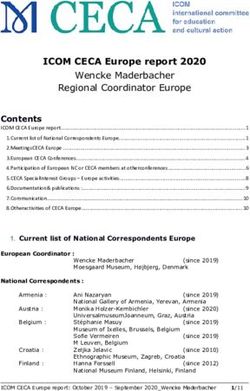APRIL 2020 - SENIORNET EDEN-ROSKILL
←
→
Page content transcription
If your browser does not render page correctly, please read the page content below
April 2020
Chairman’s Report
Wow, who would have thought a few weeks ago that we would be in this situation.
Nationwide “lockdown” for all but essential services, exceptions being trips to the
supermarket, medical appointments, and obtaining prescribed medications.
Our earlier decision to suspend our activities at our Learning Centre was prudent in
light of the rapidly escalating COVID-19 Levels that we experienced.
So, with classes and meeting activities suspended for the foreseeable future, we are
looking at ways in which we can keep you engaged with learning new things, as well as
throwing in some light relief along the way.
To begin with, our newsletters will for the time being be produced monthly and have
a different emphasis.
As we focus on ways to connect “remotely”, gone will be the articles on classes and
meetings for the moment.
We will be providing articles which we trust will be of interest to you, as well as things
to do during this “stand-down” time.
One of the innovations will be to introduce videos in our newsletter for you to have a
look at. Some, I’m sure, you will find amusing. As they say, laughter is the best medicine.
If you have any thoughts on what you would like in the newsletter, please let us
know.
Sharing stories of how you are managing to cope with the current situation could be
beneficial to others. So, contributions would be most welcome.
In the meantime, keep safe, keep well, and as has been the saying in SeniorNet for a
long time – “Learn one new thing every day”.
Ray McDonald
ChairmanPS
I was heartened and moved by a letter in this morning's (Thursday) NZ Herald which
just goes to show how resilient the older generation are.
It goes like this:
“With Thanks
I am over 70 and in isolation. I thank all the generations younger that I.
They have given us a wonderful world, such as the internet and connectivity.
Last Friday, my six friends who have had a Friday beer for over 50 years had one
together on a conference call. This Friday, it is to be upgraded to a video call.
Last night, the choir I belong to, “Everybody Sings”, had a Zoom video choir practice
together. The parish priest on Sunday does a video unpacking the thousand-year-old
readings and making them relevant to today.
I can connect with “Facetime” to my children and grandchildren both here and
overseas.
Thank you too, to the many other younger generation people, working so hard for us
all, including the scientists beavering away in their labs to bring us vaccinations and
treatments.
Lastly, yesterday, an email went out around the apartment block asking us all to be
out on our balconies at 11:45am, to sing Happy Birthday to our 91-year-old neighbour.
Everyone was smiling.”
Craig Fraser, Mission Bay.
Keeping Connected
Connecting with family and friends has never has it been so more important than
now. Regular contact has been proven to be beneficial to one’s social and mental wellbeing.
To this end, we have an article introducing ZOOM, a communication service which
enables people to communicate together via video either in one-to-one situations, or many-
to-many i.e. a group meeting.
If, after looking through this article, you are interested in giving it a try, I have
complied three User Guides from the ZOOM website, one for PC & Mac, one for iOS, and
one for Android.
Copies can be requested via an email to our membership email address:
sner.membership@gmail.com
Zoom at a Glance
Zoom is a web-based video conferencing tool with a local, desktop client and a
mobile app that allows users to meet online, with or without video. Zoom users can choose
to record sessions, collaborate on projects, and share or annotate on one another’s
screens, all with one easy-to-use platform. Zoom offers quality video, audio, and a wireless
screen-sharing performance across Windows, Mac, Linux, iOS, Android.
2How Does It Work?
Joining a Meeting
1. Go to Zoom.us
2. Click the “Join a Meeting” tab. You can find the tab on the top right corner of the
homepage
3. When prompted, add your designated Meeting ID (The Meeting ID can be a 9, 10, or 11-
Digit number). The Meeting ID should be provided by the host.
4. You’re in!
Start a Meeting
1. Go to Zoom.us
2. Toggle over the “Host a Meeting” tab on the top right-hand corner
3. Choose whether you would like to keep video chat on or off
4. Sign in using your login information or create a new account
5. Launch the Zoom application and open
6. Send out the meeting details, including the Meeting ID and/or link
7. You’ve created a meeting!
Pros
Mobile Friendly. Zoom has a feature-rich, mobile app for both iOS and Android, allowing
you to virtually connect from anywhere with an Internet connection.
A Group that Zooms Together, Stays Together. Zoom makes group collaboration easier!
Aside from being compatible with Mac, Windows, Linux, iOS, and Android, the program has
group and private chat capabilities with screen sharing from phones, tablets, laptops, or
desktop computers. Zoom allows you to annotate and co-annotate shared documents as
well as gain control of the keyboard, mouse, and even the whiteboard.
Meetings at your Convenience. You have the option of either starting an instant meeting
or creating a scheduled meeting. When you schedule a meeting, a Personal Meeting ID will
be assigned for you to share or distribute. As a host you have special privileges to record a
meeting or mute participants. Zoom allows you to create MP4 and M4A recordings
throughout a meeting, and offers Google Chrome and Outlook plug-ins. Rest assured that
whatever you share, whether through a desktop or through the mobile application, is at its
highest quality. You can even enable optimization and sound transfer for video sharing.
Aside from all this, participants have the option of virtually raising their hand for permission
to ask a question or speak to a group. And using the Zoom meeting format’s breakout
groups, hosts can designate times for small group collaboration without ending or restarting
a meeting.
Safety is a Priority. Aside from being given your own private login username and
password, Zoom also implements both Secure Socket Layer (SSL) encryption and AES
256-bits encryption. Zoom features role based access control and admin feature controls.
It’s Free! That right, you don’t pay anything. But of course, you have the option to pay and
upgrade to gain access to even more features that Zoom offers
Unlimited Number of Meetings. While using the free version, you can have as many
sessions as you would like!
3Cons
When using Zoom’s free plan, there is a meeting duration cap of 40 minutes. This is of
course, upgradable using a paid version.
Also with Zoom’s free plan, there is a maximum of 50 participants allowed per session.
Again, this feature is upgradable using the Pro version.
Any Time – Any Where – Click on the links below
SeniorNet Eden-Roskill
You don’t need to be a smart young person with some technical knowledge, to be able to
find information about everything important in Auckland
From anywhere in the world, and at any time, Seniors with Internet access on computers, or
Wi-Fi on their mobile devices can find what they want to know.
1. When can I return to NZ without having to self-isolate for 14 days?
Click NZ Ministry of Health
2. Where can I read the latest SeniorNet ER Newsletter?
3. When will classes for computers, tablets and smartphone skills start again?
Click our Website Home page.
4. What are the dates and times of Upcoming Events?
5. How can I find out the Apple iOS version of my iPhone and iPad?
6. When will the next Major Update for Windows 10 be released in
2020?
7. How do I take amazing photos with my camera or smartphone?
8. Something of interest for you to do while there are no crowds in Auckland, is to take
Virtual Tours of the Aotea Centre, The Civic, Auckland Town Hall and the Bruce Mason
Centre. Click to tour and you will be transported!
Things to Do
Free Entertainment to Help You Survive Coronavirus Social Distancing
Amazingly good freebies in all categories: movies, TV series, games, books, virtual tours,
guitar lessons, exercise classes and more.
https://cnet.co/2ymPON1
Consumer: Covid-19 self-isolation: How to survive using tech
Get your internet and devices set up to help you beat boredom and stay social.
https://bit.ly/2xyVL96
4Some Tips from Mark Webster
Have you heard? We have to stay home… So here are some reassuring things you
can do from Mark Webster.
Ask Siri
Siri is here to help and has recently been tooled up by Apple to answer
specifically about the Novel Corona Virus that can result in the condition Covid-
19. This is even NZ-specific, in our case. Smart! Try it: boot Siri (click that little
disk con at top-right of a Macs screen, or hold down the Home button on an iPad or iPhone
for a few seconds on iPads and iPhones, or say ‘Hey Siri’ to any Apple device if that has
been enabled) and ask ‘How do I know if I have coronavirus’ or ‘Do I have coronavirus?’
and Siri will offer advice based on your symptoms. Meanwhile, Siri remains an easy way to
do things like ‘Open Safari’ or any other application/program you have, find a lost file just
using your voice, and you can always ask things like ‘Will it rain tomorrow?’, ‘What’s 3.26
percent of 4,678,952?’ and ‘How much is $127 US dollars in Icelandic Krone?’. Try other
things like ‘What’s the latest New Zealand headline?’ ‘Show me a video on how to play
whist’ etcetera. And sure, when you get all these answered, try saying ‘That’s amazing,
Siri!’. Even the Apple Watch can help: the free Cardiogram app for Apple Watch shows you
a graph of your heart rate in real time on your wrist, displays the data in comprehensive
packages and allows you to export the data into PDFs to present to your doctor. The app
will flag up flu-like symptoms due to fluctuations in your heart rate, but this is not a
replacement for a medically approved coronavirus test. It’s just a help.
Talk to each other FaceTime is on every Mac and iPhone and iPad. It’s the tech that
someone else developed into Skype, with the difference being that FaceTime is Apple
device to Apple device exclusively, while Skype is any device with Skype on it to any device
with Skype on it.
The beauty of FaceTime is that it’s high quality, and as long as you’re in
WiFi and so is the recipient, calls (with sound and video) are FREE. So yes, if
your friend or relative is in Ulan Bator, or Sheffield or Timaru, as long as you’re
both in WiFi you can chat, ‘face to face’, for FREE. You can even play card
games over it, or have virtual meals together or hey, just a sherry while you chat, whether
you’re next door and both in isolation. But you’ll pay data charges if anyone walks out of the
WiFi zone during the call, so keep that in mind.
Listen to interesting things Listen to this, rather than read it: on a Mac. To select the
text, hold down the Command key and, while you’re holding it down, tap the A key for Select
All. Then Right-click with a mouse or hold down the control/ctrl key then tap the mouse or
trackpad and click on the text and choose Start Speaking from Speech the pop-out menu.
The Mac will use whatever voice you have selected from System Preferences>Siri. You can
also set a Command key here to do this a little more easily from any selected text, including
emails.
5Podcasts! I highly recommend these. There are literally hundreds of thousands of
podcasts covering every subject imaginable and they’re all free! They’re also
tiny in size-terms: low-data files like these use very little data and bandwidth.
There are many ways to listen to podcasts, but the most obvious one is within
the Podcasts app on Macs, iPhones and iPads. You can also find them on an
Apple TV, or within Spotify, if you already use that. Here’s Apple’s how-to for
the Podcasts app: https://support.apple.com/en-us/HT201859 (Can’t see a live link
in that text above? Just select the URL above, hold down the Control aka ‘ctrl’ key on your
keyboard, click on the selected URL text and choose Open URL from the popout. This
works on any web address in any text, on Macs)
There are loads of Audio Books in the Apple Books app, under the
Audiobook Store tab, some only NZ$15 or less.
This link https://appleinsider.com/articles/20/03/19/free-apps-and-things-
to-do-from-home-during-the-coronavirus-pandemic includes apps, courses,
content and more.
Videos to Entertain – Just click on the links below. Once you have
viewer the video clip, close your browser and return to the newsletter for
the next video.
• Are Computers Male or Female:
https://youtu.be/E1QoFSQ50H0
• Covid-19: Never too Young to Learn:
https://youtu.be/wqLBBUXIMfs
• Boggie Woogie Country Girl:
https://www.youtube.com/watch?v=IkKh4O1-F8k
• The New Currency:
https://www.youtube.com/watch?v=2q981ano2Xg
6SeniorNet Eden-Roskill Inc. - Committee 2020
Phone Email
Chairman Ray McDonald 828-8191 raymcdseniornet@gmail.com
Deputy
Hetty Goodwin 626-5809 hetty.goodwin@xtra.co.nz
Chairperson
Secretary Wendy Havelock 624-6767 suscens@gmail.com
Treasurer Paul Modrich 625-5135 pgmod@outlook.com
Membership
David Barnard 625-7102 dandwbarnard@gmail.com
Secretary
Technical Officer Ray McDonald 828-8191 raymcdseniornet@gmail.com
Class
Dawn Whiteman 624-1201 whitemandawn50@gmail.com
Coordinator
Committee: Alan Wild 838-1911 now2old2bwild@xtra.co.nz
Janet Lee 828-3098 janandjohn.lee@gmail.com
Colleen
0272315418 colleenmcmurchy@gmail.com
McMurchy
Sheila D'Costa 626-6712 sheilad365@hotmail.com
Learning Centre, 487 Dominion Rd, Balmoral. Phone 631-7591
Class Bookings: Alan Reid 524-6614 Dawn Whiteman 624-1201
Email: sner.bookings@gmail.com
Membership Enquiries: David Barnard 625-7102 Email: dandwbarnard@gmail.com
Disclaimer
Some of our Learning Centre members who have specialized computer
knowledge voluntarily give help to those with computer problems and also
give advice about purchasing computers etc. It is essential that SeniorNet
members are aware that such help and advice imposes no responsibility or
liability on those members who provide such help and assistance or on
SeniorNet Eden-Roskill Inc.
7You can also read