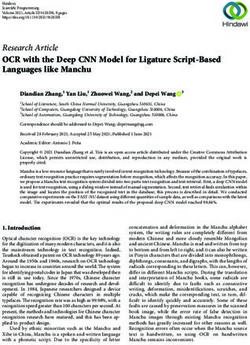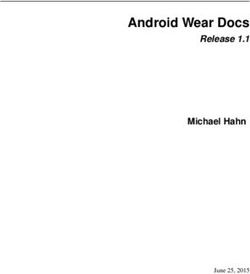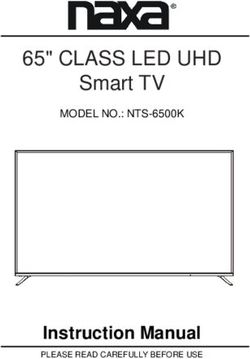AVS4YOU Programs Help - AVS DVD Copy www.avs4you.com
←
→
Page content transcription
If your browser does not render page correctly, please read the page content below
AVS4YOU Help - AVS DVD Copy
AVS4YOU Programs Help
AVS DVD Copy
www.avs4you.com
© Online Media Technologies, Ltd., UK. 2004 - 2009 All rights reservedAVS4YOU Programs Help Page 2 of 21
Contact Us
If you have any comments, suggestions or questions regarding AVS4YOU programs or if you have a new feature that you feel
can be added to improve our product, please feel free to contact us.
When you register your product, you may be entitled to technical support.
General information: info@avs4you.com
Technical support: support@avs4you.com
Sales: sales@avs4you.com
Help and other documentation: help@avs4you.com
Technical Support
AVS4YOU programs do not require any professional knowledge. If you experience any problem or have a question, please refer
to the AVS4YOU Programs Help. If you cannot find the solution, please contact our support staff.
Note: only registered users receive technical support.
AVS4YOU staff provides several forms of automated customer support:
AVS4YOU Support System
You can use the Support Form on our site to ask your questions.
E-mail Support
You can also submit your technical questions and problems via e-mail to support@avs4you.com.
Note: for more effective and quick resolving of the difficulties we will need the following information:
Name and e-mail address used for registration
System parameters (CPU, hard drive space available, etc.)
Operating System
The information about the capture, video or audio devices, disc drives connected to your computer
(manufacturer and model)
Detailed step by step describing of your action
Please do NOT attach any other files to your e-mail message unless specifically requested by AVS4YOU.com
support staff.
© Online Media Technologies Ltd., UK 2004 - 2009 All rights reserved. www.avs4you.comAVS4YOU Programs Help Page 3 of 21 Resources Documentation for your AVS4YOU software is available in a variety of formats: In-product (.chm-file) and Online Help To reduce the size of the downloaded software installation files the in-product help was excluded from the installation although you can always download it from our web-site for your convenience. Please, visit AVS4YOU web-site at http://www.avs4you.com/OnlineHelp/index.aspx to download the latest available version of the help executable, run it and install into the AVS4YOU programs folder. After that you will be able to use it through the Help menu of the installed AVS4YOU software. Online Help include all the content from the In-product help file and updates and links to additional instructional content available on the web. You can find the Online Help at our web-site - http://www.avs4you.com/OnlineHelp/index.aspx. Please note, that the most complete and up-to-date version of AVS4YOU programs help is always on the web. PDF Documentation The offline help is also available as a pdf-file that is optimized for printing. All PDF help files are available for download at the programs pages at AVS4YOU web-site (both http://www.avs4you.com/index.aspx and http://www.avs4you.com/OnlineHelp/index.aspx). To be able to read and print AVS4YOU PDF help files you will need to have a PDF reading program installed. User Guides You have access to a wide variety of resources that help you make the most of your AVS4YOU software. The step-by-step user guides will be of help not only to the novice users but also to the users that face a certain task to be performed and look for a way to do it. Please, visit our User Guides section of AVS4YOU web-site at http://www.avs4you.com/Guides/index.aspx to read the detailed instructions for various software and tasks Technical Support Visit the AVS4YOU Support web-site at http://support.avs4you.com to ask your questions concerning AVS4YOU software installation, registration and use. Feel free to also use our e-mail address support@avs4you.com. Downloads Visit the Downloads section - http://www.avs4you.com/downloads.aspx - of our web-site to find free updates, tryouts, and other useful software. We constantly update the software, new versions of the most popular programs and new software are also frequently released. © Online Media Technologies Ltd., UK 2004 - 2009 All rights reserved. www.avs4you.com
AVS4YOU Programs Help - AVS DVD Copy Page 4 of 21 Overview AVS DVD Copy is a compact and fully functional application that lets the user copy personal DVDs. It also supports shrinking DVD video to let the user backup a double layer video DVD onto one single layer DVD±R/RW. The software has a very easy-to-use and understandable interface that lets you copy DVDs effortlessly in just several mouse clicks. AVS DVD Copy supports writing to the following disc types: DVD-R, DVD-RW, DVD+R DL, DVD-RAM. See the Appendix section for more detail on different disc types. To start AVS DVD Copy go to Start menu and choose All Programs -> AVS4YOU -> Burning -> AVS DVD Copy. Main Area The main program window lets the user select the general DVD copying parameters. It looks the following way: Here one can select the Source and Target drive or HDD folder, Copy mode for the DVD, check or uncheck the Languages that will be included into the output DVD, set the folder for the temporary files and the target DVD size. You can also use the Preview Area to make sure that the titles and languages you select are the ones you need to leave or omit. See the Working with AVS DVD Copy section for more on all these parameters. © Online Media Technologies Ltd., UK 2004 - 2009 All rights reserved. www.avs4you.com
AVS4YOU Programs Help - AVS DVD Copy Page 5 of 21
Copy DVD Mode: Overview
AVS DVD Copy is used to copy video DVDs and recompress the DVD video recorded on double-layer media to fit single-layer discs.
The work with the AVS DVD Copy is quite easy. It can be done in several steps:
1. Select the Source and the Target DVD drive (or hard disk drive folder, if you have your DVD video on your computer HDD).
You might also need to select the folder for the temporary files. If you copy a DVD having only one disc drive, a temporary
image on your computer HDD will be created to let you record the resulting disc using the same disc drive. In this case please
make sure that you have enough free hard drive disk space available for the created temporary disc image. Its size could be
up to almost 9 gigabytes for a double-layer DVD. You should also set the target disc size in the appropriate box.
2. Select the Copy mode. You can either copy the entire DVD with all the menus and extras, or copy the DVD retaining its
structure and menus but removing all the extras, or copy only the main movie, or select the User Defined mode and include
and exclude any titles and languages from the resulting DVD.
3. Select the necessary Languages and audio streams and remove the unwanted or unneeded ones. This can enhance the
quality of the output video.
4. Preview the necessary titles using the Preview Area:
Note: you can preview the video using the Full Screen option; click the Full Screen button (it will
appear when you hover your mouse cursor over the Preview Area) or double-clicking within the
Preview Area. Double-click it again to return to normal view.
5. When all the settings are selected, press the Start copying! button to begin the DVD copying process. Its progress will be
shown on the progress bar:
© Online Media Technologies Ltd., UK 2004 - 2009 All rights reserved. www.avs4you.comAVS4YOU Programs Help - AVS DVD Copy Page 6 of 21
Note:
in case the source and destination disc drives coincide, the process will be stopped after the Shrinking
source DVD phase, and the program will wait for you to insert the DVD±R(W) disc so that the copying
could be continued.
if you save the output DVD video onto your computer hard disk drive, the copying process will consist
of Opening source DVD and Shrinking source DVD phases only.
Source and Target
To start burning the discs you will need to select source and target drives.
Source (input) drive - the optical disc drive or a hard disk drive folder used to read the information from. It can be either
DVD video disc or hard drive folder containing DVD video files. It can be selected from the drop-down list:
In this list you can see:
Drives - the list of all the optical disc drives that are present on your personal computer (including virtual drives);
HDD folders - the list of three most recently opened hard disk drive folders, containing DVD video files;
Open DVD from folder - select this option to open the standard explorer window and choose the folder on your
computer hard disk that contains DVD video files (the same can be done using the Browse... button next to the
source drive field).
Target (output, destination) drive - the optical disc drive or a hard disk drive folder used to record the information to. It
can be either a recordable (rewritable) optical disc or hard drive folder. As well as the source it can be selected from the drop-
down list:
© Online Media Technologies Ltd., UK 2004 - 2009 All rights reserved. www.avs4you.comAVS4YOU Programs Help - AVS DVD Copy Page 7 of 21
In this list you can see:
Drives - the list of all the optical disc drives that are present on your personal computer (including virtual drives);
HDD folders - the list of three hard disk drive folders most recently used to save your files to;
Copy DVD to folder - select this option to open the standard explorer window and choose the folder on your
computer hard disk to save the files to (the same can be done using the Browse... button next to the target drive
field).
When using an optical disc drive for either input or output, you can use the Eject button to open and close your computer disc
drive without the need to push the drive eject button.
Note: please select a folder for temporary files using the Browse... next to the appropriate field. You might
need up to 9 gigabytes of free disk space to store temporary files. To make sure that the temporary files are
deleted after you burn the output DVD check the Delete temporary files after burning option.
You will also need to select the disc type used to record the output DVD video. It will depend on the disc type inserted into your DVD-
drive or, in case you plan to record your disc later and are going to save the output DVD into a folder on your computer hard disk
drive, on your DVD-drive capabilities:
You can select the following disc options:
Standard DVD-R(W) - a single layer DVD±R or DVD±RW disc with a standard capacity of 4.7 gigabytes (a so called DVD-5)
. You should select this option to record a video with duration 1 hour and a half or less or in case your DVD drive does not
support double layer discs;
Double layer DVD-R(W) - a double layer DVD±R or DVD±RW disc with a standard capacity of 8.6 gigabytes (a so called
DVD-9). You should select this option to record a video with duration longer than an hour and a half on a DVD with menus
and extras to retain the maximal quality;
Note: please make sure your disc drive supports double layer discs to be able to record them
afterwards.
Custom... - use this option to set the output disc size manually. This might be quite useful if you have a disc of an unusual
capacity (e.g. an 80-mm (3.15") disc - single or double layer).
© Online Media Technologies Ltd., UK 2004 - 2009 All rights reserved. www.avs4you.comAVS4YOU Programs Help - AVS DVD Copy Page 8 of 21
Copy Modes
There are four main modes used to copy a video DVD onto the other one:
Copy the entire DVD
Copy DVD without extras
Copy only the main movie
User defined mode
ENTIRE DVD (with menus and extras)
Use this option to copy the source DVD with all its structure - main movie, menus and extras - onto the other DVD. If the size of the
source DVD is bigger than that of the target DVD, the video will be recompressed retaining the structure of the original DVD.
Note: if the size of the source DVD exceeds the size of the output DVD greatly, the resulting video quality
might be not too good. We can recommend to use a double-layer DVD disc or select one of the below modes in
this case.
© Online Media Technologies Ltd., UK 2004 - 2009 All rights reserved. www.avs4you.comAVS4YOU Programs Help - AVS DVD Copy Page 9 of 21
WITHOUT EXTRAS (extras will be removed)
Use this option to copy the source DVD and its structure onto the other DVD. Although the structure will be retained, the extras will
be removed and will become unavailable from the DVD menu. At the same time this can enhance the main movie quality in case the
recompression is needed as sometimes extras occupy quite a considerable part of the video DVD.
Note: in this mode (as well as in the ONLY MOVIE mode) the program will select the longest title as the
main movie. In case there are several long titles on the disc, the longest one will not necessarily coincide with
the main movie title, so we recommend that you preview it before copying the disc.
© Online Media Technologies Ltd., UK 2004 - 2009 All rights reserved. www.avs4you.comAVS4YOU Programs Help - AVS DVD Copy Page 10 of 21
ONLY MOVIE (copy only the movie)
Use this option to copy only the main DVD movie onto the target DVD. The DVD will be remastered and all the menus and extras will
be removed in order to prevent the movie from being too much compressed. It is very helpful if you prefer to have the main movie in
a better quality and would like to get rid of the extras or if the extras contain commercials and trailers mainly.
Note: in this mode (as well as in the WITHOUT EXTRAS mode) the program will select the longest title as
the main movie. In case there are several long titles on the disc, the longest one will not necessarily coincide
with the main movie title, so we recommend that you preview it before copying the disc.
© Online Media Technologies Ltd., UK 2004 - 2009 All rights reserved. www.avs4you.comAVS4YOU Programs Help - AVS DVD Copy Page 11 of 21
USER DEFINED (copy the selected titles)
Use this option to select only the titles you need and exclude the ones you do not. This might be quite helpful in case your source
DVD extras contain not only additional materials you need but also the ones you do not - commercials, etc. We strongly recommend
to use the Preview Area when in this mode to control the output disc structure.
Please check the titles and languages you need and uncheck the ones you do not. You might check one or several languages for any
available title. You can also use the Copy with menu option in this mode in case your input DVD longest title is not the main movie
but you still want to copy the main movie without extras retaining the disc menu.
The selected mode will be marked with the sign.
Depending on your needs and the input and the output disc size you can select the mode that will suit better. For instance, if you
would like to save a DVD-9 onto one DVD-5 disc, you will need to recompress it so that it could fit the lesser capacity disc. If you do
not need all the menus and extra materials from the input disc, you can use the ONLY MOVIE mode to record the main movie only
and delete all the other materials to keep the quality better.
If you want to retain the disc structure (it can be helpful if the disc contains the deleted scenes from the original movie or the
director's cut that can only be selected from the DVD menu), you will need to select the second mode - WITHOUT EXTRAS.
At the same time, if you wish to delete some of the disc materials and retain others, you will have to use the USER DEFINED mode.
And finally, if all of the disc contents are important to you, you should select the ENTIRE DVD mode to preserve the original DVD
structure and contents.
Note: you can remove the unnecessary Languages in all the modes, thus enhancing the quality of the output
video. The titles can be selected in the User Defined mode ONLY.
© Online Media Technologies Ltd., UK 2004 - 2009 All rights reserved. www.avs4you.comAVS4YOU Programs Help - AVS DVD Copy Page 12 of 21
Language Selection
It often happens so that the source DVD contains more than one language. It is very useful when you can speak these languages or
learn them. But if you do not need them, they can be easily removed. Moreover, if you compress the source DVD to fit the target
disc, removing the unneeded languages can help avoid stronger compression of the video, thus enhancing the quality of the output
video.
Note: language selection option is available for ALL copy modes. The available languages will be shown for
the currently selected title.
When the disc or a hard disk drive folder is opened, all the available languages for this DVD video can be
found in the Languages window. You can either check all of them or uncheck the languages you consider
unnecessary.
Note: there can be not only other languages but also audio variants of one language that differ in the number
of channels and audio codec used to record them. It is usually done so that the DVD could be better played on
different hardware or software players. If you are sure, what track is best played by your DVD player, you can
leave only this track on the target DVD and uncheck all the other audio tracks.
© Online Media Technologies Ltd., UK 2004 - 2009 All rights reserved. www.avs4you.comAVS4YOU Programs Help - AVS DVD Copy Page 13 of 21
Setting DVD Drive Region Code
Region code - the software protection used on DVD discs to prevent unauthorized playback and duplication of the discs made in one
country to be played in another country.
Motion picture studios want to control the home release of movies in different countries because theater releases aren't simultaneous.
They have required that the DVD standard include codes that can be used to prevent playback of certain discs in certain geographical
regions. Each player is given a code for the region in which it's sold. The player will refuse to play discs that are not allowed in that
region.
Most DVD-ROM drives let you change the region code a few times, usually between 0 and 5. Once a drive has reached the limit it
can't be changed again unless the vendor or manufacturer resets the drive. This limitation cannot be overridden.
There are 6 main regions: (1) Canada, U.S., US Territories; (2) Europe, Japan, South Africa, Middle East (including Egypt); (3)
Southeast Asia, East Asia (including Hong Kong); (4) Australia, New Zealand, Pacific Islands, Central America, Mexico, South America,
Caribbean; (5) Former Soviet Union, Indian Subcontinent, Africa (also North Korea, Mongolia) and (6) China.
Before you can start copying your DVD, you will need to set up your DVD drive region code so that it would coincide with the disc
region code. In case they differ the following window will appear that will let you set the drive region:
If you have several DVD drives on your computer, you might try and insert the disc into the other drive that could have the region
code matching the region code of the disc. If you still need to change the code of your drive, you should bear in mind, that this will
decrease the number of the drive region changes left. When you change the drive region a certain number of times, you will not be
able to change it again using any software means, even reinstalling Windows or taking the drive to another computer.
To set the new drive code press Yes, to leave it unchanged select No.
Note: you will not be able to copy the DVD if you choose to leave the drive region unchanged.
© Online Media Technologies Ltd., UK 2004 - 2009 All rights reserved. www.avs4you.comAVS4YOU Programs Help - AVS DVD Copy Page 14 of 21
Copying DVD-9
It happens quite often that you need to backup your double-layer DVD (so called DVD-9) onto one single layer DVD (known as
DVD-5). As a matter of fact, you will need to recompress it so that it could fit the lesser capacity disc. The quality of the video could
deteriorate in this case, so you will need to decide what you need more - the best available quality or all the materials on the disc.
There is one more way out: you can take a double-layer DVD to record the video onto it.
You should use a standard DVD to reconvert the input DVD and shrink it so that it will fit the output DVD-5 if your DVD-drive does
not support writing onto double-layer DVDs or if you do not have a double-layer DVD available. See below to find out how you can
improve the output video quality if you record onto a standard DVD.
At the same time you should use a double-layer DVD if you have a possibility to record the input DVD onto a double-layer output DVD.
The disc will be simply copied without any recompression and thus any quality loss.
Some tips when copying DVD-9 onto a single DVD-5:
If you do not need all the menus and extras from the input disc, you can use the ONLY MOVIE mode to record the main
movie only and delete all the other materials to keep the quality better.
If you want to retain the disc structure (it can be helpful if the disc contains the deleted scenes from the original movie or the
director's cut that can only be selected from the DVD menu), you will need to select the second mode - WITHOUT EXTRAS.
At the same time, if you wish to delete some of the disc materials and retain others, you will have to use the USER DEFINED
mode.
And finally, if all of the disc contents are important to you, you should select the ENTIRE DVD mode to preserve the original
DVD structure and contents.
Note: you can remove the unnecessary Languages in all the modes, thus enhancing the quality of the output
video.
© Online Media Technologies Ltd., UK 2004 - 2009 All rights reserved. www.avs4you.comAVS4YOU Programs Help - Appendix Page 15 of 21 Enabling the DMA Mode DMA mode - Direct Memory Access - allows certain hardware subsystems within a computer to access system memory for reading and/or writing independently of the CPU. Many hardware systems use DMA including disk drive controllers, graphics cards, network cards, and sound cards. DMA is an essential feature of all modern computers, as it allows devices of different speeds to communicate without subjecting the CPU to a massive interrupt load. Otherwise, the CPU would have to copy each piece of data from the source to one of its registers, and then write it back again to the new location. During this time the CPU would be unavailable for other tasks. A DMA transfer essentially copies a block of memory from one device to another. While the CPU initiates the transfer, the transfer itself is performed by the DMA Controller. A typical example is moving a block of memory from external memory to faster, internal (on-chip) memory. Such an operation does not stall the processor, which as a result can be scheduled to perform other tasks. It is essential in providing so-called zero-copy implementations of peripheral device drivers as well as functionalities such as network packet routing, file copy, streaming video over a network, etc. To enable the DMA mode you should do the following: 1. Go to the Windows Start menu and select Control Panel; 2. In the Control Panel window choose the System icon, double-click it to open the system properties window; 3. In the Hardware tab there is a Device Manager button: You should click it to open the Device Manager window: © Online Media Technologies Ltd., UK 2004 - 2009 All rights reserved. www.avs4you.com
AVS4YOU Programs Help - Appendix Page 16 of 21 Here you should find IDE ATA/ATAPI controllers among the other devices and click the "+" in front of it to open the list of available IDE channels that the controller has. 4. Double-click the Primary IDE Channel caption to open the controller properties window: © Online Media Technologies Ltd., UK 2004 - 2009 All rights reserved. www.avs4you.com
AVS4YOU Programs Help - Appendix Page 17 of 21
In the Advanced Settings tab you will see the Transfer Mode drop-down box where the current transfer mode is displayed. To
change the transfer mode and enable DMA you should open the drop-down box and choose DMA if available option:
After that click OK to accept the changes you have made. The same can be done for the Secondary IDE Channel. After you
enabled DMA modes for the IDE channels you can close the device manager window. Sometimes the reboot might be needed to apply
all the changes.
Note: not all the controllers allow the user to change the transfer mode. If you install the third party driver for
your computer IDE controller see the instructions that go along with the driver software. Usually when the
special driver for the controller is installed the DMA mode is enabled automatically by the driver software.
© Online Media Technologies Ltd., UK 2004 - 2009 All rights reserved. www.avs4you.comAVS4YOU Programs Help - Appendix Page 18 of 21
Disc Types
AVS4YOU programs currently support three types of optical disc formats that are available for consumer use. This section will better
explain the purpose of these formats and their place in history. With the support of other disc types and formats the corresponding
information will be added.
Compact Discs
Digital Versatile Discs
DVDs of different capacities
DVDs of different medium type
Blu-Ray Discs
Compact Discs
Digital Audio Compact Discs (CD-DA) were first introduced to the consumer audio market in 1980 by Philips and Sony as an alternative
to vinyl records and magnetic tape cassettes. In 1984, Philips and Sony extended the technology to include data storage and retrieval
and introduced a new format: the Data Compact Disc (CD-ROM).
Since then, the Compact Disc has dramatically changed the way that we listen music and handle electronic information. With a
capacity of up to 700 megabytes of computer data or 80 minutes of high quality audio, the Compact Disc has revolutionized the
distribution of every kind of electronic information.
In 1990, Philips and Sony extended the technology again and the Compact Disc became recordable (CD-R). Before the introduction of
the CD-R technology, compact discs were produced in commercial replication plants by stamping the media with a pre-recorded
master. Today, discs are produced in replication plants where large quantities are required. For small production volumes (up to 500
copies or more, depending on your location and manufacturers in your market), it can be significantly less expensive to master your
own discs using commercially available Compact Disc writing drives.
Whether a Compact Disc was stamped at a replication facility or "burned" using a compact disc recorder, it can theoretically be read by
any available CD-ROM drive. In reality, some inexpensive media and CD players do not work very well together. Only the physical
composition of a commercially replicated disc and a CD-R disc are different. The former is coated with a reflective layer of aluminum
resulting in a typical silver color. The latter is coated with a reflective layer behind a thin layer of dye (colors can range from blue,
silver, green, and others).
In 1997 Compact Disc ReWritable (CD-RW) - a rewritable optical disc format - was introduced. While a prerecorded compact disc has
its information permanently stamped into its polycarbonate plastic substrate, a CD-RW disc contains a phase-change alloy recording
layer composed of silver, indium, antimony and tellurium. An infra-red laser beam is employed to selectively heat and melt the
crystallized recording layer into an amorphous state or to anneal it at a lower temperature back to its crystalline state. The different
reflectance of the resulting areas make them appear like the pits and lands of a prerecorded CD. A CD-RW recorder can rewrite 700
MB of data to a CD-RW disc roughly 1000 times.
A Compact Disc contain blocks (or sectors) of 2352 bytes each, going from the center hole to the outer diameter. The block at logical
address 0 (beginning of the disc) is located near the center of the disc; the last addressable block (end of the disc) is located near the
outer edge of the disc.
Blank discs are usually available in the following sizes (block sizes approximated).
21 minutes = 94500 blocks
63 minutes = 283500 blocks
74 minutes = 333000 blocks
80 minutes = 360000 blocks
© Online Media Technologies Ltd., UK 2004 - 2009 All rights reserved. www.avs4you.comAVS4YOU Programs Help - Appendix Page 19 of 21
Digital Versatile Discs
In January of 1995, Sony was the first to showcase Digital Versatile Disc technology after having announced co-development six
months earlier. Three weeks later, Pioneer, Time Warner, and Toshiba announced their own version of DVD, which had major
differences from the format developed by Philips and Sony. Immediately disputes started over which format should be used, since
each had their own advantages and disadvantages.
The disputes did not stop until May of 1995, when a major report was released by leading hardware and software manufacturers
(Apple, Compaq, Fujitsu, HP, IBM, and Microsoft), stating that the two formats were not going to be supported by the industry when
there were clear advantages in using one format. The result was a mix of the two formats and the formation of the DVD Forum by all
companies involved in the two original formats (Matsushita, Mitsubishi, Pioneer, Philips, Hitachi, JVC, Sony, Thompson, Toshiba, and
Time Warner).
In 1996, the specifications for DVD-ROM and DVD-Video were finalized and DVD players began to ship to market. One year later, the
DVD Forum worked on the specifications for the first recordable (DVD-R) implementation of DVD. In November of 1997, Pioneer
announced the first DVD-R drives, while Matsushita and Toshiba released the first DVD erasable (DVD-RAM) drives.
During 1998, a new coalition was formed to develop re-writable discs specifically for storage of data based on 25-year-old CD patents.
This format was initially called DVD+RW and was not allowed to use the DVD logo after the DVD Forum ruled that it could not be
used in the branch technology. While the technologies between the two formats are similar, licensing rules dictate differences, some of
which can be witnessed in the logo branding of devices and media.
Much like Compact Discs, Digital Versatile Discs are comprised of a continuous spiral of blocks (or sectors) starting from the center
hole ending at the outer rim of the disc. The blocks are only of size 2048 bytes, making the format less complicated.
There are several types of DVD discs depending on their capacity and on the medium type.
The main types of DVDs that differ as to their capacity are:
First side Second side
DVD disc Total
types First layer Second layer First layer Second layer capacity
capacity capacity capacity capacity
DVD-5 4.7 Gb - - - 4.7 Gb
DVD-9 4.3 Gb 4.3 Gb - - 8.6 Gb
DVD-10 4.7 Gb - 4.7 Gb - 9.4 Gb
DVD-14 4.3 Gb 4.3 Gb 4.7 Gb - 13.3 Gb
DVD-18 4.3 Gb 4.3 Gb 4.3 Gb 4.3 Gb 17.2 Gb
DVD-5 - single sided, single layer (disc capacity about 4.7 Gb, the working surface of such a disc is situated on one side of it and
consists of one layer only);
DVD-9 - single sided, double layer (disc capacity about 8.6 Gb, the working surface of such a disc is situated on one side of it and
consists of two layers about 4.3 Gb each);
DVD-10 - double sided, single layer on both sides (disc capacity about 9.4 Gb, the working surfaces of such a disc are situated on
both its sides and either consists of one layer about 4.7 Gb);
DVD-14 - double sided, double layer on one side and single layer on the other side (disc capacity about 13.3 Gb, the working
surfaces of such a disc are situated on both its sides and consist of two layers about 4.3 Gb each on one side and one layer about 4.7
Gb on the other side);
DVD-18 - double sided, double layer on both sides (disc capacity about 17.2 Gb, the working surfaces of such a disc are situated on
both its sides and either consists of two layers about 4.3 Gb each).
© Online Media Technologies Ltd., UK 2004 - 2009 All rights reserved. www.avs4you.comAVS4YOU Programs Help - Appendix Page 20 of 21
Note: the DVD capacity is measured in the so called decimal gigabytes (one gigabyte is equal to 1000
megabytes). The real size of the DVDs is smaller when measured in the so called computer gigabytes or
gibibytes (one gigabyte is equal to 1024 megabytes).
The disc medium can be:
DVD-ROM (read only, industrially manufactured)
A factory-made DVD that is manufactured by a press. The DVD specification Version 1.0 was announced in 1995 and finalized in
September 1996. "DVD" was originally an acronym for "digital video disc"; some members of the DVD Forum believe that it should
stand for "digital versatile disc", to indicate its potential for non-video applications. Toshiba adheres to the interpretation of "digital
versatile disc". The DVD Forum never reached a consensus on the matter, however, and so today the official name of the format is
simply "DVD"; the letters do not "officially" stand for anything.
DVD-R (R = Recordable once)
A DVD-Recordable or DVD-R is an optical disc with a larger storage capacity than a CD-R, typically 4.7 GB instead of 700 Mb, although
the capacity of the original standard was 3.95 Gb. The DVD-R format was developed by Pioneer in autumn of 1997. It is supported by
most DVD players, and is approved by the DVD Forum. A DVD-R can be written to only once.
DVD-RW (RW = ReWritable)
A DVD-RW is a rewritable optical disc with equal storage capacity to a DVD-R, typically 4.7 GB. The format was developed by Pioneer
in November 1999 and has been approved by the DVD Forum. Unlike DVD-RAM, it is playable in about 75% of conventional DVD
players. The primary advantage of DVD-RW over DVD-R is the ability to erase and rewrite to a DVD-RW disc. According to Pioneer,
DVD-RW discs may be written to about 1,000 times before needing replacement, making them comparable with the CD-RW standard.
DVD-RW discs are commonly used for volatile data, such as backups or collections of files. They are also increasingly used for home
DVD video recorders.
DVD-R DL (double layer)
DVD-R DL (Dual Layer) (Also Known as DVD-R9) is a derivative of the DVD-R format standard. DVD-R DL discs employ two
recordable dye layers, each capable of storing nearly the 4.7 GB of a single-layer disc, almost doubling the total disc capacity to 8.54
GB. Discs can be read in many DVD devices (older units are less compatible) and can only be written using DVD±RW DL burners.
DVD+R (R = Recordable once)
A DVD+R is a writable optical disc with 4.7 GB of storage capacity. The format was developed by a coalition of corporations, known as
the DVD+RW Alliance, in mid 2002. Since the DVD+R format is a competing format to the DVD-R format, which is developed by the
DVD Forum, it has not been approved by the DVD Forum, which claims that the DVD+R format is not an official DVD format. The
DVD+R format is divergent from the DVD-R format. Hybrid drives that can handle both, often labeled "DVD±RW", are very popular
since there is not yet a single standard for recordable DVDs. There are a number of significant technical differences between the dash
and plus formats, and although most consumers would not notice the difference, the plus format is considered by some to be better
engineered.
DVD+RW (RW = ReWritable)
A DVD+RW is a rewritable optical disc with equal storage capacity to a DVD+R, typically 4.7 GB (interpreted as 4.7 109, actually
2295104 sectors of 2048 bytes each). The format was developed by a coalition of corporations, known as the DVD+RW Alliance, in
late 1997, although the standard was abandoned until 2001, when it was heavily revised and the capacity increased from 2.8 GB to
4.7 GB. Credit for developing the standard is often attributed unilaterally to Philips, one of the members of the DVD+RW Alliance.
Although DVD+RW has not yet been approved by the DVD Forum, the format is too popular for manufacturers to ignore, and as such,
DVD+RW discs are playable in 3/4 of today's DVD players. Unlike the DVD-RW format, DVD+RW was made a standard earlier than
DVD+R.
DVD+R DL (double layer)
DVD+R DL (Double Layer), also known as DVD+R9, is a derivative of the DVD+R format created by the DVD+RW Alliance. Its use
was first demonstrated in October 2003. DVD+R DL discs employ two recordable dye layers, each capable of storing nearly the 4.7 GB
of a single-layer disc, almost doubling the total disc capacity to 8.55 GB. Discs can be read in many DVD devices (older units are less
compatible) and can only be created using DVD+RW DL and Super Multi drives. The latest DL drives write double layer discs slower
© Online Media Technologies Ltd., UK 2004 - 2009 All rights reserved. www.avs4you.comAVS4YOU Programs Help - Appendix Page 21 of 21 (2.4x to 8x) than single-layer media (8x-16x). A double layer rewritable version called DVD+RW DL is also in development but is expected to be incompatible with existing DVD devices. DVD-RAM (random access rewritable) DVD-RAM (DVD–Random Access Memory) is a disc specification presented in 1996 by the DVD Forum, which specifies rewritable DVD- RAM media and the appropriate DVD writers. DVD-RAM media are used in computers as well as camcorders and personal video recorders since 1998. You can identify a DVD-RAM disc due to lots of little rectangles distributed on the surface of the data carrier. Compared with other writeable DVDs, DVD-RAM is more closely related to hard disk technology, as it has concentric tracks instead of one long spiral track. Unlike the competing formats DVD+R, DVD-R, DVD+RW and DVD-RW, you do not need special DVD burning software to write or read DVD-RAMs on a computer. DVD-RAMs can be accessed like a usual floppy disk or hard drive. DVD-RAM is more suited to data backups and use in camcorders than DVD±RW. The advantages of DVD-RAM discs are the following: long durability of minimum 30 years and they can be rewritten more than 100,000 times, and also the fact that no DVD burning software required in computers as the discs can be used and accessed like a removable hard disk. Blu-Ray Discs Blu-ray Disc (BD) is a next-generation optical disc format meant for storage of high-definition video and high-density data. The Blu-ray standard was jointly developed by a group of leading consumer electronics and PC companies called the Blu-ray Disc Association (BDA) , led by Sony and Philips. Blu-ray has information capacity per layer of 25 gigabytes. Blu-ray gets its name from the shorter wavelength (405 nm) of a "blue" (technically blue-violet) laser that allows it to store substantially more data than a DVD, which has the same physical dimensions but uses a longer wavelength (650 nm) red laser. BD-R (R = Recordable once) A single-layer Blu-ray disc (BD) can fit 23.3, 25, or 27 GB; this is enough for approximately four hours of high-definition video with audio. A dual-layer BD can fit 46.6, 50, or 54 GB, enough for approximately eight hours of HD video. Capacities of 100 GB and 200 GB, using four and eight layers respectively, are currently being researched; TDK has already announced a four-layer 100 GB disc. BD-RE (RE = REwritable) The BD-RE (rewritable) standard is available, along with the BD-R (recordable) and BD-ROM formats, which became available in mid-2004, as part of version 2.0 of the Blu-ray specifications. BD-ROM pre-recorded media are to be available by early 2006. In addition to 12 cm discs, an 8 cm variation for use with camcorders is planned that will have a capacity of 15 GB. To ensure that the Blu-ray Disc format is easily extendable (future-proof) it also includes support for multi-layer discs, which should allow the storage capacity to be increased to 100GB/200GB (25GB per layer) in the future simply by adding more layers to the discs. Blu-ray drives currently in production can transfer approximately 36 Mbit/s (54 Mbit/s for BD-ROM), but 2x speed prototypes with a 72 Mbit/s transfer rate are in development. Rates of 8x or more are planned for the future. Because the Blu-ray standard places data so close to the surface of the disc, early discs were susceptible to dust and scratches and had to be enclosed in plastic caddies for protection. The solution to this problem arrived in January 2004 with the introduction of a clear polymer that gives Blu-ray discs unprecedented scratch resistance. The coating, developed by TDK Corporation under the name "Durabis," allows BDs to be cleaned safely with only a tissue - a procedure that can damage CDs, DVDs. Bare BDs with the coating are reportedly able to withstand attack by a screwdriver. © Online Media Technologies Ltd., UK 2004 - 2009 All rights reserved. www.avs4you.com
You can also read