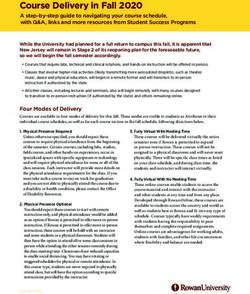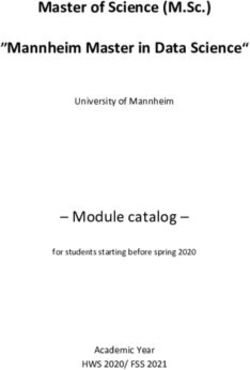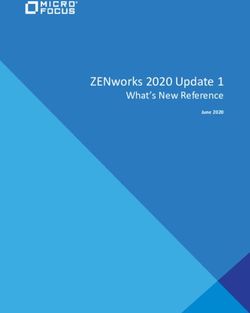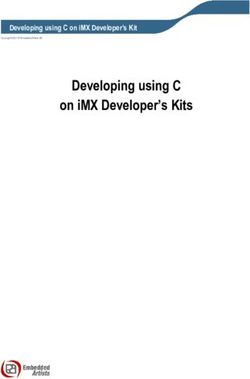CENTRAL CAROLINA TECHNICAL COLLEGE - DESIRE2LEARN (D2L) QUICK GUIDE FOR STUDENTS - DISTANCE EDUCATION DEPARTMENT
←
→
Page content transcription
If your browser does not render page correctly, please read the page content below
Desire2Learn (D2L)
Quick Guide for Students
Central Carolina Technical College
Distance Education DepartmentDesire2Learn Quick Guide for Students
Table of Contents
Table of Contents …………………………………………………. 2
D2L Overview & Log-In …………………………………...…….. 3-7
Home Pages and Navigation …………………………………….. 8-9
Content …………………………………………………………… 10
Classlist & Checklist ……………………………………………… 11
Discussions & Dropbox …………………………………………… 12-16
Quizzes ……………………………………………………………. 17-18
Grades …………………………………………………………….. 19
Email ……………………………………………………………… 19-20
Student Info ……………………………………………………….. 20-22
Resources and Support ……………………………………………. 22-23
Central Carolina Technical College Page 2Desire2Learn Quick Guide for Students
Desire2Learn Quick Guide for Students
Overview and Log In
D2L is the online learning management system used for online courses, hybrid
courses and face-to-face course enhancement at Central Carolina Technical
College. D2L is a convenient online system that allows you to access materials
related to your courses and communicate with your instructors and classmates via
any computer or device connected to the Internet from any location.
To access D2L through myCCTC, connect to the Central Carolina Tech website
(www.cctech.edu), select the myCCTC tab at the upper right (Fig.1), and enter your
myCCTC username and password to log in (Fig.2).
Figure 1
Figure 2
Central Carolina Technical College Page 3Desire2Learn Quick Guide for Students
On the myCCTC homepage, click on the Student tab (Fig. 3)
Your name here
Figure 3
then click on the active link under My Courses (Fig. 4) to view a list of courses in
which you are enrolled
Your name here
Figure 4
Central Carolina Technical College Page 4Desire2Learn Quick Guide for Students
Select the desired course you
wish to access from the list of
courses (verify current term in
dropdown) and click on the
course title (Fig. 5). This will
take you to that Course Home
page in D2L.
Figure 5
If you prefer, you may use the D2L link in the second box under the Student tab in
myCCTC (Fig A) to enter D2L at the My Home Page location and navigate to
your course from there (Fig B).
Fig A
Fig B
Central Carolina Technical College Page 5Desire2Learn Quick Guide for Students
To access D2L directly (which you will need to do if the CCTC website is down),
go to https://cctech.desire2learn.com and enter your D2L username and password
(Fig. 6). Your D2L username is the same as your myCCTC username. If this is
your first log in, you will need to set your password by using the Forgot Password
link.
Figure 6
Click Forgot Password, enter your myCCTC username and click Submit (Fig. 7).
Figure 7
Central Carolina Technical College Page 6Desire2Learn Quick Guide for Students
You should get a message saying “Password Reset Email Sent” which means an
email has been sent to your myCCTC email with a link to reset your password
(Fig. 8).
Figure 8
Log into myCCTC at http://mycctc.cctech.edu and open the email that was sent to
you. It should look something like this (Fig. 9):
Figure 9
Central Carolina Technical College Page 7Desire2Learn Quick Guide for Students
Follow the instructions in the email for resetting your password and logging into
D2L. Usernames and passwords are confidential information; keep your account
safe by not sharing your information with anyone.
My Home Page
Logging into D2L directly will take you to the My Home page. From there, select
the course you wish to access by clicking the dropdown arrow next to “Select a
course” at the very top of the page (Fig. 10).
Your name here
Figure 10
Once you are in your selected course you will find everything you need to successfully complete
it from the Navigation Bar. The Navigation Bar is a strip of tabs across the top of the page
(shown in red below) that takes you to different features of the site (Fig. 11). Your course will
always open to the COURSE HOME page. (The navigation bar may appear slightly different
depending upon your browser and screen resolution.)
Your name here
Figure 11
Central Carolina Technical College Page 8Desire2Learn Quick Guide for Students
Course Home
The COURSE
HOME page is
where you will find
important
information about
your course from Professor Who
your instructor,
M821 Mon – Thurs 8:30 AM – 4:00 PM
including instructor
contact information 555-5555
and how to get whop@cctech.edu
Click on my name in the Classlist to email me in D2L
started in your
course (Fig. 12).
Be sure to check the
COURSE HOME
page frequently for
news and updated
course information.
Figure 12
Each of the other tabs on the navigation bar will access different parts of the
course. Begin with the CONTENT tab just to the right of COURSE HOME on the
Navigation Bar (Fig. 13).
Figure 13
Central Carolina Technical College Page 9Desire2Learn Quick Guide for Students
Content
The CONTENT section will provide you with a syllabus of the course and information
on what you need to do to complete the course. This is also where you will find
important files such as PowerPoint slides, study guides, homework assignments,
handouts, video links, and other course documents. The CONTENT page may look
different in each course, depending upon how the instructor sets it up, but in all cases,
Figure 14
Central Carolina Technical College Page 10Desire2Learn Quick Guide for Students
Classlist
The Classlist contains a list of all students enrolled in your course (your online
classmates) and course instructor(s). By clicking on the Classlist you can view
profiles and send emails in D2L simply by clicking on the person’s name (Fig. 15).
Figure 15
Checklist
If the instructor has created a Checklist, you can use it to check off completed
assignments, quizzes, etc. to keep track of your progress through the course. You
are the only person who can see your Checklist. Simply click on Checklist from the
navigation bar to access (Fig. 16).
Figure 16
Central Carolina Technical College Page 11Desire2Learn Quick Guide for Students
Discussions
The Discussions tool is basically a message board set up by your instructor to
allow class communication as a group without using email. Your instructor may
utilize the Discussions tool for assignments or group introductions. Discussions
may be accessed by clicking on the name from the navigation bar or the
Discussions topic (title) if it is listed in your course Content (Fig. 17).
Figure 17
To post a new thread to a Discussion, click the Start a New Thread button
(Fig. 18).
Figure 18
Central Carolina Technical College Page 12Desire2Learn Quick Guide for Students
Enter your Subject (just like an email) and type your message in the Message Box below.
Once you have completed your message, click Post to send it to the Discussion Board (Fig.
19.)
Click here to attach a file
Figure 19
To reply to someone else’s post, click on the title of the post in the Discussion thread to view it,
then click Reply to Thread to compose and post your response (Fig. 20).
Figure 20
Central Carolina Technical College Page 13Desire2Learn Quick Guide for Students
Dropbox
The Dropbox is a place to submit assignments for grading by your instructor and
review feedback after grading. Once you have completed the assignment and have
it saved to your computer, D2L Locker or flash drive, you are ready to submit it for
review. To access the Dropbox, click on the name in the navigation bar or the link
from Content if your instructor has provided one (Fig. 21).
Figure 21
Once you have opened the Dropbox (from the navigation bar), you will see a list of folders/items
for submission, including their due date (Fig. 22). This is also where you will view graded
submissions & feedback. To access the correct folder, click on the folder name.
Figure 22
Central Carolina Technical College Page 14Desire2Learn Quick Guide for Students
Once you have opened the folder, click Add a File to upload your assignment file (Fig. 23). The
following file types are compatible with Dropbox:
Figure 23
Central Carolina Technical College Page 15Desire2Learn Quick Guide for Students
Click Upload to
locate the proper file
on your computer or
flash drive, then
doubleclick on the
file name or select Figure 24
Open to choose the
file *.
When the file has
loaded, click Add to
complete the upload
(Fig. 24).
You will know that the
upload was successful when
you see the file name below
the Add a File button. Click
SUBMIT to send the file to
the Dropbox (Fig. 25).
Your file will not go to the Figure 25
Dropbox until you click
SUBMIT!
When the file has been
successfully submitted, you
will see a submission screen
and receive a confirmation in
your D2L email.
Central Carolina Technical College Page 16Desire2Learn Quick Guide for Students
Quizzes
The Quizzes section contains tests, quizzes, and exams for your course; the format is similar to
that of the Dropbox. You can access individual quizzes by clicking on the item listing under
Content or by selecting Quizzes from the Navigation Bar. Read the directions on the Quiz page
carefully before starting your Quiz (click Start Quiz! to begin) (Fig. 26).
It is good practice to SAVE each answered question as you work through the test; this will ensure
that your progress in the quiz will be retained should you encounter any technical problems and
are unable to complete your quiz. If your instructor has set a due date and time on your quiz you
must complete and submit prior to that time. Once you have answered all questions, you must
Submit the test (If you do not see the SUBMIT button at the bottom of the test, be sure your screen
window is maximized.)
Figure 26
Central Carolina Technical College Page 17Desire2Learn Quick Guide for Students
Once you have answered all questions, you must Submit the quiz in order to
complete your attempt and enable grading. (If you do not see the Submit Quiz
button at the bottom of the screen, be sure your screen window is maximized.)
To view a previous
submission, return to Quizzes,
click the down arrow beside
the quiz submission you wish
to view, and click
Submissions.
Central Carolina Technical College Page 18Desire2Learn Quick Guide for Students
Grades
The Grades section allows you to view your score on completed and graded
assignments as well as any instructor comments (Fig. 27). To access your grades,
simply click Grades on the navigation bar.
Figure 27
D2L Email
Your D2L and myCCTC email are two separate email addresses and accounts.
Email in D2L will remain in D2L; it is not connected to your myCCTC email
account. Email cannot be sent to an external email address from D2L. Check
both your D2L and myCCTC email accounts regularly to ensure that you receive
important information from the College and/or your instructor.
Central Carolina Technical College Page 19Desire2Learn Quick Guide for Students
There are two ways to access your D2L email from your COURSE HOME page:
click on the envelope icon at the top right of your screen and select “Go to Email”,
or click on the word Email near the top of the blue box next to D2L Help. If you
have new D2L email messages, a red dot will be visible at the top of the envelope
icon (Fig. 28).
Figure 28
The easiest way to send an email to a classmate or your instructor is to click on
their name in the Classlist. That will open your email and automatically enter the
recipient’s name in the “To” box of the message. You have the capacity to attach
files to your message; attachments to a received email are indicated by a paper clip
icon. Pay attention to the Usage indicator in your email; if it reaches 95% you will
no longer be able to receive email! Delete messages and empty the Trash (garbage
can icon) regularly to maintain available capacity (Fig.29).
Figure 29
Student Skills for Online Courses:
Because online courses are Internet and computer-based, students need to have
excellent computer, reading, and study skills and be in academic “good standing”
prior to enrolling in online courses. In order to be eligible to take online courses a
student must:
Central Carolina Technical College Page 20Desire2Learn Quick Guide for Students
• Be in academic “good standing” and have completed CPT 102 or placed into
CPT 101.
• Have completed any reading and English developmental (DVS) courses as
well as any prerequisites for the online course prior to enrollment in course.
• Be able to use various computer programs such as Microsoft Word, Internet
Explorer, etc.
• Be able to save files in various file formats and attach files to e-mail
messages, etc.
• Be able to perform Internet searches, use e-mail, chat, and discussion boards.
• Be able to study independently, be self-disciplined, and have good study and
time-management skills.
Technology Check-List for D2L/online classes:
• Up-to-date, reliable, working computer
• Working printer or storage device
• Internet accessibility (DSL, broadband, wireless connection)
• Microsoft Office Programs (Word, Excel, PowerPoint)
www.microsoft.com
(Note: CCTC uses 2010)
• Program-specific software (See course syllabus)
• PDF Reader (file viewer) www.adobe.com
• Microsoft Media Player (video Player) www.microsoft.com
• Adobe Shockwave Player (Flash) www.adobe.com
• Compatible Web Browser with JAVA and “cookies” enabled (IE, Firefox,
Safari, etc.)
• Pop-up Blockers and Firewalls set for compatibility with Desire2Learn.
Online Course Attendance Policy:
Student "attendance" in online courses will be defined as active participation in the
course as described in the individual course syllabus. Online courses will, at a
minimum, have weekly mechanisms for student participation, which can be
documented by any or all of the following methods: student tracking records in
Central Carolina Technical College Page 21Desire2Learn Quick Guide for Students
D2L, submission/completion of assignments, and/or communication with the
instructor.
Students who do not log on and participate in their course within the drop/add
period for the course will be dropped from the course. Drop/add and withdrawal
dates are listed in the published semester credit course Schedule and College
Catalog. Students who fail to maintain active participation in an online course as
defined in the course syllabus will be processed in accordance with the current
College attendance policy.
Academic Integrity Honor Code
Central Carolina Technical College affirms the values of excellence, integrity, and innovation.
Academic integrity is an important element of our values. The Academic Integrity Honor Code
holds students to high academic and personal behavior standards. The Academic Integrity
Honor Code emphasizes the importance of academic integrity, personal pride, honor and
accountability; and these are the standards by which students are expected to adhere in the
academic environment whether or not they are explicitly asked in advance to do so.
I pledge that the work in this course will be my own.
I pledge not to allow others to copy or present my work as their work.
I pledge not to commit any acts of plagiarism.
I pledge to cite and reference any work obtained from resources.
I pledge not to lie, cheat, or steal to gain academic advantage.
I pledge to oppose every instance of academic dishonesty.
I understand that any act of academic dishonesty is a direct violation of the Student
Code and will have consequences, up to and including failing the course, as outlined in
the College Catalog and Student Handbook.
Resources and Support
Online and hybrid students have all the privileges of an on-campus student,
including access to Central Carolina’s Computer Lab, Testing Center, Student
Learning Center (tutoring) and Library, on the Main Campus or any of the
outreach campuses, as well as the Library’s online database.
Central Carolina Technical College Page 22Desire2Learn Quick Guide for Students
If you encounter any problems or have any issues with accessing your course or
completing course tasks, please contact one of the following:
User Support Services: (803) 778-6607
Student Learning Center/ Open Computer Tech Lab (M587/M532)
Hours: M-Th 1:00 – 4:00 pm
Other hours by appointment: (803) 778-7812
Distance Education (M590): (803) 774-3389 or (803) 774-3343
NOTE: *Toll Free number for, Lee, Kershaw, and Clarendon Counties is
1-800-221-8711
Refer to the Distance Page on the College’s website for additional resources:
http://www.cctech.edu/online.htm
Central Carolina Technical College Page 23You can also read