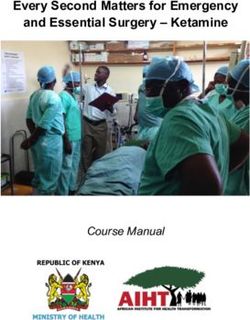CL1000M / CL1000N Single Rail LCD Console User Manual
←
→
Page content transcription
If your browser does not render page correctly, please read the page content below
LCD Console User Manual Compliance Statements FEDERAL COMMUNICATIONS COMMISSION INTERFERENCE STATEMENT This equipment has been tested and found to comply with the limits for a Class A digital device, pursuant to Part 15 of the FCC Rules. These limits are designed to provide reasonable protection against harmful interference when the equipment is operated in a commercial environment. This equipment generates, uses, and can radiate radio frequency energy and, if not installed and used in accordance with the instruction manual, may cause harmful interference to radio communications. Operation of this equipment in a residential area is likely to cause harmful interference in which case the user will be required to correct the interference at his own expense. The device complies with Part 15 of the FCC Rules. Operation is subject to the following two conditions: (1) this device may not cause harmful interference, and (2) this device must accept any interference received, including interference that may cause undesired operation. FCC Caution Any changes or modifications not expressly approved by the party responsible for compliance could void the user's authority to operate this equipment. Warning Operation of this equipment in a residential environment could cause radio interference. Achtung Der Gebrauch dieses Geräts in Wohnumgebung kann Funkstörungen verursachen. KCC Statement ii
LCD Console User Manual
Industry Canada Statement
This Class A digital apparatus complies with Canadian ICES-003.
RoHS
This product is RoHS compliant.
User Information
Online Registration
Be sure to register your product at our online support center:
International http://eservice.aten.com
Telephone Support
For telephone support, call this number:
International 886-2-8692-6959
China 86-400-810-0-810
Japan 81-3-5615-5811
Korea 82-2-467-6789
North America 1-888-999-ATEN ext 4988
1-949-428-1111
User Notice
All information, documentation, and specifications contained in this manual
are subject to change without prior notification by the manufacturer. The
manufacturer makes no representations or warranties, either expressed or
implied, with respect to the contents hereof and specifically disclaims any
warranties as to merchantability or fitness for any particular purpose. Any of
the manufacturer's software described in this manual is sold or licensed as is.
Should the programs prove defective following their purchase, the buyer (and
not the manufacturer, its distributor, or its dealer), assumes the entire cost of all
iiiLCD Console User Manual necessary servicing, repair and any incidental or consequential damages resulting from any defect in the software. The manufacturer of this system is not responsible for any radio and/or TV interference caused by unauthorized modifications to this device. It is the responsibility of the user to correct such interference. The manufacturer is not responsible for any damage incurred in the operation of this system if the correct operational voltage setting was not selected prior to operation. PLEASE VERIFY THAT THE VOLTAGE SETTING IS CORRECT BEFORE USE. A typical LCD (Liquid Crystal Display) monitor has millions of pixels. A dead pixel refers to a pixel with a defect in its ability to display the correct color output. It most often looks like a tiny black or white spot on your screen, although it can be any other color. Since even a tiny dust particle on one of the pixels during the manufacturing process or a slight bump during shipping can create a dead pixel, the ISO 13406-2 norm defines 4 classes of acceptable screens with dead pixels--Class 1 is the best; Class 4 is the worst. Almost all manufacturers use Class 2 to establish their warranties, which allows a certain amount of dead pixels to exist before they will replace the screen. Since the manufacturers consider these screens to be acceptable under ISO specifications, we cannot be responsible for replacement or warranty of the TFT LCD panel. Product Information For information about all ATEN products and how they can help you connect without limits, visit ATEN on the Web or contact an ATEN Authorized Reseller. Visit ATEN on the Web for a list of locations and telephone numbers: International http://www.aten.com North America http://www.aten-usa.com iv
LCD Console User Manual
Package Contents
Check to make sure that all components are in working order. If you encounter
any problem, please contact your dealer.
CL1000M
The CL1000M package consists of:
1 CL1000M 17" LCD Console with Standard Rack Mount Kit
1 custom KVM cable set
1 power cord
1 user instructions
CL1000N
The CL1000N package consists of:
1 CL1000N 19" LCD Console with Standard Rack Mount Kit
1 custom KVM cable set
1 power cord
1 user instructions
vLCD Console User Manual
About this Manual
This manual is provided to help you get the most from your LCD Console. It
covers all aspects of the device, including installation, configuration, and
operation.
The models covered in this manual include:
Model
CL1000M 17” Single Rail LCD Console
CL1000N 19” Single Rail LCD Console
An overview of the information found in the manual is provided below.
Chapter 1, Introduction, introduces you to the LCD Console, its purpose,
features, and benefits, with its front and back panel components described.
Chapter 2, Hardware Setup, provides step-by-step instructions for setting
up the LCD Console, and explains some basic operation procedures.
Chapter 3, Operation, explains the fundamental concepts involved in
operating the LCD Console.
Appendix, provides specifications and other technical information regarding
the LCD Console.
Check to make sure that all the components are present and that nothing got
damaged during shipping. If you encounter a problem, contact your dealer.
.
Note:
Read this manual thoroughly and follow the installation and operation
procedures carefully to prevent any damage to the unit and/or connected
devices.
The product may have been updated, with features and functions added,
improved, or removed since the release of this manual. For an up-to-date
user manual, visit https://www.aten.com/global/en.
viLCD Console User Manual
Conventions
This manual uses the following conventions:
Monospaced Indicates text that you should key in.
[] Indicates keys you should press. For example, [Enter] means to
press the Enter key. If keys need to be chorded, they appear
together in the same bracket with a plus sign between them:
[Ctrl+Alt].
1. Numbered lists represent procedures with sequential steps.
♦ Bullet lists provide information, but do not involve sequential steps.
> Indicates selecting consecutive options (such as on a menu or
dialog box). For example, Start > Run means to open the Start
menu, and then select Run.
Indicates critical information.
viiLCD Console User Manual
Contents
Compliance Statements . . . . . . . . . . . . . . . . . . . . . . . . . . . . . . . . . . . . . . . ii
User Information . . . . . . . . . . . . . . . . . . . . . . . . . . . . . . . . . . . . . . . . . . . . . iii
Online Registration . . . . . . . . . . . . . . . . . . . . . . . . . . . . . . . . . . . . . . . . iii
Telephone Support . . . . . . . . . . . . . . . . . . . . . . . . . . . . . . . . . . . . . . . . iii
User Notice . . . . . . . . . . . . . . . . . . . . . . . . . . . . . . . . . . . . . . . . . . . . . . iii
Product Information . . . . . . . . . . . . . . . . . . . . . . . . . . . . . . . . . . . . . . . . . .iv
Package Contents . . . . . . . . . . . . . . . . . . . . . . . . . . . . . . . . . . . . . . . . . . . v
CL1000M. . . . . . . . . . . . . . . . . . . . . . . . . . . . . . . . . . . . . . . . . . . . . . . . v
CL1000N . . . . . . . . . . . . . . . . . . . . . . . . . . . . . . . . . . . . . . . . . . . . . . . . v
About this Manual . . . . . . . . . . . . . . . . . . . . . . . . . . . . . . . . . . . . . . . . . . . .vi
Conventions . . . . . . . . . . . . . . . . . . . . . . . . . . . . . . . . . . . . . . . . . . . . vii
Chapter 1.
Introduction
Overview. . . . . . . . . . . . . . . . . . . . . . . . . . . . . . . . . . . . . . . . . . . . . . . . . . . 1
Features . . . . . . . . . . . . . . . . . . . . . . . . . . . . . . . . . . . . . . . . . . . . . . . . . . . 2
Requirements . . . . . . . . . . . . . . . . . . . . . . . . . . . . . . . . . . . . . . . . . . . . . . . 3
Switches and Computers . . . . . . . . . . . . . . . . . . . . . . . . . . . . . . . . . . . 3
Cables . . . . . . . . . . . . . . . . . . . . . . . . . . . . . . . . . . . . . . . . . . . . . . . . . . 3
Operating Systems . . . . . . . . . . . . . . . . . . . . . . . . . . . . . . . . . . . . . . . . 3
Components . . . . . . . . . . . . . . . . . . . . . . . . . . . . . . . . . . . . . . . . . . . . . . . . 4
CL1000M Front View . . . . . . . . . . . . . . . . . . . . . . . . . . . . . . . . . . . . . . 4
CL1000M Rear View . . . . . . . . . . . . . . . . . . . . . . . . . . . . . . . . . . . . . . . 5
CL1000N Front View. . . . . . . . . . . . . . . . . . . . . . . . . . . . . . . . . . . . . . . 6
CL1000N Rear View . . . . . . . . . . . . . . . . . . . . . . . . . . . . . . . . . . . . . . . 7
Chapter 2.
Hardware Setup
Before you Begin . . . . . . . . . . . . . . . . . . . . . . . . . . . . . . . . . . . . . . . . . . . . 9
CL1000M / CL1000N Standard Rack Mount . . . . . . . . . . . . . . . . . . . . . . . 9
Optional Rack Mount Kits . . . . . . . . . . . . . . . . . . . . . . . . . . . . . . . . . . . . . 11
CL1000M / CL1000N Installation . . . . . . . . . . . . . . . . . . . . . . . . . . . . . . . 12
Chapter 3.
Operation
CL1000M Opening the Console . . . . . . . . . . . . . . . . . . . . . . . . . . . . . . . . 13
Closing the Console . . . . . . . . . . . . . . . . . . . . . . . . . . . . . . . . . . . . . . 14
CL1000N Opening the Console . . . . . . . . . . . . . . . . . . . . . . . . . . . . . . . . 15
Closing the Console . . . . . . . . . . . . . . . . . . . . . . . . . . . . . . . . . . . . . . 16
Operating Precautions . . . . . . . . . . . . . . . . . . . . . . . . . . . . . . . . . . . . . . . 17
LCD OSD Configuration . . . . . . . . . . . . . . . . . . . . . . . . . . . . . . . . . . . . . . 18
LCD Buttons . . . . . . . . . . . . . . . . . . . . . . . . . . . . . . . . . . . . . . . . . . . . 18
viiiLCD Console User Manual
Adjustment Settings . . . . . . . . . . . . . . . . . . . . . . . . . . . . . . . . . . . . . . 18
Manufacturing Number . . . . . . . . . . . . . . . . . . . . . . . . . . . . . . . . . . . . 19
Port ID Numbering & Port Selection . . . . . . . . . . . . . . . . . . . . . . . . . . . . . 20
Appendix
Safety Instructions. . . . . . . . . . . . . . . . . . . . . . . . . . . . . . . . . . . . . . . . . . . 21
General . . . . . . . . . . . . . . . . . . . . . . . . . . . . . . . . . . . . . . . . . . . . . . . . 21
Rack Mount . . . . . . . . . . . . . . . . . . . . . . . . . . . . . . . . . . . . . . . . . . . . . 23
Consignes de sécurité. . . . . . . . . . . . . . . . . . . . . . . . . . . . . . . . . . . . . . . . 24
Général . . . . . . . . . . . . . . . . . . . . . . . . . . . . . . . . . . . . . . . . . . . . . . . . 24
Montage sur bâti . . . . . . . . . . . . . . . . . . . . . . . . . . . . . . . . . . . . . . . . . 27
Technical Support . . . . . . . . . . . . . . . . . . . . . . . . . . . . . . . . . . . . . . . . . . . 28
International. . . . . . . . . . . . . . . . . . . . . . . . . . . . . . . . . . . . . . . . . . . . . 28
North America . . . . . . . . . . . . . . . . . . . . . . . . . . . . . . . . . . . . . . . . . . . 28
Specifications . . . . . . . . . . . . . . . . . . . . . . . . . . . . . . . . . . . . . . . . . . . . . . 29
About SPHD Connectors . . . . . . . . . . . . . . . . . . . . . . . . . . . . . . . . . . . . . 31
Limited Warranty . . . . . . . . . . . . . . . . . . . . . . . . . . . . . . . . . . . . . . . . . . . . 32
ixLCD Console User Manual
This Page Intentionally Left Blank
xChapter 1
Introduction
Overview
The CL1000M / CL1000N is a LCD KVM console that features an integrated
17” (CL1000M) or 19” (CL1000N) LCD panel, with LED-backlit keyboard
and touchpad, in a 1U rack-mountable sliding housing. It provides convenient
‘at the rack’ console access to KVM switches right at your installation site.
Developed in response to the enormous popularity of the sliding console found
on the CL1008 and CL1016 KVM switches, which are made up of two major
modules: the front-end sliding KVM console module, and the back-end KVM
switch module.
The CL1000M / CL1000N is similar to the front-end console module found on
the CL1008 and CL1016. Its purpose is to serve as the front end sliding console
for compatible KVM switches.
By only having to purchase the CL1000M / CL1000N, users who already have
a compatible KVM switch can take advantage of the space-saving and
efficiency benefits of the sliding console module without the unnecessary
expense of having to purchase a model that includes a KVM switch module.
Setup is fast and easy. Simply use the KVM cable set supplied with this
package to link the CL1000M / CL1000N’s KVM port to the console port of
your KVM switch and you are ready to go.
1CL1000M / CL1000N User Manual
Features
Exclusive LED illumination light — designed by ATEN to illuminate the
keyboard and touchpad to allow visibility in low-light conditions
Integrated KVM console with a 17”(CL1000M) or 19" (CL1000N) LED-
backlit LCD monitor in a sliding housing with top and bottom clearance
for smooth operation in a 1U high system rack
LCD module rotates up to 115o for a more comfortable viewing angle
Standard rack mount kit included — optional Easy Rack Mounting (single
person installation) rack mount kit available (requires separate purchase)
Compatible with most KVM switches
Internal power supply
High video resolution:
Up to 1280 x 1024 @ 75 Hz
Supports DDC, DDC2, DDC2B
DDC emulation of the LCD monitor
Video settings of attached computers are automatically adjusted for
optimal output to the LCD monitor
2Chapter 1. Introduction
Requirements
Switches and Computers
The CL1000M / CL1000N supports most KVM switches that have PS/2
console port connectors. If you are unsure whether your switch is
supported or not, check with your dealer.
The integrated LCD monitor's maximum resolution is 1280 x 1024 @
75 Hz. Make sure that none of the resolution settings of the connected
computers exceed the LCD monitor's maximum resolution.
Cables
For optimum signal integrity and to simplify the layout, we strongly
recommend that you use the high-quality custom cable set provided with this
package. For other cable sets, with varying lengths, available, please refer to
the Compatible Cables section on the product web page.
Operating Systems
Supported operating systems are shown in the table, below:
OS Version
Windows 2000 and higher
Linux RedHat 7.1–7.3, 8.0, 9.0, Fedora Core 2–4
SuSE 8.2, 9.3, 10
Mandriva (Mandrake) 9, 2005 Limited Edition, 2006
UNIX AIX 4.3, 5L
FreeBSD 4.2, 4.5
Novell Netware 5.0*, 6.0
* This operating system does not support USB.
3CL1000M / CL1000N User Manual
Components
CL1000M
No. Component Description
1 handle Pull to slide the KVM module out; push to slide the module in.
2 slide release In order to slide the console out, you must first release it by
moving this tab sideways. See page 15 for details on sliding
the console in and out.
3 LCD display After sliding the KVM module out, flip up the cover to access
the LCD monitor.
4 LCD controls The LCD On / Off switch is located here, as well as buttons to
control the position and picture settings of the LCD display.
See page 18, for details.
5 keyboard Standard 105-key keyboard.
6 touchpad Standard touchpad.
7 power LED Lights dark green to indicate that the unit is receiving power.
4Chapter 1. Introduction
8 rack mount The rack mount brackets located at each corner of the unit
brackets secure the chassis to a system rack.
9 lock LEDs The Num Lock, Caps Lock, Scroll Lock LEDs are located
here.
10 reset button Located to the right of the Lock LEDs. Press this button in
with a thin object to perform a system reset.
11 LED illumination Press the Exit / Light pushbutton for two seconds to turn the
light LED light on or off. (Default: On)
CL1000M Rear View
1 2 3
No. Component Description
1 power socket This is a standard 3-prong AC power socket. The power cord
from your AC source plugs in here.
2 power switch This is a standard rocker switch that powers the unit on and
off.
3 KVM port The cable that links the CL1000M to the KVM switch plugs in
here.
Note: The shape of this SPHD connector has been
specifically modified so that only KVM cables designed to
work with this switch can plug in (see Cables, page 3, for
details).
5CL1000M / CL1000N User Manual
CL1000N
No. Component Description
1 handle Pull to slide the KVM module out; push to slide the module in.
2 slide release In order to slide the console out, you must first release it by
moving this tab sideways. See page 15 for details on sliding
the console in and out.
3 LCD display After sliding the KVM module out, flip up the cover to access
the 19” LCD monitor.
4 LCD controls The LCD On/Off switch is located here, as well as buttons to
control the position and picture settings of the LCD display.
See page 18, for details.
5 keyboard Standard 105-key keyboard.
6 touchpad Standard touchpad.
7 CPU LED Lights green to indicate that the unit is connected to the KVM
Switch port.
6Chapter 1. Introduction
8 rack mount The rack mount brackets located at each corner of the unit
brackets secure the chassis to a system rack.
9 lock LEDs The Num Lock, Caps Lock, Scroll Lock LEDs are located
here.
10 LCD On / Off Push this button to turn the LCD monitor on and off. The
button button lights when the LCD monitor is off.
Note: The light indicates that only the monitor is off, not the
attached KVM switch.
11 LED illumination Press the Exit / Light pushbutton for two seconds to turn the
light LED light on or off. (Default: On)
CL1000N Rear View
1 2
No. Component Description
1 power socket This is a standard 3-prong AC power socket. The power cord
from your AC source plugs in here.
2 KVM port The cable that links the CL1000N to the KVM switch plugs in
here.
Note: The shape of this SPHD connector has been
specifically modified so that only KVM cables designed to
work with this switch can plug in (see Cables, page 3, for
details).
7CL1000M / CL1000N User Manual
This Page Intentionally Left Blank
8Chapter 2
Hardware Setup
Before you Begin
1.
3. Important safety information regarding the placement of this
device is provided on page 21. Please review it before proceeding.
2. Make sure that power to all the devices you will be connecting up
have been turned off. You must unplug the power cords of any
computers with keyboard power on function.
3. Please operate the device with caution when under high
environmental temperatures, as the surface of the device may
become overheated under such conditions. For instance, the
surface temperature of the device may reach 70 ºC (158 ºF) or
higher when the environmental temperature reaches close to 50
ºC (122 ºF).
CL1000M / CL1000N Standard Rack Mount
A standard rack mount kit is provided with your CL1000M / CL1000N. The kit
mounts the CL1000M in a rack with a depth of 42 – 72 cm or CL1000N in a
rack with a depth of 52 – 85 cm.
left & right L-shaped brackets
side mount
bracket
9CL1000M / CL1000N User Manual
Note: It takes two people to mount the console.
The standard rack mount kit does not include screws or cage nuts.
If you need additional screws or cage nuts, contact your rack
dealer.
To install the CL1000M / CL1000N using the standard rack mount kit, follow
the steps below:
1. Have one person position the unit in the rack and hold it steady. Have the
second person screw the front brackets to the rack.
2. While the first person still holds the unit in place, the second person slides
the left & right L-shaped brackets into the unit’s side mounting brackets
from the rear, installing four screws in the brackets to secure them in place.
10Chapter 2. Hardware Setup
3. After the L-shaped brackets are secured, tighten all the screws.
Allow at least 5.1 cm on each side for proper ventilation, and at least 12.7
cm at the back for the power cord and cable clearance.
Optional Rack Mount Kits
For convenience and flexibility, optional rack mount kits are available and are
listed in the table below:
Mounting Kit Description
Standard Long Rack Mount This kit is the long-railed version of your standard rack
Kit mount kit that lets you fit your device to racks with
greater depth.
Easy Installation Rack This kit is designed to be easy to install and can be
Mount Kit installed by one person
Note: For more information, visit the product web page and refer to the
Compatible Accessories.
For detailed installation steps, visit the product web page and
refer to the Optional Rack Mount Kits Installation Guide.
11CL1000M / CL1000N User Manual
CL1000M / CL1000N Installation
Refer to the installation diagram as you perform the installation steps. The
numbers in the diagrams correspond to the numbers of the steps.
1. Plug the SPHD connector end of the KVM cable provided with this unit
into the CL1000M / CL1000N's KVM port.
2. Plug the keyboard, monitor, and mouse connectors of the KVM cable
provided with this unit, into the 5 in 1 console cable that connects to the
console section of the KVM switch.
Note: Supports PS/2 or USB KVM switches. Supports computers with PS/2
or USB keyboard and mice.
3. Plug the power cord into the CL1000M / CL1000N's power socket and
into an AC power source and power up your KVM LCD console.*
Note: Use the Power Switch on the CL1000M’s rear panel to turn the unit on.
4. Power up your KVM installation.
3
CL1000N
1
e.g., CS1716A
4
2
12Chapter 3
Operation
CL1000M Opening the Console
The CL1000M’s console is located under the top cover. To access the console,
slide the console module out and raise the cover.
Note: As a safety precaution, to keep the console from accidentally sliding
out, the console is locked into the In position. Before you can pull the
console module out, you must release it by pushing the catches on the
unit's front panel as indicated below.
13CL1000M / CL1000N User Manual
Closing the Console
To slide the CL1000M module back in, close the cover and do the following:
1. Pull the safety catches on the unit's side rails toward you and push the
module in until it stops.
2. Release the catches. Pull the module slightly toward you, then push it all
the way in.
Note: The reason for the two step procedure is to minimize the chances of you
pinching your fingers when sliding the module in.
14Chapter 3. Operation
CL1000N Opening the Console
The CL1000N’s console is located under the top cover. To access the console,
slide the console module out and raise the cover.
Note: As a safety precaution, to keep the console from accidentally sliding
out, the console is locked into the In position. Before you can pull the
console module out, you must release it by pushing the catches on the
unit's front panel as indicated below.
To slide the console module out, do the following:
1. Push the catches inward.
2. Slide the module all the way out until it automatically locks in place.
3. Open the cover.
15CL1000M / CL1000N User Manual Closing the Console To slide the CL1000N module back in, do the following: 1. Close the cover. 2. Push the module all the way in. 16
Chapter 3. Operation
Operating Precautions
The maximum load bearing capacity of the keyboard module is 30 kg.
Failure to heed the information below can result in damage to the
keyboard module.
Right!
Rest your hands and arms lightly on the
keyboard module as you work.
Wrong!
DO NOT lean your body weight on the
keyboard module.
DO NOT place heavy objects on the
keyboard module.
17CL1000M / CL1000N User Manual
LCD OSD Configuration
LCD Buttons
The LCD OSD allows you to set up and configure the LCD display. Four
buttons are used to perform the configuration, as described in the table, below:
Button Function
MENU When you have not entered the LCD OSD Menu function,
pressing this button invokes the Menu function, and brings up
the Main Menu.
When you have entered the LCD OSD Menu function, and
have reached a setting choice with the navigation buttons,
pressing this button brings up its adjustment screen.
When navigating through the menus, this button moves you Right
or Up. When making an adjustment, it increases the value.
When navigating through the menus, this button moves you Left
or Down. When making an adjustment, it decreases the value.
EXIT When you have not entered the LCD OSD Menu function,
pressing this button performs an auto adjustment. An auto
adjustment automatically configures all the settings for the
LCD panel to what the OSD considers their optimum values to
be.
When you have entered the LCD OSD Menu function, pressing
this button exits the current menu and returns you to the
previous menu. Use it to leave an adjustment menu when you
are satisfied with the adjustment you made.
When you are at the Main Menu, pressing this button exits the
LCD OSD.
Adjustment Settings
An explanation of the LCD OSD adjustment settings is given in the table
below:
Setting Explanation
Brightness Adjusts the background black level of the screen image.
Contrast Adjusts the foreground white level of the screen image.
Phase If pixel jitter or horizontal line noise is visible on the display,
your LCD may have the wrong phase setting. Adjust the
phase setting to eliminate these problems.
Clock If vertical banding is visible on the display, your LCD may
have the wrong clock setting. Adjust the clock setting to
eliminate vertical banding.
18Chapter 3. Operation
Setting Explanation
H-Position Positions the display area on the LCD panel horizontally
(moves the display area left or right).
V-Position Positions the display area on the LCD panel vertically
(moves the display area up or down).
Color Temperature Adjusts the color quality of the display. You can adjust the
warmth value, color balance, etc. The Adjust Color
selection has a further submenu that lets you fine tune the
RGB values.
Language Selects the language that the OSD displays its menus in.
OSD Duration Lets you set the amount of time the OSD displays on the
screen. If there is no input for the amount of time you
choose, the OSD display turns off.
Reset Resets the adjustments on all menus and submenus to
their factory default settings.
Note: The Language setting does not return to the factory
default, but remains at the one that you have set it to.
Manufacturing Number
The “MFG Number” (Manufacturing Number) is an internal serial number
used by ATEN’s factory and technical support staff to identify products. This
number does not affect products’ warranty. If your product requires after-sales
services, you may provide the MFG Number to ATEN’s sales or technical
support staff to identify the product and model number.
19CL1000M / CL1000N User Manual Port ID Numbering & Port Selection Port ID numbering and Port Selection follow the method used by the KVM switch connected to the CL1000M / CL1000N. Consult your KVM switch's User Manual for details. 20
Appendix
Safety Instructions
General
This product is for indoor use only.
Read all of these instructions. Save them for future reference.
Follow all warnings and instructions marked on the device.
To prevent damage to your installation it is important that all devices are
properly grounded.
Do not place the device on any unstable surface (cart, stand, table, etc.). If
the device falls, serious damage will result.
Do not use the device near water.
Do not place the device near, or over, radiators or heat registers.
The device cabinet is provided with slots and openings to allow for
adequate ventilation. To ensure reliable operation, and to protect against
overheating, these openings must never be blocked or covered.
The device should never be placed on a soft surface (bed, sofa, rug, etc.) as
this will block its ventilation openings. Likewise, the device should not be
placed in a built in enclosure unless adequate ventilation has been provided.
Never spill liquid of any kind on the device.
Unplug the device from the wall outlet before cleaning. Do not use liquid
or aerosol cleaners. Use a damp cloth for cleaning.
The device should be operated from the type of power source indicated on
the marking label. If you are not sure of the type of power available,
consult your dealer or local power company.
The device is designed for IT power distribution systems with 230V
phase-to-phase voltage.
The device is equipped with a 3-wire grounding type plug. This is a safety
feature. If you are unable to insert the plug into the outlet, contact your
electrician to replace your obsolete outlet. Do not attempt to defeat the
purpose of the grounding-type plug. Always follow your local/national
wiring codes.
Do not allow anything to rest on the power cord or cables. Route the
power cord and cables so that they cannot be stepped on or tripped over.
21CL1000M / CL1000N User Manual
If an extension cord is used with this device make sure that the total of the
ampere ratings of all products used on this cord does not exceed the
extension cord ampere rating. Make sure that the total of all products
plugged into the wall outlet does not exceed 15 amperes.
To help protect your system from sudden, transient increases and
decreases in electrical power, use a surge suppressor, line conditioner, or
un-interruptible power supply (UPS).
Position system cables and power cables carefully; Be sure that nothing
rests on any cables.
Never push objects of any kind into or through cabinet slots. They may
touch dangerous voltage points or short out parts resulting in a risk of fire
or electrical shock.
Do not attempt to service the device yourself. Refer all servicing to
qualified service personnel.
If the following conditions occur, unplug the device from the wall outlet
and bring it to qualified service personnel for repair.
The power cord or plug has become damaged or frayed.
Liquid has been spilled into the device.
The device has been exposed to rain or water.
The device has been dropped, or the cabinet has been damaged.
The device exhibits a distinct change in performance, indicating a need
for service.
The device does not operate normally when the operating instructions
are followed.
Only adjust those controls that are covered in the operating instructions.
Improper adjustment of other controls may result in damage that will
require extensive work by a qualified technician to repair.
Do not connect the RJ-11 connector marked “UPGRADE” to a public
telecommunication network.
22Appendix
Rack Mount
Before working on the rack, make sure that the stabilizers are secured to
the rack, extended to the floor, and that the full weight of the rack rests on
the floor. Install front and side stabilizers on a single rack or front
stabilizers for joined multiple racks before working on the rack.
Always load the rack from the bottom up, and load the heaviest item in the
rack first.
Make sure that the rack is level and stable before extending a device from
the rack.
Use caution when pressing the device rail release latches and sliding a
device into or out of a rack; the slide rails can pinch your fingers.
After a device is inserted into the rack, carefully extend the rail into a
locking position, and then slide the device into the rack.
Do not overload the AC supply branch circuit that provides power to the
rack. The total rack load should not exceed 80 percent of the branch circuit
rating.
Make sure that all equipment used on the rack – including power strips and
other electrical connectors – is properly grounded.
Ensure that proper airflow is provided to devices in the rack.
Ensure that the operating ambient temperature of the rack environment
does not exceed the maximum ambient temperature specified for the
equipment by the manufacturer
Do not step on or stand on any device when servicing other devices in a
rack.
Caution: Slide/Rail (LCD KVM/Console)
mounted equipment is not to be used as a shelf or
a work space.
23CL1000M / CL1000N User Manual Consignes de sécurité Général Ce produit est destiné exclusivement à une utilisation à l’intérieur. Veuillez lire la totalité de ces instructions. Conservez-les afin de pouvoir vous y référer ultérieurement. Respectez l’ensemble des avertissements et instructions inscrits sur l’appareil. Ne placez jamais l’unité sur une surface instable (chariot, pied, table, etc.). Si l’unité venait à tomber, elle serait gravement endommagée. N’utilisez pas l’unité à proximité de l’eau. Ne placez pas l’unité à proximité de ou sur des radiateurs ou bouches de chaleur. Le boîtier de l’unité est doté de fentes et d’ouvertures destinées à assurer une ventilation adéquate. Pour garantir un fonctionnement fiable et protéger l’unité contre les surchauffes, ces ouvertures ne doivent jamais être bloquées ou couvertes. L’unité ne doit jamais être placée sur une surface molle (lit, canapé, tapis, etc.) car ses ouvertures de ventilation se trouveraient bloquées. De même, l’unité ne doit pas être placée dans un meuble fermé à moins qu'une ventilation adaptée ne soit assurée. Ne renversez jamais de liquides de quelque sorte que ce soit sur l’unité. Débranchez l’unité de la prise murale avant de la nettoyer. N’utilisez pas de produits de nettoyage liquide ou sous forme d’aérosol. Utilisez un chiffon humide pour le nettoyage de l’unité. L’appareil doit être alimenté par le type de source indiqué sur l’étiquette. Si vous n’êtes pas sûr du type d’alimentation disponible, consultez votre revendeur ou le fournisseur local d’électricité. Afin de ne pas endommager votre installation, vérifiez que tous les périphériques sont correctement mis à la terre. L’unité est équipée d’une fiche de terre à trois fils. Il s’agit d’une fonction de sécurité. Si vous ne parvenez pas à insérer la fiche dans la prise murale, contactez votre électricité afin qu’il remplace cette dernière qui doit être obsolète. N’essayez pas d’aller à l’encontre de l’objectif de la fiche de terre. Respectez toujours les codes de câblage en vigueur dans votre région/pays. 24
Appendix
L’équipement doit être installé à proximité de la prise murale et le
dispositif de déconnexion (prise de courant femelle) doit être facile
d’accès.
La prise murale doit être installée à proximité de l’équipement et doit être
facile d’accès.
Veillez à ce que rien ne repose sur le cordon d’alimentation ou les câbles.
Acheminez le cordon d’alimentation et les câbles de sorte que personne ne
puisse marcher ou trébucher dessus.
En cas d’utilisation d’une rallonge avec cette unité, assurez-vous que le
total des ampérages de tous les produits utilisés sur cette rallonge ne
dépasse pas l’ampérage nominal de cette dernière. Assurez-vous que le
total des ampérages de tous les produits branchés sur la prise murale ne
dépasse pas 15 ampères.
Pour contribuer à protéger votre système contre les augmentations et
diminutions soudaines et transitoires de puissance électrique, utilisez un
parasurtenseur, un filtre de ligne ou un système d’alimentation sans
coupure (UPS).
Placez les câbles du système et les câbles d’alimentation avec précaution ;
veillez à ce que rien ne repose sur aucun des câbles.
Lors du branchement ou du débranchement à des blocs d’alimentation
permettant la connexion à chaud, veuillez respecter les lignes directrices
suivantes:
Installez le bloc d’alimentation avant de brancher le câble d’alimentation à
celui-ci.
Débranchez le câble d’alimentation avant de retirer le bloc d'alimentation.
Si le système présente plusieurs sources d’alimentation, déconnectez le
système de l'alimentation en débranchant tous les câbles d'alimentation des
blocs d'alimentation.
N’insérez jamais d’objets de quelque sorte que ce soit dans ou à travers les
fentes du boîtier. Ils pourraient entrer en contact avec des points de tension
dangereuse ou court-circuiter des pièces, entraînant ainsi un risque
d’incendie ou de choc électrique.
N’essayez pas de réparer l’unité vous-même. Confiez toute opération de
réparation à du personnel qualifié.
Si les conditions suivantes se produisent, débranchez l’unité de la prise
murale et amenez-la à un technicien qualifié pour la faire réparer:
Le cordon d’alimentation ou la fiche ont été endommagés ou éraillés.
Du liquide a été renversé dans l’unité.
25CL1000M / CL1000N User Manual
L’unité a été exposée à la pluie ou à l’eau.
L’unité est tombée ou le boîtier a été endommagé.
Les performances de l’unité sont visiblement altérées, ce qui indique la
nécessité d’une réparation.
L’unité ne fonctionne pas normalement bien que les instructions
d’utilisation soient respectées.
N’utilisez que les commandes qui sont abordées dans le mode d’emploi.
Le réglage incorrect d’autres commandes peut être à l’origine de
dommages qui nécessiteront beaucoup de travail pour qu’un technicien
qualifié puisse réparer l’unité.
Ne connectez pas le connecteur RJ-11 portant la marque « Sensor »
(Capteur) à un réseau de télécommunication public.
26Appendix
Montage sur bâti
Avant de travailler sur le bâti, assurez-vous que les stabilisateurs sont bien
fixées sur le bâti, qu’ils sont étendus au sol et que tout le poids du bâti
repose sur le sol. Installez les stabilisateurs avant et latéraux sur un même
bâti ou bien les stabilisateurs avant si plusieurs bâtis sont réunis, avant de
travailler sur le bâti.
Chargez toujours le bâti de bas en haut et chargez l’élément le plus lourd
en premier.
Assurez-vous que le bâti est à niveau et qu’il est stable avant de sortir une
unité du bâti.
Agissez avec précaution lorsque vous appuyez sur les loquets de libération
du rail d’unité et lorsque vous faites coulisser une unité dans et hors d’un
bâti ; vous pourriez vous pincer les doigts dans les rails.
Une fois qu’une unité a été insérée dans le bâti, étendez avec précaution le
rail dans une position de verrouillage puis faites glisser l’unité dans le bâti.
Ne surchargez pas le circuit de l’alimentation CA qui alimente le bâti. La
charge totale du bâti ne doit pas dépasser 80 % de la capacité du circuit.
Assurez-vous que tous les équipements utilisés sur le bâti, y-compris les
multiprises et autres connecteurs électriques, sont correctement mis à la
terre.
Assurez-vous que les unités présentes dans le bâti bénéficie d’une
circulation d’air suffisante.
Assurez-vous que la température ambiante de fonctionnement de
l’environnement du bâti ne dépasse pas la température ambiante maximale
spécifiée pour l’équipement par le fabricant.
Ne marchez sur aucun appareil lors de la maintenance d’autres appareils
d’un bâti.
Attention: Glisser / Rail (LCD KVM/Console)
monté l'équipement ne doit pas être utilisé
comme une étagère ou un espace de travail.
27CL1000M / CL1000N User Manual
Technical Support
International
For online technical support – including troubleshooting, documentation,
and software updates: http://eservice.aten.com
For telephone support, see page vi.
North America
Email Support support@aten-usa.com
Online Troubleshooting http://www.aten-usa.com/support
Technical Documentation
Support Software Updates
Telephone Support 1-888-999-ATEN ext 4988
1-949-428-1111
When you contact us, please have the following information ready beforehand:
Product model number, serial number, and date of purchase.
Your computer configuration, including operating system, revision level,
expansion cards, and software.
Any error messages displayed at the time the error occurred.
The sequence of operations that led up to the error.
Any other information you feel may be of help.
28Appendix
Specifications
Function CL1000M CL1000N
Connector KVM Ports 1 x SPHD-15 Female 1 x SPHD-15 Female
(Yellow) (Yellow)
Power 1 x 3-prong AC Socket 1 x 3-prong AC Socket
Switches Power 1 x Rocker N/A
LCD Adjust 4 x Pushbutton 4 x Pushbutton
Reset 1 x Semi-recessed 1 x Semi-recessed
Pushbutton Pushbutton
LEDs Power 1 (Dark Green) 1 (Dark Green)
Lock Num 1 (Green) 1 (Green)
Caps 1 (Green) 1 (Green)
Scroll 1 (Green) 1 (Green)
Panel Spec LCD Module 17" TFT-LCD 19" TFT-LCD
Pixel Pitch 0.264 mm x 0.264 mm 0.294 mm x 0.294 mm
Supported Colors 16.7 Million Colors 16.7 Million Colors
Contrast Ratio 1000:1 1000:1
Luminance 250 cd/m² 250 cd/m²
Response time 5 ms 5 ms
Viewing Angle 170° (H), 160° (V) 170° (H), 160° (V)
Emulation Keyboard / Mouse PS/2, USB (with 2L- PS/2, USB (with 2L-
52xxUP USB KVM 52xxUP USB KVM
cable) cable)
Video 17” LCD 1280 x 1024 @ 75 Hz; N/A
DDC2B
19” LCD N/A 1280 x 1024 @ 75 Hz;
DDC2B
IP Rating 100 – 240 V AC; 50/60 100 - 240 V AC; 50/60
Hz; 1 A Hz; 1 A
Power Consumption AC 110 V : 19.6 W : AC 110 V : 29.2 W :
92 BTU 137 BTU
AC 220 V : 21.3 W : AC 220 V : 29.3 W :
100 BTU 137 BTU
29CL1000M / CL1000N User Manual
Function CL1000M CL1000N
Environment Operating Temp. 0 – 50 oC 0 – 50 oC
Storage Temp. -20 – 60 oC -20 – 60 oC
Humidity 0–80% RH, Non- 0–80% RH, Non-
condensing condensing
Physical Housing Metal + Plastic Metal + Plastic
Properties
Weight 12.02 kg 11.06 kg
Dimensions (L x 48.00 x 53.83 x 4.40 cm 48.30 x 58.52 x 4.40 cm
W x H)
30Appendix
About SPHD Connectors
This product uses SPHD connectors for its KVM and/or
Console ports. We have specifically modified the shape of these
connectors so that only KVM cables that we have designed to
work with this product can be connected.
31CL1000M / CL1000N User Manual
Limited Warranty
ATEN warrants its hardware in the country of purchase against flaws in
materials and workmanship for a Warranty Period of two [2] years (warranty
period may vary in certain regions/countries) commencing on the date of
original purchase. This warranty period includes the LCD panel of ATEN LCD
KVM switches. Select products are warranted for an additional year (see A+
Warranty for further details). Cables and accessories are not covered by the
Standard Warranty.
What is covered by the Limited Hardware Warranty
ATEN will provide a repair service, without charge, during the Warranty
Period. If a product is detective, ATEN will, at its discretion, have the option
to (1) repair said product with new or repaired components, or (2) replace the
entire product with an identical product or with a similar product which fulfills
the same function as the defective product. Replaced products assume the
warranty of the original product for the remaining period or a period of 90 days,
whichever is longer. When the products or components are replaced, the
replacing articles shall become customer property and the replaced articles
shall become the property of ATEN.
To learn more about our warranty policies, please visit our website:
http://www.aten.com/global/en/legal/policies/warranty-policy/
© Copyright 2021 ATEN® International Co., Ltd.
Released: 2021-08-27
ATEN and the ATEN logo are registered trademarks of ATEN International Co., Ltd. All rights reserved.
All other brand names and trademarks are the registered property of their respective owners.
32You can also read