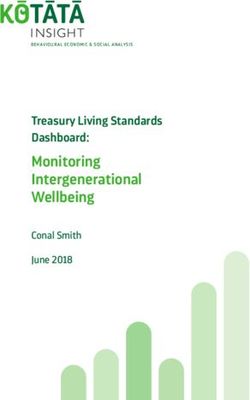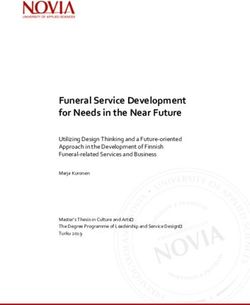Collecting, Archiving and Exhibiting Digital Design Data Section 2: Archiving Digital Design Data: Practices and Technology - The Art Institute of ...
←
→
Page content transcription
If your browser does not render page correctly, please read the page content below
The Art Institute of Chicago
Department of Architecture
Collecting, Archiving and
Exhibiting Digital Design Data
Section 2:
Archiving Digital Design Data:
Practices and TechnologyIntroduction
This section provides recommendations on practices and technology to be used in archiving and preserving
digital design data. It identifies data types and formats to be collected, suggests to design firms practices that
will permit institutional archiving of their digital design data, defines methods for cataloging and storing the data,
describes tools and methods for accessing and preserving the data and summarizes techniques for digitizing
the existing paper-based collection.
There are six distinct stages of the workflow for bringing digital design data from design office to museum
archive and for making them accessible to the public. These six stages are: Preparing, Collecting and
Processing, Cataloging, Storing, Preserving and Accessing digital design data. The workflow presented for
museum collection and archiving is based on the Open Archival Information System (OAIS) Reference Model
for a data repository system. See Figure 2.1. OAIS is an ISO (International Organization for Standardization)
standard—ISO 14721:2002—that defines an archival system dedicated to preserving and maintaining access
to digital information over the long term.
The recommendations for each stage reflect the collaborative effort of the Advisory Committee for the study,
composed of museum curators, archivists, design practitioners, academics, IT managers and representatives
from the technology industry, as well as extensive research into precedent archiving and digitization projects,
digital data preservation initiatives and CAD viewing and translation technology.
Figure 2.1: Collection and archiving system 1
Data Management Access
Descriptive Search
D Administer metadata U
E Ingest Database S
S E
I Generate
R
G Quality Descriptive Info Deliver
SIP DIP
N Assurance
F Archival Storage
I Generate AIP Content and Generate DIP
R AIP representation
Maintain Data
M information
Migration Metadata for
Emulation digital archaeology
Preservation Planning
Strategies
Format requirements Monitor Format Registry
Technology
SIP = Submission Information Package
AIP = Archival Information Package
DIP = Dissemination Information Package
1
Diagram based on:
Consultative Committee for Space Data Systems, Reference Model for an Open Archival Information System (OAIS)
(Washington DC: National Aeronautics and Space Administration, January 2002), publication online, available from
http://wwwclassic.ccsds.org/documents/pdf/CCSDS-650.0-B-1.pdf; Internet; accessed 29 January 2004.
and
Stephen L. Abrams, "Global Digital Format Registry," Ready to Wear: Metadata Standards to Suit Your Project, An
RLG-CIMI Forum, 12 May 2003, presentation online, available from
http://www.rlg.org/events/metadata2003/abrams.ppt; Internet; accessed 29 January 2004.Preparing Digital Design Data
Figure 2.1a: Collection and Archiving System: Submission Information Package (SIP)
Data Management Access
Descriptive Search
D Administer metadata U
E Ingest Database S
S E
I Generate
R
G Quality Descriptive Info Deliver DIP
N SIP Assurance
F Archival Storage
I Generate AIP Content and Generate DIP
R AIP representation
Maintain Data
M information
Migration Metadata for
Emulation digital archaeology
Preservation Planning
Strategies
Format requirements Monitor Format Registry
Technology
The first steps in the creation of a successful digital design collection must begin in the designer’s office. The
design practitioner must organize, name and maintain design data so that a curator or archivist can discern the
contents of data files and the time sequence in which they were produced. The designers themselves should
preserve important outputs—drawings, images and animations presented to clients—in archival formats. This
chapter defines archival format requirements and outlines best practices for design firms to use in organizing
and maintaining data.
Submission Information Package (SIP)
Once the Department of Architecture and Design and a design firm have defined the content of a gift of digital
design data, the design firm prepares what is known as the Submission Information Package (SIP). SIPs will
include the content files and some level of descriptive information including file naming standards or project
directory structure for a given set of files. Digital SIPs may be copied onto portable media by the curator or
archivist while in the designer’s office or may be delivered by the designer via electronic transfer, such as a
Department of Architecture and Design FTP server or media such as CD or DVD. The museum will issue a
confirmation of receipt to the design office.
Two-Tiered Submission Approach
There are two major types of digital data that designers will submit to a museum collection: output data and
native data. The output data represent the designer’s intent and include drawings, renderings, animations,
photomontages and PowerPoint presentations that document the design process and project milestones.
Output data will be formatted in archival formats defined below and thus will be readily viewable. The native
data are the source data—the Computer-Aided Design (CAD) files, Building Information Models (BIMs) and so
forth—from which outputs are produced. Native data are typically represented in proprietary formats that may
require additional tools to access the information.
Archival Format Definition
A museum intends to preserve artifacts forever. This is a unique requirement for preserving digital data. With
current technology, this can be achieved for the output data but not for native data. Characteristics of a digital
format for output data that will be accessible forever are itemized below:
Non-encrypted format or published format specification
Free of patents and other legal restrictions on use
Independent of specific underlying operating system or hardware functionsPreparing Digital Design Data
Preserves the appearance and view characteristics of the original
o Layout
o Fonts
o Images
o Line work
o Resolution
o Color
o Scale
Contains no externally referenced files
Broadly used in the archival community
Readily available viewers.
Archival Formats for Various Digital Content Types
Two well-known archival formats that are appropriate for still images and alphanumeric digital content are a
subset of the Portable Document Format (PDF) called PDF/Archive (PDF/A) and Tagged Image File Format
(TIFF).These formats are discussed in detail below. The more challenging digital content types that have
become prevalent outputs of the architectural process are videos and interactive 3D. Although PDF for
Engineering (PDF/E), discussed below, does handle these content types, it is not designed to be an archival
format.
The entertainment industry shares an interest in preserving video content and has developed an archival
format—MPEG-2—which is discussed in more detail below. Unfortunately, MPEG-2 output is not always
supported by the software tools used by designers to create videos. When this is the case, an intermediate
format will need to be converted to MPEG-2. When using an intermediate video format, care must be taken to
preserve visual quality and so compressed intermediate formats should be avoided. The video should be saved
in an uncompressed format, such as uncompressed Audio Video Interleave (AVI). Then a video editing
application can be used to convert the uncompressed file to MPEG-2.
If the content does not include audio, another option is available. Animation is, by definition, the rapid display of
a series of still images creating the optical illusion of motion. Computer animation content can therefore be
defined by its individual still images, known as “frames”, the sequence in which those frames appear and its
“frame rate”—the number of frames displayed per second. This understanding provides the mechanism for the
long-term archiving of animations. Most computer programs that produce animations will export the frames,
creating individual image files numbered sequentially. While uncompressed TIFF would be the preferred format
for these images, more frequently supported formats are Joint Photographic Experts Group (JPG), Portable
Network Graphics (PNG) and Windows Bitmap (BMP). JPG is not a desirable format because creation of a
JPG image usually involves lossy compression, resulting in some degradation of image quality. There are a
number of variations of JPG compression, some of which are lossless. Unfortunately, it is often difficult to know
which JPG variation animation software is using. For this reason, either PNG, which uses lossless data
compression, or BMP, which is an uncompressed format, are preferred over JPG. Both PNG and BMP are
discussed briefly below. Frame rate can be specified in a simple ASCII text file accompanying the numbered
frames. A video editing application will be needed to reconstitute the images into a video.
Interactive 3D is a recent type of digital design output. The most common use has been to permit someone,
typically the client, to navigate around and/or through a proposed design. More recent architectural
applications, however, include the ability also to query non-graphic information, such as construction materials,
cost codes or item descriptions. Interactive 3D content may be created by a variety of software types, some of
which produce purely graphic information and others incorporate non-graphic information. Currently there are a
number of proprietary formats commonly used for distribution of interactive 3D content. Two standard formats
that support interactive 3D content are Extensible 3D (X3D) and Universal 3D (U3D), both of which are
discussed below. Unfortunately, these are not output options that are commonly supported by the programs
used by architects, although Adobe Acrobat 3D does use the U3D format for embedding interactive 3D content
in PDF files. For outputs from BIM systems, however, there is a very attractive and truly archival format – the
International Alliance for Interoperability’s Industry Foundation Classes (IFC). The IFC format is capable of
representing a broad range of building information. The IFC format, the preferred archival format for interactive
3D, is also discussed in detail below.Preparing Digital Design Data
Preferred and Acceptable Formats
This section provides detail on the formats discussed above.
Portable Document Format (PDF)
Portable Document Format (PDF) has become the de facto standard for the exchange of electronic documents
and forms around the world. PDF is an open file format specification that preserves document layout and
allows embedding of specialized content. The PDF format was created in 1993 by Adobe Systems,
Incorporated where it continues to be extended and enhanced. Adobe has placed the PDF format in the public
domain. PDF is a publicly available specification, encouraging third party developers to create extensions and
tools. Many authoring and viewing applications are available for PDF including Adobe Acrobat and the free
Adobe Reader.
In order to maintain visual quality and archival properties when creating PDF documents, it is important to
select the correct settings. See Appendix F: Adobe PDF Settings.
There are a number of initiatives to create versions of PDF specific to the needs of particular industries and
applications.
PDF/Archive (PDF/A)
The PDF/Archive (PDF/A) format is an archival subset of PDF that defines the use of PDF for long-term
preservation of and assured access to document content in a consistent and predicable manner. The initiative
was begun by the U.S. Courts and spearheaded, beginning in August 2002, by the Association for Suppliers of
Printing, Publishing and Converting Technologies (NPES) and the Association for Information and Image
Management, International (AIIM International). The international standard (ISO 19005-1:2005) was published
in October 2005.
The PDF/A standard trims down the functionality of PDF version 1.4 to include only functions relevant to
archival documents. PDF/A documents must be 100% self-contained—all of the information necessary for
displaying the document in the same manner as the original must be embedded in the file. Embedded fonts
must be free of legal restrictions on embedding and exchange.
PDF/A files must include:
Embedded fonts
Device-independent color
Adobe Extensible Metadata Platform (XMP) metadata—a way of including information about the file
within itself.
PDF/A files may not include:
Encryption
LZW compression
Embedded files
External content references
PDF transparency
Multimedia
JavaScript.
There are two conformance levels in PDF/A: PDF/A-1a (Level A) and PDF/A-1b (Level B). Level B compliance
includes what is minimally necessary to ensure the visual appearance of the document. The more stringent
Level A compliance includes all the requirements of Level B, but additionally requires that the document’s
logical structure be included to allow the viewer to view and navigate the document as they could the original.
The PDF/A standard may not be sufficiently comprehensive to archive all forms of design outputs. However, it
is the preferred archival format if possible. The focus of the PDF/A standard has been on static documents.
Work has already begun on PDF/A Part 2, which is planned to be based on PDF 1.6 and may provide support
for additional features such as 3D graphics, audio/video content and JPEG 2000 lossless image compression.Preparing Digital Design Data PDF for Engineering (PDF/E) PDF for Engineering (PDF/E) is an initiative to create an engineering subset of PDF that will define a standard for creating, viewing and printing engineering documents. PDF/E aims to address the need for reliable exchange of engineering documentation. It covers three primary areas—compact, accurate printing of engineering drawings; support of exchanging and managing annotations and comments; and incorporation of complex data into PDF (3D, object data and so forth). The PDF/E standard is being developed by the Association for Information and Image Management (AIIM) and the Association for Suppliers of Printing, Publishing and Converting Technologies (NPES) along with over 20 organizations participating from both the technical and business side. The first ISO Committee Draft was ratified in May 2006. The final ISO standard is expected in mid-2007. The PDF/E initiative may provide additional capabilities for capturing design data that will be highly useful to digital design archives. TIFF The Tagged Image File Format (TIFF) describes and stores raster image data that comes from scanners, frame grabbers, CAD renderers, photo-retouching programs and so forth. TIFF is able to describe bi-level (two- color only), grayscale and full-color image data in several color spaces and is able to apply a number of compression schemes. TIFF allows the inclusion of special-purpose information such as an embedded color profile, described below under Color Management. It is extensible, meaning that the format is based on a series of tags that can be extended, allowing TIFF to evolve as new needs arise. TIFF is an open and widely supported specification. Version 6.0 can be located on the Adobe Website (http://partners.adobe.com/ asn/developer/pdfs/tn/TIFF6.pdf). The first TIFF specification was published by Aldus Corporation in 1986. Aldus subsequently merged with Adobe Systems Incorporated. For digitized images, uncompressed TIFF is the archival image format used by the Library of Congress, National Archives and Records Administration and other archival institutions. For born-digital images, such as Photoshop montages or renderings from CAD programs, the recommended archival format is also uncompressed TIFF. MPEG-2 The MPEG-2 format was initially developed for broadcast television programs, cable and satellite, and has since been adopted for DVD production. MPEG-2 was developed by the Motion Pictures Expert Group (MPEG) in a joint collaborative team with International Telecommunication Union Telecommunication Standardization Sector (ITU-T). It is an international standard (ISO/IEC 13818) and is widely adopted. MPEG-2 is the Library of Congress’ preferred format for device-independent digital video for end users and the Library and Archives Canada’s preferred format for digital video. Due to its high market penetration and stability, MPEG-2 is the recommended archival format for video data. Portable Network Graphics (PNG) Portable Network Graphics (PNG) is a bitmapped graphics format that employs a lossless data compression method. It is an International Standard (ISO/IEC 15948:2004) developed for transferring images on the Internet in a patent-free format. PNG supports palette-based (24-bit) color, grayscale or RGB color modes. It does not support other color spaces such as CMYK but does support embedding International Color Consortium (ICC) color profiles for accurate color matching. Although uncompressed TIFF is the preferred archival format for still images, PNG is an acceptable format for lossless compressed images because it is open, documented, patent- free and supported in many popular graphics applications on multiple operating systems. PNG performs well with images that contain sharp transitions such as text or line art. This makes it an attractive compressed format for capturing individual frames from videos. Windows Bitmap (BMP) Windows Bitmap (BMP) is a bitmapped graphics format used by the Microsoft Windows graphics subsystem and as a common raster file format, supported by many image processing programs running under both Windows and other operating systems. It supports black and white, grayscale and up to 32-bit color images. The fact that BMP is commonly supported, well-documented and patent-free makes it an acceptable format for capturing individual animation frames. Although the image file sizes are large, they compress well with lossless
Preparing Digital Design Data
compression algorithms such as ZIP, making them a reasonable choice for designers exporting the individual
images from their animations. Museums and archives may want to convert BMP images to uncompressed TIFF
to simplify long term data management.
International Alliance for Interoperability (IAI) Industry Foundation
Classes (IFC)
The International Alliance for Interoperability (IAI) is an organization dedicated to developing a universal
standard for information sharing and interoperability of intelligent digital building models. The Industry
Foundation Classes (IFCs) define an object-based data model for the Architecture, Engineering and
Construction (AEC) industry. They comprise a set of definitions of all the objects encountered in the building
industry, and a text-based structure for storing those definitions in a data file. A plain text file is used because
that is the only truly universal computer data format. The IFC core concepts have been endorsed by the ISO as
a Publicly Available Specification (PAS)—ISO/PAS 16739.
The IFC coverage includes many types of information, including:
geometry (volume, areas)
building elements (walls, openings, stairs, doors)
spaces and spatial structure (space, building storey, building site)
equipment (ducting, piping, fans)
furniture (furniture items, furniture systems)
costing (cost planning, estimates, budget)
asset identification (maintenance history, inventories)
associated documents
work plans (schedules, resource allocation).
The IFC specifications also include support for visualization, such as surface style rendering, materials and
lighting specifications.
Many commercial software applications support IFC import and/or export. The IAI has a software certification
process, ensuring consistent results. Among the products that have received IFC2x3 Step 2 certification are
Autodesk Revit Building, Autodesk AutoCAD Architecture, Bentley Systems Bentley Architecture, Graphisoft
ArchiCAD, and Nemetschek ALLPLAN. There are also several IFC viewers available.
Extensible 3D (X3D)
Extensible 3D (X3D) is a royalty free, ISO ratified file format for representing and communicating 3D models. It
is known as the Extensible Markup Language (XML)-based successor to the Virtual Reality Markup Language
(VRML) format, which is also an ISO standard. X3D is not just a file format for geometry. It supports geometry,
lighting, materials, texture mapping, shaders and hardware acceleration. It also supports behavioral modeling
and interaction such as animated 3D objects, audio and video mapped into scenes and scripting support.
X3D has a number of different file formats, including XML. X3D is componentized, having a lightweight core
and allowing extensibility for various vertical markets through extensions. The core specification is being
developed by the X3D Specification Working Group and additional extensions are being developed by domain
specific working groups such as the CAD and Medical working groups.
The format specifications are developed by the Web3D Consortium, a group dedicated to creating open
standards for the communication of 3D data on the Web and across distributed networks and encouraging the
demand for products based on these standards. The group led the development of the VRML 1.0 and 2.0
specifications and today is utilizing its broad-based industry support to develop the X3D specification. Its
standardization activities are maintained in close coordination with ISO and the World Wide Web Consortium
(W3C).
The abstract specification for X3D was approved by ISO in 2004 (ISO/IEC 19775:2004). The X3D XML and
VRML encodings became ISO standards in 2005 (ISO/IEC 19776:2005).
Among X3D’s strengths as an archival format is that it is an open, documented and ISO ratified standard. The
availability of XML encoding means that the data can be more easily accessed in the future and has higherPreparing Digital Design Data
potential for integration and support today. X3D’s origins from the VRML format, which has endured for a
relatively long time, show that it has a good history of support and is likely to persist. Because X3D is not
limited to a specific industry, it has a high potential for widespread adoption.
A major drawback to using X3D is the lack of direct support in current digital design tools, making the
designer’s job of outputting X3D data difficult. At this time, exporters or converters from CAD formats to X3D
are rare and direct export from common architectural CAD software is non-existent. Getting data into X3D
requires third party tools. One example is PolyTrans from Okino Computer Graphics. PolyTrans is a powerful
3D translation and viewing tool that supports import of various CAD formats and export to X3D and many other
formats. The base PolyTrans product supports import of many 3D formats, but generally not those of
architectural CAD products.
Universal 3D (U3D)
Universal 3D (U3D) is an open and extensible file format for interactive 3D designs. The format was developed
by Intel and the 3D Industry Forum (3DIF) for sharing 3D models on the Internet and in common office
applications. U3D is designed as a lightweight format mainly for graphical representation of 3D designs. In
order to reduce file size for fast Internet downloading and viewing, U3D strips out most of the non-graphical
object data. Although U3D can support some lighting, material and surface information, it doesn’t capture
object properties such as those produced by BIM applications. The format is primarily intended for visualization.
The 3DIF is a group of technical and corporate users of 3D graphics technology from multiple industries.
Participants include Adobe, Bentley Systems, Boeing, HP, Intel and Right Hemisphere. The group is working
with Ecma International, an international standards body, to develop the U3D format for submission as an ISO
standard.
One of the advantages of the U3D format is that there are readily available tools for outputting content. Ecma
lists over a dozen authoring tools including Bentley MicroStation and Adobe Acrobat 3D. Acrobat 3D is notable
because it provides the ability to output U3D data from many CAD and BIM applications. Using Acrobat 3D,
designers import 3D models from major CAD applications and embed them into PDF files. With the free Adobe
Reader version 7 or newer, viewers can view and manipulate the model data. The large install base of Acrobat
Reader gives this format a high potential for market penetration.
Acrobat 3D is targeted primarily at the Mechanical Computer-Aided Design (MCAD) industry with the majority
of support for MCAD file formats. Architectural CAD file formats that are directly supported include AutoCAD
and MicroStation. For applications that do not have direct import support in Acrobat 3D, such as Autodesk
Revit, a separate Toolkit utility is provided that allows the capture of 3D geometry displayed in OpenGL mode
and converts it into Adobe PDF. Once the model is correctly captured in Acrobat 3D, it can be saved as a PDF
with the model data embedded as U3D.
U3D data is encoded in a binary format, which makes it less desirable for archiving than a text format, although
this does not preclude it from being a candidate for archival storage. Sustainability of U3D is supported by its
being open, documented and widely adopted among this category of data types. U3D has a relationship with
the PDF/E format (submitted for ISO ratification) in that the 3D file format specified by PDF/E is U3D. The
specification for PDF version 1.6 references U3D. Although the U3D specification is a separate standard and
separately maintained, its reference in the PDF specification suggests that support for the format will be
continued in future versions PDF.
Best Practices for Design Firms
From the archival institution’s perspective, it is desirable for the designer to:
Identify key outputs that the designer feels represent his/her intent and that document design evolution
and milestones
Pay attention to resolution, compression and color when creating the key outputs
Preserve, rather than overwrite, these outputs and the native data from which they are produced as
the design process moves forward
Organize and name the digital design data in a way that makes the project milestones and data
associations apparent.Preparing Digital Design Data
Identifying Key Outputs
The designer knows intuitively which drawings, images or animations best capture design intent.
Resolution and Compression
Images that convey design intent and that are intended for use in print publication should be created for a print
resolution of 600 dpi. An 11x8.5-inch color image at 600 dpi requires 6600x5100 pixels and is about a 100MB
file. See Table 2.1 for relationships between pixels, inches and file size.
Derivative images of lower resolution and file size can be created. For all images created, even low-resolution
images intended for electronic viewing, it is good practice to first save an uncompressed version in TIFF before
saving derivative images in compressed formats such as JPG. All images submitted should be in
uncompressed TIFF format for long-term preservation.
Table 2.1: Relationship between Pixels, Inches and File Size for Images
Note: DVD storage value used is 4.7 GB each
Dimensions in Image Dimensions in Inches File Size No./DVD File Size No./DVD
Pixels 72 dpi 200 dpi 400 dpi 600 dpi (Grayscale) (Color)
400 x 300 5.6 x 4.2 2.0 x 1.5 1.0 x 0.8 0.7 x 0.5 0.120 MB 39,166 0.360 MB 13,055
640 x 480 8.9 x 6.7 3.2 x 2.4 1.6 x 1.2 1.1 x 0.8 0.307 MB 15,299 0.922 MB 5,100
1024 x 768 14 x 11 5.1 x 3.8 2.6 x 1.9 1.7 x 1.3 0.786 MB 5,979 2.36 MB 1,991
1600 x 1200 22 x 17 8.0 x 6.0 4.0 x 3.0 2.7 x 2.0 1.92 MB 2,447 5.76 MB 815
3000 x 2250 42 x 31 15 x 11 7.5 x 5.6 5.0 x 3.8 6.75 MB 696 20.2 MB 232
4400 x 3300 61 x 46 22 x 16 11 x 8.3 7.3 x 5.5 14.5 MB 324 43.6 MB 107
6800 x 4400 94 x 61 34 x 22 17 x 11 11 x 7.0 29.9 MB 157 89.7 MB 52
10,200 x 6600 142 x 92 51 x 33 26 x 17 17 x 11 67.3 MB 69 201 MB 23
19,200 x 14,400 267 x 200 96 x 72 48 x 36 32 x 24 276 MB 16 829 MB 5
Source: Kristine Fallon Associates, Inc.
Additional information on image resolution can be found in the Digitizing the Existing Collection chapter.
The characteristics important to the video data type include:
Clarity: Clarity refers to the visual quality of the video. Clarity is first affected by the settings used
during the recording process. It can also be greatly affected by the capabilities of the file format in
which the animation is saved.
Size: Size refers to the pixel dimensions of the video, given as a number of horizontal and vertical
pixels. Larger size is preferable to smaller size, although sizes in excess of the display capabilities of
typical output devices (monitors, projectors, etc.) are not advised. At the time of this writing, typical
computer projectors support a resolution of 1024x768 and large monitors support resolutions up to
1600x1200. For reference, the NTSC broadcast standard used in the USA, Canada and Japan has a
resolution of 640x480 and HDTV broadcasts have a resolution of 1280x720 or 1920x1080.
Frame rate: Frame rate refers to the speed at which the images are shown in succession or more
specifically, the number of still images per unit of time. Frame rate is commonly indicated in terms of
frames per second (FPS). To achieve a flicker-free animation, a minimum frame rate of 15 FPS should
be used. Frame rates in excess of 30 FPS will not provide any perceivable benefit. For reference, the
NTSC broadcast standard specifies a frame rate of 29.97 FPS and film is shot at 24 FPS.
Although MPEG-2 is the preferred archival format for video, most CAD, BIM and many 3D modeling
applications have very limited options in video export formats. Although these applications list many export
formats, these are often proprietary and should be avoided. To save a video in an archival format such as
MPEG-2, an intermediate format must often be employed. When performing multiple transformations like this, it
is essential that the visual quality be maintained as much as possible. Do not export the video to a compressed
file and then convert it to an archival format since multiple encode-decode cycles will degrade the visual quality.
If not supported directly by your software application, the preferred method of getting a video into MPEG-2
format, is to export the video to an uncompressed format. Then, use a video editing application to convert the
uncompressed file to MPEG-2 format. This method performs only one compression action, which results in
better quality.Preparing Digital Design Data
Color Management
Maintaining color fidelity from the designer’s computer to a museum archive and then to exhibition is a
challenge. Color management involves careful translation of color values from the source device, such as a
designer’s monitor, to the destination device, such as the book publisher’s printing system. The most difficult
aspect of this process is that there is no way of knowing precisely what output method—whether digital or
print—will be used to display the content in the future. The best way to ensure color consistency is to follow
sound color management techniques within the firm’s day-to-day activities.
A color management system (CMS) is a group of software tools and hardware measurement instruments that
work together to identify and map the color values of the source device to the output device. The color
management process involves three elements: the source and destination profiles, the profile connection space
and the color management module.
The profile tells the CMS the relationship between the red, green and blue (RGB) values of the
device—scanner, digital camera or computer monitor—and the corresponding profile connection space
values. RGB is an additive color space used by scanners, digital cameras and computer monitors.
Cyan, magenta, yellow, black (CMYK) is a subtractive color space used by printers. Profiles can also
be abstract working spaces such as sRGB or Adobe RGB (1998). A source profile defines how to
convert colors from the first color space (e.g., monitor’s color profile) to the profile connection space. A
destination profile defines how to convert colors from the profile connection space to the target color
space (e.g., printer’s color profile).
The profile connection space (PCS) acts as the go-between that reconciles the RGB or CMYK values
of the input device’s space and the output device’s space. The two standard PCS’s chosen by the
International Color Consortium (ICC) are CIE-XYZ and CIELAB, two color spaces developed by the
Commission Internationale de l'Eclairage (CIE).
The third element is the Color Management Module (CMM), which is the engine that uses the profiles
to convert between source and destination color spaces via the PCS. Software applications such as
Adobe products, CorelDRAW and QuarkXPress have color management systems that can be
configured based on the needs of the user. Macintosh and Windows operating systems provide their
own color management systems: Apple’s ColorSync and Microsoft’s Windows Color System (formerly
Image Color Management, pre-Windows Vista), respectively.
Hardware Calibration
The first step to effective color management involves calibrating each device—computer monitors, printers,
scanners and digital cameras—and creating a color profile that describes the way the device handles color.
The color profile is typically in an ICC format. While not essential to the digital archiving process, design firms
should calibrate monitors and output devices within their office to ensure they are reproducing their on-screen
images as accurately as possible.
To calibrate and profile a computer monitor, either hardware devices—“colorimeters” or “spiders”—or software
applications can be used. Colorimeters or spiders are devices that are placed on the screen of the monitor and
will take red, green and blue readings, white points, black points and gamma level. If the levels are severely off
target, they will alert the user that some manual adjustments need to be made. If only small adjustments are
needed, the software can make them automatically. Examples of colorimeters are: Pantone ColorVision Spyder
line, Integrated Color Solutions basICColor display 4 and GretagMacbeth EyeOne products. Other less
sophisticated, and potentially less accurate and less consistent, color calibration software packages rely on the
user’s eye to match red, green and blue colors provided by their screen to ones presented by the software. An
example of a visual calibration tool is Adobe Gamma, which comes standard with Adobe Photoshop.
For the highest level of accuracy in color management, CRT monitors should be calibrated once per week and
LCD monitors less frequently. One available software package for calibrating and profiling a scanner or digital
camera is GretagMacbeth Profilemaker. This provides a printed color target to be scanned along with a color
data file to compare with the scanned target. The software will compare the two images and will build an ICC
color profile for the scanning device. A similar process is used for digital camera profiling.
Documenting the Color Source
The second and most important step in color management is embedding the source color profile. TIFF and
PDF accommodate embedded color profiles. If the digital content was captured by digital photography or
scanning, the capture device’s profile should be embedded. With born-digital content or content that has beenPreparing Digital Design Data manipulated after capture in an application such as Photoshop, the working space should be embedded. A working space is a device-independent definition of color. In recent years, as more output has remained digital- only and never printed, device-independent RGB working spaces such as sRGB have become more commonplace. The workflow for creating images and embedding color profiles during the design process should be tailored to the individual design firm and its set of digital design tools. The following are some best practices suggested as a starting point. Designers should inform themselves of the color management capabilities of digital design tools they use. For AutoCAD users, there is a third-party color management package—M-Color 9 by Motive Systems. If the CAD program itself does not give an option to embed a profile, the image should be assigned the correct profile in a color management tool like Adobe Photoshop or Acrobat. Color Settings in Photoshop should be set so that the program will prompt the user if an image without an embedded color profile is opened. The user is then given the option to assign a profile from a drop-down menu. This will embed the selected profile without changing the color values of the image. For photomontages in which images from many different sources such as CAD renderings, digital photographs and scanned sketches are being assembled in Photoshop, it is important to choose a large working color space. A working color space in Photoshop is used to map images with different color profiles to a common space and will be embedded in the final image document. To avoid losing color data from digital photos or scanned images whose color spaces have a large color gamut, it is important to choose a large working color space such as Adobe RGB (1998). Preferences on working color spaces are specified in the Color Settings dialog box in Photoshop. An additional specification made in a color-managed file is called the “rendering intent,” which dictates the way in which the color gamut—the entire range of hues reproducible by a given device—is mapped from the source to the destination device. For example, computer monitors use the additive RGB color space while printers use the subtractive CMYK color space. The color gamut for RGB is different from CMYK and therefore, not all colors can be mapped accurately. There are three primary rendering intents that describe different approaches to mapping: colorimetric, perceptual and saturated. Colorimetric—either absolute or relative—is the strictest approach to mapping and should be used when literal color accuracy is paramount. Colorimetric mapping will find in the smaller color space the “closest possible” match to the color in the larger color space. It is preferred for images such as company logos where it is important to find the closest possible match to a color. Perceptual mapping is a less rigid method that is preferred for photos. It maps based on the relative color differences and it may even change colors that can be matched for a better overall look. Saturated rendering intent will map to colors that can be best represented or “most saturated” on the destination device. It is preferred for images such as business graphics or other schematic material where it may be more important to have the best saturated colors than to have an accurate color produced in a poorly rendered way. The designer should identify the desired rendering intent. Perceptual mapping is recommended for renderings and photos and relative colorimetric is recommended for line work. Mapping Color Values for Output Once an image has an embedded color profile, software such as Adobe Photoshop performs the function of the color management module to map the color values from the source to destination device. Pantone Pantone is a standard for color communication that may aid in the color management process if the system is used by the design firm. Pantone has a numeric representation for hundreds of colors, known as the Pantone Matching System, with specified formulas for mixing inks for print. Photoshop allows designers to select a Pantone color. This system might be applicable if the designer works in Pantone colors and the museum’s publisher uses the Pantone Matching System for inks. Organizing and Naming Data There have been Architecture, Engineering and Construction (AEC) industry initiatives to define and publish sound practices for organizing and naming design data. Two are discussed in this section. The Guidelines to Managing Architectural Records published by the European Governance Architecture Urbanism Democracy Interaction program (GAUDI) emphasizes the use of metadata to improve access to, and preservation of, digital records. The Construction Specifications Institute’s (CSI) Uniform Drawing System (UDS), incorporated in the
Preparing Digital Design Data
U.S. National CAD Standard (NCS), describes the organization of digital drawing files into standard computer
folders and provides naming conventions for both the folders and the files.
Governance Architecture Urbanism Democracy Interaction (GAUDI)
The Guidelines to Managing Architectural Records published by the European Governance Architecture
Urbanism Democracy Interaction program (GAUDI) is a helpful resource that discusses the importance of
records management for design firms. The document provides advice for organizing and managing both
electronic and paper records from a practical, legal and archival perspective.
The GAUDI guidelines recommend that firms have formal, written policies for record creation, organization,
retention and management. For electronic data, such policies must be put into effect as soon as records are
created. An organized system saves the firm considerable time and makes it easier to exchange documents
and data with collaborators. Formalizing the policies facilitates adherence and provides a map to the
documents for future archivists or records managers. All staff should be aware of, educated on and involved in
proper records management.
Records need to be managed throughout the project’s lifecycle, but particularly at major milestones. At such
milestones, team members may take the opportunity to review what documents they have, purge what is
unnecessary or redundant, select what should be preserved, and ensure that all records are properly filed.
The GAUDI guidelines suggest that design firms create a filing system based on the functional sections of their
practice—administration, project management, design and so forth—and develop consistent ways of naming
projects and phases. However, they provide no specific guidance on this organization and naming.
For electronic records, the GAUDI guidelines recommend the use of metadata to aid preservation and access.
The GAUDI workgroup developed a sample metadata element set for describing documents based on the
Dublin Core. The Dublin Core Metadata Element Set is a universally recognized set of elements to describe
information resources. Dublin Core includes fifteen elements—Contributor, Coverage, Creator, Date,
Description, Format, Identifier, Language, Publisher, Relation, Rights, Source, Subject, Title and Type—and
can be extended through the use of qualifiers. Dublin Core is intrinsic to the DSpace repository on which The
Art Institute of Chicago’s DAArch system is based. Although not nearly as comprehensive as the Categories for
the Description of Works of Art (CDWA) metadata scheme, Dublin Core provides a recognized starting point for
classifying records. Dublin Core is discussed in depth in the Cataloging Digital Design Data chapter.
The GAUDI guidelines provide a sample for describing electronic records using the Dublin Core schema:
Title or project name: A name given to the document
Creator: A person primarily responsible for making the content of the resource
Subject or keyword: A topic of the content of the document
Description: An account of the content of the document
Contributor: A person or persons responsible for making contributions to the content of the document
Date: A date of an event in the lifecycle of the document
Type: The nature or genre of the content of the document
Format: The physical or digital manifestation of the document
Rights: Rights Information about rights held in and over the resource
Place of storage: Information about the place the document is stored.
Assigning metadata can take on many forms, including at a simple level, the location of the file within a folder
structure. A more direct application of metadata is to provide basic information about the document in the file’s
Properties field. Most applications have Properties (or similar) for their file types, where a creator can specify
such information as the title, author, dates, keywords and other notes about the document. For example, in
Microsoft Word, click File Æ Properties or in AutoCAD, click File Æ Drawing Properties and review the many
fields of metadata that can be populated. The fields in the document Properties can usually be extended by
adding custom fields. To create a comprehensive metadata record for files, creators should add custom
Property fields to equal those recommended by GAUDI or the Dublin Core. These same fields can be searched
when looking for information. Having metadata within the file facilitates the future archivist’s or data manager’s
job.
The full Guidelines to Managing Architectural Records document is available at:Preparing Digital Design Data
http://www.archivesarchitecture.gaudi-programme.eu/fichiers/t_pdf/14/
pdf_fichier_fr_Prescriptions_en_anglais,_version_web01.pdf
Uniform Drawing System (UDS)/National CAD Standard (NCS)
The Construction Specifications Institute (CSI) has been involved in developing U.S. standards and guidelines
for graphic documentation for many years. These efforts culminated in CSI’s Uniform Drawing System (UDS),
which is a major portion of the U.S. National CAD Standard (NCS). UDS and NCS provide comprehensive
guidance for periodic checkpointing, organization and naming of electronic drawing files.
UDS recommends that all project data be copied to an archive folder at major milestones and backed up. It
also provides specific recommendations for an organization of project data that corresponds to the major
project milestones, with the following subfolders:
1PREDES (programming and pre-design phase)
Figure 2.2: Uniform Drawing System
2SCHEM (schematic design and concept phase)
Project Phases
3DESDEV (design development phase)
4CONDOC (construction document phase)
5CONTRAC (contract submittal phase)
6RECORD (record documentation phase)
7FACMAN (facility management phase).
Design firms may choose to organize files by native CAD and output type. The file directory organization used
by architecture firm Murphy/Jahn can be seen in Figure 2.3. An integration of the UDS project phase folder
names and an output and native format classification can be seen also in Figure 2.3. Consultant’s files are
included in the folder structure, but will not be part of the Submission Information Package to the museum
without prior permission from the consultant firms.
Because many electronic documents, particularly CAD files, have externally referenced files, such as “xrefs” in
AutoCAD and image files for materials in Autodesk VIZ, it is important for the design firm to embed all external
files into one file before submission to the museum. If it is not possible to embed all externally referenced files,
the linkages should be clearly documented. For example, VIZ has a function called by selecting File Æ
Summary Info that will output a text file of all referenced files and their locations. This should be done before
moving the files to archive directories.Preparing Digital Design Data
Figure 2.3: Murphy/Jahn Directory Structure (Left)
Directory Structure with UDS Project Phases, Native Data and Outputs (Right)
The UDS/NCS have established a standard naming schema for native CAD models and sheet files. As design
moves toward 3D CAD and intelligent building models (BIM), some of these naming conventions may become
obsolete. However, the following file naming schemas are applicable to most of the digital drawings and 3D
models produced in architectural practices today.
Note that the UDS/NCS allow an option of including a five-digit project identification prefix in any filename. Use
of this option within design firms would be helpful to archiving and long-term data management.
Model Files (Native Data)
Although these file naming conventions were developed with traditional CAD systems in mind, the approach
embraces the concept of a “model”, which makes the file naming conventions appropriate for BIM data.
The native CAD model, which contains building geometry and physical components, is named beginning with
an optional five-digit project code followed by:
Discipline designator
Two-letter model file type
User-definable field.Preparing Digital Design Data
See Figure 2.4 for a sample native CAD model filename and Tables 2.2 and 2.3 for a list of Discipline
Designators and Model File Types, as published in the National CAD Standard, Version 2.0. 1
Figure 2.4: CAD Model Naming Schema
Source: Kristine Fallon Associates, Inc.
Table 2.2: Discipline Designators Table 2.3: Model File Types
Discipline Designators Model File Types
G General FP Floor Plan
H Hazardous Materials SP Site Plan
C Civil DP Demolition Plan
L Landscape QP Equipment Plan
A Architectural XP Existing Plan
I Interiors EL Elevation
Q Equipment SC Section
F Fire Protection DT Detail
P Plumbing SH Schedules
M Mechanical 3D Isometric/3D
E Electrical DG Diagrams
T Telecommunications
R Resource
X Other Disciplines
Z Contractor/Shop Drawings
BIM projects differ from CAD projects in that there may be only one central file representing each discipline’s
work, versus the many drawing base and reference files found in the two-dimensional CAD process. However,
these model file naming conventions can still be applied. The Model File Type is 3D. On large projects, each
discipline’s model may be subdivided for ease of sharing and modification. The user definable portion of the file
name can be used to describe the subdivisions, which would typically be by floor or by segment. An example
would be “West Wing”:
PROJ-A-3DWEST
As with CAD projects, large BIM projects may require multiple modelers to efficiently complete the design. This
process differs between BIM applications but generally consists of a master file with temporary sub-files
checked out to individual modelers. For archiving purposes, all sub-files should be saved into the master file,
which is then considered the complete BIM file.
Both CAD and BIM files should be saved at key project milestones, such as the end of Schematic Design. They
should be maintained in directories that designate the Project Phase, per Figure 2.3. Note that BIM projects
may have non-standard phasing. Firms will need to improvise in these cases to accurately communicate the
project milestone with which each version of the BIM model is associated. BIM files should be archived both in
their native application format and in the Industry Foundation Class (IFC) format.
1
“Uniform Drawing System,” National CAD Standard, Construction Specifications Institute, 2001.Preparing Digital Design Data
Sheet Files (Outputs)
The sheet file, which contains one or more scaled views of one or more models arranged within a border and
title block, is named beginning with the optional five-digit project code followed by:
Discipline designator
Sheet type designator
Sheet sequence number.
See Figure 2.5 for a sample Sheet File and Tables 2.2 and 2.4 for a list of Discipline Designators and Sheet
Type Designators, as published in the National CAD Standard, Version 2.0. 2
Figure 2.5: Sheet File Naming, Uniform Drawing System
Project Code (Optional)
Discipline Designator
Sheet Type Designator
Sequence Number
P R O J - A - 3 0 4
Source: Kristine Fallon Associates, Inc.
The sheet files would become the outputs in archival PDF format. The naming would remain the same with the
PDF file extension.
Table 2.4: Sheet Type Designators
Sheet Type Designators
0 General (symbols, legend, notes, etc.)
1 Plans (horizontal views)
2 Elevations (vertical views)
3 Sections (sectional views)
4 Large scale (plans, elevations or sections that are not details)
5 Details
6 Schedules and diagrams
7 User defined
8 User defined
9 3D views (isometrics, perspectives, photographs)
Drawing outputs from a BIM are similar to CAD outputs and should follow the same naming conventions.
Summary of Design Firm Submission
Recommendations
In summary, the design office should prepare digital design data in the following ways:
Maintain checkpoint data that corresponds to each major project milestone, documenting the
relationship between output and native data at that point
Follow standard or well-documented digital data organization and naming conventions
Provide output images, such as renderings and Photoshop montages, in uncompressed TIFF format
Provide digital drawings, PowerPoint presentations and hybrid outputs in PDF format
2
“Uniform Drawing System,” 2001.Preparing Digital Design Data
Provide animations in MPEG-2 format or as individual still frames in TIFF, PNG or BMP format
Provide interactive 3D content in IFC format or alternatively in X3D or U3D format
Embed source color profiles and rendering intents in TIFF and PDF files
Embed all components of compound files—particularly externally referenced files in CAD—in a single
file when possible
Document all linked or referenced files if embedding of components is impossible
Provide native data in original format.Digitizing the Existing Collection
Once an institution begins a digital collection, it may become desirable to create digital versions of paper-based
documents from the collection as well. This chapter documents best practices for digitizing based on
recommendations from the Library of Congress, the National Archives and Records Administration, the Digital
Library Federation, Cornell University Library and the NINCH (National Initiative for a Networked Cultural
Heritage) Guide.
The best practices that follow in this section should be taken as guidelines and should be tailored to the
intended uses of the digital images—print or electronic display—and whether enlargement is desired. Below is
a list of potential uses and formats.
For print, output formats may include:
Large-scale printed exhibition images
Images for publication in books, brochures or papers
Reproductions of scaled drawings for architects and building owners.
For electronic display, output formats may include:
Full-screen images for projection in exhibitions or in presentations
Medium-scale and thumbnail images for Web presentation
High-quality purchasable online images.
Equipment
The quality of digital capture achieved is directly related to the quality of capture equipment used by the
archivist. A digital capture device takes a sample of the analog source material and creates a digital surrogate.
Digital capture devices exist for capturing images, text, audio, video or 3D objects. The components involved in
digitizing an image include the following hardware and software components:
Hardware:
Computer, monitor and large data storage device
Scanner and/or digital camera with copy stand
Color profiling hardware.
Software:
Image manipulation program, such as Adobe Photoshop
Color management software.
Scanners
A multitude of information and research exists on scanners and their various applications. The most important
attributes to consider when selecting a scanner are: optical dpi, material handling, size of original
accommodated and cost.
The first scanner attribute is the optical dpi, or dots per inch. The optical dpi determines the available range of
resolutions for scanned images and therefore the amount of flexibility the user has to enlarge images or save
them at a high resolution needed for print. It is important to compare optical dpi because scanners will often
advertise a higher dpi that is achieved with interpolation. Interpolation is a mathematical procedure that
calculates and fills in the unknown values or dots in an image based on the surrounding values or dots.
Therefore, the optical dpi is the true dpi.
It is important to match the handling of the documents by the scanner with the type and condition of the
documents. Unmounted, flexible architectural plans and renderings in good condition can be accommodated by
scanners that require the document to be pulled through the scanning device. Mounted documents, 3D design
objects or drawings that are in fragile condition must be laid flat to scan or be photographed digitally.Digitizing the Existing Collection The scanner must accommodate the size of the expected documents, whether small-scale renderings at 11”x17” or large-format line drawings at 36”x48”. Some of the most expensive and highest quality scanners produce images that exceed the requirements of the Department of Architecture. Therefore, a balance must be achieved between the quality requirements of the archived images and the cost of equipment. The two types of scanners that are relevant to the Department of Architecture are sheet fed and flatbed. Sheet fed scanners, as the name indicates, feed documents through the narrow gap of the scanning device and therefore limit document thickness. Accommodated document thicknesses range from 0.06” to 0.60” for sheet fed scanners. The typical range for optical dpi for sheet fed scanners is 300 to 600 dpi. Monochrome, or black and white, scanners are appropriate for line drawings, while color renderings require a 24-bit color scanner. For architectural drawings or renderings that are in good condition and of robust materials, a sheet fed scanner can be employed. Carrier sheets should be employed to guard a document during the scanning process. To accommodate large-format architectural drawings, wide format sheet fed scanners are available. High-end flatbed scanners allow the document to be laid flat and permits edge-matching multiple scans of a document that exceeds the size of its bed. They can be used as an alternative to sheet fed scanners for fine art or documents that are not flexible, too delicate or exceed the size limitation of sheet fed scanners. The Colortrac FB24120 is an example of a high-end flatbed scanner that has an optical dpi of 600, a bed width of 24” and a maximum document thickness of 1”. The Art Institute’s Department of Imaging uses a ScanMate F10 scanner with an optical dpi of 5400 and a 12”x17” bed which would accommodate small-scale renderings but not large-format architectural drawings. Digital Cameras As an alternative to scanning, digital cameras provide an option for digitizing works of art, particularly 3D objects. For flat documents, a copy stand setup—with a base to support the document, a column and camera attachment on the column—should be employed. For large-format drawings, it is important to have a copy stand large enough to accommodate drawing dimensions so it can be captured in one image. Currently, The Art Institute’s Department of Imaging uses Phase One PowerPhase FX scanning back on a 30x40" copy stand and must take multiple shots and stitch them together. The Department of Imaging places a sheet of acetate over the drawings to eliminate creases or a sheet of mylar over tracing paper sketches to prevent them from folding. Outside of a copy stand setup, the Department of Imaging uses a Phase One H20 for 3D objects, a Sinarback 54H for paintings, a Nikon D1X for publicity and a Canon EOS 1DS for location objects and exhibition installations. Moving images of a 3D object can be created by stringing together a series of still images taken with a digital camera moving around the object or with a fixed camera and a turn table. 3D Digitization There are methods for creating a 3D digital model from a physical one. A robotic arm with a sensor at the tip traces the geometry of the 3D physical object and builds a digital surrogate. Frank Gehry often uses this technology to create 3D CAD models from physical models. These CAD models can be exported in neutral formats such as IGES and could be archived and viewed using 3D viewers. Scanning Properties There are two important characteristics of the image that is taken by a scanner: the sample rate and the sample depth. The sample rate is the scan resolution—the optical dpi discussed above. The sample depth is the amount of information recorded at each sample point. For example, a sample depth of 24-bits captures 8 bits for each of the three color channels (red, green and blue) at each sample point.
You can also read