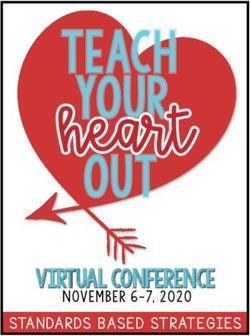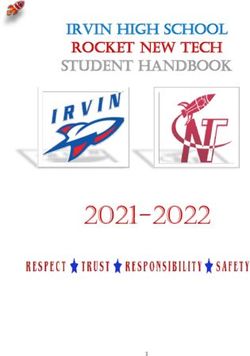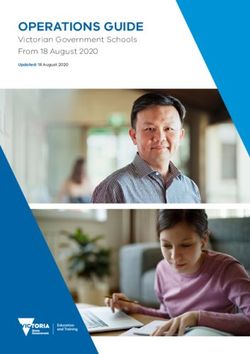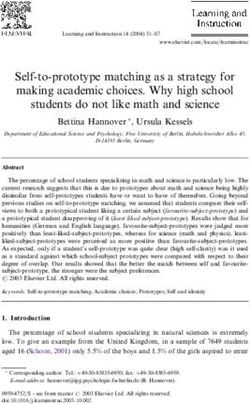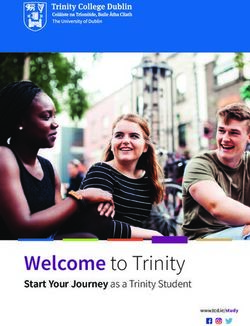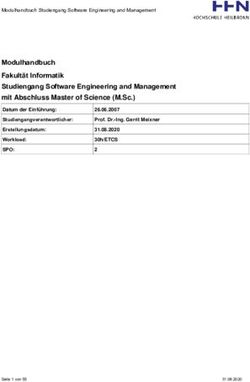COMPUTER APPLICATIONS - SYLLABUS SECONDARY ONE TO FOUR IMPLEMENTATION STARTING WITH 2019 SECONDARY ONE COHORT - MOE
←
→
Page content transcription
If your browser does not render page correctly, please read the page content below
COMPUTER APPLICATIONS
SYLLABUS
Secondary One to Four
Implementation starting with
2019 Secondary One Cohort
© 2020 Curriculum Planning and Development Division.
This publication is not for sale. Permission is granted to reproduce this
publication in its entirety for personal or non-commercial educational use
only. All other rights reserved.CONTENTS
Page
1. INTRODUCTION
• Value of Computer Applications 2
• Development of the Syllabus 2
• Curriculum Framework 3
• Aims of the Syllabus 5
• 21st Century Competencies (21CC) in Computer Applications 5
2. CONTENT
• Overview of Content 9
• Module 1: Computer Fundamentals (CPF) 10
• Module 2: Media Elements (MEL) 13
• Module 3: Document Processing (DOP) 15
• Module 4: Spreadsheets (SST) 17
• Module 5: Interactive Multimedia Communication (IMC) 19
• Module 6: Animation and Game Making (AGM) 21
3. PEDAGOGY
• Pedagogical Considerations 28
• Pedagogical Approaches 29
• Performance Tasks 31
4. ASSESSMENT
• Assessment for Computer Applications 34
• School-based Assessment 34
• National Examination 35SECTION 1:
INTRODUCTION
Value of Computer Applications
Development of the Syllabus
Curriculum Framework
Aims of the Syllabus
st
21 Century Competencies (21CC) in Computer Applications
11. INTRODUCTION
Value of Computer Applications
The invention and advancement of computers has revolutionized the way we live, work and
learn. Having the knowledge and skills to tap on the power of computers makes a person
more efficient. It is, however, important that the use of computers be grounded on sound
ethics.
Computer Applications (CPA) was introduced in 1994 as a compulsory subject for secondary
students in the Normal (Technical) course. Since its introduction, the syllabus has undergone
several revisions to ensure its relevance and appeal to students.
The value of CPA is fourfold:
a) Promotes digital literacy. CPA prepares students to be technologically adept and to
contribute effectively in a society that is increasingly driven by ICT. Students learn to
be responsible, confident and creative users of technology who can participate and
thrive in a digital world.
b) Engages students and prepares them for future studies. The hands-on and interactive
nature of the subject effectively engages students in their learning. Through engaged
learning, students are equipped with a wide range of necessary ICT skills that prepare
them to meet the demands of other subjects in secondary school and at post-
secondary institutes.
c) Supports the development of 21st Century Competencies (21CC). Through CPA,
students acquire skills such as critical thinking, information processing and effective
communication.
d) Develops computational thinking skills. Since 2012, the CPA syllabus has included
programming where students learn basic computational thinking skills such as
algorithmic thinking and decomposition through creating animations and games.
Development of the Syllabus
To support the development of the 2019 CPA syllabus, a syllabus review was conducted
between 2016 and 2017. The review involved focus group discussions with teachers and
students, a literature review of local and international computer syllabuses and the forming
of a syllabus review committee.
The design considerations of the 2019 CPA syllabus are as follows:
• alignment with the Computing Curriculum Framework;
• incorporation of basic computational thinking skills;
• adoption of the ‘learning by doing’ and ‘problem-driven’ approaches to help students
develop problem-solving skills and relate their learning to daily life; and
• provision of opportunities to develop 21CC.
2Curriculum Framework
The design of the 2019 CPA syllabus is guided by the Computing Curriculum Framework which
was revised in 2017. See Figure 1. It consists of the following:
• Vision statement for computing education
• Dimensions of computing
• Core Concepts of computing
• Components of computational thinking (CT)
• Practices of computing practitioners and professionals
Figure 1: Computing Curriculum Framework (2017)
An important aspect of the framework is the relationship between the Core Concepts,
Computation Thinking and Practices: Core Concepts and Computational Thinking are applied
through the Practices, and the Practices will in turn deepen one’s understanding of the Core
Concepts.
3Table 1 shows the alignment between the CPA topics and the Core Concepts in the Computing
Curriculum Framework.
Table 1: Alignment of CPA topics with the Core Concepts in the Framework
Core Concepts Topics in CPA
Computer hardware (e.g. input, output, and storage
Computer Systems
devices), system specifications and troubleshooting
Types of networks, network devices and internet
Computer Networks
applications
Data processing, validation and analysis using spreadsheet
Data and Analysis
software
Algorithms and Programming Visual programming, algorithms and flowcharts
Operating systems and application software (word
Application and System Software processing, graphics, presentation, spreadsheet and
programming software)
Responsible use of computers, copyright issues, computer
Impact of Computing
crimes and impact of ICT
Table 2 shows the alignment between the CPA tasks and the Practices in the Computing
Curriculum Framework.
Table 2: Alignment of tasks in CPA with the Practices in the Framework
Practices Tasks in CPA
Understanding Computational Students understand and identify key information about a
Problems complex problem.
Students design and create computational artefacts such as
Creating Computational Artefacts
graphics, presentations, animations and games.
Students test, evaluate and improve computational
Evaluating Computational Artefacts
artefacts (incl. debugging and refining programs).
Students work collaboratively in pairs or small groups to
Communicating and Collaborating
solve problems and describe / document their solutions.
4Aims of the Syllabus
Through the CPA curriculum, students learn to use various software applications as well as
programming concepts. Students also gain awareness of the ethical, legal and security issues
relating to the use of computers. Specifically, the aims of the syllabus are to:
1) acquire skills in using a variety of computer application software and hardware to
accomplish tasks and communicate ideas;
2) appreciate the ethical, legal and security issues relating to the use of computers and
ICT in society;
3) recognise the impact of ICT on society and people; and
4) develop basic computational thinking and problem-solving skills.
21st Century Competencies (21CC) in Computer Applications
The MOE 21CC framework (Figure 2) spells out the important competencies that students
need to thrive in the 21st century. These competencies are anchored on a set of enduring
values.
Figure 2: Framework for 21CC and Student Outcomes
At the heart of the framework are the Core Values that underpin the learning in the total
curriculum. These values (respect, responsibility, resilience, integrity, care and harmony)
define a person’s character and shape beliefs, attitudes and actions of a person.
5The middle ring signifies the Social and Emotional Competencies – skills necessary for
students to recognise (self-awareness) and manage (self-management) their emotions,
develop care and concern for others (social awareness), make responsible decisions
(responsible decision-making), establish positive relationships, as well as to handle
challenging situations effectively (relationship management).
The outer ring of the framework represents the emerging 21st Century Competencies
necessary for the globalised world we live in. These are: Civic Literacy, Global Awareness and
Cross-Cultural Skills (CGC); Critical and Inventive Thinking (CIT); and Communication,
Collaboration and Information skills (CCI).
The CPA curriculum provides opportunities for the development of 21CC. Core Values such as
responsibility and resilience are fostered through the ‘problem-driven’ pedagogical approach
(see Section 3). Social and Emotional Competencies are developed when students work
collaboratively on different tasks. Table 3 maps CPA’s competencies and attitudes to relevant
emerging 21st Century Competencies.
Table 3: Development of 21CC in N(T) level CPA
Critical and Inventive Thinking (CIT) CPA Competencies and Attitudes
Understanding Computational
21st Century Competencies Problems
Standards
Benchmarks (By end of S4) Creating and Evaluating
Computational Artefacts
CIT 1: Explores 1.1d: The student is able to Ability to brainstorm ideas to solve
possibilities and generate ideas and explore problems and explore different
generates ideas different pathways that lead to plausible solutions.
solutions.
CIT 2: Exercises 2.2d: The student is able to Ability to debug, evaluate and refine
sound reasoning, suspend judgement, reassess computational artefacts.
decision-making conclusions and consider
and metacognition alternatives to refine his/ her
thoughts, attitudes, behaviour and
actions.
CIT 3: Manages 3.1d: The student is able to identify Ability to:
complexities and essential elements of complex • identify the key information
ambiguities tasks, stay focused on them, take about a complex task;
on diverse roles and persevere • analyse and break down a
when they encounter difficulties complex computational problem
and unexpected challenges. into manageable parts; and
3.2d: The student is able to • persevere in creating
manage uncertainty and adapt to computational artefacts despite
diverse demands and challenges in challenges (e.g. not giving up
new and unfamiliar contexts. when their computer programs
do not work).
6Communication, Collaboration and Information (CCI) CPA Competencies and Attitudes
21st Century Competencies
Standards Communicating and Collaborating
Benchmarks (By end of S4)
CCI 1: 1.1d: The student is able to convey Ability to:
Communicates and complex information and ideas • explain and justify the
collaborates coherently and clearly to create appropriateness of their
effectively impact for specific purposes and computational designs and
contexts. choices;
1.2c: The student is able to interact • describe the features and
with others to construct operation of their computational
knowledge, and new artefacts; and
understandings and ideas.
• consider different perspectives
when working with others to solve
computational problems.
CCI 2: Manages, 2.1c: The student is able to refine Ability to:
creates and shares search results, organise • perform online searches
digital information information systematically and efficiently using an internet search
thoughtfully, manage information sensitively, engine (including advanced search
ethically and while abiding by copyright options such as searching for
responsibly regulations and minimising security images by usage rights);
risks in the handling of
• create interactive slide
information.
presentations with text, graphics,
2.3c: The student is able to modify animations, sound and/or video;
and integrate varied media
• show awareness of copyright
elements to construct a digital
issues; and
artefact, while making informed
choices with regard to how to use • understand the dangers of the
information ethically. internet (including cyber-wellness)
2.5c: The student is able to project and apply safety and security
a positive online presence and measures when using the
manage his/ her online reputation. Internet.
Civic Literacy, Global Awareness
CPA Competencies and Attitudes
and Cross-cultural Skills (CGC)
21st Century Competencies Understanding Computational
Standards
Benchmarks (By end of S4) Problems
CGC 1: Aware of 1.1d: The student is able to discuss Ability to recognise and state how the
community and issues that affect the culture, socio- use of computers and ICT has
national issues and economic development, impacted society and the way people
plays a part to governance, future and identity of live and work.
improve the Singapore, and use evidence to
community and support their viewpoints.
nation
7SECTION 2:
CONTENT
Overview of Content
Module 1: Computer Fundamentals (CPF)
Module 2: Media Elements (MEL)
Module 3: Document Processing (DOP)
Module 4: Spreadsheets (SST)
Module 5: Interactive Multimedia Communication (IMC)
Module 6: Animation and Game Making (AGM)
82. CONTENT
Overview of Content
This syllabus consists of six modules: Computer Fundamentals, Media Elements, Document
Processing, Spreadsheets, Interactive Multimedia Communication and Animation and Game
Making.
The overview of the content is shown below.
Module Topics
1. Computer Fundamentals (CPF) 1.1 Computer systems
1.2 Responsible use of computers
1.3 Computer networks and communication
1.4 Impact of ICT
2. Media Elements (MEL) 2.1 Vector graphics
2.2 Raster graphics
2.3 Audio and video
3. Document Processing (DOP) 3.1 Body text
3.2 Page properties
3.3 Graphics and text boxes
3.4 Working with tables
4. Spreadsheets (SST) 4.1 Data display
4.2 Data processing
4.3 Data validation and analysis
5. Interactive Multimedia 5.1 Components and applications of interactive
Communication (IMC) multimedia
5.2 Storyboarding
5.3 Creation of interactive slide presentations
6. Animation and Game Making 6.1 Visual programming language
(AGM) 6.2 Planning
6.3 Programming and debugging
6.4 Documentation
9Module 1: Computer Fundamentals (CPF)
A computer system is made up of both hardware and software that allow it to perform a wide
range of useful tasks. The development of computer networks, particularly the internet, has
extended the usefulness of computer systems by allowing users to share resources as well as
to communicate and collaborate remotely. However, this advancement has also exposed
users to malicious activities.
In this module, students are introduced to the essential ideas of computer fundamentals
through the following units of study:
• Computer systems
• Responsible use of computers
• Computer networks and communication
• Impact of ICT
The Essential Questions for this topic are:
• What makes up a computer system?
• How do we use computers responsibly and safely?
• What are computer networks and how do they benefit computer users?
• How has the use of ICT impacted our lives?
Topic Learning Outcomes Sec
[1.1] Computer systems
❑ Hardware and [1.1.1] Define computer hardware. 1
system [1.1.2] Name the key components of a computer system 1
specifications such as its processor, memory and secondary storage.
[1.1.3] State the difference between volatile and non- 2
volatile memory and give examples of each.
[1.1.4] Compare computers in terms of system specifications 3
such as processor speed, memory capacity and secondary
storage capacity.
❑ Input-Process- [1.1.5] Distinguish between input, process and output 1
Output operations.
[1.1.6] Identify the input, process and output of a computer 1
application.
[1.1.7] Understand that meaningful information is output 1
only after a computer has processed the correct input data.
❑ Input and [1.1.8] Give examples of common input and output devices. 1
output devices
❑ Software [1.1.9] Define computer software. 1
[1.1.10] Describe the functions of operating systems. 1
[1.1.11] Give examples of common application software and 1
describe their functions.
[1.1.12] Distinguish between operating systems and 1
application software.
[1.1.13] Give examples of common features of graphical user 1
interfaces such as windows, icons, menus and pointers.
10Topic Learning Outcomes Sec
[1.1.14] State the benefits of file compression such as 2
reducing file size and making transfer easier by combining
multiple files into a single file.
❑ Storage [1.1.15] Compare the sizes of data units such as bits, bytes, 2
kilobytes, megabytes, gigabytes, terabytes and petabytes.
[1.1.16] Distinguish between primary and secondary storage. 2
[1.1.17] Give examples of secondary storage media. 2
[1.2] Responsible use of computers
❑ Troubleshooting [1.2.1] Give examples of simple troubleshooting techniques 1
such as rebooting and ending processes.
❑ Care and [1.2.2] Give examples of ways to properly handle and care 1
prevention for computer equipment.
[1.2.3] Give examples of measures to prevent data loss such 1
as making backups for possible recovery in case the originals
are damaged.
[1.2.4] Give examples of ways in which computer equipment 1
can be damaged.
❑ Copyright and [1.2.5] Show awareness of copyright issues. 1
internet safety [1.2.6] Understand the dangers of the internet (including 1
cyber-wellness).
[1.2.7] Give examples of safety and security measures to 1
follow when using the internet.
❑ Malicious [1.2.8] Give examples of types of malware. 3
Software [1.2.9] Describe the effects of malware. 3
[1.2.10] Give examples of measures to protect computers 3
against malware.
❑ Computer [1.2.11] Give examples of computer crimes. 3
crimes [1.2.12] Give examples of measures to prevent computer 3
crimes.
❑ Personal data [1.2.13] Show awareness of data privacy. 3
[1.3] Computer networks and communication
❑ Purpose [1.3.1] State and understand that computers in a network 3
can facilitate communication and sharing of resources such
as documents, hardware and software.
❑ Network [1.3.2] Give examples of common computer network devices 3
hardware (such as network interface cards, wireless access points,
routers and modems) and state their purposes.
❑ Types of [1.3.3] Differentiate between local area networks (LANs) and 3
networks wide area networks (WANs) based on their geographical
scope.
[1.3.4] Understand the difference between intranets and the 3
internet.
[1.3.5] Understand the difference between wired and 3
wireless communications.
❑ Internet [1.3.6] Send and reply emails with one or more attachments. 2
applications [1.3.7] Perform online searches efficiently using an internet 2
search engine (including advanced search options such as
searching for images by labelled usage rights).
11Topic Learning Outcomes Sec
[1.3.8] State examples of how the internet can be used for 4
communication.
[1.3.9] State the advantages of using web pages as a form of 4
communication.
[1.3.10] Collaborate on shared resources through the 4
internet.
[1.3.11] Create custom web-based forms for data collection. 4
[1.4] Impact of ICT
❑ Role and use [1.4.1] Describe situations where computers are used in 4
society.
[1.4.2] State how the use of computers has affected the way 4
people live and work.
12Module 2: Media Elements (MEL)
Media elements are widely used in many applications to engage the target audience and
communicate messages effectively. Common media elements include photographs, graphics,
sounds and videos. Although there are dedicated software for specific types of media
elements, many application software also come with built-in features that allow users to edit
multiple types of media elements.
In this module, students will learn how to create and edit different types of media elements
through the following units of study:
• Vector graphics
• Raster graphics
• Audio and video
The Essential Questions in this module are:
• What are the common types of media elements?
• How do we create and edit different types of media elements?
Topic Learning Outcomes Sec
[2.1] Vector graphics
❑ Nature [2.1.1] Explain that vector graphics are created using nodes and 1
paths.
[2.1.2] State that vector graphics can be resized without loss of 1
details.
❑ Basic [2.1.3] Create drawings using objects such as lines, curves, text, 1
tools and ellipses, rectangles and polygons/stars.
skills [2.1.4] Move, resize, rotate, skew and flip objects. 1
[2.1.5] Duplicate/copy and delete objects. 1
[2.1.6] State that objects are arranged in a front to back order and 1
be able to rearrange the order of objects.
[2.1.7] Group multiple objects into a single object and ungroup 1
them again.
[2.1.8] Recognise common fill styles such as solid fill, gradient fill 1
and pattern fill.
[2.1.9] Set the fill of objects using a specified colour and style. 1
[2.1.10] Set the transparency of objects such that objects 1
underneath them are visible.
[2.1.11] Set the stroke of objects using a specified colour and 1
thickness.
[2.1.12] Put text to follow the outline of an object. 1
[2.1.13] Export vector graphics as raster graphics. 1
❑ Plan [2.1.14] Plan how complex shapes can be formed using simpler 1
shapes.
❑ Advanced [2.1.15] Create complex objects by using union and/or difference 1
tools and on simpler objects.
skills [2.1.16] Transform one path into another path over a specified 1
number of steps (i.e., interpolate).
[2.1.17] Modify objects by manipulating their nodes and node 1
handles directly.
13Topic Learning Outcomes Sec
[2.2] Raster graphics
❑ Nature [2.2.1] State and recognise that raster graphics are composed of 1
individually coloured pixels.
[2.2.2] Give examples of different file formats for raster graphics 2
and state if transparency is supported for each file format.
[2.2.3] State that resizing raster graphics can result in a loss of 1
quality.
[2.2.4] Explain that the output resolution of raster graphics is 2
measured in dots per inch (dpi) or pixels per inch (ppi) when
printed on paper or displayed on a screen respectively.
❑ Skills [2.2.5] Use built-in raster graphics editing functions in word 2
processing/multimedia presentation software to enhance raster
graphics.
[2.3] Audio and video
❑ Audio [2.3.1] Record and store digital voice. 2
[2.3.2] Edit sound clips by performing trim, insert and volume 2
control operations.
❑ Video [2.3.3] Understand that frames are individual images in videos. 2
[2.3.4] Create a video file from still images and videos with text, 2
transitions and sound.
[2.3.5] State that videos with higher frame rates can take up more 2
space but can also appear smoother than videos with lower frame
rates.
14Module 3: Document Processing (DOP)
Documents such as letters, brochures, information sheets and reports are widely used to
communicate messages and ideas. To achieve this, documents need to present the
information clearly and be visually appealing to catch the attention of readers. This can be
done through the appropriate use of page layout, tables, charts and graphics. At times,
documents are addressed to specific persons or groups and thus need to be customised.
In this module, students will learn how to use the features of word processing software to
create effective documents for different purposes through the following units of study:
• Body text
• Page properties
• Graphics and textboxes
• Working with tables
The Essential Questions in this module are:
• How do we use the features of word processing software to create visually effective
documents?
• How do we use mail merge features to generate customised letters?
Topic Learning Outcomes Sec
[3.1] Body text
❑ Text editing [3.1.1] Recognise serif and sans-serif typefaces. 1
and [3.1.2] Use decorative text such as word art and drop caps to 1
formatting improve the appearance of a document.
[3.1.3] Use the find and replace feature. 1
❑ Paragraph [3.1.4] Differentiate between paragraphs that are left-aligned, 1
formatting centred, right-aligned and justified.
[3.1.5] Set paragraphs to be left-aligned, centred, right-aligned or 1
justified.
[3.1.6] Set line spacing to a specified value. 1
[3.1.7] Set the spacing before or after a paragraph to specified 1
values.
[3.1.8] Insert soft breaks to start new lines without starting new 3
paragraphs.
[3.1.9] Differentiate between paragraphs which have their left, 3
right, first-line and/or hanging indents set.
[3.1.10] Set the left, right, first-line and/or hanging indents of a 3
paragraph to specified values.
[3.1.11] Use pre-set tab stops to align different lines of text (left- 3
align only).
[3.2] Page properties
❑ Page layout [3.2.1] Recognise portrait and landscape orientations and give 1
examples of what each orientation is used for.
[3.2.2] Set the orientation of a page. 1
[3.2.3] Set page margins to specified values. 1
[3.2.4] Use text boxes and tables to lay out a document. 3
[3.2.5] Give examples of scenarios where single-column or 3
multiple-column layouts may be used.
15Topic Learning Outcomes Sec
[3.2.6] Create single-column and/or multiple-column layouts 3
using text boxes, tables and/or the built-in columns feature.
❑ Page [3.2.7] Insert page borders. 2
formatting [3.2.8] Describe the purpose of headers and footers. 2
[3.2.9] Insert headers and footers. 2
[3.2.10] Insert footnotes. 2
[3.2.11] Insert page numbers and set the starting page number 2
to a specified value.
[3.2.12] Insert or remove page breaks. 4
[3.2.13] Use section breaks to format a document, including 4
allowing page layout in both portrait and landscape orientation.
[3.3] Graphics and text boxes
❑ DOP [3.3.1] Insert shapes such as lines, curves, ovals, rectangles, 1
graphics polygons and stars.
[3.3.2] Move, resize, flip and rotate shapes. 1
[3.3.3] Insert text into shapes. 1
❑ Imported [3.3.4] Import vector or raster graphics into a document. 1
graphics [3.3.5] Move, resize, flip and rotate imported graphics. 1
[3.3.6] Crop imported raster graphics and discard the cropped 1
area.
❑ Charts [3.3.7] Embed charts created using spreadsheet software. 3
❑ Watermark [3.3.8] Create picture or text watermarks. 3
❑ Text boxes [3.3.9] Create text boxes and import text into them. 3
[3.3.10] Link text boxes so that text flows from one to another in 3
a specified order.
[3.3.11] Modify the borders of a text box. 3
❑ Text [3.3.12] Set the wrapping style of a text box or graphic. 3
wrapping
[3.4] Working with tables
❑ Appearance [3.4.1] Insert or remove table rows and columns. 1
and [3.4.2] Format and shade table cells. 1
alignment [3.4.3] Merge table cells. 1
[3.4.4] Modify table cell borders. 1
[3.4.5] Set tables to be left-aligned, centred or right-aligned. 1
[3.4.6] Align text and graphics in table cells vertically and 1
horizontally.
❑ Mail merge [3.4.7] State the advantage of using mail merge. 4
[3.4.8] Use the mail merge feature with data from a table in a 4
word document.
[3.4.9] Use the mail merge feature with data from a table in a 4
spreadsheet.
[3.4.10] Filter the recipient list when using the mail merge 4
feature by setting criteria1 on specified fields.
1
Limited to “greater than”, “less than”, “equal to” and “not equal to”.
16Module 4: Spreadsheets (SST)
Spreadsheet software are widely used to tabulate and collate data. The data can then be
organised, processed and analysed easily using features such as formulas, functions and
charting tools.
In this module, students will learn how to use the features of spreadsheet software to store,
process, analyse and present data through the following units of study:
• Data display
• Data processing
• Data validation and analysis
The Essential Questions in this module are:
• How do we use the features of spreadsheet software to process and analyse data?
• How do we present data using the different types of charts?
• How do we validate data in spreadsheets?
Topic Learning Outcomes Sec
[4.1] Data display
❑ Cell [4.1.1] Set cells to use either a number, currency or percentage 1
formats format with a specified number of decimal places.
[4.1.2] Set cells to use a specified date format. 1
[4.1.3] Wrap and align text in cells vertically and horizontally. 1
[4.1.4] Use conditional formatting to change the fill and/or font 3
colour of cells based on their contents2.
❑ Charts [4.1.5] State the purpose of different chart types such as bar 2
charts, column charts, pie charts and line charts.
[4.1.6] Create bar charts, column charts, pie charts or line charts 2
with data from either a continuous or non-continuous range of
cells.
[4.1.7] Recognise that modifying a chart’s data table will cause a 2
corresponding change to the chart.
[4.1.8] State the purpose of combination charts. 3
[4.1.9] Create combination charts3. 3
❑ Print area [4.1.10] Set the print area of a spreadsheet to a specified range of 3
cells.
[4.1.11] Scale the width and/or height of a spreadsheet to fit a 3
specified number of pages when printed.
[4.2] Data processing
❑ Formulas [4.2.1] Use mathematical operators (+, -, * and /) in formulas. 1
[4.2.2] State the advantages of using cell referencing in formulas 1
for calculations.
[4.2.3] Recognise that the value of cells which use formulas will be 1
automatically recalculated when their referenced cells are
changed.
[4.2.4] Change the view of a spreadsheet to display formulas. 1
2
Limited to “greater than”, “less than” and “equal to”.
3
Limited to the combination of a line chart and a column chart.
17Topic Learning Outcomes Sec
[4.2.5] Differentiate between absolute and relative cell 3
referencing.
[4.2.6] Use absolute and relative cell referencing. 3
❑ Functions [4.2.7] Use functions to find the minimum, maximum, sum and 1
average of values in a range of cells.
[4.2.8] Use functions to find the mode4 and median of values in a 3
range of cells.
[4.2.9] Use a function to get a random integer between two 3
specified integers (both inclusive).
[4.2.10] Use functions to round positive values either by rounding 2
to the nearest whole number, by always rounding up or by always
rounding down.
[4.2.11] Use functions to get either the current date or the current 2
date and time.
[4.2.12] Use functions to extract a range of characters from the 3
left or middle of some specified text.
[4.2.13] Use a function to find the number of characters in some 3
specified text.
❑ Conditions [4.2.14] Use functions to count the number of cells in a range of 3
cells that meet a specified criterion5.
[4.2.15] Use conditional if functions in formulas. 3
[4.2.16] Use relational operators (>, >=,Module 5: Interactive Multimedia Communication (IMC)
Presentation software is commonly used to create multimedia presentation slides. With the
appropriate use of navigation features, the presentation slides can be made interactive and
allow users to explore and navigate the content easily. To achieve this, the sequence of slides
and the user interface should be thoughtfully planned.
In this module, students will learn how to use the features of a presentation software through
the following units of study:
• Components and applications of interactive multimedia
• Storyboarding
• Creation of interactive slide presentations
The Essential Questions in this module are:
• How do we develop a storyboard for an interactive slide presentation?
• How do we create visually effective and user-friendly interactive slide presentations
using presentation software?
Topic Learning Outcomes Sec
[5.1] Components and applications of interactive multimedia
❑ Media [5.1.1] State that text, graphics, animation, sound and video are 1
elements and media elements.
interactivity [5.1.2] State that multimedia content consists of multiple media 1
elements.
[5.1.3] Identify the different types of media elements used in 1
some specified multimedia content.
[5.1.4] State the advantages of using multimedia in 1
communication.
[5.1.5] Give examples of interactive use of multimedia. 1
❑ Applications [5.1.6] State that slide presentations are an example of 1
interactive multimedia communication.
[5.1.7] Give examples of applications where interactive 1
multimedia is used in daily life, such as a shopping mall
directory.
[5.2] Storyboarding
❑ Storyboarding [5.2.1] Create storyboards to show the flow of content and 1
layout of media elements for a proposed interactive slide
presentation.
[5.3] Creation of interactive slide presentations
❑ Layout and [5.3.1] Adjust the relative dimensions of media elements and 1
style use white space appropriately.
[5.3.2] Use appropriate fonts (including serif and sans-serif 1
typefaces) and colours to enhance readability.
[5.3.3] Use appropriate font styles and sizes to distinguish 1
between headings and body text.
[5.3.4] Use appropriate backgrounds for a slide presentation to 1
enhance contrast with media elements.
[5.3.5] Use the slide master feature to achieve a consistent style 1
and layout.
19Topic Learning Outcomes Sec
❑ Use of media [5.3.6] Insert media elements into a slide presentation. 1
and [5.3.7] Insert navigation buttons for moving to the first, next, 1
interactive previous or last slide in a slide presentation.
elements [5.3.8] Create text or graphic hyperlinks between slides in a slide 2
presentation.
[5.3.9] Create text or graphic hyperlinks to external resources. 2
[5.3.10] Produce interactive slide presentations based on 1
storyboards.
20Module 6: Animation and Game Making (AGM)
The development of animations and games is a highly creative activity. In a visual
programming language, students use blocks of code to give instructions to the computer.
Through the planning and creation of animations and games, students will learn about
algorithms and programming. Students will also learn how to break down a computational
problem into simpler parts and come up with solutions for each part.
In this module, students will learn how to use a visual programming language to develop
animations and games through the following units of study:
• Visual programming language
• Planning
• Programming and debugging
• Documentation
The Essential Questions for this module are:
• How do we develop a storyboard for an animation or game?
• How do we create animations and games using a visual programming language?
• How do we represent programming instructions using flowcharts?
Topic Learning Outcomes Sec
[6.1] Visual programming language
❑ Definition [6.1.1] Recognise that visual programming languages use 2
graphical symbols to develop programs.
❑ Application [6.1.2] State that visual programming can be used to create 2
animations and games.
[6.2] Planning
❑ Purpose [6.2.1] Describe the key ideas of a proposed animation or 2
game.
❑ Storyboarding [6.2.2] Represent the sequence of events in a proposed 2
animation or game using words and/or sketches.
[6.2.3] Identify the backdrops needed for the stage based on 2
a storyboard.
[6.2.4] Identify the sprites needed for a storyboard. 2
[6.2.5] Recognise the need to have different costumes for a 2
sprite.
[6.3] Programming and debugging
❑ Stage [6.3.1] State that the area where the animation or game 2
takes place is called the stage.
[6.3.2] Recognise that points on the stage can be represented 2
using their x and y coordinates.
❑ Scripts [6.3.3] State that scripts are instructions executed by an 2
object7.
[6.3.4] Recognise that multiple scripts can be executed at the 2
same time.
❑ Motion [6.3.5] Position sprites at a specified location and orientation. 2
[6.3.6] Move and rotate sprites. 2
❑ Control [6.3.7] Start and stop the execution of scripts. 2
7
Object refers to either a sprite or the stage.
21Topic Learning Outcomes Sec
[6.3.8] Insert wait time between the execution of two 2
instructions.
[6.3.9] Use basic loops (repeat, forever). 2
❑ Appearance [6.3.10] Change the brightness of the stage. 2
[6.3.11] Insert additional backdrops to the stage by choosing 2
from the library, importing from a file or drawing with the
built-in editor.
[6.3.12] Switch between the stage’s backdrops. 2
[6.3.13] Create and name sprites. 2
[6.3.14] Change the brightness, transparency and size of 2
sprites.
[6.3.15] Insert additional costumes for a sprite by choosing 2
from the library, importing from a file or drawing with the
built-in editor.
[6.3.16] Switch between a sprite’s costumes. 2
❑ Input and [6.3.17] Show and hide sprites. 2
Output [6.3.18] Display text as either a speech or thought bubble. 2
[6.3.19] Play sounds for an object. 2
[6.3.20] Display and hide the values of variables. 3
[6.3.21] Prompt for and accept text input. 3
❑ Events [6.3.22] Send a message to trigger other objects to start 2
executing scripts.
[6.3.23] Set key presses and/or mouse clicks to trigger 2
actions.
❑ Variables [6.3.24] State that the purpose of variables is to store values. 3
[6.3.25] Create and name variables. 3
[6.3.26] Initialise and update the values of variables. 3
❑ Conditions [6.3.27] Use conditional instructions (if and if-else) 8. 3
[6.3.28] Use conditional loops (repeat-until) 8. 3
[6.3.29] Use relational operators (>, < and =) in conditional 3
instructions and/or loops.
[6.3.30] Use contact between sprites and/or coloured areas 3
of objects in conditional instructions and/or loops.
❑ Operators [6.3.31] Generate and use random numbers in scripts. 3
[6.3.32] Use mathematical operators (+, -, * and /) in scripts. 3
❑ Evaluation [6.3.33] Identify and correct errors in scripts written using a 2
visual programming language.
[6.4] Documentation
❑ Flowcharts [6.4.1] Identify common flowchart symbols. 2
[6.4.2] Represent the instructions executed by an object 2
using flowcharts.
❑ Game [6.4.3] Write game instructions on how a game is to be 3
instructions played.
Please see Table 4 for the list of examinable Scratch blocks.
Students should not be penalised for using blocks not listed.
8
Limited to the use of one condition per conditional instruction.
22Table 4: List of examinable Scratch blocks
Topic Learning Outcomes Blocks
[6.3] Programming and Students should be able to
debugging
❑ Motion [6.3.5] Position sprites at a
specified location and
orientation.
[6.3.6] Move and rotate sprites.
❑ Control [6.3.7] Start and stop the
execution of scripts.
(Note: The stop block is not always
required to stop execution of
scripts)
[6.3.8] Insert wait time between
the executions of two
instructions.
[6.3.9] Use basic loops (repeat,
forever).
23Topic Proposed Learning Outcomes Blocks
❑ Appearance [6.3.10] Change the brightness of
the stage.
[6.3.12] Switch between the stage’s
backdrops.
[6.3.14] Change the brightness,
transparency and size of sprites.
[6.3.16] Switch between a sprite’s
costumes.
❑ Input and [6.3.17] Show and hide sprites.
Output
[6.3.18] Display text as either a
speech or thought bubble.
[6.3.19] Play sounds for an object.
24Topic Proposed Learning Outcomes Blocks
[6.3.20] Display and hide the values
of variables.
[6.3.21] Prompt for and accept text
input.
❑ Events [6.3.22] Send a message to trigger
other objects to start executing
scripts.
[6.3.23] Set key presses and/or
mouse clicks to trigger actions.
❑ Variables [6.3.26] Initialise and update the
values of variables.
❑ Conditions [6.3.27] Use conditional instructions
(if and if-else) 9.
[6.3.28] Use conditional loops
(repeat-until) 9.
[6.3.29] Use relational operators (>,
< and =) in conditional instructions
and/or loops.
9
Limited to the use of one condition per conditional instruction.
25Topic Proposed Learning Outcomes Blocks
[6.3.30] Use contact between
sprites and/or coloured areas of
objects in conditional instructions
and/or loops.
❑ Operators [6.3.31] Generate and use random
numbers in scripts.
[6.3.32] Use mathematical
operators (+, -, * and /) in scripts.
26SECTION 3:
PEDAGOGY
Pedagogical Considerations
Pedagogical Approaches
Performance Tasks
273. PEDAGOGY
Pedagogical Considerations
This section elaborates on the considerations made in the selection of pedagogical
approaches and teaching strategies for CPA.
Provision of authentic contexts
Authentic learning is the pedagogy recommended by the N(T) Step Curriculum. The provision
of authentic contexts means that learning activities should mirror real-world tasks. This
promotes higher levels of engagement as students are required to actively apply concepts,
skills and knowledge to create computational artefacts (e.g. setting up a spreadsheet to
analyse test results) to solve real-world problems. This would also help students to build a
foundation of knowledge by providing opportunities for them to apply what they have learnt
in different contexts.
Development of problem-solving skills
To develop problem-solving skills, the pedagogical approaches and strategies should provide
students with opportunities to solve a range of problems of varying difficulties and contexts.
By working on these problems, students can apply and develop a set of problem-solving skills
that are useful in future studies and life.
Matching students’ learning profiles
For learning to be effective, teachers should design appropriate learning experiences for
students after they have understood and considered the learners’ profiles. Teachers will then
be able to explore a variety of strategies to help their students achieve the intended learning
outcomes.
Alignment with Computing Curriculum Framework
Besides creating and evaluating computational artefacts, the pedagogical approaches and
strategies should allow students to be engaged in other practices outlined in the Computing
Curriculum Framework. These include understanding computational problems and
collaborating to solve computational tasks.
28Pedagogical Approaches
The central pedagogical approaches adopted for CPA are the ‘learning through doing’ and
‘problem-driven’ approaches. See Table 5 for the key features.
Table 5: Key features of ‘learning through doing’ and ‘problem-driven’ approaches
Learning through Doing Problem-driven
Students design and create computational Students work on problems which are based on
artefacts. authentic contexts.
Students work collaboratively to design and Students understand and identify key information
generate solutions to tasks/problems. from the description of a computation problem.
Students examine computer programs (i.e. Students solve problems systematically by using the
lines of codes) to identify bugs and correct Stop-Think-Act-Review approach.
them.
Teachers should use and adapt Teaching Actions that support these two central pedagogical
approaches after taking into consideration the learning needs of their students. Table 6
provides examples of Teaching Actions, most of which are adopted from the Singapore
Teaching Practice (STP)10.
Table 6: Teaching Actions applicable to teaching of CPA
Teaching Areas Teaching Actions Examples of how it can be used in the
classroom
Demonstration • Teachers demonstrate a new skill (e.g.
Teachers demonstrate a ‘walk how to perform mail merge) to
through’ of a new skill during students.
which students learn by
observing.
Providing Clear Model Thinking Aloud • Teachers think out loud and verbalise
Explanation Teachers make thinking visible their thought processes (e.g. “Which
by verbalising and making basic shapes are needed to create this
explicit their thinking so that drawing?”, “Which backdrop should
students can follow the appear if the player wins the game?”).
teachers’ thought processes. • Teachers step through a program line-
by-line to explain how each line of code
is executed (i.e. code tracing).
Using Questions to Initiate-Response-Feedback • Teachers ask questions such as “What
Deepen Learning Chains makes you say that?” after students
Teachers use questions to have given a response to help students
elicit, probe and scaffold identify the basis for their thinking as
students’ thinking. they elaborate on the reasoning behind
their responses.
10
The STP covers different aspects of teaching which teachers can adopt for the teaching of CPA. Visit
https://opal.moe.edu.sg/stp for more information.
29Teaching Areas Teaching Actions Examples of how it can be used in the
classroom
Explore, Engage, Apply • Use of kinaesthetic and unplugged
Teachers design learning activities to explain computer or
activities that are meaningful programming concepts.
and relevant to students. • Students can act out the actions
indicated in by a program script. This is
especially useful for scripts with motion
blocks.
Engagement through • In pair drawing using a graphics
Encouraging Learner Collaboration and software, the driver creates the drawing
Engagement Interactivity while the navigator provides feedback
Teachers assign students to (e.g. accuracy, proportionality of the
work collaboratively in pairs. drawing objects).
One student (the driver) has • In pair programming, the driver writes
control of the keyboard and the program while the navigator
mouse, while the other (the considers the requirements and checks
navigator) looks at the big for errors.
picture and provides
comments. Students are to
switch roles from time to time.
Facilitating Think-pair-share • Students consider possible solutions to
Collaborative Students first think through a a theory question (e.g. how to take
Learning problem alone and then proper care of computers) and discuss
discuss in pairs. This is answers with a partner followed by
followed by consolidation led consolidation by teacher.
by teacher with the whole
class.
Predict and Compare • Students predict behaviour of a sprite
Students predict the outcome based on given scripts.
of a program/process, and
Instructional compare with the actual
Strategies for outcome.
Teaching
Programming Debugging programs • Students identify and correct the
Teachers provide buggy scripts error(s) in a buggy program, e.g. the
for students to find and score in a game is not updated properly.
correct the errors.
30Performance Tasks
To reinforce and extend students’ learning, teachers could use the following three types of
tasks developed by CPDD. The tasks, in increasing levels of difficulty, are:
(a) Skill-building tasks are closely guided tasks that aim to develop understanding of basic
concepts and skills within a single module. Most of these tasks use step-by-step
instructions to guide students towards the learning objectives. Through these tasks,
students develop the basic competencies need to take on the more complex problem
sets.
(b) Problem sets are integrative tasks set within authentic contexts. Students will apply
the skills from different modules to solve the problem sets. For example, a Secondary
Two animation problem set may require students to first create the characters using
graphics software learnt in Secondary One.
(c) Course projects are open-ended tasks that help to consolidate students’ learning.
Students are required to demonstrate their problem-solving abilities to create
computational artefacts. Based on a given theme, students will analyse the task,
decompose it into smaller parts, design their solutions and implement them. Students
should be engaged in at least one course project per year (except Secondary Four).
The following are the suggested course projects for each level.
- For Secondary One, the project could involve the creation of an interactive
multimedia presentation for a given theme with graphics drawn using graphics
software.
- For Secondary Two, the project could involve the creation of an animation with
sprites that were created using graphics software.
- For Secondary Three, the project could involve the creation of a game with self-
recorded sound and sprites drawn using graphics software.
To empower students to understand and complete tasks which are more complicated,
teachers can introduce various problem-solving strategies. See Table 7.
Table 7: Problem-solving strategies for CPA
Strategy Description of strategy Examples of how it can be used in the classroom
Marking the Students highlight, • This is especially useful for more complex tasks
text underline and/or where students underline key information and/or
annotate part of the text task requirements that will help them understand
that describes the the problem.
problem.
Identifying Students break a • For a complicated drawing, students can identify
subtasks/ problem into smaller and create the simpler parts of the drawing first
Decomposition parts whose outcomes before combining them together.
lead to a combined • For game creation, students identify and work
solution. systematically on the smaller subtasks (e.g.
movement of sprites, scoring, conditions for
winning/losing, etc.) that make up the whole game.
31Stop-Think- Students use the four • Stop - Students will pause and study the problem
Act-Review steps of Stop, Think, Act carefully instead of jumping into the task before
(STAR) and Review to guide understanding the requirements.
them in their approach • Think - Students will (1) try to understand the
and solution of a novel problem and (2) come up with a plan to solve the
task. problem.
• Act - Students will implement the plan.
• Review - Students will check the solution against the
requirements of the problem and make changes if
necessary.
32SECTION 4:
ASSESSMENT
Assessment for Computer Applications
School-based Assessment
National Examination
334. ASSESSMENT
Assessment for Computer Applications
Assessment is integral to the learning process and helps students become self-directed
learners. In this way, assessment is aligned to pedagogical approaches (as outlined in the
previous section), curricular objectives and content. Both school-based assessment and
national examinations play important and different roles in our education system.
Assessment is an important part of teaching and learning, and it is an ongoing process by
which teachers gather information about students’ learning to inform and support future
teaching. Assessment can be categorised into the following types:
• Formative Assessment, which can be incorporated into skill-building tasks, problem sets
and course projects, can be used to determine how students are progressing through
certain learning outcomes during a series of learning activities. Formative assessment can
be used to identify learning gaps and provide timely feedback to students on their learning
as well as inform teachers on planning for future instruction. Teachers should also create
opportunities for students to show that the feedback has enabled them to close their
learning gaps.
• Summative Assessment, such as class tests, school and national examinations, are used at
the end of a series of learning activities to determine the level of students’ attainment of
the desired learning outcomes. It is commonly used for placement and grading.
A balanced assessment system should have both formative and summative assessment.
School-based Assessment
School-based assessments provide opportunities for teachers to obtain information about
students’ level of competency and provide targeted feedback to their students. The adopted
pedagogies and resources developed by CPDD provide such opportunities by getting the
students to perform tasks that demonstrate their knowledge and skills. A number of examples
are provided below.
(i) As students work on the skill-building tasks, problem sets and course projects, teachers
can observe them and provide the necessary guidance and feedback to help them
develop deeper conceptual understanding and competency.
(ii) Teachers can use Teaching Actions at appropriate junctures. For example, a teacher can
use think-pair-share to get students to discuss and predict the behaviour of a sprite based
on a script. From the students’ responses, the teacher will get a sense of their level of
understanding to better facilitate subsequent learning activities.
(iii) Teachers can get students to explain how they use the Stop-Think-Act-Review strategy.
From the sharing, teachers would be able to find out the extent which students have
understood the problem and determine whether further guidance should be provided.
School-based summative assessment should consist of both written and practical
components. The written paper may comprise multiple-choice and short-structured
questions of variable marks.
34At the Upper Secondary level, the format of the assessment papers may be modelled after
the format of the national examinations. The marks for school-based assessment may be used
for reporting students’ performance at the end of semesters.
National Examination
Assessment Objectives
The examination will assess candidates’
AO1 Knowledge and understanding of computing concepts, application software and the
impact of computer technology on everyday life
AO2 Application of knowledge and understanding of computing concepts, computer
application software, basic computational thinking and problem solving skills to
• analyse computational problems, and
• communicate computational solutions
AO3 Skills in using a range of application software to accomplish specific tasks
Students will demonstrate understanding of a range of computer applications and the
responsible use of information. They will be able to use relevant application software to solve
problems in everyday context, represent their problem solutions via data tables, flowcharts
and programming statements as well as to demonstrate basic computational thinking through
simple programming and debugging. They will be able to use typical office productivity
application software for document processing, multimedia presentations, spreadsheet
calculations and charts. Students will also be able to demonstrate their skills in user interface
design, computer drawing, image, audio and video editing, as well as creating animations and
games.
Scheme of Assessment
All candidates will offer Paper 1, Paper 2 and Paper 3 in the year of the examination.
All questions in all the three papers are compulsory.
Paper 1 (Written, 1 hour 15 minutes, 60 marks)
This paper will assess candidates’ knowledge, understanding and application of concepts
and skills in all the six modules:
• Computer Fundamentals (CPF)
• Media Elements (MEL)
• Document Processing (DOP)
• Spreadsheets (SST)
• Interactive Multimedia Communication (IMC)
• Animation and Game Making (AGM)
35The paper contains two sections. Section A (20 marks) contains 20 multiple-choice questions
with 4 choices per question. Section B (40 marks) contains a variable number of short-
structured questions of variable mark values. There will be at least one question on
representing programming instructions using flowcharts. This paper carries 30% of the
subject grade and covers assessment objectives AO1 and AO2.
Paper 2 (Practical, 1 hour 30 minutes, 70 marks)
This paper will assess candidates’ skills in carrying out related tasks covering three modules:
• Media Elements (MEL)
• Document Processing (DOP)
• Interactive Multimedia Communication (IMC)
The Practical Paper 2 examination will assess candidate’s ability to carry out three tasks using
appropriate application software: computer graphics software to create a drawing, word
processing software to edit and format a given document and perform mail merge using a
given source data, and presentation software to create a multimedia slide presentation with
given media elements. The allotted time includes time for saving the required work in the
candidates’ computers. This paper carries 35% of the subject grade and covers assessment
objective AO3.
Paper 3 (Practical, 1 hour 30 minutes, 70 marks)
This paper will assess candidates’ skills in carrying out a series of tasks covering three modules:
• Media Elements (MEL)
• Spreadsheets (SST)
• Animation and Game Making (AGM)
The Practical Paper 3 examination will assess candidate’s ability to carry out three tasks using
appropriate application software: video editing software to create a video file, spreadsheet
software to edit a spreadsheet and create charts, and programming software to create a game.
The allotted time includes time for saving the required work in the candidates’ computers.
This paper carries 35% of the subject grade and covers assessment objective AO3.
36Summary of details for each paper:
Paper Mode Duration Weighting Marks Format Modules
Assessed
1 Written 1 h 15 min 30% 20 Section A: All the six
20 MCQ modules
40 Section B: All the six
Variable no. of Short- modules
Structured Questions
(SSQ)
2 Practical 1 h 30 min 35% 70 3 related tasks MEL, DOP,
IMC
3 Practical 1 h 30 min 35% 70 3 tasks MEL, SST,
AGM
Written Examination
The written paper (Paper 1) tests candidates’ knowledge with understanding (~60%) and
application (~40%) of concepts and skills learnt in all the six modules. Section A (20 marks)
contains 20 multiple-choice questions with four options per question. Section B (40 marks)
contains a variable number of short-structured questions of variable mark values.
Table of Specification for Paper 1:
Name of Module Percentage Marks
of Paper AO1 AO2 TOTAL
Section A (20 MCQ) – 20 marks
Computer Fundamentals ~8% ~5 – ~5
Media Elements ~5% ~3 – ~3
Document Processing ~5% ~3 – ~3
Spreadsheets ~5% ~3 – ~3
–
Interactive Multimedia Communication ~5% ~3 ~3
Animation and Game Making ~5% ~3 – ~3
Section B (Variable number of SSQ) – 40 marks
Computer Fundamentals ~26% ~9 ~7 ~16
Media Elements ~5% ~2 ~1 ~3
Document Processing ~7% ~2 ~2 ~4
Spreadsheets ~7% – ~4 ~4
Interactive Multimedia Communication ~7% ~3 ~1 ~4
Animation and Game Making ~15% – ~9 ~9
~36 ~24 60
TOTAL
~60% ~40% 100%
37You can also read