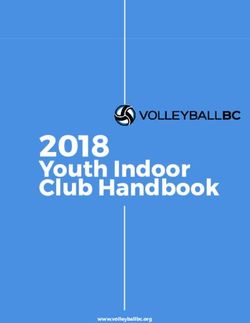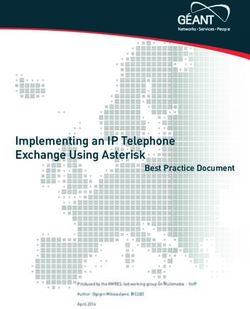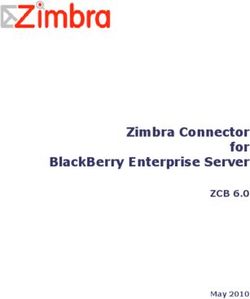Configuring Patton SmartNode eSBC with Microsoft Teams Direct Routing without Media Bypass
←
→
Page content transcription
If your browser does not render page correctly, please read the page content below
Configuring Patton SmartNode eSBC
with Microsoft Teams Direct Routing
without Media Bypass
Version 2.0
Patton Electronics Co. | www.patton.com
7622 Rickenbacker Drive, Gaithersburg, MD 20879, USA
tel: +1 301-975-1000 | fax: +1 301-869-9293
Email (sales): sales@patton.com
Email (support): support@patton.comMS Teams Direct Routing
Table of contents
1 Introduction ............................................................................................................. 4
1.1 About MS Teams Direct Routing ....................................................................... 4
1.2 About Patton SBC Product Series ..................................................................... 4
1.3 Validated Patton eSBC Version ........................................................................ 5
2 Tested SBC Topologies .......................................................................................... 6
2.1 Direct Routing without IPPBX............................................................................ 6
2.2 Direct Routing with IPPBX................................................................................. 6
2.2.1 SIP-Trunk to PSTN over SBC (WAN) ......................................................... 7
2.2.2 SIP-Trunk to PSTN over IPPBX (LAN) ....................................................... 7
3 Planning and configuring Teams Direct Routing ..................................................... 9
3.1 Planning Direct Routing .................................................................................... 9
3.1.1 Infrastructure requirements......................................................................... 9
3.1.2 Licensing and other requirements ............................................................ 10
3.2 Configuring Direct Routing .............................................................................. 10
3.2.1 Configure Direct Routing using Windows PowerShell .............................. 11
4 Configuring the SBC ............................................................................................. 14
4.1 Minimum Software requirements ..................................................................... 14
4.2 Software licenses ............................................................................................ 14
4.3 TLS Certificate ................................................................................................ 15
4.3.1 Generate a private/public key pair on the device. ..................................... 15
4.3.2 Generate a certificate request .................................................................. 15
4.3.3 Export the request on the SBC ................................................................. 16
4.3.4 Approvement and signing by the CA ........................................................ 16
4.3.5 Import the signed certificate to Patton eSBC ............................................ 16
4.4 SmartNode 5501 Configuration ....................................................................... 17
4.4.1 Configuration sample for topology 1 ......................................................... 17
4.4.2 Configuration sample for topology 3 ......................................................... 23
5 Contacting Patton Support .................................................................................... 29
MS Teams Direct Routing 2 / 29 Patton eSBCMS Teams Direct Routing
Revision history
Document Date of
Editor Description of changes
version revision
1.0 Bojan Radovic Initial document version 15.12.2020
1.1 Bojan Radovic Added configuration template for 05.01.2021
topology with IPPBX
1.2 Bojan Radovic Minor changes in chapter 1.1 18.01.2021
1.3 Bojan Radovic Correction chap 1.3 & config. 03.02.2021
template
1.4 Bojan Radovic Completed chapter with TLS 05.02.2021
certificate handling
1.5 Bojan Radovic Added spoofed VIA-Header in the 01.03.2021
configuration templates
1.6 Bojan Radovic Completed chapter with TLS 17.03.2021
certificate handling; History-Info
header added to the configuration
templates.
1.7 Bojan Radovic Updated the list of IP addresses 04.05.2021
resolved by the FQDNs of
Microsoft
Updated licensing chapter
1.8 Bojan Radovic Added dedicated TLS profile for 25.05.2021
Teams (instead of using the
default one)
Modified Mapping Tables to
comply with the specific Teams
handling of privacy & anonymous
calls
1.9 Bojan Radovic Updated PowerShell chapter after 11.06.2021
EOL of SfB Online Connector
2.0 Bojan Radovic Updated ACL lists with new 23.08.2021
subnets of Microsoft
Updated Location Service domain
names (for anonymous call from
Teams)
MS Teams Direct Routing 3 / 29 Patton eSBCMS Teams Direct Routing 1 Introduction This Configuration Guide is a technical description intended to IT Administrators, Network and VoIP Engineers who need to connect Patton’s Session Border Controllers to Microsoft Teams Direct Routing. More precisely, it provides the configuration steps to interconnect Patton SmartNode eSBC’s (Enterprise Session Border Controllers) to Microsoft Teams Direct Routing without Media-Bypass. 1.1 About MS Teams Direct Routing Direct Routing allows customers with existing Enterprise Telephony infrastructure (PBX / IPPBX) to keep their preferred telecom provider to enable their users to setup and receive calls in Teams. If Teams and Phone System is available in your country, you can start planning and deploying Direct Routing in your organization. Direct Routing allows you to setup and receive phone calls through your existing PBX system and Teams. By integrating both systems through Direct Routing, the existing telephony user experience is kept and extended through Teams. It allows to combine the high level of internal business telephony features of a PBX, like group calls, Call Center / ACD, support of legacy user lines, least cost routing etc. with the UCC-features provided by Teams like Instant Messaging & Presence, File and Desktop Sharing, Video Conferencing etc. 1.2 About Patton SBC Product Series SmartNode 5500 Series Enterprise Session Border Controllers (eSBC) constitute Patton’s main SBC product line addressing small and medium enterprises. The SN5500 series integrate an enterprise router to a SIP trunk or hosted PBX service. Depending on model, it supports up to 200 SIP to SIP calls or up to 100 Teams calls, 16 out of which can be transcoded - for reliable remote or branch office connectivity and enhanced All-IP carrier services. The SN5500 acts as an eSBC, access router, probe and QoS CPE all-in-one device. It can also undertake network assessment and monitoring at the customer premise to prevent, reduce and resolve network and voice quality problems. Whether used as eSBC or IP router, the SmartNode 5500 provides excellent VoIP, IP QoS and security features for seamless network integration. Thanks to the built-in SIP back-to-back user agent, it resolves technology evolution related problems by normalizing SIP traffic from different vendor implementations. In addition, enhanced security is given to the enterprise thanks to various features protecting the LAN infrastructure. Number manipulation and call routing options belong to the basic capabilities offered by every Patton eSBC. MS Teams Direct Routing 4 / 29 Patton eSBC
MS Teams Direct Routing
The following table is a general overview of the whole SBC product line of Patton, in
which the Teams certified models are highlighted correspondingly.
For a general product line overview of Patton Session Border Controllers, please visit
the Patton SmartNode webpage:
https://www.patton.com/products/voip-comparison.asp
then click on eSBC.
1.3 Validated Patton eSBC Version
Microsoft has successfully performed the certification tests with the following Patton
eSBC:
SmartNode 5501/8P, Software Version Trinity 3.18.1
Additionally Patton conducted internal validation tests and reached the same
interoperability level with Teams Direct Routing for following eSBC series:
SW version
eSBC Recommended
Type tested with
Model SW version
success
SN5501/8P
IP-IP SBC Trinity 3.18.1 3.19.x and higher
SN5501/16P
SN5531 SBC with ISDN BRI GW Trinity 3.18.1 3.19.x and higher
SN5541 SBC with FXS/FXO GW Trinity 3.18.1 3.19.x and higher
SN5551 SBC with ISDN BRI/FXS/FXO GW Trinity 3.18.1 3.19.x and higher
SN5571 SBC + PRI GW Trinity 3.18.1 3.19.x and higher
MS Teams Direct Routing 5 / 29 Patton eSBCMS Teams Direct Routing
2 Tested SBC Topologies
2.1 Direct Routing without IPPBX
In this connection topology the connections to Teams Direct Routing and the SIP-Trunk
to the PSTN network are both located on the public / WAN side of the SBC, whereas on
the Enterprise network side there is no IPPBX, but only user end devices.
Following connection entities are shown in the figure:
• Enterprise network consisting of SIP devices, Teams clients and softphones.
ISDN or analog devices may also be considered in case of use of Patton eSBC
with Gateway functionality (not represented in this figure).
• Microsoft Teams Direct Routing Interface on the WAN
• SIP trunk from a third-party VoIP provider, which is located on the WAN in this
topology
Topology 1 - without IPPBX
Enterprise Network Remote Teams
user
Internal Teams
user
DMZ
LAN
eSBC
SN55xx
ITSP
PSTN
SIP signaling
Media
Teams signaling HTTP REST
2.2 Direct Routing with IPPBX
In this connection topology the connection to Teams Direct Routing is located on the
public / WAN side of the SBC, the IPPBX on the LAN side, whereas the SIP-Trunk is
connected either through the SBC WAN interface like in the previous topology or through
the IPPBX on LAN.
MS Teams Direct Routing 6 / 29 Patton eSBCMS Teams Direct Routing
These two variants have to be considered separately because the call flows are slightly
different, which also slightly impacts the internal call routing of the eSBC.
We present both variants in the following two subsections.
2.2.1SIP-Trunk to PSTN over SBC (WAN)
Following connection entities are shown in the figure:
• Enterprise network consisting of an IPPBX, proprietary phones, SIP devices,
Teams clients and softphones. ISDN or analog devices may also be considered
in case of use of Patton eSBC with Gateway functionality (not represented in this
figure).
• Microsoft Teams Direct Routing Interface on the WAN
• SIP trunk from a third-party VoIP provider, which is located on the WAN side of
the SBC in this topology
Topology 2 - IPPBX & SIP-Trunk over SBC (WAN)
Enterprise Network Remote Teams
user
Internal Teams
user
DMZ
LAN
IPPBX eSBC
SN55xx
ITSP
PSTN
SIP signaling
Media
Teams signaling HTTP REST
2.2.2 SIP-Trunk to PSTN over IPPBX (LAN)
Following connection entities are shown in the figure:
• Enterprise network consisting of an IPPBX, proprietary phones, SIP devices,
Teams clients and softphones. ISDN or analog devices may also be considered
in case of use of Patton eSBC with Gateway functionality (not represented in this
figure).
• Microsoft Teams Direct Routing Interface on the WAN
MS Teams Direct Routing 7 / 29 Patton eSBCMS Teams Direct Routing
• SIP trunk from a third-party VoIP provider, which is located on the LAN and
connected through the IPPBX
Topology 3 - SIP-Trunk over IPPBX (over LAN)
Enterprise Network Remote Teams
user
Internal Teams
user
DMZ
LAN
IPPBX eSBC
SN55xx
ITSP
PSTN
SIP signaling
Media
Teams signaling HTTP REST
MS Teams Direct Routing 8 / 29 Patton eSBCMS Teams Direct Routing
3 Planning and configuring Teams Direct
Routing
3.1 Planning Direct Routing
Before setting up MS Teams Direct Routing with Patton SBC, planning your deployment
of Direct Routing is key to a successful implementation.
All the planning tasks recommended by Microsoft shall be implemented as described in
their online documentation:
https://docs.microsoft.com/en-us/MicrosoftTeams/direct-routing-landing-page
https://docs.microsoft.com/en-us/MicrosoftTeams/direct-routing-plan
Main tasks summary:
• Infrastructure requirements
• Licensing and other requirements
• SBC domain names
• Public trusted certificate for the SBC
• SIP Signaling: FQDNs
We have briefly described these tasks below. For more details, please read the
documentation on the mentioned website of Microsoft.
3.1.1Infrastructure requirements
• Configured PSTN connectivity through telephony trunks on Patton SBC. Those
trunks can be SIP or TDM (ISDN or analog) depending on your provider’s
access type.
• Ensure that you have a custom domain on your Microsoft 365 or Office 365
organization that you use to home your Microsoft Teams users.
• A public IP address shall be assigned to the SBC.
• A Fully Qualified Domain Name (FQDN) must be assigned to the SBC, where
the domain portion of the FQDN is one of the registered domains in your
Microsoft 365 or Office 365 organization.
• A public DNS entry must exist, which maps the SBC FQDN to its public IP
Address.
• A public trusted certificate must be installed on the SBC. It is used for the
mandatory encrypted communication over Direct Routing.
• The connection points for Direct Routing are the following three FQDNs:
sip.pstnhub.microsoft.com – Global FQDN, must be tried first.
sip2.pstnhub.microsoft.com – Secondary FQDN, geographically maps to
the second priority region.
sip3.pstnhub.microsoft.com – Tertiary FQDN, geographically maps to the
third priority region.
MS Teams Direct Routing 9 / 29 Patton eSBCMS Teams Direct Routing
3.1.2 Licensing and other requirements
On Microsoft side, your organization needs to acquire the best suitable Microsoft Office
licenses for the planned size of your Teams user group.
If you are a small or medium-sized business (less than 300 users), you need to acquire
one of the following licenses to get Teams Direct Routing:
• Microsoft 365 Business plan and Microsoft 365 Business Voice without a Calling
Plan (Direct Routing)
or
• Enterprise E1 or E3 plan and Microsoft 365 Business Voice without a Calling
Plan (Direct Routing)
or
• Enterprise E1 or E3 plan and add voice features individually
or
• Enterprise E5 plan, which includes voice features
If you are a large business or enterprise organization (more than 300 users), you
need to acquire one of the following licenses to get Teams Direct Routing:
• Enterprise E1 or E3 plan and add voice features individually
or
• Enterprise E5 plan, which includes voice features.
Note that the Business Voice license is sometimes referred to as Phone System license,
as the Phone System is the central part of it.
For test environments and trials only, some cheaper Microsoft licenses might be useful,
like MS 365 F1 + Microsoft 365 Business Voice without a Calling Plan (Direct Routing).
We advise to acquire this license combination only for test or Proof of Concept purposes,
as it is intended for users without a dedicated device.
Another option for test purpose is an E3 trial or an E5 trial license.
3.2 Configuring Direct Routing
To complete the steps explained in this article, administrators need some familiarity with
PowerShell cmdlets.
We strongly recommend to consult the corresponding documentation and the available
Admin training for Teams.
Configuring Direct Routing:
https://docs.microsoft.com/en-us/MicrosoftTeams/direct-routing-configure
Admin trainings landing page:
https://docs.microsoft.com/en-us/MicrosoftTeams/itadmin-readiness#technical-training
Admin training: “Planning for Direct Routing in Microsoft Teams”:
https://youtu.be/nb_fV9aG_JY
MS Teams Direct Routing 10 / 29 Patton eSBCMS Teams Direct Routing Admin training: “Configuring and Managing Direct Routing in Microsoft Teams”: https://youtu.be/zXDNLwmC1vM 3.2.1Configure Direct Routing using Windows PowerShell This chapter has been updated in the version 1.9 of the present configuration guide according to the End-of-Life of the former Skype for Business Online Connector. Since February 2021, the Powershell module MicrosoftTeams is to be used instead of the former / phased-out SkypeOnlineConnector module. If you use PowerShell for the first time for Teams Direct Routing configuration, then you need to proceed to these initial settings, otherwise you will notice that the commands are unknown. One time procedure as PowerShell administrator: Install the Teams PowerShell module by using the following PowerShell command as administrator: Install-Module MicrosoftTeams Then exit and re-open PowerShell as administrator. To access the module, start a Windows PowerShell session as administrator, then run the following set of commands by replacing user.name by your own user name in and yourdomainname.com by your organization’s domain name. Here you must provide a Microsoft account or organizational ID credentials. If multi-factor authentication is enabled for your credentials, you must log in using the interactive option. #Import module Import-Module MicrosoftTeams #Connect Teams $userCredential = Get-Credential -Credential user.name@yourdomainname.com Connect-MicrosoftTeams -Credential $userCredential As this command set is to be executed at each PowerShell session for Direct Routing configuration and administration, you can avoid it by creating a batch file the following way from a PowerShell session: notepad.exe $profile (path: C:\Users\\Documents\WindowsPowerShell ) Then copy & paste the command set listed above to the batch file and save it. This profile will be called at each future start of a new PowerShell session. For this configuration let’s consider the first simple topology without IPPBX with following dummy FQDNs, SIP data and phone numbers assigned to four test Teams users. We do not represent the LAN side here, as it is not relevant at this configuration step. MS Teams Direct Routing 11 / 29 Patton eSBC
MS Teams Direct Routing
Teams user name Assigned PSTN phone number
msteamsuser1@yourdomainname.com +41 31 999 99 01
msteamsuser2@yourdomainname.com +41 31 999 99 02
msteamsuser3@yourdomainname.com +41 31 999 99 03
msteamsuser4@yourdomainname.com +41 31 999 99 04
SBC FQDN: sbc1.yourdomainname.com
SBC public IP#: AAA.BBB.CCC.DDD
DMZ SIP signalling port: 5067
eSBC
SN55xx ITSP
PSTN
VoIP Provider SIP-Trunk
Minimum number range required:
+41 31 999 99 01
...
+41 31 999 99 04
We will use the following example of voice routing configuration in MS Phone System:
Teams user 1 Number pattern: “.*” (any)
send to
Teams user 2 sbc1.yourdomainname.com
Online PSTN Gateway: SIP signalling port: 5067
Teams user 3 sbc1.yourdomainname.com
Voice Route “Route_SBC1”
Teams user 4
PSTN Usage
Voice Route “PSTN_Usage_1”
Voice Routing Policy
“Routing_Policy_1”
Configuration cmdlets
MS Teams Direct Routing 12 / 29 Patton eSBCMS Teams Direct Routing
New-CsOnlinePSTNGateway -Fqdn sbc1.yourdomainname.com -SipSignallingPort 5067 -
ForwardCallHistory $True -MaxConcurrentSessions 100 -Enabled $True
Set-CsOnlinePstnUsage -Identity Global -usage @{Add="PSTN_Usage_1"}
New-CsOnlineVoiceRoute -Identity "Route_SBC1" -NumberPattern ".*" -
OnlinePstnGatewayList sbc1.yourdomainname.com -Priority 1 -OnlinePstnUsages
"PSTN_Usage_1"
New-CsOnlineVoiceRoutingPolicy "Routing_Policy_1" -OnlinePstnUsages "PSTN_Usage_1"
Set-CsUser -Identity "msteamsuser1@yourdomainname.com" -OnPremLineURI tel:+41319999901
-EnterpriseVoiceEnabled $true -HostedVoiceMail $true
Set-CsUser -Identity "msteamsuser2@yourdomainname.com" -OnPremLineURI tel:+41319999902
-EnterpriseVoiceEnabled $true -HostedVoiceMail $true
Set-CsUser -Identity "msteamsuser3@yourdomainname.com" -OnPremLineURI tel:+41319999903
-EnterpriseVoiceEnabled $true -HostedVoiceMail $true
Set-CsUser -Identity "msteamsuser4@yourdomainname.com" -OnPremLineURI tel:+41319999904
-EnterpriseVoiceEnabled $true -HostedVoiceMail $true
Grant-CsOnlineVoiceRoutingPolicy -Identity "msteamsuser1@yourdomainname.com" -
PolicyName "Routing_Policy_1"
Grant-CsOnlineVoiceRoutingPolicy -Identity "msteamsuser2@yourdomainname.com" -
PolicyName "Routing_Policy_1"
Grant-CsOnlineVoiceRoutingPolicy -Identity "msteamsuser3@yourdomainname.com" -
PolicyName "Routing_Policy_1"
Grant-CsOnlineVoiceRoutingPolicy -Identity "msteamsuser4@yourdomainname.com" -
PolicyName "Routing_Policy_1"
Get-commands / configuration check:
Get-CsOnlinePSTNGateway
Get-CsOnlinePstnUsage
Get-CsOnlineVoiceRoute
Get-CsOnlineVoiceRoutingPolicy
Get-CsUserPolicyAssignment -Identity msteamsuser1@yourdomainname.com
Get-CsUserPolicyAssignment -Identity msteamsuser2@yourdomainname.com
Get-CsUserPolicyAssignment -Identity msteamsuser3@yourdomainname.com
Get-CsUserPolicyAssignment -Identity msteamsuser4@yourdomainname.com
Get-CsOnlineUser -Identity msteams* | Format-List Alias, UserPrincipalName,
OnPremLineURI, EnterpriseVoiceEnabled, HostedVoiceMail, OnlineVoiceRoutingPolicy,
CallingLineIdentity
Output example of such format of Get-CsOnlineUser command:
Alias : msteamsuser4
UserPrincipalName : msteamsuser4@companyname.com
OnPremLineURI : tel:+41319999904
EnterpriseVoiceEnabled : True
HostedVoiceMail : True
OnlineVoiceRoutingPolicy : Routing_Policy_1
CallingLineIdentity :
Alias : msteamsuser3
UserPrincipalName : msteamsuser3@companyname.com
OnPremLineURI : tel:+41319999903
EnterpriseVoiceEnabled : True
HostedVoiceMail : True
OnlineVoiceRoutingPolicy : Routing_Policy_1
CallingLineIdentity :
Alias : msteamsuser2
UserPrincipalName : msteamsuser2@companyname.com
OnPremLineURI : tel:+41319999902
MS Teams Direct Routing 13 / 29 Patton eSBCMS Teams Direct Routing EnterpriseVoiceEnabled : True HostedVoiceMail : True OnlineVoiceRoutingPolicy : Routing_Policy_1 CallingLineIdentity : Alias : msteamsuser1 UserPrincipalName : msteamsuser1@companyname.com OnPremLineURI : tel:+41319999901 EnterpriseVoiceEnabled : True HostedVoiceMail : True OnlineVoiceRoutingPolicy : Routing_Policy_1 CallingLineIdentity : 4 Configuring the SBC SmartNode 5501 front and rear view: Main tasks summary • Minimum Software requirements for the SN55xx eSBC • Software licenses • TLS Certificate • Public IP address 4.1 Minimum Software requirements As first task, we recommend to update the embedded Software on your Patton SmartNode eSBC to version 3.19.x • Patton Software Upgrade Portal: https://www.patton.com/support/upgrades/ • Select your SmartNode eSBC model, for example SN5501/8P or SN5501/16P The latest version is always highly recommended, in order to be up-to-date with the last bugfixes and SIP features. 4.2 Software licenses For the configuration of Teams Direct Routing on Patton eSBC following SW license shall be acquired, additionally to the licenses installed by default. Catalog #: Description: TSW-MST HW based license for MS Teams SBC, including TLS & SRTP Or if you use Patton Cloud license server CBFL-MST Yearly Cloud based license for MS Teams SBC, incl. TLS & SRTP MS Teams Direct Routing 14 / 29 Patton eSBC
MS Teams Direct Routing
This license enables Teams Direct Routing and includes TLS as well as SRTP media
encryption.
Additional SIP session licenses may be required if the amount of the pre-installed SIP
sessions are not enough, depending on the purchased SBC model.
Example: SN5501/16P has 16 built-in SIP Calls (all transcoded). If you require up to 30
SIP calls for your customer setup, you have to upgrade the device by adding 14 additional
SIP licenses (reference code SNSW-1B).
For further details please contact your Patton distributor or Patton Sales representative.
4.3 TLS Certificate
The main requirements of Microsoft regarding the TLS Certificate on SBC are the
following:
• You should request the certificate for the SBC by generating a certification signing
request (CSR). Self-signed certificates are not accepted.
• The certificate needs to have the SBC FQDN as the common name (CN) in the
subject field.
• The certificate should be issued directly from a certification authority, not from an
intermediate provider.
• Alternatively, Direct Routing supports a wildcard in the Subject Alternative Name
(SAN), and the wildcard needs to conform to standard RFC HTTP Over TLS.
For general information and planning of this task, we recommend you to read the chapter
Public-Key Infrastructure (PKI) of the Command Line Reference Guide for Patton SBC
devices. It provides an overview on how to set up the public-key infrastructure on a Patton
device. PKI deals with the creation, management and deployment of keys and
certificates, which is an intricate task.
The following subchapters provide the detailed procedure to enroll a CA-signed TLS
certificate on Patton eSBC devices.
4.3.1Generate a private/public key pair on the device.
Use the following CLI command on the SBC by adapting the key filename accordingly:
sbc1(cfg)#generate pki:private-key/sbc1.yourdomainname.com.key key-
length 2048
After private key generation, a related public key is automatically created.
Note that the private key content can never be displayed for security reasons, neither
through CLI nor through the Web GUI.
4.3.2Generate a certificate request
Use the following CLI command on the SBC by changing the field contents according to
your organization context. The values below are just dummy examples for a supposed
organization located in Switzerland:
MS Teams Direct Routing 15 / 29 Patton eSBCMS Teams Direct Routing sbc1(cfg)#generate pki:certificate-request/request1 private-key pki:private-key/sbc1.yourdomainname.com.key country CH state Bern locality Bern organization Your-Companyname organization-unit VOIP common-name sbc1.yourdomainname.com 4.3.3Export the request on the SBC sbc1(cfg)#export pki:certificate-request/request1 -----BEGIN CERTIFICATE REQUEST----- MIICpTCCAY0CAQAwYDELMAkGA1UEBhMCQ0gxDTALBgNVBAgMBEJlcm4xDTALBgNV NF9cuDx4qqsSIBIJ9Yv1C2X6T0WjTyOHQDICHAr58PTRT+MzR98LJkPMFX0bBoQd ... ... ... y3f71W3oPz602akU48nRPPPrToFm4Z1zULiCrGGEhaMQK2bPMxoTt//HC/jCyNe+ wEPaIWE1LmPz -----END CERTIFICATE REQUEST----- Either copy the printout of the export command including the BEGIN / END commands from the terminal or execute the following command to upload the request to a TFTP server: #copy pki:certificate-request/request1 tftp:///request1 You can also use the Web GUI to download the certificate request. Then send it to the CA for approvement and signing. The certificate needs to be generated by one of the root CA listed in the online documentation for Microsoft Teams planning: https://docs.microsoft.com/en-us/MicrosoftTeams/direct-routing-plan#public-trusted- certificate-for-the-sbc 4.3.4Approvement and signing by the CA After the CA approves the certificate request, it signs it with its own private key and returns the issued signed certificate in one of the most usual file extension formats *.cer, *.crt, .pem, .p12 etc. Example: sbc1.yourdomainname.com.crt 4.3.5Import the signed certificate to Patton eSBC At this step, you have to import the signed certificate issued by the CA to the Patton device. If the device certificate is signed by the root CA directly, you only have to import the device certificate here without intermediate certificates. If in contrary the device certificate is signed by an intermediary Certificate Authority, then an intermediate certificate, which identifies the intermediary Certificate Authority between the root certificate and the personal certificate, has also to be imported. It is recommended to issue the certificate directly from a certification authority, not from an intermediate provider. Copy the device certificate from your TFTP server to the Patton device’s persistent memory by executing the following command: MS Teams Direct Routing 16 / 29 Patton eSBC
MS Teams Direct Routing sbc1(cfg)#copy tftp:///sbc1.yourdomainname.com.crt pki:certificate/sbc1.yourdomainname.com.crt or use the Web GUI to upload it to the SBC. After importing the TLS certificate, you have to link the private key and the issued certificate to the TLS profile that you are going to use in your SIP Gateway. Link the previously generated private key to the TLS profile used for Teams: #(cfg)#profile tls PF_TLS_TEAMS #private-key pki:private-key/sbc1.yourdomainname.com.key Import the signed certificate by using the CLI command own-certificate: #own-certificate pki:certificate/sbc1.yourdomainname.com.crt If any intermediate certificate has been used to sign our own certificate, import it as well by using the same own-certificate CLI command): node(pf-tls)[DEFAULT]#own-certificate 2 pki:certificate/CERT_OF_MY_CA If another root certificate than one of the default installed ones on the Patton device was used for signing the TLS certificate, then you also have to import and link it to the profile with the command: trusted-certificate pki:trusted-certificate/ROOT In our example, we use a dedicated TLS profile on the SBC, that we call here PF_TLS_TEAMS, whose content is the following after the steps above including the certificate import: profile tls PF_TLS_TEAMS no protocol tls-v1.0 no protocol tls-v1.1 compression authentication incoming authentication outgoing private-key pki:private-key/sbc1.yourdomainname.com.key own-certificate 1 pki:certificate/sbc1.yourdomainname.com.crt own-certificate 2 pki:certificate/CA trusted-certificate pki:trusted-certificate/ROOT diffie-hellman-parameters pki:diffie-hellman-parameters/DEFAULT-4096 require certificate-type server The TLS profile is also included and commented in the attached complete SBC configuration samples at the end of this guide. 4.4 SmartNode 5501 Configuration 4.4.1Configuration sample for topology 1 This is the SN5501 SBC configuration file sample for the topology 1 described before, i.e. Teams Direct Routing without IPPBX. The SIP-Trunk towards PSTN is realized with the Swiss VoIP provider Peoplefone. Note that the SIP interface configuration part MS Teams Direct Routing 17 / 29 Patton eSBC
MS Teams Direct Routing
for the VoIP provider side can vary considerably depending on the provider’s technical
specification for the SIP-Trunk.
Configuration parts highlighted in green: fix parts mandatory for Teams Direct Routing
Configuration parts highlighted in yellow: variable / project specific parts, that must be
set to values that depend on the environment (IP addresses, domain names, SIP
Gateway names containing provider name, routing/mapping table names with provider
name …)
Not highlighted parts: recommended to leave as displayed but may be changed to other
values depending on your needs.
Text boxes on the right side contain comments related to the configuration.
#----------------------------------------------------------------#
# #
# Patton Electronics Company #
# SN5501/8P v1.6 (SmartNode 5501 VoIP eSBC) #
# S/N: 00A0BAXXXXXX #
# Release: 3.18.2-20122 2020/11/19 #
# Generated configuration file #
# #
#----------------------------------------------------------------#
cli version 4.00
superuser superuser password XXXXXXX
system hostname sbc1.yourdomainname.com Set your own superuser name and password.
system description "SBC connected to MS Teams"
system location "Patton Inalp - Bern CH" Depending on the local time zone, set the
clock local default-offset +01:00 corresponding default offset to UTC, and
clock local dst-rule SUMMERTIME +1:00 from mar last additionally set the Daylight Saving Time (DST) if
sunday 02:00 2019 until oct last sunday 03:00 2036 necessary in your time zone. The example on the
left is correct for CET time zone with DST.
profile aaa DEFAULT
method 1 nodems continue-on-reject
method 2 local
method 3 none
console
use profile aaa DEFAULT
telnet-server
use profile aaa DEFAULT
shutdown
ssh-server
use profile aaa DEFAULT
no shutdown
snmp-server
shutdown
web-server
no protocol http
protocol https port 443
use profile aaa DEFAULT
no shutdown
Set your preferred NTP server(s) as source.
ntp These can be either in your private or in the
server 0.patton.pool.ntp.org
public network.
server 1.patton.pool.ntp.org
server 2.patton.pool.ntp.org
server 3.patton.pool.ntp.org
no shutdown
profile napt NAPT_WAN
profile acl ACL_WAN_IN_DENY
MS Teams Direct Routing 18 / 29 Patton eSBCMS Teams Direct Routing
permit 1 protocol tcp src-ip 52.112.0.0/14 dest-port 5061
This ACL will be applied on the WAN
permit 2 protocol tcp src-ip 52.120.0.0/14 dest-port 5061
permit 3 src-ip XXX.XXX.XXX.XXX/XX interface of the context IP in incoming
direction, in order permit incoming
traffic only from the IP subnets from
Microsoft. Additionally, you should
add any relevant IP address / subnet
like your company’s own subnet or
VPN (shown as xxx) from which you
might need to access the unit from
the internet.
profile acl ACL_WAN_PROTOCOLS
permit 1 protocol udp dest-port 53,123,5060,5061
permit 2 protocol tcp dest-port 53,443,5060,5061 This ACL will be applied on the WAN interface of
permit 3 protocol icmp the context IP in outgoing direction.
profile acl STATEFUL_ACL
permit 1 connection-state established related
10.10.10.1 is the IP# of the LAN interface of the
dns-server SBC in our setup. The example on the left is used
host 10.10.10.1 sbc1.yourdomainname.com if static translations as well as relay functionality
relay dns-client (forwarding of DNS queries from LAN) are
no shutdown required. If not, just ignore and set it to shutdown.
dns-client
name-server 9.9.9.9 Configure your preferred DNS servers, which can
name-server 8.8.8.8 be either local or public.
profile dhcp-server DHCPS_LAN
network 10.10.10.0/24 DHCP profile, to be applied to the LAN network
lease 24 hours (see context IP further below), only if SBC’s
default-router 10.10.10.1 DHCP server functionality is required by the
domain-name-server 10.10.10.1 clients on the LAN, otherwise ignore it. If used,
include 10.10.10.2 10.10.10.100 then def. GW, DNS server and DHCP range must
be set accordingly, like in this example.
profile tls DEFAULT
authentication incoming
authentication outgoing
private-key pki:private-key/DEFAULT
own-certificate 1 pki:certificate/DEFAULT
diffie-hellman-parameters pki:diffie-hellman-parameters/DEFAULT-2048
profile tls PF_TLS_TEAMS
no protocol tls-v1.0 TLS profile for Teams Direct Routing. Force TLS v1.2 only by disabling v1.0 & v1.1.
no protocol tls-v1.1 Assign the private key used for the certificate request and the imported signed X.509
compression certificate containing the SBC FQDN (.crt file). If an intermediary CA between the root
authentication incoming certificate and the personal certificate is used, then assign also the intermediary CA.
authentication outgoing
private-key pki:private-key/sbc1.yourdomainname.com.key
own-certificate 1 pki:certificate/sbc1.yourdomainname.com.crt
own-certificate 2 pki:certificate/CA
diffie-hellman-parameters pki:diffie-hellman-parameters/DEFAULT-4096
require certificate-type server
profile tone-set DEFAULT
Default VoIP profile, which will be applied to any SIP interface if no specific profile is
assigned. In our case the SIP-Trunk towards VoIP provider will use it.
profile voip DEFAULT
codec 1 g711alaw64k rx-length 20 tx-length 20 silence-suppression voice-update-frames
codec 2 g711ulaw64k rx-length 20 tx-length 20 silence-suppression voice-update-frames
codec 3 g729 rx-length 20 tx-length 20 silence-suppression
media-processing forced
rtp rtcp-multiplexing Important: the VoIP parameter media-processing forced allows to force the use of
silence-suppression hardware DSP resources for all calls, including also scenarios where the same codec can
be negotiated on both legs of the call.
The highlighted settings fulfill the specific requirements of Microsoft for the full certification in
terms of: 1) RTCP packets generation by SBC when these are not generated by SIP-Trunk,
2) Generation of Comfort Noise by the SBC when the call is muted by either PSTN or
Teams, 3) RTCP multiplexing
If transcoding is not mandatory, remove the command-line media-processing forced.
profile voip PF_VOIP_MICROSOFT
codec silk-16k negotiate Dedicated VoIP profile for MS Teams, which will be applied to the three SIP
codec silk-8k negotiate interfaces for Teams (1 per remote FQDN).
codec 1 g711alaw64k rx-length
20 tx-length 20 silence-suppression voice-update-frames
MS Teams Direct Routing 19 / 29 Patton eSBCMS Teams Direct Routing
codec 2 g711ulaw64k rx-length 20 tx-length 20 silence-suppression voice-update-frames
srtp key-lifetime 31
media-processing forced
srtp transmission forced
rtp rtcp-multiplexing
silence-suppression Important: the VoIP parameter media-processing forced allows to force the use of
hardware DSP resources for all calls, including also scenarios where the same codec can
be negotiated on both legs of the call.
profile rip DEFAULT The highlighted settings fulfill the specific requirements of Microsoft for the full certification in
terms of: 1) RTCP packets generation by SBC when these are not generated by SIP-Trunk,
profile sip DEFAULT 2) Generation of Comfort Noise by the SBC when the call is muted by either PSTN or
Teams, 3) RTCP multiplexing
context ip ROUTER If transcoding is not mandatory, remove the command-line media-processing forced.
interface WAN
ipaddress WAN AAA.BBB.CCC.DDD/EE
use profile acl in 1 ACL_WAN_IN_DENY Set the static public IP address / subnet mask of the
use profile acl in 2 STATEFUL_ACL WAN interface of the SBC. The FQDN of the SBC must
use profile acl out 1 ACL_WAN_PROTOCOLS be resolved with this IP address in the public network.
use profile acl out 2 STATEFUL_ACL Apply previously defined ACLs in the corresponding
use profile napt NAPT_WAN WAN directions.
interface LAN
ipaddress LAN 10.10.10.1/24
Define the IP address / subnet mask of the LAN
routing-table DEFAULT interface of the SBC (if required).
route 0.0.0.0/0 gateway AAA.BBB.CCC.FFF metric 0 Define the default route and, if necessary, any static
routes required by your network environment.
bgp
shutdown
rip
shutdown
context ip ROUTER
use profile dhcp-server DHCPS_LAN
nodems-client
organization-key XXXXXXX Set the Organization Key of your Patton Cloud environment,
resource any which you will register your SBC device to.
call-reporting forced Call-reporting forced means CDR’s collection will be used for this
no shutdown device (if the corresponding Cloud Service Plan is available).
profile ppp DEFAULT
cwmp-client
shutdown
stun
shutdown
context cs SWITCH
Mapping tables for
mapping-table calling-e164 to calling-e164 MT_PEOPLEFONE_TO_TEAMS_CNPN (Inbound) SIP calls from
map 00(.%) to \+\1 VoIP provider Peoplefone
map 0(.%) to \+41\1 CH towards Teams, which
convert the phone numbers
mapping-table called-e164 to called-e164 MT_PEOPLEFONE_TO_TEAMS_CDPN to E164 format.
map (.%) to \+\1
The two particular mapping tables below concern the Outgoing calls. They are necessary
because Teams always sends PAI and Privacy: id, if PAI forwarding is active, even if the
outgoing call is not anonymous (restricted id.). With these two mappings, the SBC forces
the Presentation Indicator to allowed for non-anonymous calls, otherwise sets it to
restricted for anonymous calls.
mapping-table calling-uri to calling-pi MT_TEAMS_TO_PEOPLEFONE_CNURI_CNPI
map default to allowed
map sip:anonymous@anonymous.invalid to restricted
mapping-table calling-uri to calling-second-pi MT_TEAMS_TO_PEOPLEFONE_CNURI_CNPI2
map default to allowed
map sip:anonymous@anonymous.invalid to restricted
This MT only removes the
mapping-table called-uri to called-uri MT_TEAMS_TO_PEOPLEFONE_CDURI leading ‘+’ in the called-uri
map sip:\+(.%)@(.%) to sip:\1@\2 from Teams.
MS Teams Direct Routing 20 / 29 Patton eSBCMS Teams Direct Routing
routing-table called-e164 RT_FROM_PEOPLEFONE
RT from PSTN to
route 4131999990[1-4] dest-service HG_MS_FAILOVER CF_PEOPLEFONE_TO_TEAMS Teams: use your DDI
range here.
routing-table called-e164 RT_FROM_TEAMS RT from Teams to
route default dest-interface IF_SIP_PEOPLEFONE_TRUNK CF_TEAMS_TO_PEOPLEFONE PSTN;
complex-function CF_PEOPLEFONE_TO_TEAMS
execute 1 MT_PEOPLEFONE_TO_TEAMS_CNPN Complex function calling the defined Mapping
execute 2 MT_PEOPLEFONE_TO_TEAMS_CDPN tables for the direction PSTN -> Teams.
complex-function CF_TEAMS_TO_PEOPLEFONE
execute 1 MT_TEAMS_TO_PEOPLEFONE_CNURI_CNPI Complex function calling the defined Mapping
execute 2 MT_TEAMS_TO_PEOPLEFONE_CNURI_CNPI2 tables for the direction Teams -> PSTN.
execute 3 MT_TEAMS_TO_PEOPLEFONE_CDURI
interface sip IF_SIP_PEOPLEFONE_TRUNK
bind context sip-gateway GW_PEOPLEFONE_TRUNK
route call dest-table RT_FROM_PEOPLEFONE SIP interface for PSTN (Peoplefone CH)
remote peoplefone.com Remote: host part of TO Header in outgoing requests.
local peoplefone.com Local: host part of FROM Header in outgoing requests.
hold-method direction-attribute inactive Preferred hold method: inactive.
no call-transfer emit History-Info header required for forwarded calls (PSTN1
call-reroute emit -> Teams -> Call forward to PSTN2)
history-info emit Privacy: enables Identity Restriction support according to
privacy RFC.
uri-scheme sip
session-timer 1800
SIP interface for MS Teams / primary Datacenter.
Remote: fix setting to sip.pstnhub.microsoft.com 5061
interface sip IF_SIP_TEAMS_1 Local: insert your SBC’s FQDN + SIP listening port (if you
bind context sip-gateway GW_TEAMS set 5067 here, you must set the same port number in
route call dest-table RT_FROM_TEAMS CsOnlinePSTNGateway -SipSignallingPort on Teams
remote sip.pstnhub.microsoft.com 5061 Management side.)
local sbc1.yourdomainname.com 5067 Hold method: inactive (as required by MS).
hold-method direction-attribute inactive Apply previously defined VoIP profile for MS Teams.
no call-transfer accept 60 means SBC sends SIP OPTIONS every 60 seconds.
privacy
address-translation incoming-call calling-uri from-header
use profile voip PF_VOIP_MICROSOFT
penalty-box sip-option-trigger interval 60 timeout 60 force tls
session-timer 1800
interface sip IF_SIP_TEAMS_2
bind context sip-gateway GW_TEAMS SIP interface for MS Teams / secondary Datacenter.
route call dest-table RT_FROM_TEAMS Remote: fix setting to sip2.pstnhub.microsoft.com 5061
remote sip2.pstnhub.microsoft.com 5061
local sbc1.yourdomainname.com 5067 (rest of setting identical to the 1st one)
hold-method direction-attribute inactive
no call-transfer accept
privacy
address-translation incoming-call calling-uri from-header
use profile voip PF_VOIP_MICROSOFT
penalty-box sip-option-trigger interval 60 timeout 60 force tls
session-timer 1800
interface sip IF_SIP_TEAMS_3
bind context sip-gateway GW_TEAMS SIP interface for MS Teams / tertiary Datacenter.
route call dest-table RT_FROM_TEAMS Remote: fix setting to sip3.pstnhub.microsoft.com 5061
remote sip3.pstnhub.microsoft.com 5061
local sbc1.yourdomainname.com 5067 (rest of setting identical to the 1st one)
hold-method direction-attribute inactive
no call-transfer accept
privacy
address-translation incoming-call calling-uri from-header
use profile voip PF_VOIP_MICROSOFT
penalty-box sip-option-trigger interval 60 timeout 60 force tls
session-timer 1800
MS Teams Direct Routing 21 / 29 Patton eSBCMS Teams Direct Routing
service hunt-group HG_MS_FAILOVER
timeout 3 Service Hunt-Group used for the failover mechanism,
drop-cause normal-unspecified which covers both of these two scenarios:
drop-cause no-circuit-channel-available - Primary / Secondary DC not reachable (no TCP
drop-cause network-out-of-order connection)
drop-cause temporary-failure - Primary / Secondary DC not responding (no
drop-cause switching-equipment-congestion response to SIP Request)
drop-cause access-info-discarded With the parameter Timeout you can adjust the duration (in
drop-cause circuit-channel-not-available seconds) after which the failover will take place in 2nd
drop-cause resources-unavailable scenario.
route call 1 dest-interface IF_SIP_TEAMS_1
route call 2 dest-interface IF_SIP_TEAMS_2
route call 3 dest-interface IF_SIP_TEAMS_3
context cs SWITCH
no shutdown
authentication-service AS_SIP_PEOPLEFONE Authentication user name and password for the SIP-Trunk
realm 1 AAA.BBB.CCC.DDD of the VoIP Provider Peoplefone. Set the SBC’s public IP#
realm 2 peoplefone.com as realm 1 (one realm used for SIP-Trunk, another realm
username USERNAME1 password XXXXXXX used for an optional SIP line).
location-service LS_PEOPLEFONE_TRUNK
domain 1 peoplefone.com
identity-group DEFAULT
alias expression .[0-9]+
user phone
authentication outbound
authenticate 1 authentication-service AS_SIP_PEOPLEFONE username USERNAME1
registration outbound
registrar sips.peoplefone.ch
uri-scheme sip
transport-protocol force udp
lifetime 1800
register auto
call outbound
force-destination registrar address
transport-protocol force udp
identity USERNAME1 inherits DEFAULT
location-service LS_TEAMS
domain 1 microsoft.com Location Service configuration part for Teams: in this
domain 2 sip-du-a-eu.pstnhub.microsoft.com config. scenario it is used only to:
domain 3 sip-du-a-us.pstnhub.microsoft.com 1) respect the Request-URI recommendation to have
domain 4 sip-du-a-as.pstnhub.microsoft.com user=phone parameter to simplify the call setup process on
domain 5 sip-du-a-au.pstnhub.microsoft.com Teams side.
domain 6 pstnhub.microsoft.com 2) filter the host parts according to the ones effectively
domain 7 sip.pstnhub.microsoft.com used by Microsoft (anonymous.invalid required for calls
domain 8 sip2.pstnhub.microsoft.com with restricted Id. From Teams)
domain 9 sip3.pstnhub.microsoft.com
domain 10 anonymous.invalid
identity-group DEFAULT
user phone
authentication inbound
authenticate none
call outbound
call inbound
sip
no lock-dns-record
context sip-gateway GW_PEOPLEFONE_TRUNK
bind location-service LS_PEOPLEFONE_TRUNK
interface IF_GW_PEOPLEFONE_TRUNK
transport-protocol udp+tcp 5060
no transport-protocol tls
bind ipaddress ROUTER WAN WAN
MS Teams Direct Routing 22 / 29 Patton eSBCMS Teams Direct Routing
context sip-gateway GW_PEOPLEFONE_TRUNK
no shutdown
Context SIP Gateway for Teams Direct Routing: bind it to the previously
context sip-gateway GW_TEAMS
use profile tls PF_TLS_TEAMS defined Location Service. Also apply the previously configured dedicated TLS
bind location-service LS_TEAMS profile for Teams.
Set transport protocol to TLS, and port number to the same one as you set in
interface IF_GW_TEAMS CsOnlinePSTNGateway -SipSignallingPort setting on Teams Management
no transport-protocol udp+tcp side (5067 in our example).
transport-protocol tls 5067 Spoofed Contact-Header: set manually to your SBC FQDN + port number
bind ipaddress ROUTER WAN WAN
spoofed contact-header manual sbc1.yourdomainname.com port 5067
spoofed via-header manual sbc1.yourdomainname.com port 5067
context sip-gateway GW_TEAMS
no shutdown
sip-survivability
shutdown
port ethernet 0 0
bind interface ROUTER WAN
no shutdown
port ethernet 0 1
bind interface ROUTER LAN
no shutdown
4.4.2Configuration sample for topology 3
This is the SN5501 SBC configuration file sample for the topology 3 described before,
i.e. Teams Direct Routing with an IPPBX. The SIP-Trunk towards PSTN is realized
through the IPPBX, meaning through LAN interface (no direct interface between SBC
and VoIP provider). The example below more precisely refers to the tested setup with
the telephony system STARFACE, based on Asterisk. For other IPPBX vendors, the
SIP interface configuration might be slightly different, but the basics of the configuration
remain identical.
Configuration parts highlighted in green: fix parts mandatory for Teams Direct Routing
Configuration parts highlighted in yellow: variable / project specific parts, that must be
set to values that depend on the environment (IP addresses, domain names, SIP
Gateway names containing IPPBX model name, routing/mapping table names with
IPPBX model name …)
Not highlighted parts: recommended to leave as displayed but may be changed to
other values depending on your needs.
Text boxes in case of this configuration template have been added only in the IPPBX
specific parts, as all the other parts remain unchanged compared to topology 1.
Working principle: all inbound calls (from PSTN to IPPBX / Teams) and outbound calls
(from IPPBX / Teams to PSTN) are routed through IPPBX and SBC.
Each IPPBX user who additionally has Teams enabled, must have an additional SIP
device for Teams created in the user database. For each such user, an outgoing SIP
registration from the SBC must be configured. This will allow the IPPBX to fork inbound
calls also to the Teams user (beside the main SIP phone), so that both ring in parallel.
The called user has the possibility to pick up the call on either IPPBX device or in Teams
client. In the opposite way, i.e. in case of outbound calls, IPPBX will allow the call routing
MS Teams Direct Routing 23 / 29 Patton eSBCMS Teams Direct Routing originating from Teams with the same user identity as if the call were setup from his main SIP device. In both ways the correct user identity must be matched, and this is the work of our SBC through the specific mapping tables added for this use case. #----------------------------------------------------------------# # # # Patton Electronics Company # # SN5501/8P v1.6 (SmartNode 5501 VoIP eSBC) # # S/N: 00A0BAXXXXXX # # Release: 3.18.2-20122 2020/11/19 # # Generated configuration file # # # #----------------------------------------------------------------# cli version 4.00 superuser superuser password XXXXXXX system hostname sbc1.yourdomainname.com system description "SBC connected to MS Teams" system location "Patton Inalp - Bern CH" clock local default-offset +01:00 clock local dst-rule SUMMERTIME +1:00 from mar last sunday 02:00 2019 until oct last sunday 03:00 2036 profile aaa DEFAULT method 1 nodems continue-on-reject method 2 local method 3 none console use profile aaa DEFAULT telnet-server use profile aaa DEFAULT shutdown ssh-server use profile aaa DEFAULT no shutdown snmp-server shutdown web-server no protocol http protocol https port 443 use profile aaa DEFAULT no shutdown ntp server 0.patton.pool.ntp.org server 1.patton.pool.ntp.org server 2.patton.pool.ntp.org server 3.patton.pool.ntp.org no shutdown profile napt NAPT_WAN profile acl ACL_WAN_IN_DENY permit 1 protocol tcp src-ip 52.112.0.0/14 dest-port 5061 permit 2 protocol tcp src-ip 52.120.0.0/14 dest-port 5061 permit 3 src-ip XXX.XXX.XXX.XXX/XX profile acl ACL_WAN_PROTOCOLS permit 1 protocol udp dest-port 53,123,5060,5061 permit 2 protocol tcp dest-port 53,443,5060,5061 permit 3 protocol icmp profile acl STATEFUL_ACL permit 1 connection-state established related dns-server host 10.10.10.1 sbc1.yourdomainname.com relay dns-client MS Teams Direct Routing 24 / 29 Patton eSBC
MS Teams Direct Routing
no shutdown
dns-client
name-server 9.9.9.9
name-server 8.8.8.8
profile dhcp-server DHCPS_LAN
network 10.10.10.0/24
lease 24 hours
default-router 10.10.10.1
domain-name-server 10.10.10.1
include 10.10.10.2 10.10.10.100
profile tls DEFAULT
authentication incoming
authentication outgoing
private-key pki:private-key/DEFAULT
own-certificate 1 pki:certificate/DEFAULT
diffie-hellman-parameters pki:diffie-hellman-parameters/DEFAULT-2048
profile tls PF_TLS_TEAMS
no protocol tls-v1.0
no protocol tls-v1.1
compression
authentication incoming
authentication outgoing
private-key pki:private-key/sbc1.yourdomainname.com.key
own-certificate 1 pki:certificate/sbc1.yourdomainname.com.crt
own-certificate 2 pki:certificate/CA
diffie-hellman-parameters pki:diffie-hellman-parameters/DEFAULT-4096
require certificate-type server
profile tone-set DEFAULT
profile voip DEFAULT
codec 1 g711alaw64k rx-length 20 tx-length 20 silence-suppression voice-update-frames
codec 2 g711ulaw64k rx-length 20 tx-length 20 silence-suppression voice-update-frames
codec 3 g729 rx-length 20 tx-length 20 silence-suppression
media-processing forced
rtp rtcp-multiplexing VoIP profile that will be assigned to the SIP interface for
silence-suppression PSTN. If SBC transcoding is not mandatory, remove “media-
processing forced” from all VoIP profiles.
profile voip PF_VOIP_MICROSOFT
codec silk-16k negotiate
codec silk-8k negotiate
codec 1 g711alaw64k rx-length 20 tx-length 20 silence-suppression voice-update-frames
codec 2 g711ulaw64k rx-length 20 tx-length 20 silence-suppression voice-update-frames
srtp key-lifetime 31
media-processing forced VoIP profile that will be assigned to the SIP interface for
srtp transmission forced Teams. If SBC transcoding is not mandatory, remove
rtp rtcp-multiplexing “media-processing forced” from all VoIP profiles.
silence-suppression
profile voip PF_VOIP_STARFACE
codec 1 g711alaw64k rx-length 20 tx-length 20 silence-suppression voice-update-frames
media-processing forced
rtp rtcp-multiplexing
VoIP profile that will be assigned to the SIP interface for
profile rip DEFAULT IPPBX. If SBC transcoding is not mandatory, remove “media-
processing forced” from all VoIP profiles.
profile sip DEFAULT
context ip ROUTER
interface WAN
ipaddress WAN AAA.BBB.CCC.DDD/EE
use profile acl in 1 ACL_WAN_IN_DENY
use profile acl in 2 STATEFUL_ACL
use profile acl out 1 ACL_WAN_PROTOCOLS
use profile acl out 2 STATEFUL_ACL
use profile napt NAPT_WAN WAN
interface LAN
ipaddress LAN 10.10.10.1/24
MS Teams Direct Routing 25 / 29 Patton eSBCMS Teams Direct Routing
routing-table DEFAULT
route 0.0.0.0/0 gateway AAA.BBB.CCC.FFF metric 0
bgp
shutdown
rip
shutdown
context ip ROUTER
use profile dhcp-server DHCPS_LAN
nodems-client
organization-key XXXXXXX
resource any
call-reporting forced
no shutdown
profile ppp DEFAULT
cwmp-client
shutdown
stun
shutdown
context cs SWITCH
mapping-table called-uri to called-e164 MT_STARFACE_TO_TEAMS_CDURI_TO_CDPN
map sip:teams_user_01@.+ to +41319999901
map sip:teams_user_02@.+ to +41319999902
map sip:teams_user_03@.+ to +41319999903
map sip:teams_user_04@.+ to +41319999904
mapping-table calling-uri to calling-pi MT_TEAMS_TO_STARFACE_CNURI_CNPI
map default to allowed
map sip:anonymous@anonymous.invalid to restricted
mapping-table calling-uri to calling-second-pi MT_TEAMS_TO_STARFACE_CNURI_CNPI2
map default to allowed
map sip:anonymous@anonymous.invalid to restricted
mapping-table calling-e164 to calling-uri MT_TEAMS_TO_STARFACE_CNPN_TO_CNURI
map \+41319999901 to sip:teams_user_01@10.10.10.200
map \+41319999902 to sip:teams_user_02@10.10.10.200
map \+41319999903 to sip:teams_user_03@10.10.10.200
map \+41319999904 to sip:teams_user_04@10.10.10.200
mapping-table called-e164 to called-e164 MT_TEAMS_TO_STARFACE_INTERNAL_CDPN
map (00)?41(...?)$ to \2
routing-table called-e164 RT_FROM_STARFACE
route default dest-service HG_MS_FAILOVER CF_STARFACE_TO_TEAMS
routing-table called-e164 RT_FROM_TEAMS
route default dest-interface IF_SIP_STARFACE CF_TEAMS_TO_STARFACE
complex-function CF_STARFACE_TO_TEAMS
execute 1 MT_STARFACE_TO_TEAMS_CDURI_TO_CDPN Complex function calling all the MT’s in for the routing direction
IPPBX -> Teams
complex-function CF_TEAMS_TO_STARFACE
execute 1 MT_TEAMS_TO_STARFACE_CNURI_CNPI Complex function calling all the MT’s in for the routing direction
execute 2 MT_TEAMS_TO_STARFACE_CNURI_CNPI2 Teams -> IPPBX
execute 3 MT_TEAMS_TO_STARFACE_CNPN_TO_CNURI
execute 4 MT_TEAMS_TO_STARFACE_INTERNAL_CDPN
interface sip IF_SIP_STARFACE
bind context sip-gateway GW_SIP_LAN
route call dest-table RT_FROM_STARFACE SIP interface for STARFACE IPPBX.
remote starface.yourdomainname.com As remote, use either the domain name or the IP
hold-method direction-attribute sendonly address of your IPPBX.
early-disconnect
no call-transfer accept
no call-transfer emit
history-info emit
address-complete-indication accept set
MS Teams Direct Routing 26 / 29 Patton eSBCYou can also read