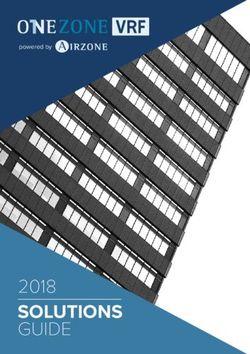COOLINKBRIDGE FOR ZONE CONTROLLERS USER MANUAL - VERSION 2.0 19/8/2019
←
→
Page content transcription
If your browser does not render page correctly, please read the page content below
HVAC Control Made Simple
CooLinkBridge for Zone Controllers
User Manual
Version 2.0
19/8/2019
Document Number: 2.0
Contact: info@coolautomation.comCoolAutomation CooLinkBridge Zone Controller Introduction
Table of Contents
1. Introduction....................................................................................................................................... 1
1.1 Compatibility ..................................................................................................... 1
2. Overview............................................................................................................................................. 2
2.1 Conventions ...................................................................................................... 2
2.2 Revisions History .............................................................................................. 2
2.3 Related Documentation .................................................................................... 3
2.4 Acronyms and Abbreviations ............................................................................ 3
3. System Layout and Connectivity ............................................................................................. 4
3.1 CooLinkBridge DKZ .......................................................................................... 4
3.1.1 Power ......................................................................................................... 4
3.1.2 Device Layout and Connectivity ................................................................. 4
3.2 CooLinkBridge IZN............................................................................................ 8
3.2.1 Power ......................................................................................................... 8
3.2.2 Device Layout and Connectivity ................................................................. 8
4. Installation Guidelines................................................................................................................ 12
4.1 Daikin DKZ ...................................................................................................... 12
4.1.1 How to connect ......................................................................................... 12
4.1.2 Functional Limitations ............................................................................... 13
4.2 iZone ............................................................................................................... 14
4.2.1 How to connect ......................................................................................... 14
4.2.2 Functional Limitations ............................................................................... 14
5. Configuration ................................................................................................................................. 16
5.1 Network Configuration .................................................................................... 16
5.1.1 Query network settings ............................................................................. 17
5.1.2 Configure fixed IP and Gateway ............................................................... 17
5.1.3 Configure DHCP client operation .............................................................. 17
5.1.4 Disable Ethernet ....................................................................................... 17
6. Specifications ................................................................................................................................ 18
UM Version 2.0 ii CooLinkBridge Zone ControllerCoolAutomation CooLinkBridge Zone Controller Introduction
1. Introduction
This User Manual (UM) provides the information necessary, for installers and integrators, to
effectively use the CooLinkBridge for connecting with zone controllers of multiple
manufacturers.
1.1 Compatibility
CooLinkBridge Zone controller
Models Notes
Model Manufacturer
CooLinkBridge Daikin BRC24Z4 CooLinkBridge DKZ is used
DKZ only as a slave controller
BRC24Z8
BRC240Z4
BRC240Z8
"Bridge (CB)" Ethernet
CooLinkBridge Air Stream
Adapter Required
IZN (iZone)
UM Version 2.0 1 CooLinkBridgeCoolAutomation CooLinkBridge Zone Controller Overview
2. Overview
The CooLinkBridge enables integration of the Zone Controller device with Home Automation
and BMS (Building Management System) controllers.
When controlling the Zone Controller device through the CooLinkBridge, the user is able to
control AC unit and each zone as if it was a separate Indoor unit.
The CooLinkBridge comprises the following capabilities and interfaces:
• RS232 (ASCII)
• RS485 (Modbus RTU according to the EIA/TIA-485 standard), BACnet MSTP
• Ethernet (ASCII, Modbus IP, REST, BACnet IP) for control and monitoring of the HVAC
system’s operation
• KNX (Optional).
• Remote access via smart phone, tablet or PC using the CoolRemote application
2.1 Conventions
This document provides screen prints and corresponding narrative to describe how to use the
CooLinkBridge.
When an action is required on the part of the reader, it is indicated by a line beginning with the
word “Action:” For example:
Action: Click on OK.
Fields or buttons to be acted upon are indicated in bold italics in the Action statement; links to
be acted upon are indicated as links in underlined blue text in the Action statement.
Note: The term ‘user’ is used throughout this document to refer to a person who requires and/or
has acquired access to the CooLinkBridge.
2.2 Revisions History
Version Number Date Author/Owner Description of Change
0.1 25/3/2019 CA Preliminary CooLinkBridge manual
2.0 8/7/2019 CA Update with additional zone controller brands
Table 1 - Record of Changes to document
UM Version 2.0 2 CooLinkBridgeCoolAutomation CooLinkBridge Zone Controller Overview
2.3 Related Documentation
Document Name Document Location and/or URL
https://coolautomation.com/lib/doc/CoolMasterNet/manual/CoolM
BACnet integration guidelines asterNet-BACnet-guidelines.pdf
Modbus Integration Guidelines http://coolautomation.com/lib/doc/CoolMasterNet/manual/CoolMa
sterNet-Modbus-guidelines.pdf
Table 2 - Referenced Documents
2.4 Acronyms and Abbreviations
Acronym Literal Translation
DTE Data Terminal Equipment
GPIO General Purpose Input / Output
HVAC Heating Ventilation and Air Conditioning
N.C. Not Connected
TBD To Be Defined
Table 3 – Acronyms and Abbreviations
UM Version 2.0 3 CooLinkBridgeCoolAutomation CooLinkBridge Zone Controller System Layout and Connectivity
3. System Layout and Connectivity
The following sub-sections provide details on the different connectivity options of the system
and how to use the various functions of the CooLinkBridge.
CooLinkBridge has multiple models, with different interfaces, for connecting to the different
auxiliaries. Please make sure you are using the right model for your Auxiliary device, based on
the compatibility table.
3.1 CooLinkBridge DKZ
3.1.1 Power
The CooLinkBridge can be powered by one of the following methods:
• From the P1 P2 interface
• AC/DC adapter via VDC+ and VDC- terminals
• 12-24V DC from HVAC or other equipment via VDC+ and VDC- terminals
• USB device port
Note: Unit is shipped without power adapter.
3.1.2 Device Layout and Connectivity
(1) Mini USB Device Connector
(2) RS232, I/O Connector
(3) Power, HVAC, Modbus Connector
(4) I/F Connector (Not in use)
(5) ETH Connector
(6) LCD Screen
Figure 1 – Device Layout
3.1.2.1 Mini USB Device Connector
Used to connect the CooLinkBridge to the PC USB Host for firmware updates and maintenance
operations.
UM Version 2.0 4 CooLinkBridgeCoolAutomation CooLinkBridge Zone Controller System Layout and Connectivity
3.1.2.2 RS232 I/O Connector
The RS232 Interface in CooLinkBridge is available from the RS232 I/O connector. An adapter
cable routes RS232 signals to the DB9 connector according to the table below:
RS232/IO Pin Pin Name DP9 Pin Signal Level Function Description
1 RS232_TX 2 ±12V TxD Data from CooLinkBridge DKZ
2 RS232_RX 3 ±12V RxD Data to CooLinkBridge DKZ
3 VDC- 5 GND Ground
4 L1 A General Purpose IO
5 L1 B General Purpose IO
Table 4 – RS232 I/O connector – RS232 to DB9 pin mapping
The length of the RS232 cable should not exceed 25m.
The default CooLinkBridge RS232 port settings are:
Parameter Value
Baud Rate 9600
Data Bits 8
Parity Control None
Stop Bits 1
Flow Control None
Table 5 – RS232 port settings
By default, the RS232 interface is dedicated for the ASCII I/F protocol.
3.1.2.3 Power, HVAC, Modbus Connector
Pin Function
Pin Name
Number
1 VDC+ Input Voltage (optional)
2 VDC- Ground (optional)
3 HVAC1 P1 P2 wire
4 HVAC2 P1 P2 wire
5 MOD_A Modbus A(+) Terminal
6 MOD_B Modbus B(-) Terminal
Table 6 - Power, HVAC, Modbus Connector
UM Version 2.0 5 CooLinkBridgeCoolAutomation CooLinkBridge Zone Controller System Layout and Connectivity
By default, terminals MOD A and MOD B are used as an RS485 Interface line for DTE
connection. CooLinkBridge DKZ supports the following RS485-based protocol:
• Modbus RTU (Slave mode)
• BACnet MSTP
3.1.2.4 ETH Connector
The CooLinkBridge incorporates an IEEE 802.3 compatible 10/100 Mb/s Ethernet port via an
RJ45 connector. Below are the main port features.
Parameter Value Notes
Max Ethernet cable length 137m CAT5 twisted pair cable
Bit Rate 10/100 Mb/s
Supported Ethernet Protocols 10BASE-T/100BASE-TX
Protocol Auto-Negotiation Enabled Against Link Partner
Table 7 - Ethernet port features
The RJ45 connector comprises Link and Activity indication LEDs used as specified below.
LED Color Function
ON for good link
Link LED Green
OFF for no link
Activity LED Orange BLINK for Tx/Rx activity
Table 8 - Ethernet activity indication LED
The Ethernet interface is used by a number of protocols available in the CooLinkBridge
• ASCII I/F (via the ASCII I/F IP server)
• CoolRemote (cloud integration)
• Modbus IP
• BACnet IP
• REST API
Network settings of the CooLinkBridge are controlled using the ifconfig command.
3.1.2.5 ASCII I/F IP Server
The ASCII I/F IP server referenced as a server is a classic TCP/IP socket server. The server
has the following default characteristics:
Characteristic Value
Max number of simultaneous connections 4
UM Version 2.0 6 CooLinkBridgeCoolAutomation CooLinkBridge Zone Controller System Layout and Connectivity
Characteristic Value
Default TCP/IP port 10102
Table 9 - ASCII I/F IP server characteristics
3.1.2.6 LCD Screen
The CooLinkBridge is equipped with an alphanumeric 8x2 characters LCD that presents
important device parametric and status information.
(1) ETH network connection status: Disconnected, Connected
(2) CoolRemote cloud connection status: Not connected, Connected,
Connected, communication in progress
(3) HVAC line communication status: RX, TX
(4) IP address (if acquired) and S/N are displayed (1 min toggle)
(5) Indoor unit UID (L2.001 on this picture)
(6) Indoor unit status: ON, OFF
(7) Set temperature
(8) Fan speed: High, Medium, Low, Auto
(9) Operation mode: CL - Cool, HT - Heat, FA - Fan, DR - Dry, AU -
Auto
UM Version 2.0 7 CooLinkBridgeCoolAutomation CooLinkBridge Zone Controller System Layout and Connectivity
3.2 CooLinkBridge IZN
3.2.1 Power
The CooLinkBridge can be powered by one of the following methods:
• AC/DC adapter via VDC+ and VDC- terminals
• 12-24V DC from HVAC or other equipment via VDC+ and VDC- terminals
• USB device port
• 12-24V DC from power adaptrt through PWR terminal
Note: Unit is shipped without power adapter.
3.2.2 Device Layout and Connectivity
(1) Mini USB Device Connector
(2) RS232, I/O Connector
(3) HVAC L2, Modbus Connector
(4) PWR
(5) ETH Connector
(6) LCD Screen
Figure 2 – Device Layout
3.2.2.1 Mini USB Device Connector
Used to connect the CooLinkBridge to the PC USB Host for firmware updates and maintenance
operations.
UM Version 2.0 8 CooLinkBridgeCoolAutomation CooLinkBridge Zone Controller System Layout and Connectivity
3.2.2.2 RS232 I/O Connector
The RS232 Interface in CooLinkBridge is available from the RS232 I/O connector. An adapter
cable routes RS232 signals to the DB9 connector according to the table below:
RS232/IO Pin Pin Name DP9 Pin Signal Level Function Description
1 RS232_TX 2 ±12V TxD Data from CooLinkBridge DKZ
2 RS232_RX 3 ±12V RxD Data to CooLinkBridge DKZ
3 VDC- 5 GND Ground
4 L1 A
5 L1 B
Table 10 – RS232 I/O connector – RS232 to DB9 pin mapping
The length of the RS232 cable should not exceed 25m.
The default CooLinkBridge RS232 port settings are:
Parameter Value
Baud Rate 9600
Data Bits 8
Parity Control None
Stop Bits 1
Flow Control None
Table 11 – RS232 port settings
By default, the RS232 interface is dedicated for the ASCII I/F protocol.
3.2.2.3 Power, HVAC, Modbus Connector
Pin Function
Pin Name
Number
1 VDC+ Input Voltage (optional)
2 VDC- Ground (optional)
3 L2 1 not in use
4 L2 2 Not in use
5 MOD_A Modbus A(+) Terminal
6 MOD_B Modbus B(-) Terminal
Table 12 - Power, HVAC, Modbus Connector
By default, terminals MOD A and MOD B are used as an RS485 Interface line for DTE
connection. CooLinkBridge IZN supports the following RS485-based protocol:
UM Version 2.0 9 CooLinkBridgeCoolAutomation CooLinkBridge Zone Controller System Layout and Connectivity
• Modbus RTU (Slave mode)
• BACnet MSTP
3.2.2.4 ETH Connector
The CooLinkBridge incorporates an IEEE 802.3 compatible 10/100 Mb/s Ethernet port via an
RJ45 connector. Below are the main port features.
Parameter Value Notes
Max Ethernet cable length 137m CAT5 twisted pair cable
Bit Rate 10/100 Mb/s
Supported Ethernet Protocols 10BASE-T/100BASE-TX
Protocol Auto-Negotiation Enabled Against Link Partner
Table 13 - Ethernet port features
The RJ45 connector comprises Link and Activity indication LEDs used as specified below.
LED Color Function
ON for good link
Link LED Green
OFF for no link
Activity LED Orange BLINK for Tx/Rx activity
Table 14 - Ethernet activity indication LED
The Ethernet interface is used by a number of protocols available in the CooLinkBridge
• ASCII I/F (via the ASCII I/F IP server)
• CoolRemote (cloud integration)
• Modbus IP
• BACnet IP
• REST API
Network settings of the CooLinkBridge are controlled using the ifconfig command.
3.2.2.5 LCD Screen
The CooLinkBridge is equipped with an alphanumeric 8x2 characters LCD that presents
important device parametric and status information.
UM Version 2.0 10 CooLinkBridgeCoolAutomation CooLinkBridge Zone Controller System Layout and Connectivity
(1) ETH network connection status: Disconnected, Connected
(2) CoolRemote cloud connection status: Not connected, Connected,
Connected, communication in progress
(3) HVAC line communication status: RX, TX
(4) IP address (if acquired) and S/N are displayed (1 min toggle)
(5) Indoor unit UID (L2.001 on this picture)
(6) Indoor unit status: ON, OFF
(7) Set temperature
(8) Fan speed: High, Medium, Low, Auto
(9) Operation mode: CL - Cool, HT - Heat, FA - Fan, DR - Dry, AU -
Auto
UM Version 2.0 11 CooLinkBridgeCoolAutomation CooLinkBridge Zone Controller Installation Guidelines
4. Installation Guidelines
4.1 Daikin DKZ
4.1.1 How to connect
P1 P2
Wired Remote Controller
Figure 3 - System Wiring Diagram
Follow the procedure below to connect the CooLinkBridge DKZ to the Zone Controller
and Indoor Unit:
• Connect the CooLinkBridge HVAC terminals to the P1 P2 terminals on the Indoor unit
• Reset power to the Indoor unit and to the Zone Controller
• Connect the relevant interface (Ethernet, Modbus, BACnet) and verify that zones can be
controlled through the relevant commands.
UM Version 2.0 12 CooLinkBridgeCoolAutomation CooLinkBridge Zone Controller Installation Guidelines
4.1.2 Functional Limitations
The following limitations should be considered when installing and integrating with the
CooLinkBridge DKZ:
• Only one original panel (BRC230Z4/8 or BRC24Z4/8) can be used with the
CooLinkBridge DKZ. Usage of a secondary BRCSZC slave controller is prohibited.
• Zones can be turned ON only after indoor unit is turned ON
• Modes and Fan speed can be controlled only for Indoor unit and not for zones
UM Version 2.0 13 CooLinkBridgeCoolAutomation CooLinkBridge Zone Controller Installation Guidelines
4.2 iZone
4.2.1 How to connect
Figure 4 - System Wiring Diagram
Follow the procedure below to connect the CooLinkBridge IZN to the iZone Zone Controller:
• Connect the iZone zone controller to the local network using iZone Wireless CL5BK
bridge.
• Connect the CooLinkBridge to the same local network of the iZone controller, through
the ETH port
• iZone Zone Controllers are discovered automatically by CoolLinkBridge
• On the CooLinkBridge, the AC indoor unit will be shown on the CooLinkBridge as UID
XX0, while Zones UID will be shown as XX1 .. XX9
• Connect the relevant interface (Ethernet, Modbus, BACnet) and verify that zones can be
controlled through the relevant commands.
4.2.2 Functional Limitations
The following limitations should be considered when installing and integrating with the
CooLinkBridge IZN:
UM Version 2.0 14 CooLinkBridgeCoolAutomation CooLinkBridge Zone Controller Installation Guidelines
• Mode of operation can only be set for the AC indoor unit and not for the zones. The
zone’s mode will follow the AC unit's mode
• Fan speed can only be set for the AC indoor unit and not for the zones. For all the
zones, Fan speed value reported by CooLinkBridge indicates the dumper status:
closed/open/auto and is a read only value.
UM Version 2.0 15 CooLinkBridgeCoolAutomation CooLinkBridge Zone Controller Configuration
5. Configuration
5.1 Network Configuration
Network configuration is made using the ifconfig command as described below.
SYNOPSIS
ifconfig
ifconfig
ifconfig enable | disable
DESCRIPTION
Query or configure Ethernet network settings. Without parameters, the ifconfig command lists
the current configuration. To change the configuration, use the format with the parameters
and . Parameter IP can be set to DHCP (DHCP client) or fixed IP
number. In case of DHCP - Netmask and Gateway values are provided by the DHCP server. By
default, CooLinkBridge DKZ is configured for DHCP client operation. The CooLinkBridge DKZ
Ethernet module can be enabled or disabled with the corresponding command.
UM Version 2.0 16 CooLinkBridgeCoolAutomation CooLinkBridge Zone Controller Configuration EXAMPLE 5.1.1 Query network settings >ifconfig MAC : 28:3B:96:FF:FF:FE Link : Up IP : 192.168.1.109 (DHCP) Netmask: 255.255.255.0 Gateway: 192.168.1.1 OK 5.1.2 Configure fixed IP and Gateway >ifconfig IP 192.168.1.102 OK, Boot Required! >ifconfig Gateway 192.168.1.0 OK, Boot Required! 5.1.3 Configure DHCP client operation >ifconfig IP DHCP OK 5.1.4 Disable Ethernet >ifconfig disable OK, Boot Required! UM Version 2.0 17 CooLinkBridge
CoolAutomation CooLinkBridge Zone Controller Specifications
6. Specifications
Parameter Data
Min load* 5V/60mA (via mini USB); 12V/35mA; 24V/20mA
Power supply
Max load** 5V/100mA (via mini USB); 12V/70mA; 24V/40mA
Mounting Magnet
Operating Ambient temperature -10°C ~ 60°C / 14°F ~ 140°F
conditions
Humidity 0% ~ 96% non-condensing
Storage Ambient temperature -20°C ~ 70°C / -4°F ~ 158°F
conditions
Humidity 0 % ~ 98 % non-condensing
Dimensions H x W xD 65 x 115 x 31 [mm] / 2.56 x 4.50 x 1.22 ["]
LCD Size / color / interface 2 x 8 / gre y / HD44780
Direct HVAC
Connection to HVAC Indoor Unit
connection
Communication MODBUS (A / B) RS-485 communication line
functions Ethernet 100 Mbps
RS-232 9600Bps, ASCII
USB Device 12 Mbps
Maximal allowable wiring length (to BMS)
25 [m] / 82 [ft]
over RS232
Maximal allowable wiring length (to BMS)
1000 [m] / 3300 [ft]
over RS485
Maximal allowable wiring length (to router)
137 [m] / 450 [ft]
over Ethernet
Table 10 - Specifications
UM Version 2.0 18 CooLinkBridgeYou can also read