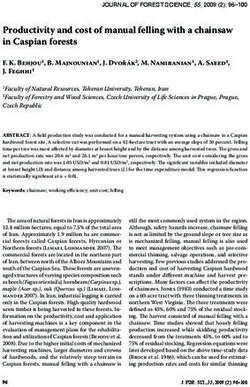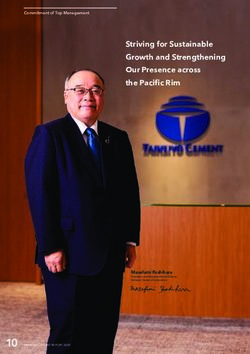EDUCATIONAL STUDY APPS - Directorate: Counselling and Career Development - Unisa
←
→
Page content transcription
If your browser does not render page correctly, please read the page content below
WHY STUDY APPS? • To help students enhance their motivation • To study smart using different educational study apps • To accommodate individualised learning styles (visual, auditory, kinaesthetic) whilst studying at his/her own pace without any influence • To provide collaborative learning opportunities – individuals working together
WHAT DO YOU NEED: • Smart phone, tablet or laptop • Mobile data / Wi-fi connection • Find Google Play or App Store app on your device • Go to Categories • Go to Education, click and browse list OR • Search to find the app you want (eg. UNISA MCQ App) OR • Use the URL provided
PLATFORMS FOR COLLABORATIVE LEARNING 1. Telegram 2. WhatsApp 3. Unisa Facebook Groups 4. MS Teams Other apps • Wikipedia • Oxford Dictionary of English • Document Scanner • MS Office and Outlook • PDF Reader • Plagiarism Checker • Unisa Library • Unisa MCQ App
1. TELEGRAM • Telegram is a tool for mobile learning (Iksan,& Saufian, 2017) • Its developers (Pavel Durov & Nikolias Durov) highlight that Telegram is : Free, Easy, Fast (instant), powerful, Private and secure, to connect with people in different areas, and is cloud-based. For your studies you can : • Create a study group for your modules; send messages; ask questions from your study group; engage in discussions and problem solving; send a photo of drawings, diagram, calculation, poem, question/ paragraph; send videos of content or audio/ voice recordings; share files; and make voice or video calls to clarify content with your study group. • Telegram can also be used as tool for data collection (research). • Download via Google Play Store app • Link: https://telegram.org/dl/ • Video: Unisa Student Telegram society to find groups for specific modules for this semester - https://youtu.be/-M5YH3zAYAc
TELEGRAM GROUP MEMBERS PER MODULE • You can write/ read and record a question – your group members can write their answers on paper, then scan their answers using Scanner App and send it to the group via Telegram • You can draw a diagram or mindmap, take a photo of it, and send it to Telegram; and follow it up with audio recording (this is for the visual, auditory and kinesthetic learner) • You can calculate the sum on paper; send a photo via telegram and to explain the sum; you can audio record yourself (visual and auditory learner) • You can take photo of poem/ content and all members can analyse it (some can write their answers on Telegram or audio record) • You can send video of content (e.g. Depression) or an experiment and analyse it (for the visual and kinaesthetic learner) • You can audio record specific pages in a chapter and sent it to your group on Telegram (this will help the auditory learner) • Maximise your learning by using Telegram • Telegram enables the use of different learning styles to engage in studies.
2. WHATSAPP GROUP FOR YOUR STUDIES Gon and Rawekar (2017) highlighted that the constant availability of facilitator and learning anytime anywhere, made WhatsApp a new and convenient tool for teaching and learning activities. Tips: • Give each member in the group a task, e.g. make notes of chapter 1; voice record a chapter • Rotate who will be the group study leader/ or study group learning facilitator. • Negotiate times for your group to study (e.g. from 17h00-18h30 on Tues) • Do not respond to any other messages in this time other than to your study group. • After the group, save content and use it to learn anytime, anywhere. How • Join MyUnisa and send a message to invite students in the same module to form a group with you. • Put those who have responded into a WhatsApp group (add them to your contact list)
3. UNISA FACEBOOK GROUPS
• You need to have Facebook Account.
• If you don’t, create a Facebook Account.
• Sign in to your Facebook account.
• Check for Unisa Facebook page called Unisa Lounge 2020.
• Search for Unisa/ Unisa module or type module code.
• Select the group you want to join and click on follow or like.
• You will be asked why you want to join the group.
• Answer the question, click on Accept and then you will find people in the
same module.Unisa FACEBOOK Benefits: • Interaction with students from broad geographical areas • Student from diverse backgrounds offer different perspectives and insights • Sharing of information (e.g. past exam papers, tutorials, attachments, notes, etc) • Access of previous discussions of questions • Strategies on how to cope with the module and also how to pass module • Motivation and support
4. MICROSOFT TEAMS • Use desktop PC, laptop or your smartphone • Visit https://teams.microsoft.com/downloads • Click on the Download Teams button. This will download the MS Teams installation file or redirect you to the Android Google Play store or iOS App Store to download the MS Teams App • Complete the steps to install the app on your device. • Sign in with your myLife email address (0000000@mylife.unisa.ac.za) and your myUnisa password. • If prompted to select between Work or school account and Personal account, select Work or school account. • Enter your myUnisa password.
JOIN TEAMS MEETING/ CLASS / TUTORIAL Join a meeting • Click on the Teams icon on the left menu on a desktop or from the bottom menu on a smartphone. • In the option Join a team with a code, type in ( in code that you got • Click the Join team button. VIDEOS • Ensure that your camera is turned on and your microphone is turned • https://youtu.be/h_zm3lpUXxI off. • https://youtu.be/8tBQy0BY35Y • Click on Join now to join the meeting • https://youtu.be/X3nra7U28U8 • You can also find shared documents
HOW TO PARTICIPATE: TEAMS
MEETING/ WORKSHOP/ TUTORIAL
Asking a question through
• Click on the Show
your microphone
conversations button. • Unmute your microphone.
• Type in your question. • Ask your question.
• Click on the Send button • Mute your microphone.BEING INVOLVED IN YOUR ONLINE STUDY GROUPS….. • Forces you to read your work with understanding • It contributes to your understanding of the content • Gives you links to existing knowledge • Enables you to become curious – ask questions, think critically, find solutions, apply it to practise, • Enhance learning by offering another approach to a subject / module • Allows social interaction and sharing of content /materials and insights • Enhances your motivation and learning • Provides a sense of belonging in the module/ in institution • Removes barriers to learning because you are making your own progress without public scrutiny or judgement • Makes you responsible for your learning and that of your group members
5. WIKIPEDIA • Wikipedia is regarded as the Free Encyclopaedia (https://www.wikipedia.org/) • There are different types of content in Wikipedia. These include Health, Technology, culture, history, biology, society, education, geography, law , literature, etc • Download Wikipedia APP from Google play store Exercise Search for topic “Ramaphosa”; or “self-discipline” • What you notice is that in each section a person can edit. This may affect the reliability of information. • Use Wikipedia as an overview rather than as your main reference. • Do thorough research on topic by using Articles, Journals, E-books, textbooks, etc • Wikipedia has a list of references that you can search and use for your assignment.
6. OXFORD DICTIONARY OF ENGLISH • English is a second language for many of university students. • Use the App to check the meaning of words, how we can use that word, etc. • Advantages: The dictionary increases vocabulary of English, enables reading with understanding and enhances motivation • Download from Google App -Free – Oxford Dictionary of English • Video on how to use Oxford Dictionary: https://youtu.be/LV8Z2e1If7o Homework: • Use the app to learn at least 5 new words related to one of your modules each day
7. DOCUMENT SCANNER https://youtu.be/MPVl7wLD9Oo • A document scanner enables you to Scan your notes, mind maps, drawings, pictures, receipts, letters, articles, patterns, formulas, etc • It’s easy, convenient, time saver Download the FREE Document Scanner from Google play store Steps: 1. Open Document Scanner, take photo, process document, check colour, brightness etc. 2. Select it, decide if you want to share it as PDF or as an Image 3. Share it using Outlook, WhatsApp, e-mail, Telegram, OneDrive, etc • Scan document and email it to yourself, lecturer, send on to Telegram, WhatsApp, etc • Example – Your written /typed study notes: scan and email to your group members. Each member of group can do same • Scan and save your documents on OneDrive – create files in Onedrive
8. MS OFFICE - WORD, EXCEL,
POWERPOINT
• MS Office packages include MS Word, MS
Excel, MS PowerPoint, OneDrive, etc.
• They are to widen your ability to learn and use
technology
• You will need an internet connection
Go to Google play store
• Download / install MS Office App for Free
• After downloading it, open itMS OFFICE APP - FREE Most Popular • MS Word (to type assignments, study notes, letter, minutes, business proposals, • MS Excel (create database, graphs, track your marks, budget, ) • MS PowerPoint (to develop /edit PowerPoint presentations ) Advantages for your Education • Allows you to work anywhere (library, Unisa office, etc) • You can start your essay on your phone. Then save the essay on OneDrive. You will be able to find the document on Laptop to continue to update/ edit • It gives you continuity and it increases your productivity. • Make it a point that you always save on OneDrive. • Your work can be edited by spell check. • Your work will look professional as MS Office is used for business context. • Start practising to enjoy the benefits.
MS OUTLOOK
• Go to Google Play store or App Store – search MS Video Tutorial
Outlook and install
• https://www.youtube.com/
• Link your mylife account to MS Outlook: Sign in with work
or school email (your mylife account and password watch?v=WfSCfBntqPU
• Gives you quick access to email.
• Direct notification when you have new email.
• Use mylife account to email lecturers/ Unisa staff
• MS Outlook has an online Calendar to schedule
assignment due dates, exam dates, tutorial classes, etc.
• This is to organise yourself
• It has Reminders, My to do list, Tasks, your Contacts, etc.9. ONEDRIVE Video Link: What is One drive • https://youtu.be/9w4JeZhnJis
10. PDF • Types: • Free PDF Reader • Free PDF Editor • Free PDF Converter • Free PDF Scanner
UNISA LIBRARY • Find Unisa Library App on Google play • Log on Library account • Search the library catalogue • Request material • Renew item • Locate a branch near you – contact library (hours and locations) • Search E-reserves • Library Guides • Scan any book barcode and check if Unisa library has the book in its collection
UNISA MCQ APP • All our modules have assignments. Working on your assignments is critical for your study progress. • The Unisa MCQ App is free. • It is an alternative for you to use to submit assignments • You can use this UNISA MCQ App or Submit multiple choice assignments on the myUnisa platform • You can submit your assignment via mobile phone HOW • Start by downloading the app: https://www.unisa mobile mcq app Videos on how to use Unisa Library and MCQ App: • Mobile 3gp (5MB) • Standard Definition (60MB) • High Definition (94M
STEPS TO • Download and install the Unisa Mobile
FOLLOW: application Unisa Mobile Application
• Install and start the application on your phone
• Select the "MCQ Assignment" option
https://www.unisa.ac.za/sites/myunis
a/default/Assignments-&- • Login with your myUnisa credentials
Examination/Assignments/How-to- • Select your module
submit-multiple–choice-assignment-
using-the-Unisa-mobile-application • Select the appropriate unique assignment
number
• Select appropriate answers to the assignment
questions
• Send your answers
• Receive immediate onscreen confirmationCOUNSELLING WEBSITE
www.unisa.ac.za/counselling
• Accessible 24 hours ( Self help) & counselling contact details
• Quickly download and Save resources you need- to be able to use when
offline.
Brochures/ leaflets/ Podcasts/ MP3:
• Careers
• Study orientation, study skills/ techniques ,
• Exam Preparation
• Employment preparation
• Personal development
• Easily download MP3 and replay – implement tipsSTUDENT VOICES • “I was impressed with the career information booklet on Accounting Sciences- in the Counselling website. It truly opened my mind to types of careers to study after finishing my Higher certificate in Accounting sciences.” • “I listened to the Note making (MP3) – I then changed from just reading my work to making notes for each chapter. I share my notes with my study group via Telegram. We ask each other questions ( audio voice recoding) via Telegram and each of us responds.”
STUDY AT UNISA BOOKLET & VIDEOS • https://www.unisa.ac.za/sites/myunisa/default/Study-@- Unisa/Prepare-for-study-success
UNISA VIDEOS : KNOWLEDGE IS POWER
CONCLUDING COMMENTS • Value your studies and modules – gain more course satisfaction • Show commitment and monitor your effort • Set realistic goals (SMART goals) for each of your modules • Ensure that you understand your work: use collaborative platforms • Create time for studies (Prioritise) • Take care of your wellbeing while studying.
REFERENCES • Pavel Durov & Nikolias Durov – Developers of Telegram • Zanaton, H. Iksan, & Sumaiyah, M. Saufian (2017). Mobile learning : Innovation in teaching and learning using telegram . International Journal of Pedagogy and Teacher Education (IJPTE) , Vol 1, • Gon, S., & Rawekar, A. (2017). Effectivity of E Learning through WhatsApp as a teaching tool. MVP Journal of Medical Sciences V4(1)19-25. • MS Team Tutorial Classes, 2020
You can also read