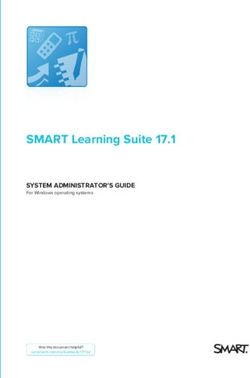EECS2031 Software Tools - UNIX
←
→
Page content transcription
If your browser does not render page correctly, please read the page content below
Contents
Overview of UNIX
▪ Structures
▪ File systems
o Pathname: absolute vs relative
o Security -rwx--x--x
▪ Process:
o Exit code ≥ 0
o IPC: Pipes Previous
lecture
▪ Shells
UNIX Philosophy
UNIX’s H11istory
….
Utilities/commands
▪ Basic: pwd, ls, rmdir, mkdir, cat, more, mv, cp, rm, file, wc, chmod
▪ Advanced: grep/egrep, sort, find ….
Shell and shell scripting language
3
3
Files and Processes
• A file is a collection of data that is usually stored on DISK although
some files are stored on tape.
• When a program is invoked, it is loaded from DISK into MEMORY.
When a program is running (in MEMORY), it is called a process.
• Most processes read and write data from files.
MEMORY DISK
Inter-Process
Communication
4
4
2File Pathnames
• Two files in different directories can have the same name. We need
pathnames to differentiate between files with the same names
located in different directories.
• A pathname is a sequence of directory names that leads you
through the hierarchy from a starting directory to a target file.
gcc /cs/dept/course/2018-19/W/2031Z/submit/lab3/cse12345/lab3A.c .
cat /home/tim/readme.txt
Windows uses \
• Absolute or Relative
• /
For example, here’s a small hierarchy that contains three files called
“readme.txt” in three separate directories.
home bin
readme.txt
huiwang tim
readme.txt readme.txt
5
5
File: Absolute Pathnames
• A pathname starts from the root directory of file system is
often termed an absolute, or full pathname.
• Valid from anywhere.
/home/huiwang/readme.txt ~/readme.txt
/home/tim/readme.txt
/bin/readme.txt
/
home bin
readme.txt
huiwang tim
readme.txt readme.txt
6
From anywhere, cat /home/tim/readme.txt
6
3File: Relative Pathnames
• A process may also unambiguously specify a file by
using a pathname relative to its current working directory.
• UNIX file system supports the following special fields
that may be used when supplying a relative pathname:
Field Meaning
. current directory Same in
.. parent directory DOS
cat ./input.txt cat input.txt
./a.out < ../input.txt
7
rm ../a1.c
cd ..
7
Relative Pathnames
• Relative Pathnames (from /home/huiwang)
cat readme.txt or ./readme.txt
cat ../tim/readme.txt
cat ../../bin/readme.txt
/
home bin
readme.txt
huiwang tim
readme.txt readme.txt
8
choose wisely cd ../../../../../../../../lab1 ???
8
4File Permissions (Security)
• File permissions are the basis for file security. They are given in
three clusters. In the example, the permission settings are “rw-r-xr--”:
1 - rw- r-x r-- 1 huiwang faculty 213 Jan 31 00:12 heart.final
User (owner) Group Others clusters
rw- r-x r--
Each cluster of three letters has the same format:
Read permission Write permission Execute permission
r w x
e.g., webfile: others need to have r permission
9 submit dir: group need to have w permission
9
Permission examples
webfile: others must has r permission -rwxr-x---
submit directory: group must has w permission -rwxr-xr--
10 How to set/change permission?
10
5Contents
Overview of UNIX
▪ Structures
▪ File systems
o Pathname: absolute vs relative
o Security -rwx--x--x
▪ Process:
o Exit code ≥ 0
o IPC: Pipes Previous
lecture
▪ Shells
UNIX Philosophy
UNIX’s H11istory
….
Utilities/commands
▪ Basic: pwd, ls, rmdir, mkdir, cat, more, mv, cp, file, wc, chmod
▪ Advanced: grep/egrep, sort, find ….
Shell and shell scripting language
11
11
Processes
Each command/utility involves a process
▪ ls, cd, pwd, gedit …
▪ Unix can execute many processes simultaneously.
When a process ends, there is a return value aka exit code
associated with the process outcome
▪ a non-negative integer. ≥ 0
0 means success Opposite to C
anything > 0 represents various kinds of failure
▪ The return value is passed to the parent process
Stored in system variable $? (Usually used in shell script)
12
12
6Process: Communication
• Processes can communicate using a
number of means:
▪ passing arguments, environment
▪ read/write regular disk files
▪ exit values $?
▪ inter-process communication with
shared queues, memory and semaphores
▪ signals
▪ pipes
▪ sockets
• A pipe is a one-way medium-speed data channel that allows two
processes on the same machine to talk.
• If the processes are on different machines connected by a network,
then a mechanism called a “socket” may be used instead. A socket
is a two-way high-speed data channel.
13
13
Process: Unix Pipes
• A special mechanism called a “pipe” built into the heart
of UNIX to support cascading utilities.
• A pipe allows a user to specify that the output of one
process is to be used as the input to another process.
• Two or more processes may be connected in this fashion,
resulting in a “pipeline” of data flowing from the first
process through to the last.
results results
Process 1 Process 2 Process 3
14
14
7Pipeline Example
• A utility called who that outputs an unsorted list of the
users, and another utility called sort that outputs a
sorted version of its input.
$ who
A sorted
a list of
$ sort input.txt users?
Use a file (instead of a pipe)
▪ Run first program, save output into disk file $ who > tmp.txt
▪ Run second program, using file as input $ sort < tmp.txt
process 1 process 2
MEMORY DISK
Disadvantages:
▪ Unnecessary use of the disk
o Slow
o Can take up a lot of space
15
Pipeline Example
• A utility called who that outputs an unsorted list of the
users, and another utility called sort that outputs a
sorted version of its input. MEMORY DISK
$ who
Use a pipe instead of a file
results results
$ sort
who input.txt sort terminal
• These two utilities may be connected together with a
pipe so that the output from who passes directly into
sort, resulting in a sorted list of users.
$ who | sort w s T
16
% who | sort | wc
16
8Pipeline Example2
How many users are logged in?
process 1 process 2 process 3
who > tmp.txt wc -l tmp.txt
who wc terminal
who | wc -l
w w T
17
More examples
results results
Process 1 Process 2 Process 3
• who | sort | head - 5 # list fist 5 people in the list
who > tmp; sort tmp > tmp2; head -5 tmp2;
• wc -l EECS2031 # how many students
• cat EECS2031 | wc -l
• grep Wang EECS2031Z | wc -l
• cat EECS2031Z | grep Wang | wc -l
• ls | more dir /p or dir | more in DOS
18
18
9Contents
Overview of UNIX
▪ Structures
▪ File systems
o absolute and relative pathname ../../input.txt
o security -rwx--x--x
▪ Process:
o has return value 0 (success) or > 0 (sth wrong)
o communication: pipes who | sort who | wc -l ls | more
whoort | more
▪ Shells
Utilities/commands
▪ Basic
▪ advanced
Shell and shell scripting language
19
19
Basic utilities/commands
Introduced the following utilities, listed in in groups:
General Directory File File print
man pwd cat lp
clear mkdir -p more lpr
echo ls -d -R -S -t -r head tail lprm
date cd cp -r lpq
mail rmdir must be empty mv move and/or rename lpstat
(quota –v) rm -r
file
wc -l -c -w
chmod g+w 750
chgrp
chown
20 newgrp
20
10In the login shell (tcsh), as a safeguard,
In other shells, should use -i
• when you issue cp, it is replaced by cp -I
• when you issue mv, it is replaced by mv -i
•21 when you issue rm, it is replaced by rm -i
21
cp vs mv
• Copy (copy+paste) and move (cut+paste) a 3G movie,
which is faster?
• Below will both rename file1 to file2, what is the difference?
cp file1 file2
rm file1
mv file1 file2
22
22
11Counting Lines, Words and Chars in Files: wc
wc -lwc {fileName}*
The wc utility counts the number of lines, words, and/or
characters in a list of files.
If no files are specified, standard input is used instead.
-l option requests a line count,
-w option requests a word count,
-c option requests a character count.
If no options are specified, then all three counts are
displayed.
A word is defined by a sequence of characters
23
surrounded by tabs, spaces, or new lines.
23
Counting Lines, Words and Characters in Files: wc
• For example, to count lines, words and characters in the
“heart.txt” file, we used:
$ cd ~/lyrics.final
$ wc heart.txt # obtain a count of the number of lines,
words, and characters.
9 43 213 heart.txt
• Given class list file “EECS2031A”, in which each line
represents one student. How many students are there in the
class? Let’s do it
$ wc -l EECS2031A
6 $ cat EECS2031A | wc -l # another way, using piperesult
• How many people are currently logged onto eecs server?
24 $ who | wc -l # using piperesult
24
12File Attributes
• We used ls to obtain a long listing of “heart.txt” and got the
following output:
$ ls -lgsF heart.txt
1 -rw-r--r-- 1 huiwang faculty 213 Jan 31 00:12 heart.txt
$ ls -ldsF lyrics
1 drwxr-xr-- 1 huiwang faculty 533 Jan 31 10:22 lyrics
$_
name of the file
time that the file was last modified
size of the file, in bytes
group of the owner of the file
username of the owner of the file
hard-link count of the file
type and permission mode of the file
25
25
$ ls -lgsF heart.txt
1 -rw-r--r-- 1 huiwang faculty 213 Jan 31 00:12 heart.txt
File Attributes
Field # Field value Meaning
1 1 the number of blocks of physical
storage occupied by the file
2 - rw-r--r-- the type and permission mode of
the file, which indicates who can read,
write, and execute the file
3 1 the hard-link count
4 huiwang the username of the owner of the file
5 faculty the group name of the file
6 213 the size of the file, in bytes
7 Jan 31 00:12 the time that the file was last modified
8 heart.final the name of the file
26
26
13File Attributes
File Types
▪ Field 2 describes the file’s type and permission settings.
ls –l example:
1 Indrwxr-xr-- 1 huiwang faculty 533 Jan 31 10:22 lyrics
1 - rw-r--r-- 1 huiwang faculty 213 Jan 31 00:12 heart.txt
The first character of field 2 indicates the type of file, which is encoded as
follows :
character File Type
- regular file
d directory file
b buffered special file( such as a disk drive )
c unbuffered special file( such as a terminal )
l symbolic link
p pipe
s socket
27
27
Determining Type of a File: file
file fileName(s)
The file utility attempts to describe the contents of the
fileName argument(s), including the language in which any of
the text is written.
not reliable; it may get confused.
$ file heart.txt # determine the file type.
heart.txt: ASCII text
$ file lab5B.c
lab5B.c: C source, ASCII text
$ file a.out
a.out: ELF 64-bit LSB executable, x86-64, version 1 (SYSV) …..
28
28
14Permission examples
Webfile accessible: others must has r permission
-rwxr-x---
submit directory open: group must has w permission
-rwxr-xr--
29 How to set/change permission? chmod
29
Change File Permissions: chmod Only owner and
admin can change
chmod -R change{, change}* {fileName }+
• The chmod utility changes the modes (permissions) of the specified files
according to the change parameters, which may take the following forms:
clusterSelection + newPermissions (add permissons)
clusterSelection - newPermissions (subtract permissions)
clusterSelection = newPermissions (assign permissions absolutely)
where clusterSelection is any combination of:
u (user/owner)
g (group) rw- r-x r--
o (others) u g o
a (all)
a
newPermissions is any combination of
r (read) w (write) x (execute) s (set user ID/set group ID)
30
The -R option recursively changes the modes of the files in directories.
30
15rw- r-x r--
u g o
a
Changing File Permissions: examples
Requirement Change parameters
Add group the write permission g+w
Remove group the write permission g-w
Remove other’s read and write permission o-rw o-wr
Add execute permission for user, group, a+x u+x,g+x,o+x
and others. ugo+x
Give the group read permission only. g=r
No space
Add write permission for user, and u+w,g-r
remove group read permission.
Give the other read and execute permission o=wx o=xw
For a web file to be accessible, o must has r permission. 31
$ chmod o+r lab7.pdf
31
Changing Permissions Using Numbers
The chmod utility allows you to specify the new permission setting of
a file as 3 octal numbers (0~7) .
Each octal digit (0~7) represents a permission triplet.
binary 1/0 1/0 1/0
r w x
For example, if you wanted a file to have the permission settings of
rwx r-x --- # owner:rwx, group r x → chmod u=rwx, g=rx
then the octal permission setting would be 750, calculated as follows:
User Group Others
setting rwx r-x ---
binary 111 101 000
32 octal 7 5 0
32
16Changing Permissions Using Octal Numbers
The chmod utility allows you to specify the new permission setting of
a file as an octal number.
111
110
101
100
011
010
001
000
33
33
An example: setting up submit directory using chmod
• https://wiki.eecs.yorku.ca/dept/tdb/services:submit:submit-setup
or chmod u=rwx,g=rwx a1
or chmod ug=rwx a1
rwxrwx---
or chmod 750 a1
34 rwxr-x---
34
1735
35
Basic utilities/commands
Introduced the following utilities, listed in in groups:
General Directory File File print
man pwd cat lp
clear mkdir -p more lpr
echo ls -d -R -S -t -r head tail lprm
date cd cp -r lpq
mail rmdir must be empty mv move and/or rename lpstat
(quota –v) rm -r
file
wc -l -c -w
chmod g+w 750
chgrp
chown
36
newgrp
36
18Utilities II – advanced utilities
Introduces utilities for power users, grouped into logical sets
We introduce about thirty useful utilities.
Section Utilities
Filtering files egrep, fgrep, grep, uniq
Sorting files sort
Comparing files cmp, diff
Archiving files tar, cpio, dump
Searching for files find
Scheduling commands at, cron, crontab
Programmable text processing awk, perl
Hard and soft links ln
Switching users su
Checking for mail biff
Transforming files compress, crypt, gunzip, gzip,
sed, tr, cut, ul, uncompress
Looking at raw file contents od
Mounting file systems mount, umount
Identifying shells whoami
Document preparation nroff, spell, style, troff
37 Timing execution of commands time
37
Filtering Files grep, uniq
grep, egrep, fgrep “Global/Get Regular Expression and Print”
-w -i -v
▪ Filter out, all lines that do not contain a specified pattern,
▪ Giving you the line that contains the specified pattern
uniq, which filters out duplicate adjacent lines
$ cat inputFile.txt # list the file to be filtered
line1 Well you know it’s your bedtime,
line2 So turn off the light,
line3 Say all your prayers and then,
line4 Oh you sleepy young heads dream of wonderful things,
line5 Beautiful mermaids will swim through the sea,
line6 And you will be swimming there too.
$ grep the inputFile.txt # search for the word “the”
line2 So turn off the light,
line3 Say all your prayers and then,
line5 Beautiful mermaids will swim through the sea,
38 line6 And you will be swimming there too.
38
19Searching for
Regex: grep
$ grep -w the inputFile.txt # -w: Whole word only -n line number
line2 So turn off the light,
line5 Beautiful mermaids will swim through the sea,
$ grep -v -w the inputFile.txt # -v: reverse the filter.
line1 Well you know it’s your bedtime,
line3 Say all your prayers and then,
line4 Oh you sleepy young heads dream of wonderful things,
line6 And you will be swimming there too.
$ grep -i -w the inputFile.txt # ignore case, default case sensitive
$ grep -w Wang EECS2031A # who have family name Wang?
39 $ grep -w Wang EECS2031A | wc -l # how many ?
39
Searching for
Regex: grep
How to use grep to search lines that contain numbers?
$ grep ? inputFile.txt
How to use grep to search lines that contain lower case letters?
$ grep ? inputFile.txt
Given String s = "abs0deb2afg43affe6wqf53sd5", how to replace all
digits in it with character 'X' in Java
40
40
20Regular Expressions
41
What is a Regular Expression?
A regular expression (regex) describes a pattern to match
multiple input strings.
Regular expressions descend from a fundamental concept in
Computer Science called finite automata theory
Regular expressions are endemic to Unix
▪ Some utilities/programs that use Regex:
o vi, ed, sed, and emacs
o awk, tcl, perl and Python
o grep, egrep
o Compilers scanf (" %[^\n]s ", str); For this course
The simplest regular expression is a string of literal characters
to match.
The string matches the regular expression if it contains the
42 substring.
42
21Regular Expressions: Exact Matches
regular expression cks $ grep cks inputFile.txt
UNIX Tools rocks.
match
UNIX Tools sucks.
match
UNIX Tools is okay.
no match
43
43
Regular Expressions: Multiple Matches
• A regular expression can match a string in more than one
place.
regular expression apple $ grep apple inputFile.txt
Scrapple from the apple.
match 1 match 2
44 $ grep -w apple inputFile.txt ?
44
22Regular Expressions: Matching Any Character
• The . regular expression can be used to match any
character.
regular expression
o. $ grep o. inputFile.txt
Force me to put on that
match 1 match 2
45 $ grep -w o. inputFile.txt ?
45
Regular Expressions: Alternate Character Classes
• Character classes [] can be used to match any specific
set of characters.
regular expression
b [eor] a t
$ grep b[eor]at inputFile.txt
beat a brat on a boat
match 1 match 2 match 3
[aeiou] will match any of the characters a, e, i, o, u
46
[kK]orn will match korn or Korn
46
23Regular Expressions: Negated Character Classes
• Character classes can be negated with the [^] syntax.
regular expression
b [^eo] a t
$ grep b[^eo]at inputFile.txt
beat a brat on a boat
no match match no match
47
scanf (" %[^\n]s", str);
47
Regular Expressions: Other Character Classes
Other examples of character classes:
▪ [0123456789] will match any digit
▪ [abcde] will match a b c d e
Ranges can also be specified in character classes
[0-9] is the same as [0123456789] $ grep [0-9] inputFile.txt
[a-e] is equivalent to [abcde]
You can also combine multiple ranges
[abcde123456789] is equivalent to [a-e1-9]
[a-zA-Z] all the letters
Note that the - character has a special meaning in a character
class but only if it is used within a range
48
[-123] would match the characters -, 1, 2, or 3
48
24Regular Expressions: Named Character Classes
Commonly used character classes can be referred to by name
▪ alpha,
▪ lower,
▪ upper,
▪ alnum,
For your information
▪ digit,
▪ punct,
▪ cntl
Syntax [[:name:]]
▪ [0-9] [[:digit:]] $ grep [[:digit:]] inputFile
▪ [a-zA-Z] [[:alpha:]]
▪ [a-zA-Z0-9] [[:alnum:]]
▪ [45a-z] [45[:lower:]]
Important for portability across languages
49
49
Regular Expressions: Anchors
• Anchors are used to match at the beginning or end of a
line (or both).
^ means beginning of the line ^ the begin with the
$ means end of the line the$ end with the
regular expression ^ b [eor] a t
$ grep ^b[eor]at inputFile.txt beat a brat on a boat
match
regular expression
b [eor] a t $
$ grep b[eor]at$ inputFile.txt
beat a brat on a boat
match
$grep ^cse EECS2031A ^word$ ^$
50
25Regular Expressions: Anchors
• Anchors are used to match at the beginning or end of a
line (or both).
^ means beginning of the line ^ the begin with the
$ means end of the line the$ end with the
$grep cse EECS2031A
$grep ^cse EECS2031A
51
Regular Expression: Repetitions
“Kleene Star”
• The * is used to define zero or more occurrences of the
single regular expression preceding it.
regular expression ya * z zero or more
$ grep ya*z inputFile.txt occurrences of ‘a’
(between y z)
I got mail, yaaaaaaaaaaz! yz yaz yaaz yaaaz
match
$ grep oa*o inputFile.txt
regular expression oa *o zero or more
occurrences of ‘a’
For me to loo k on. Take oaao (between o o)
oo oao oaao oaaao
match match
52
52
26Regular Expressions: Repetition Ranges, Subexpressions
Ranges can also be specified
▪ {n,m} notation can specify a range of repetitions for the immediately
preceding regex
▪ {n} means exactly n occurrences
▪ {n,} means at least n occurrences
▪ {n,m} means at least n occurrences but no more than m occurrences
Example: For your information
.{0,} same as .*
a{2,} same as aaa* # at least 2 occurrences
a{2} same as aa # exact 2 occurrences
If you want to group part of an expression so that * applies to more than
just the previous character, use ( ) notation
Subexpresssions are treated like a single character
a* matches zero or more occurrences of a
abc* matches ab, abc, abcc, abccc, … # ab followed by 0 or more c
(abc)* matches abc, abcabc, abcabcabc, …
(abc){2,3} matches abcabc or abcabcabc
53
Regular Expressions: Repetition Ranges, Subexpressions
• Some examples
.* ? 0 or more any character s ss ssss, t, ttt ttttttt, …
abbab
• Don’t get confused with filename wildcard *
ls a*.c a followed by 0 or more any char -- anything
ls ba* ba followed by 0 or more any char -- anything
54
54
27Extended Regular Expressions: Repetition Shorthands
• The * (star) has already been seen to specify zero or more occurrences
of the immediately preceding character
• The ? (question mark) specifies an optional character, the single
character that immediately precedes it
▪ July? will match Jul or July zero or one occurrence of y
o Equivalent to (Jul|July)
▪ abc?d will match abd and abcd
but will not match abccd
• The + (plus) means one or more occurrence of the preceding character
▪ abc+d will match abcd, abccd, or abccccccd
but will not match abd
one or more occurrence of c
55
55
Repetition recap
Regex Meaning Filename substitution
(wildcard)
a* 0 or more a a followed by 0 or more anything
a? 0 or one a a following by 1 anything
a+ 1 or more a
[abc] a or b or c a or b or c
[a-c]
• ab*c matches ac abc abbc abbbc abbbbc ….
• ab?c matches ac abc
• ab+c matches abc abbc abbbc abbbbc ….
56
28grep and egrep RE
Pattern Maning Example
c Non-special, matches itself 'tom'
\c Turn off special meaning '\$'
^ Start of line '^ab'
anchored
$ End of line 'ab$'
. Any single character '.nodes'
[…] Any single character in [] '[tT]he'
[^…] Any single character not in [] '[^tT]he'
R* Zero or more occurrences of R 'e*'
R? Zero or one occurrences of R (egrep) 'e?' repetition
R+ One or more occurrences of R (egrep) 'e+'
R1R2 R1 followed by R2 '[st][fe]'
R1|R2 R1 or R2 (egrep) 'the|The'
57
57
grep and egrep RE
Pattern Maning Example
c Non-special, matches itself 'tom'
\c Turn off special meaning '\$'
^ Start of line Don’t get confused
'^ab'
anchored
$ End of line 'ab$'
. Any single character '.nodes'
[…] Any single character in [] '[tT]he'
[^…] Any single character not in [] '[^tT]he'
R* Zero or more occurrences of R 'e*'
R? Zero or one occurrences of R (egrep) 'e?' repetition
R+ One or more occurrences of R (egrep) 'e+'
R1R2 R1 followed by R2 '[st][fe]'
R1|R2 R1 or R2 (egrep) 'the|The'
58
58
29grep and egrep RE
Pattern Maning Example
c Non-special, matches itself 'tom'
\c Turn off special meaning '\$'
^ Start of line Don’t get confused
'^ab'
anchored
$ End of line 'ab$'
. Any single character '.nodes'
[…] Any single character in [] '[tT]he'
[^…] Any single character not in [] '[^tT]he'
R* Zero or more occurrences of R 'e*'
R? Zero or one occurrences of R (egrep) 'e?' repetition
R+ One or more occurrences of R (egrep) 'e+'
R1R2 R1 followed by R2 '[st][fe]'
R1|R2 R1 or R2 (egrep) 'the|The'
Don’t get confused with UNIX ls file*.c *.java
59
metacharacter (filename wildcards) cp xFile?.c . one any
59
• Regular expression and extended expression maybe
confusing.
• grep may behave differently in different shells.
• So for this course
▪ Use grep -E or egrep
▪ Work on Bourne shell (sh) or Bourne again shell (bash)
60
60
30Searching for
Regex: grep
$ grep ^[tT]he inputFile.txt # begins with the or The -n line number
$ grep [0-9]x inputFile.txt # contains digits followed by ‘x’
$ grep ^[a-z] inputFile.txt # begins with a lower case letter
$ grep .nd inputFile.txt # contains one any character followed by nd
$ grep [ab]nd$ inputFile.txt # ends with ‘and’ or ‘bnd’
$ grep -w W[ao]ng EECS2031 # who have family name Wang or Wong?
$ grep -w W[ao]ng EECS2031 | wc -l # how many ?
61 $ ls -l | grep webapp # who submitted using web submission?
61
Searching for
Regex: grep
How to use grep to search lines that contain numbers?
$ grep [0-9] inputFile.txt # or grep [[:digit:]] inputFile.txt
How to use grep to search lines that contain lower case letters?
$ grep [a-z] inputFile.txt # or grep [[:lower:]] inputFile.txt
Given String s= "abs0deb2afg43affe6wqf53sd5", how to replace all
digits with character 'X' in Java?
s = s.replaceAll("[0-9]", "X");
62
62
31Exit code of grep/egrep
Matching found: 0 No matching: 1 No such file: 2
$ grep Wang EECS2031A
$ echo $? # display its exit value.
0 # indicates success.
$ grep Leung EECS2031
$ echo $?
1 # indicates failure (not matching).
$grep Wang classlistX
grep: classlistX: No such file or directory
$ echo $?
2 # indicates failure (not such a file).
Look for man
man grep | grep –w “exit” Used in scripting
63
Utilities II – advanced utilities
Introduces utilities for power users, grouped into logical sets
We introduce about thirty useful utilities.
Section Utilities
Filtering files egrep, fgrep, grep, uniq
Sorting files sort
Extracting fields cut
Comparing files cmp, diff
Archiving files tar, cpio, dump
Searching for files find
Scheduling commands at, cron, crontab
Programmable text processing awk, perl
Hard and soft links ln
Switching users su
Checking for mail biff
Transforming files compress, crypt, gunzip, gzip,
sed, tr, ul, uncompress
Looking at raw file contents od
Mounting file systems mount, umount
Identifying shells whoami
Document preparation nroff, spell, style, troff
64 Timing execution of commands time
64
32Removing Duplicate Lines: uniq
The uniq utility displays a file with all of its identical adjacent
lines replaced by a single occurrence of the repeated line.
Here’s an example of the use of the uniq utility:
$ cat animals # look at the test file.
cat snake
monkey snake
$ uniq animals # filter out duplicate adjacent lines.
dolphin elephant
cat snake
dolphin elephant
monkey snake
goat elephant
dolphin elephant
pig pig
goat elephant
pig pig
pig pig
monkey pig
monkey pig
pig pig
pig pig
65
How about merging non-adjacent lines too? sort and then uniq
65
sort
• sorts a file in ascending or descending order based on
one or more fields.
• Individual fields are ordered lexicographically, which
means that corresponding characters are compared
based on their ASCII values.
-t field separator/delimiter (default is blank or tab)
-r descending instead of ascending
-f ignore case
-k key sort on field/column
-n numeric sort
-M month sort (3 letter month abbreviation)
66
33sort examples
$ cat data.txt
John Smith 1222 26 Apr 1956
Tony Jones 1012 20 Mar 1950
John Duncan 2 20 Jan 1966
Larry Jones 3223 20 Dec 1946
Lisa Sue 1222 4 Jul 1980
$ sort data.txt # cat data.txt | sort
John Duncan 2 20 Jan 1966
John Smith 1222 26 Apr 1956
Larry Jones 3223 20 Dec 1946 Whole lines are ordered lexicographically
Lisa Sue 1222 4 Jul 1980
Tony Jones 1012 20 Mar 1950
$ sort -r data.txt # descending
Tony Jones 1012 20 Mar 1950
Lisa Sue 1222 4 Jul 1980
Larry Jones 3223 20 Dec 1946
John Smith 1222 26 Apr 1956
John Duncan 2 20 Jan 1966
67
sort -k -n -k by column -n numerical
$ sort -k2 data.txt # -k 2 sort by column 2, surname
John Duncan 2 20 Jan 1966
Tony Jones 1012 20 Mar 1950
Larry Jones 3223 20 Dec 1946
John Smith 1222 26 Apr 1956
Lisa Sue 1222 4 Jul 1980
$ sort -k3 data.txt # -k 3 sort by field/column 3
Tony Jones 1012 20 Mar 1950
Lisa Sue 1222 4 Jul 1980 Lexicographically
John Smith 1222 26 Apr 1956 column 3 not sorted
John Duncan 2 20 Jan 1966 correctly
Larry Jones 3223 20 Dec 1946
$ sort -k3 -n data.txt # -nk3
John Duncan 2 20 Jan 1966 -n enables
Tony Jones 1012 20 Mar 1950 column 3 to be sorted
John Smith 1222 26 Apr 1956 numerically
Lisa Sue 1222 4 Jul 1980
Larry
68 Jones 3223 20 Dec 1946
68
34sort -k -n
$ sort -k3 data.txt # -k 3 +2 -3 (start 0)
Tony Jones 1012 20 Mar 1950
John Duncan 2 20 Jan 1966 Lexicographically
Lisa Sue 1222 4 Jul 1980 column 3 not sorted
John Smith 1222 26 Apr 1956 correctly
Larry Jones 3223 20 Dec1946
$ sort -k3 -n data.txt # -nk3 -nk 3 +2 -3 start 0
John Duncan 2 20 Jan 1966
Tony Jones 1012 20 Mar 1950 -n enables
John Smith 1222 26 Apr 1956 column 3 to be sorted
Lisa Sue 1222 4 Jul 1980 numerically
Larry Jones 3223 20 Dec1946
$ sort -k3 -k4 -n data.txt # +2 -3 +3 -4
John Duncan 2 20 Jan 1966
Tony Jones 1012 20 Mar 1950
Lisa Sue 1222 4 Jul 1980 # Lisa and John further sorted
John Smith 1222 26 Apr 1956
69
Larry Jones 3223 20 Dec 1946 For your information
69
sort -M
$ sort -k5 data.txt # +4 -5
John Smith 1222 26 Apr 1956
Larry Jones 3223 20 Dec 1946 Lexicographically
John Duncan 2 20 Jan 1966 Months not sorted
Lisa Sue 1222 4 Jul 1980 correctly
Tony Jones 1012 20 Mar 1950
$ sort -k5 -M data.txt # +4 -5
John Duncan 2 20 Jan 1966
Tony Jones 1012 20 Mar 1950 -M enables
John Smith 1222 2 Apr 1956 months to be sorted
Lisa Sue 1222 46 Jul 1980 correctly
Larry Jones 3223 20 Dec 1946
$ sort -k5 -M -r data.txt # +4 -5
Larry Jones 3223 20 Dec 1946 -r reverse
Lisa Sue 1222 46 Jul 1980 descending
John Smith 1222 26 Apr 1956
Tony Jones 1012 20 Mar 1950
John Duncan 2 20 Jan 1966
70
35sort -M
$ sort -k5 data.txt # +4 -5
John Smith 1222 26 Apr 1956
Larry Jones 3223 20 Dec 1946 Lexicographically
John Duncan 2 20 Jan 1966 Months not sorted
Lisa Sue 1222 4 Jul 1980 correctly
Tony Jones 1012 20 Mar 1950
$ sort -k5 -M data.txt
John Duncan 2 20 Jan 1966
Tony Jones 1012 20 Mar 1950 -M enables
John Smith 1222 2 Apr 1956 months to be sorted
Lisa Sue 1222 46 Jul 1980 correctly
Larry Jones 3223 20 Dec 1946
$ sort -k5 -M -r data.txt
Larry Jones 3223 20 Dec 1946 -r reverse
Lisa Sue 1222 46 Jul 1980 descending
John Smith 1222 26 Apr 1956
Tony Jones 1012 20 Mar 1950
John Duncan 2 20 Jan 1966
71
Two more examples
• who | sort
aboelaze pts/20 2019-07-10 16:26 (6.dsl.bell.ca)
farhanieh pts/0 2019-06-26 14:05 (:20)
franck pts/25 2019-06-30 13:28 (gradchair.eecs.yorku.ca)
franck pts/6 2019-07-08 07:11 (5.cpe.teksavvy.com)
fwei pts/10 2019-07-08 11:35 (net.cable.rogers.com)
fwei pts/14 2019-07-08 11:42 (net.cable.rogers.com)
• who | sort -k3
farhanieh pts/0 2019-06-26 14:05 (:20)
franck pts/25 2019-06-30 13:28 (gradchair.eecs.yorku.ca)
franck pts/6 2019-07-08 07:11 (5.cpe.teksavvy.com)
fwei pts/10 2019-07-08 11:35 (net.cable.rogers.com)
fwei pts/14 2019-07-08 11:42 (net.cable.rogers.com)
aboelaze pts/20 2019-07-10 16:26 (6.dsl.bell.ca)
72
72
36Two more examples sort -t (default is blank or tab)
• cat /etc/passwd
root:x:0:0:root:/root:/bin/bash
bin:x:1:1:bin:/bin:/sbin/nologin
daemon:x:2:2:daemon:/sbin:/sbin/nologin
For your
adm:x:3:4:adm:/var/adm:/sbin/nologin information
lp:x:4:7:lp:/var/spool/lpd:/sbin/nologin
sync:x:5:0:sync:/sbin:/bin/sync
shutdown:x:6:0:shutdown:/sbin:/sbin/shutdown
halt:x:7:0:halt:/sbin:/sbin/halt
mail:x:8:12:mail:/var/spool/mail:/sbin/nologin
operator:x:11:0:operator:/root:/sbin/nologin
• cat /etc/passwd | sort -t : -k4 -n # -t ":" use : as delimiter
halt:x:7:0:halt:/sbin:/sbin/halt
operator:x:11:0:operator:/root:/sbin/nologin
root:x:0:0:root:/root:/bin/bash
shutdown:x:6:0:shutdown:/sbin:/sbin/shutdown
sync:x:5:0:sync:/sbin:/bin/sync
bin:x:1:1:bin:/bin:/sbin/nologin
daemon:x:2:2:daemon:/sbin:/sbin/nologin
adm:x:3:4:adm:/var/adm:/sbin/nologin
lp:x:4:7:lp:/var/spool/lpd:/sbin/nologin
73
mail:x:8:12:mail:/var/spool/mail:/sbin/nologin
73
sort + uniq Merge all identical lines
• uniq is a little limited but we can combine it with sort
sort | uniq
cat snake cat snake cat snake
monkey snake monkey snake monkey snake
dolphin elephant sort dolphin elephant uniq dolphin elephant
dolphin elephant dolphin elephant goat elephant
goat elephant goat elephant pig pig
pig pig pig pig monkey pig
pig pig pig pig
monkey pig pig pig
pig pig monkey pig
74
74
37Comparing Files: cmp, diff
There are two utilities that allow you to compare the contents of two files:
cmp, which finds the first byte that differs between two files
diff, which displays all of the differences and similarities between two files
Testing for sameness: cmp
▪ determines whether two files are the same.
▪ produces nothing if the files are identical, exit code 0
▪ produce some info otherwise, exit code 1
$ cat lady1 # look at the first test file.
Lady of the night,
I hold you close to me,
And all those loving words you say are right.
$ cat lady2 # look at the second test file.
Lady of the night,
I hold you close to me,
And everything you say to me is right.
$ cmp lady1 lady2 # files differ.
75
lady1 lady2 differ: char 48, line 3
$_
75
File Differences: diff
The diff utility compares two files and displays a list of editing
changes that would convert the first file into the second file.
▪ produce nothing if the two files are identical, exit code 0
$ diff lady1 lady2 # compare lady1 and lady2.
3c3
< And all those loving words you say are right.
…
> And everything you say to me is right.
$_
Exit code $?
$ gcc yourCode; 0 identical
1 not identical
$ a.out > yourOutput;
$ cmp yourOutput sampleOutput; # or diff
76 $ echo $?
76
38cut deal with fields (columns)
-d -f
• Used to split lines of a file
• A line is split into fields
• Fields are separated by delimiters/separators
• A common case where a delimiter is a space:
▪ Default is tab, (not " " ) need to set it if blank is delimiter
-d " "
▪ cut -f3 -d" "
• hello there world
field 3
77
delimiter
77
$ cat data.txt # assuming tab as delimiter
John Smith 1222 26 Apr 1956
Tony Jones 1012 20 Mar 1950
John Duncan 1111 20 Jan 1966
Larry Jones 1223 20 Dec 1946
Lisa Sue 1222 15 Jul 1980
$ cut -f 1 data.txt # show field 1, tab as delimiter
John
Tony
John
Larry
Lisa $ cut -f 1-3 data.txt
John Smith 1222
$ cut -f 1,3 data.txt Tony Jones 101
John 1222 John Duncan 1111
Tony 101 Larry Jones 1223
John 1111 Lisa Sue 1222
Larry 1223
Lisa 1222 $ cut -f 1-3 data.txt > data2.txt
78
39find Utility
find pathList expression
• finds files starting at pathList
• finds files descending from there
find . –name "lab3a.c"
• allows you to perform certain actions on results
▪ e.g., copying (cp), renaming (mv), deleting (rm) the files
▪ e.g., copying ,
“Find file lab3a.c and rename it to lab3a.bak”
find . –name "lab3a.c" -exec mv {} {}.bak \;
“Find all the Java class files and delete them”
find . –name "*.class" -exec rm {} \;
79
find Utility
• -name pattern Filename wildcards
True if file’s name matches pattern, which include shell
metacharacters * ? [ ]
• -mtime count
True if the content of the file has been modified within count days
• -atime count
True if the file has been accessed within count days
• -ctime count
True if the contents of the file have been modified within count days or
any of its file attributes have been modified
• - type -maxdepth
• -exec command
True if the exit code = 0 from executing the command.
o command must be terminated by \;
o If {} is specified as a command line argument, it is replaced by the
file name currently matched
80
40find examples
• $ find / -name x.c # search for file/dir named x.c in the entire file system
• $ find . -mtime 14 # search for files/dir modified in the last 14
days in current and subdirectories
• $ find . -name '*.bak' - # "*.bak" search for all bak files in
Filename wildcards
current and subdirectories
• $ find . -name 'a?.c' –ex # "a?.c" search for all file/dir named aX.c and
a1.c
a2.c Filename wildcards
a3.c
• $ find . -name 'a?.c' | wc -l # how many
• $ find . -type f -maxdepth 1 -name 'lab*' # files only, name starts ‘lab’
-type d # directory only in current directory only (no sub-directories)
81
find examples
• $ find / -type f # search for files (only), in the entire file system
• $ find . -type f -mtime 14 # search for files (only) modified in the
last 14 days, in current and subdirectories
• $ find . -type d -name 'lab*' - # search for all directories named lab*
in current and subdirectories
• $ find . -maxdepth 1 -type f -name ‘lab*' - # search for all file (only)
named lab*, in current directory only (no sub-directories)
• $ find . -type f -name 'a?' | wc -l # how many files (no directory)
with name a?, in current and subdirectories
82 For your information
82
41find examples -exec
• $ find . -name '*.bak' -exec rm {} \;
# remove all files that end with .bak
• $ find . -name 'a?.c' -exec mv {} {}.bak \;
# find aX.c files and then rename them to aX.c.bak
• $ find . -name '*.c' -exec cp {} {}.2019SU \;
# find all c files and then copy them to filename.c.2019SU
• $ find . -name '*.c' -exec mv {} ../archive/2019SU \;
# find all c files and move them to directory ../archive/2019SU
• $ find . -name '*.c' -exec chmod 770 {} \;
# find all c files and change mode to rwxrwx---
83
Utilities II – advanced utilities
Introduces utilities for power users, grouped into logical sets
We introduce about thirty useful utilities.
section Utilities
Filtering files egrep, fgrep, grep, uniq
Sorting files sort
Extract fields cut
Comparing files cmp, diff
Archiving files tar, cpio, dump
Searching for files find
Scheduling commands at, cron, crontab
Programmable text processing awk, perl
Hard and soft links ln
Switching users su
Checking for mail biff
Transforming files compress, crypt, gunzip, gzip,
sed, tr, ul, uncompress
Looking at raw file contents od
Mounting file systems mount, umount
Identifying shells whoami
Document preparation nroff, spell, style, troff
Timing execution of commands time
84
42Utilities II – advanced utilities Regular Expression
grep/egrep grep -w –i ^[Tt]he file123
sort sort –t : -k 4 -r -n/M file
default delimiter:
blank/tab
cut cut -d" " –f 2,3 file
Default delimiter: tab
find find . –name "*.c" -exec
cp {} {}.bak \;
Default: subdirectoies
-maxDepth x to limit
85
Contents
Overview of UNIX
▪ Structures
▪ File systems
o absolute and relative pathname
o security -rwx--x--x
▪ Process:
o has return value 0 (success) or non 0 (sth wrong)
o communication: pipes who | sort who | grep Wang | wc -l
who | wc whoort | more
Utilities/commands
▪ Basic, mkdir, cat, more, cp, rm, mv, file, wc, chmod
▪ Advanced grep/egrep, uniq, sort, diff/cmp, cut, find,
Shell (common shell functionalities)
Bourn (again) Shell
86 ▪ scripting language
86
43UNIX Shells
Ch 4 Unix shells
“UNIX for Programmers and Users”
Third Edition, Prentice-Hall, GRAHAM GLASS, KING ABLES
87
• INTRODUCTION
A shell is a program that is an interface between a user and
the raw operating system.
It makes basic facilities such as multitasking and piping easy
to use, and it adds useful file-specific features such as wildcards
and I/O redirection.
There are four common shells in use:
·the Korn shell
·the C shell
·the Bourne shell
·the Bash shell (Bourne Again Shell)
88
44SHELL FUNCTIONALITY
• This part describes the common core of functionality that
all four shells provide
▪ E.g., pipe who | sort
▪ E.g., filename wildcards ls *.c ls a?.c
• The relationship among the four shells:
Korn shell Bourne Again Shell
C shell
Bourne shell
Common Common
core core
Login shell: tcsh
An enhanced but based on and completely compatible version of the C shell, csh
89
SHELL FUNCTIONALITY
A hierarchy diagram to illustrate the features shared by the four
shells
Shell functions
Built-in Scripts Variables Redirection Wildcards Pipes Sequence Subshells Background Command
Commands Processing subsitution
Local Environment Conditional Unconditional
90
45• SHELL OPERATIONS
Commands range from simple utility invocations like:
$ ls
to complex-looking pipeline sequences like:
$ cat xFilecompact123 | sort | uniq | cut -f 2 | head -3
- a command with a backslash(\) character, and the shell will
allow you to continue the command on the next line:
$ echo this is a very long shell command and needs to \
be extended with the line-continuation character. Note \
that a single command may be extended for several lines.
$_
91
• METACHARACTERS
Some characters are processed specially by a shell and
are known as metacharacters.
All four shells share a core set of common metacharacters,
whose meanings are as follow:
Symbol Meaning
> Output redirection; writes standard output to a file.
>> Output redirection; appends standard output to a file.
< Input redirection; reads standard input from a file.Shell functions
Built-in Scripts Variables Redirection Wildcards Pipes Sequence Subshells Background Command
Commands Processing substitution
Local Environment Conditional Unconditional
Symbol Meaning
`command` Command substitution; replaced by the output from command
$ Variable substitution. Expands the value of a variable.
& Runs a command in the background. jedit&
| Pipe symbol; sends the output of one process to the input of another.
; Used to sequence commands. $echo hello; wc lyrics
|| Conditional execution;
executes a command if the previous one fails.
&& Conditional execution;
executes a command if the previous one succeeds.
(…) Groups commands.
# All characters that follow up to a new line are ignored
by the shell and program (i.e., used for a comment)
\ Prevents special interpretation of the next character.
file2 # inhibit > metacharacter.
hi > file2 # > is treated like other characters.
$ cat file2 # look at the file again. Not written
ls: cannot access file2: No such file or directory such a file
$ echo 3 \* 4 = 12
$ echo 3 + 2 = 5 # this is a comment
94
47Shell functions
Built-in Scripts Variables Redirection Wildcards Pipes Sequence Subshells Background Command
Commands Processing subsitution
Local Environment Conditional Unconditional
Now, let’s go through the functionalities, as well as their
associated metacharacters
95
Shell functions
Built-in Scripts Variables Redirection Wildcards Pipes Sequence Subshells Background Command
Commands Processing subsitution
Local Envirnment Conditional Unconditional
• Redirection > >> < or >> metacharacters.
The sequence
$ a.out > fileName
$ cat file1 file2 > file3
$ cut –f 3,4 EECS2031A > names.txt
Difference?
$ echo "new line" > filename # create or overwrite filename
$ echo "new line" >> filename # append to filename
96 sends the standard output of command to the file with name fileName.
48Input Redirection
Input redirection is useful because it allows you to prepare a process
input beforehand and store it in a file for later use.
To redirect input, use either the < orUsed for filename wildcard, in ls, cp, mv, rm, cat, more, chmod ….
- Prevent the shell from processing the wildcards in a string
by surrounding the string withgrep,
single operating on multipleorfiles
quotes(apostrophes)
double quotes.
Here are some examples of wildcards in action:
$ ls *.c # list any text ending in ".c "
a.c b.c ax.c
$ ls ?.c # list text for which one character is followed by ".c"
a.c b.c
$ ls a*.c # a following by anything including empty before .c
a.c ax.c
$ ls a?.c # a followed by exactly one character before .c
ax.c
$ cp /eecs/dept/course/2018-19/S/2031/xFile? .
$ cp /eecs/dept/course/2018-19/S/2031/xFile* .
$ cp /eecs/dept/course/2018-19/S/2031/xFile[23] .
99
find examples revisit
• $ find / -name x.c # search for file x.c in the entire file system
• $ find . -name '*.bak' - # "*.bak" search for all bak files in
current and subdirectories
• $ find . -name 'a?.c' –ex # "a?.c" search for all aX.c and
a1.c
a2.c
a3.c
• $ find . -name '*.c' -exec cp {} {}.2019SU \;
# find all c files and then copy it to filename.2019SU
100
50grep Regex. Only place this course
Regular expression Filename substitution
(wildcard)
a* 0 or more a a followed by 0 or more anything
a? 0 or one a a followed by 1 anything
a+ 1 or more a
[abc] a or b or c a or b or c
[a-c]
$ grep a*b file12*.c
Regex. 0 or more ‘a’ Wildcard. C file whose
followed by ‘b’ name begins with ‘file12’
Match Match
b ab aab aaab aaaab file12.c file12A.c
…. file12AD.c file12ABEF.c
….
$ grep a?b file12?.c
Regex. 0 or 1 ‘a’
followed by ‘b’ Wildcard. Match
101
Match b ab file12A.c
101
Shell functions
Built-in Scripts Variables Redirection Wildcards Pipes Sequence Subshells Background Command
Commands Processing subsitution
Local Envirnment Conditional Unconditional
• PIPES
- Shells allow you to use the standard output of one process
as the standard input of another process by connecting the processes
together using the pipe(|) metacharacter.
- The sequence
$ command1 | command2
causes the standard output of command1 to “flow through” to
the standard input of command2.
- Any number of commands may be connected by pipes.
A sequence of commands changed together in this way
is called a pipeline.
102
51Pipe-Equivalent Communication Using a File
How many current users have name Wang?
process 1 process 2 process 3
who > tmp; grep Wang tmp > tmp2; wc -l tmp2
who grep wc terminal
who | grep Wang | wc -l
w g w T
103
Pipeline Example
abacus abacus abacus
abacus abacus bottle
sort uniq
bottle abacus
abacus bottle
sort uniq wc terminal
sort xFile123 | uniq | wc -l
S U W T
104
52$ who
giancarlo pts/1 2019-06-30 15:54 (cpef81d0f810383 …. cable.rogers.com)
andy pts/2 2019-06-27 00:38 (cpeb8a386550d2d…..t.cable.rogers.com)
asalimi pts/4 2019-06-29 19:51 (siren.eecs.yorku.ca)
kevinj22 pts/5 2019-06-27 18:58 (198-91-177-241.cpe.distributel.net)
……
$ who | sort –k 3 | cut -d" " -f 1 # based on logon date
feshaghi
tmd12
burton
ulya who sort cut
hina
navid
andy
mcnamee
omidvar
pmodheji First 5 people logged on?
kevinj22
kevinj22
datta
….
105 $ cat /etc/passwd | grep –w Wang | wc -l
$ who
giancarlo pts/1 2019-06-30 15:54 (cpef81d0f810383 …. cable.rogers.com)
andy pts/2 2019-06-27 00:38 (cpeb8a386550d2d…..t.cable.rogers.com)
asalimi pts/4 2019-06-29 19:51 (siren.eecs.yorku.ca)
kevinj22 pts/5 2019-06-27 18:58 (198-91-177-241.cpe.distributel.net)
……
$ who | sort –k 3 | cut -d" " -f 1 | head -5
feshaghi
tmd12
burton
ulya who sort cut head
hina
$
106
53Shell functions
Built-in Scripts Variables Redirection Wildcards Pipes Sequence Subshells Background Command
Commands Processing substitution
Local Envirnment Conditional Unconditional
COMMAND SUBSTITUTION used very very … heavily in script!
A command surrounded by grave accents (‘) - back quote - is executed,
and its standard output is inserted in the command’s place in the entire
command line. Any new lines in the output are replaced by spaces.
For example:
$ echo the date today is `date` , right?
the date today is Sun Jul 20 08:57:44 EDT 2019, right?
$_
$ echo there are `who | wc -l` users on the system
there are 31 users on the system
107
Shell functions
Built-in Scripts Variables Redirection Wildcards Pipes Sequence Subshells Background Command
Commands Processing substitution
Local Envirnment Conditional Unconditional
COMMAND SUBSTITUTION used very very … heavily in script!
A command surrounded by grave accents (‘) - back quote - is executed,
and its standard output is inserted in the command’s place in the entire
command line. Any new lines in the output are replaced by spaces.
For example:
$echo there are ‘cat EECS2031A | wc –l` students in the class
$there
who are
--->
135look at the output
students of who.
in the class
posey ttyp0 Jan 22 15:31 ( blackfoot:0.0 )
glass ttyp3
$echo has ‘cat EECS2031AFeb| grep
3 00:41 ( bridge05.utdalla
–w Wang | wc -l` students ) name Wang
huynh ttyp5
has 4,students name Wang Jan 10 10:39 ( atlas.utdallas.e )
$ echo there are ‘who | wc -l` users on the system
108
54Shell functions
Built-in Scripts Variables Redirection Wildcards Pipes Sequence Subshells Background Command
Commands Processing substitution
Local Envirnment Conditional Unconditional
COMMAND SUBSTITUTION used very very … heavily in script!
A command surrounded by grave accents (‘) - back quote - is executed,
and its standard output is inserted in the command’s place in the entire
command line. Any new lines in the output are replaced by spaces.
Two more examples:
$ which mkdir # man which: show the full pathname of shell command
/bin/mkdir
$ file `which mkdir` # file /bin/mkdir
/bin/mkdir: ELF 64-bit LSB executable, x86-64, version 1 (SYSV), dynamically linked (uses
shared libs), for GNU/Linux 2.6.32,
BuildID[sha1]=8cec890564feb596de5a36b1a5321b05a089079f, stripped
$x=`wc –l classlist` # x get value 135 (talk later)
109
Shell functions
Built-in Scripts Variables Redirection Wildcards Pipes Sequence Subshells Background Command
Commands Processing substitution
Local Envirnment
Conditional Unconditional
• SEQUENCES ;
If you enter a series of simple commands or pipelines separated by
semicolons, the shell will execute them in sequence, from left to right.
This facility is useful for type-ahead(and think-ahead) addicts who like
to specify an entire sequence of actions at once.
Here’s an example:
$ date; pwd; ls # execute three commands in sequence.
Mon Feb 2 00:11:10 EDT 2019
/home/glass/wild
a.c b.c cc.c dir1 dir2
$_
$ gcc yourCode; a.out > output.txt ; cmp output.txt sampleSlu.txt
Each command in a sequence may be individually I/O redirected
$ date > date.txt; pwd > pwd.txt
a.c b.c cc.c date.txt dir1 dir2
110
55Shell functions
Built-in Scripts Variables Redirection Wildcards Pipes Sequence Subshells Background Command
Commands Processing substitution
Local Envirnment Conditional Unconditional
• Conditional Sequences && ||
- Every UNIX process terminates with an exit value.
By convention, an exit value of 0 means that the process completed
successfully, and a > 0 exit value indicates failure.
(opposite to C)
- You may construct sequences that make use of this exit value:
1) If you specify a series of commands separated by && tokens,
cmd 1 && cmd2
cmd2 is executed only if cmd1 returns an exit code of 0. i.e., successful
2) If you specify a series of commands separated by || tokens,
cmd 1 || cmd2
111
cmd2 is executed only if cmd1 returns a nonzero exit code. i.e., fails
111
- For example,
if gcc compiles a program without fatal errors,
it creates an executable program called a.out and returns an exit
code of 0;
otherwise, it returns a non-zero exit code.
$ gcc myprog.c && a.out # if gcc successful, then run a.out
# otherwise, no run a.out
$ gcc myprog.c || echo "compilation failed."
# if gcc is not successful, then echo
$ grep –w Wang classlist && echo "found someone in the list"
return 0 if match, return 1 otherwise
112
56For your information
• GROUPING COMMANDS ( )
- Commands may be grouped by placing them between parentheses,
which causes them to be executed by a child shell(subshell).
- The group of commands shares the same standard input,
standard output, and standard error channels and may be redirected
and piped as if it were a simple command.
- Here are some examples:
$ date; ls; pwd > out.txt # execute a sequence.
Sun Jul 21 23:25:26 EDT 2019 # output from date.
a.c b.c # output from ls.
$ cat out.txt # only pwd was redirected.
/home/huiwang
$ ( date; ls; pwd ) > out.txt # group and then redirect.
$ cat out.txt # all output was redirected.
Sun Jul 21 23:25:26 EDT 2019
a.c b.c
/home/huiwang
113
Shell functions
Built-in Scripts Variables Redirection Wildcards Pipes Sequence Subshells Background Command
Commands Processing substitution
Local Environment Conditional Unconditional
• Background Processing &
- If you follow a simple command, pipeline, sequence of pipelines,
or group of commands by the & metacharacter, a subshell is
created to execute the commands as a background process
$ jedit &
- The background process runs concurrently with the parent shell and
does not take control of the keyboard.
- Background processing is therefore very useful for performing several
tasks simultaneously, as long as the background tasks do not require
input from the keyboard.
For your information
114
57Shell functions
Built-in Scripts Variables Redirection Wildcards Pipes Sequence Subshells Background Command
Commands Processing substitution
Local Environment Conditional Unconditional
SHELL PROGRAMS: SCRIPTS
Any series of shell commands may be stored inside a regular text file
for later execution.
A file that contains shell commands is called a script.
▪ batch file (.bat)in Windows
Before you can run a script, you must give it execute permission by
using the chmod utility.
chmod u+x filename echo hello world
date
To run it, you need only to type its name.
Scripts are useful for storing commonly used sequences of commands,
and they range in complexity from simple one-liners to fully blown
programs.
115
• SHELL PROGRAMS: SCRIPTS
one for the Bash shell and the other for the Korn shell.
$ cat > script.sh # create the bash script.
#! /bin/sh
# This is a sample sh script.
echo "Hello world"
echo The date today is `date`. # use `command substitution
` command substitution
^D # end of input.
$ chmod u+x script.sh # make the scripts executable.
$ script.sh # execute the shell script.
hello world
The date today is Sun Jul 21 19:50:00 EDT 2019
116
58Shell functions
Built-in Scripts Variables Redirection Wildcards Pipes Sequence Subshells Background Command
Commands Processing substitution
Local Environment Conditional Unconditional
• VARIABLES and variable substitution $
- A shell supports two kinds of variables:
local and environment variables.
local:
user defined,
positional
Both kinds of variables hold data in a string format.
The child shell gets a copy of its parent shell’s environment
variables, but not its local variables.
Every shell has a set of predefined environment variables that
are usually initialized by the startup files.
117
For your information
• Environment VARIABLES (for your reference)
- Here is a list of the predefined environment variables that are
common to all shells:
Name Meaning
$HOME the full pathname of your home directory
$PATH a list of directories to search for commands
$MAIL the full pathname of your mailbox
$USER your username
$SHELL the full pathname of your login shell
$TERM the type of your terminal
118
59Built-in local variables
-several common built-in local variables that have
special meanings:
Name Meaning
$$ The process ID of the shell.
$0 The name of the shell script ( if applicable ).
$1..$9 $n refers to the n’th command line argument
( if applicable ).
$* A list of all the command-line arguments.
$ myscript paul ringo george john
$0 $1 $2 $3 $4
$*
119
variable substitution $
$ x=5
$ echo value of x is $x # value of x is 5
$ name=Graham
$ echo Hi, I am $name # Hi, I am Graham
$ echo $?
120
60You can also read