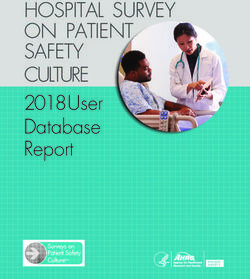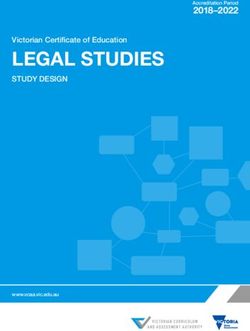Best Practices for Installing and Configuring SQL Server 2005 on an LSI CTS2600 System
←
→
Page content transcription
If your browser does not render page correctly, please read the page content below
Best Practices Best Practices for Installing and Configuring SQL Server 2005 on an LSI CTS2600 System © 2010 LSI Corporation August 12, 2010
Table of Contents
_Toc269370599
Introduction .............................................................................................................................................. 4
Configuring Volumes and File Systems ................................................................................................. 4
Configuring Volumes ............................................................................................................................ 5
Aligning Volumes.................................................................................................................................. 5
Formatting the File System................................................................................................................... 5
Pre-Installation Considerations............................................................................................................... 6
Setting Up SQL Server 2005 Accounts ............................................................................................. 6
Choosing What Components to Install .............................................................................................. 6
Choosing a System File Location ......................................................................................................... 7
Choosing a Collation Setting ................................................................................................................ 8
Choosing an Authentication Mode ....................................................................................................... 8
Installing Service Packs and Hot Fixes ................................................................................................ 9
Configuring SQL Server 2005................................................................................................................... 9
Assigning a Location to the Database Files ......................................................................................... 9
Allocating Database File Space ......................................................................................................... 11
Configuring Automatic Alerts with the SQL Server Agent .................................................................. 12
Configuring the Operators............................................................................................................ 12
Configuring the Alerts................................................................................................................... 12
Configuring the History .................................................................................................................. 13
Configuring Auto Shrink...................................................................................................................... 13
Backing Up and Restoring Files.............................................................................................................. 13
Restoring the Database Owner........................................................................................................ 14
Scheduling Tasks That Result in Whole Procedure Cache Flushing ................................................ 14
Using Standard Naming Conventions .................................................................................................. 15
Conclusion ............................................................................................................................................. 16Best Practices for Installing and Configuring SQL Server 2005 iii
Configuring SQL Server 2005 . . . . . . . . . . . . . . . . . . . . . . . . . . . . . . . . . . . . . . . . . . . . . . . . . . . . . .
Best Practices for Installing and
Configuring
SQL Server 2005
Introduction
Database administrators today face many challenges as databases keep getting larger
and data continues to be the basis used in making business decisions. Making sure that
a database management system is installed and configured to meet the environment
needs are top priorities for an organization.
This document focuses on installation and configuration best practices that will build a
foundation for storage, performance, and assessment when using SQL Server 2005.
This document does not replace the SQL Server 2005 installation instructions. However,
it does give best practices at specific points. It should be read alongside the SQL Server
2005 installation instructions.
IMPORTANT Refer to Microsoft SQL Server 2005 documentation for performing the
core step-by-step instructions for installing SQL Server 2005.
How to Use This Document
This document explains the best practices in the chronological order that they should
be implemented during an installation. However, do not wait until you are installing
SQL Server 2005 to read this document. Read this document before you schedule the
installation, because there are several prerequisite configuration tasks. See
“Configuring Volumes and File Systems” on page 2. Also, there are several choices
offered during the installation that you must have considered in advance in order to
know what choices to select. See “Pre-Installation Considerations” on page 3. when you
configure the installed SQL Server 2005 instance, there are several parameters you will
set, for which you must have fully considered the appropriate value. See “Configuring
SQL Server 2005” on page 8. In addition, you should have already established standard
naming conventions and communicated these with your IT staff. See “Using Standard
Naming Conventions” on page 15. The best use of this document is to study it well in
advance as an aid to planning the installation. Only after all the plans are in place,
schedule the installation. Follow this document again during the scheduled installation
to implement your plans appropriately. During the scheduled installation, use this
document as a supplement to the SQL Server 2005 installation instructions.
Configuring Volumes and File Systems
There are several items you must configure to prepare the system for installation.
Configure the system to make sure that segment size = sector size = cluster size (also
known as allocation unit). In SQL Server 2005, all of these values should be set to 64KB.
Best Practices for Installing and Configuring SQL Server 2005 4. . . . . . . . . . . . . . . . . . . . . . . . . . . . . . . . . . . . . . . . . . . . . . . . . . . . . .Configuring SQL Server 2005
Configuring Volumes
BEST PRACTICE: Configure the storage array segment size at 64KB to
equal the SQL Server 2005 extent size.
When: Segment the volumes When: you create the hardware storage array and set up
volumes at the storage array layer where the log files, data files, and tempdb files will be
located.
How: Use the SANtricity Storage Manager software to configure storage array
segment size. The opportunity to set the segment size occurs when you are setting up
volumes at the storage array layer where log files, data files, and tempdb files will be
located.
Benefits: Setting the proper segment size establishes correct alignment between the
physical drive and the operating system file system. Correct alignment maximizes I/O
request efficiency based on the SQL Server 2005 64KB extent space allocation value.
SQL Server 2005 allocates space in 64KB extents.
Aligning Volumes
BEST PRACTICE: Sector-align volumes to 64 KB to equal the segment
size of the h a r d w a r e s t o r a g e a r r a y .
When: Sector-align the volumes in the Windows operating system when you create
the volumes and the partitions from the new storage arrays created in the previous
step, “Configuring Volumes.”
How: Use the DiskPart command line tool that is included with the Windows 2003
Server editions. In DiskPart, locate the partition that represents the volume you created
in the previous step, “Configuring Volumes.” For more information, including the
DiskPart tool commands and use, go to:
http://www.microsoft.com
Benefit: Aligning volumes maximizes the efficiency of I/O requests.
Formatting the File System
BEST PRACTICE: Format the Windows operating system file system
using NTFS and a cluster size of 64KB to equal the sector size. Do not
use the quick format o p t i o n f o r f o r m a t t i n g t h e W i n d o w s v o l u m e s .
When: Format the file system in the Windows operating system after you have
aligned and created the volume and partitions in the previous step, “Aligning Volumes”.
How: Use the NTFS file system with a 64KB cluster size when formatting Windows volumes
where log files, data files, and tempdb database files will be located. Perform this formatting in the
Windows OS, either by using the built-in GUI “Disk Management” or at the Windows OS command
line with the format command. Matching the file system cluster size with the partition sector size
provides maximum I/O request efficiency and maximum use of space between the SQL Server
2005 extents and the file system.
Benefits: The NTFS format process detects any bad sectors that might be on the
Windows volume. The quick format option does not check for bad sectors on the
Windows volume.
Best Practices for Installing and Configuring SQL Server 2005 5Configuring SQL Server 2005 . . . . . . . . . . . . . . . . . . . . . . . . . . . . . . . . . . . . . . . . . . . . . . . . . . . . . .
Pre-Installation Considerations
Several choices offered during the installation require advance consideration. Study the
pros and cons of the upcoming choices ahead of time so that when you are installing
you have already decided what you will choose. Then you will not have to interrupt the
installation or because of time pressures make a poor choice that will have to be fixed
later.
Setting Up SQL Server 2005 Accounts
BEST PRACTICE: Assign the least privileges possible to the local
Windows user account and to the domain account used for SQL
Server 2005 services.
When: Set up privileges for the SQL Server 2005 local Windows account and the
domain service account during the installation.
How: During installation, the wizard prompts you to provide the service account
information for SQL Server services to run under. SQL Server 2005 automatically adds to
the new groups the same account that you specified during the installation to run the
SQL Server 2005 service.
SQL Server 2005 automatically creates the necessary local Windows groups with only
the least privileges needed for SQL Server 2005.
If the service account must change, you can add the new service account to the
appropriate groups accordingly.
Benefits: Least privileges minimizes the risk of security-related exploits if the local
Windows user account or the domain service account has been compromised.
Choosing What Components to Install
Additional components such as reporting services are not required but are offered as
optional features. You might wonder whether adding optional components will be
helpful or not. In fact, it is not helpful to add any component that is not necessary.
BEST PRACTICE: To use server resources efficiently, install only the
components that are necessary.
When: During installation, the wizard allows you to select optional features.
How: Select only the following components. These components are all that are
required for most environments:
• SQL Server 2005 Database Services
• Analysis Services
• Reporting Services
• Notification Services
• Integration Services
• Workstation Components
6 Best Practices for Installing and Configuring SQL Server 2005. . . . . . . . . . . . . . . . . . . . . . . . . . . . . . . . . . . . . . . . . . . . . . . . . . . . . .Configuring SQL Server 2005
• Books Online
• Development tools
Benefits: Installing only the necessary components of SQL Server 2005 reduces
space on the disk and reduces the overhead of operating system resources.
Each installed component requires disk space, and most components require operating
system resources because they run as services in Windows. The amount depends on
the component.
Choosing a System File Location
BEST PRACTICE: The system files installation target should be on a local,
dedicated physical partition in either RAID1, RAID5, or RAID10 configurations.
Do not share this partition with a physical partition where a memory paging
file of the Windows operating system resides or with the root c:\ partition
where the Windows operating system files are installed.
Install the system files on a local server storage target unless you are using SQL Server
2005 in a Windows cluster environment.
After the installation is complete, move the specific tempdb database data files and log
files to their own dedicated physical partition for performance. (This task is not
available in the installation routine.) Place the specific tempdb database data and the
log files on either local or secondary storage.
When: You must choose a location for system files when you select which
components to install.
How: When choosing which components to install, click the Advanced button for
more options.
In the feature selection step of the installation, install the selected components (system
files) on their own dedicated local (server) physical partition. Install the tempdb
database on local storage or on secondary storage.
O
NOTE If the tempdb database data and log files are on secondary storage
and a failure occurs, you must configure SQL Server with a different file
location path for the tempdb from the original when the SQL Server
instance is restarted
C
Changing the locations after installation is possible but more complicated. Refer to the
following additional documentation for the procedures:
• For information about changing database file location after the installation is
completed, refer to Microsoft SQL Server 2005 documentation, specifically the DDL
(data definition language) ALTER DATABASE command.
• For steps on changing the tempdb database file locations and using SQL Server in
single user mode during recovery processes after the installation is completed, go
tohttp://www.microsoft.comBenefits: Partitioning out the SQL Server 2005 system
files prevents them from competing for disk resources with the Windows operating
system such as a memory paging file.
A local (server) partition allows for flexibility in the event of secondary storage outages.
Best Practices for Installing and Configuring SQL Server 2005 7Configuring SQL Server 2005 . . . . . . . . . . . . . . . . . . . . . . . . . . . . . . . . . . . . . . . . . . . . . . . . . . . . . .
The local system files/databases can still be accessed to restore user databases in the
event of secondary storage outages.
Choosing a Collation Setting
The collation setting determines how the database will be sorted. The collation setting
must be appropriate for the data.
BEST PRACTICE: Before selecting a default collation, research the
application s y s t e m r e q u i r e m e n t s t o m a k e s u r e t h a t s o r t o r d e r a n d
case are compatible.
When: You choose a collation setting when selecting a collation during installation.
How: Choose the default collation setting during installation, using the installation
wizard.
For more information about collation, see “SQL Server and Collation,” by Muthusamy
Anantha Kumar, Database Journal , January 28, 2004. Go to:
http://www.databasejournal.com/features/mssql/article.php/3302341
http://www.databasejournal.com/features/mssql/article.php/10894_3302341_2
Benefits: Choosing the correct collation setting ensures compatibility with
applications using SQL Server 2005.
Choosing an Authentication Mode
Because security is a high priority, you must choose the most appropriate
authentication mode.
BEST PRACTICE: Use only Windows authentication mode when
possible. Reserve t h e S Q L S e r v e r 2 0 0 5 a u t h e n t i c a t i o n m o d e f o r
special situations only.
When: During installation, the wizard prompts you to choose an authentication
mode.
How: Consider the advantages and disadvantages of the authentication modes in
advance so that you are sure which mode to choose when the installation wizard
prompts you.
SQL Server 2005 supports two different authentication modes:
• Windows authentication mode is the most secure and flexible. Windows
authentication offers flexibility in terms of managing logins for SQL Server 2005.
Using Windows authentication mode exclusively is the most secure because it uses
the Kerberos security protocol and the Windows policy features associated with
logins.
• SQL Server 2005 authentication mode (also known as mixed mode) lets you run
both Windows authentication and SQL Server 2005 authentication at the same time.
Mixed mode should be used only when the environment requires it. For example,
use mixed mode for specific application connectivity requirements.
If you must use SQL Server 2005 authentication mode, and the sa account is not
8 Best Practices for Installing and Configuring SQL Server 2005. . . . . . . . . . . . . . . . . . . . . . . . . . . . . . . . . . . . . . . . . . . . . . . . . . . . . .Configuring SQL Server 2005
being used, disable the sa account because the sa account is granted high
privileges by default.
Benefits: Using Windows authentication mode exclusively is the most secure
because it uses the Kerberos security protocol and the Windows policy features
associated with logins. You can still switch to SQL Server 2005 authentication mode if
your environment demands it.
Installing Service Packs and Hot Fixes
BEST PRACTICE: Always install the latest SQL Server 2005 service
packs, but i n s t a l l h o t f i x e s o n l y i f r e q u i r e d a n d o n l y a f t e r
p r o v i n g t h e m i n a t e s t environment. Back up the production
system database and the user’s database first so that the databases
can be restored if necessary.
When: Install SQL Server 2005 service packs immediately after base installation.
Apply hot fixes as they become necessary and available. Apply hot fixes only after
careful planning, as described in the following section.
How: Install the most current service pack release that can be found on the Microsoft
web site. Research and evaluate whether each hot fix is necessary. Apply hot fixes only if
the SQL Server 2005 system is experiencing a known, related issue.
After you determine that applying a hot fix will remedy a known issue, proceed with
caution. First apply hot fixes in a test environment. If the trial is satisfactory, carefully
plan how to best back up the production system database and the user database.
Next, perform the backup as planned. Only after all this, apply the hot fixes to the
production environment. Be prepared to remove them and restore the databases if
necessary.
Benefits: Installing the most current service pack helps to make sure that the
installation includes the latest security and product updates.
Applying hot fixes in a test environment first minimizes the risk of down time when
they are applied to a production environment. Backing up the production system
database and the users database helps to make sure that these databases can be
returned to a point in time before applying hot fixes.
Configuring SQL Server 2005
Assigning a Location to the Database Files
BEST PRACTICE: Separate the following database files based on their
numbers of of I/O requests:
• SQL Server 2005 system databases
• tempdb
• SQL Server 2005 user databases
When: Wait until after installation to separate the database files that must be
separated.
How: To determine the most current database file location, query the file catalog view
sys.master_files.
Best Practices for Installing and Configuring SQL Server 2005 9Configuring SQL Server 2005 . . . . . . . . . . . . . . . . . . . . . . . . . . . . . . . . . . . . . . . . . . . . . . . . . . . . . .
SQL Server 2005 system databases (master, model, msdb, distribution), data files, and
log files can be grouped together and can share the same dedicated volume (Windows
disk) because these databases primarily store metadata.
The tempdb system database is I/O-intensive, thus providing many temporary object
mechanisms for processing workloads. For this reason, the tempdb data and log files
should have their own exclusive volume.
Change the location of the production system database and the user database by using
the Data Definition Language (DDL) features in SQL Server 2005.
SQL Server 2005 user database data files typically have a random I/O request workload
Log files have a sequential I/O request workload. Put these different user database file
types on dedicated volumes (Windows disks) to match the I/O request workload with
the database file type.
To improve performance, create secondary index files in their own file group on those
user databases that are earmarked for containing non-clustered index data structures.
Place the file group and associated files on their own dedicated volume (Windows disk).
This separation lets maintenance activities, such as rebuilding non-clustered indexes,
occur separately from the primary data files.
Install SQL Server 2005 files on partitions that are part of a RAID configuration. The best
RAID level depends on several variables within an organization such as performance,
availability, and cost.
SQL Server 2005 databases have at least two files associated with them: a data file
(*.MDF), and a log file (*.LDF). You also can add additional secondary files (*.NDF).
For OLTP environments, install the data files, log files, and tempdb files on RAID10
configurations. For OLAP environments, install the data files and log files on RAID5
configurations and install the tempdb files on RAID10 configurations. For both OLTP
and OLAP environments, install system data files on a RAID1 configuration or on a
RAID5 configuration.
10 Best Practices for Installing and Configuring SQL Server 2005. . . . . . . . . . . . . . . . . . . . . . . . . . . . . . . . . . . . . . . . . . . . . . . . . . . . . .Configuring SQL Server 2005
Figure 1 shows a typical database file distribution.
Figure 1-1 Typical Data base File Distribution
Benefits: Assigning user database files to their own dedicated volume (Windows disk)
maximizes the efficiency of I/O requests. It also provides performance and space
management flexibility.
Assigning the tempdb database files to their own dedicated volume (Windows disk)
provides performance and space management flexibility.
Allocating Database File Space
BEST PRACTICE: Preconfigure user database file size allocation and
automatic file g r o w t h v a l u e s . A l s o p r e c o n f i g u r e t e m p d b d a t a b a s e
automatic file growth values.
When: Allocate file space size when you create the user database. You also can
designate file space at planned intervals as needed. For the specific tempdb database,
wait until after installation.
How: SQL Server 2005 includes the option to set a predefined value for the automatic
growth of database files. Set the value for automatic file growth to give the necessary
growth in as few increments as possible. Minimizing the number of increments minimizes
the use of disk resources.
For example, if a database needs to grow in size by 1Gb due to the workload and the
automatic file growth value is 100MB, in order to achieve a growth of 1Gb, the
database has to auto-grow in 100 MB increments for ten times. These excessive
operations are too resource-intensive because there can be many other operations that
are required of the disk at the same time, such as data inserts, deletes, and so forth. An
automatic file growth value of 500MB requires only two incremental auto growths, so
it will be less resource-intensive.
Therefore, consider such factors as database workload and disk space—present and
future—when setting the value for automatic file growth.
Benefits: Defining specific user database file sizes helps achieve uniform disk space
Best Practices for Installing and Configuring SQL Server 2005 11use.
Defining automatic file growth values for the user database size helps minimize disk
resource use.
Defining automatic file growth values for the tempdb database size helps minimize
disk resource use.
Configuring Automatic Alerts with the SQL Server Agent
You can use the SQL Server Agent to automate many database administration jobs by
allowing you to schedule your own jobs and scripts. One important job SQL Server
Agent can do is to automatically notify relevant personnel when certain thresholds
have been reached and specific events occur. Otherwise, you will not know the risks to
the system until users begin to report problems. These problems can range from
security concerns to performance issues. Configuring automatic alerts requires
configuring the three components of the SQL Server Agent: the operators, the alerts,
and the history. These components can be configured in any order.
Configuring
the
Operators
Operators identify that person or those persons to whom alerts should be sent.
Operators also designate whether alerts should be sent by email or to a cell phone or
pager.
BEST PRACTICE: Configure the system operators that will receive alerts.
When: Configure the operators immediately after installation.
How: Configure the operators in the SQL Server 2005 Enterprise Manager GUI in the
operators object.
Benefits: Configuring the operators to receive alerts is a proactive measure to aid
and automate the monitoring of alerts that occur in the SQL Server 2005 instance.
Configuring
the
Alerts
Alerts can be triggered by performance or by events. Triggers are based upon
thresholds that you set.
BEST PRACTICE: Set up alerts to monitor the database while it is
unattended. System alerts that affect resources such as memory,
processor utilization, file g r o w t h , a n d s o f o r t h a r e e s p e c i a l l y
important.
When: Configure alerts immediately after installation.
How: Configure alerts in the SQL Server 2005 Enterprise Manager GUI in the SQL
Server Alert object.
Benefits: Setting up alerts is a proactive measure to aid and automate the
monitoring of database events and behavior.
12 Best Practices for Installing and Configuring SQL Server 2005Backing Up and Restoring Files . . . . . . . . . . . . . . . . . . . . . . . . . . . . . . . . . . . . . . . . . . . . . . . . . . . .
Configuring
the
History
Most of the properties of the jobs can be configured as you see fit. However, collecting
too much job history can cause problems.
BEST PRACTICE: Restrict the amount of job history that is collected
by the SQL Server Agent.
When: Configure the jobs immediately after installation.
How: Configure the job history in the SQL Server 2005 Enterprise Manager GUI in the
SQL Server Agent object properties.
Benefits: Setting a specific size limit on the job history helps to make sure that the
msdb system database does not become unmanageable in size.
Configuring Auto Shrink
Although it is wise to conserve database space, Auto Shrink is not the preferred
method.
BEST PRACTICE: Set the Auto Shrink option to false.
When: Set the Auto Shrink option immediately after installation.
How: Set the Auto Shrink option in the SQL Server 2005 Enterprise Manager GUI in
the SQL Server database property.
Benefits: Setting the Auto Shrink option to false for a database helps minimize
resource conflicts between the database and the SQL Server 2005 instance. Using
manual controls instead gives you more control over database size management and
when database shrinking should occur.
For a detailed explanation of why you should not use Auto Shrink, see “Turn Auto
Shrink OFF!” by Paul Randal, November 12, 2007. Go to:
http://www.sqlskills.com/blogs/paul/CategoryView,category,Shrink.aspx
Backing Up and Restoring Files
BEST PRACTICE: Store the database backup files separately from the
o n l i n e database files. Store the backup files on a separate, dedicated
storage location for testing backup file restores and disaster recovery.
When: After installing and configuring SQL Server 2005, set up the backup function
and the restore function.
How: You can configure the backup file target with the SQL Server 2005 Enterprise
Manager GUI for backup devices, maintenance plans, and T-SQL backup command use.
Benefits: Storing the database backup files separately from the online database files
minimizes the risk of a single point of failure in the event of a system outage.
BEST PRACTICE: Test the restore and consistency of backup files.
When: Test the backup and restore process on a regular basis. Testing frequency
Best Practices for Installing and Configuring SQL Server 2005 13depends on organizational needs for data availability and data recovery.
How: To test and validate the integrity of backup files, conduct a database restoration
in a test environment. After a restoration, execute the SQL Server 2005 Database
Consistency Check (DBCC) command against the restored database to detect any
consistency errors.
SQL Server 2005 offers different recovery model options for databases. Before choosing
a model, assess the system environment and the business needs of the organization
regarding data use, data availability, and data recovery. For more information about
SQL Server 005 database recovery models, go to:
http://www.microsoft.com
Benefits: Performing a database restore and consistency check in a test environment
validates backup files and database consistency.
Restoring the Database Owner
By default, the database owner is the database creator. Therefore, when the database is
restored to a different server, the database owner resets. The new database owner
could be different than you intended.
BEST PRACTICE: Always restore the database owner after database
restore to ad i f f e r e n t s e r v e r . T o r e s t o r e t h e d a t a b a s e o w n e r , m a k e
s u r e t h a t t h e o r i g i n a l database owner still has a valid login on the
target server where the database was restored.
When: Always validate the database owner login after restoring a database to a
different server.
How: When a database is restored to a different server, the database owner defaults
to the same login that was valid during the restoration. To validate the database owner
login, go to the SQL Server 2005 Enterprise Manager GUI in the SQL Server database
property. To change the owner of a database, use the SQL Server 2005 system stored
procedure, sp_changedbowner. For more information, refer to Microsoft SQL Server
documentation.
Benefits: Restoring the database owner makes sure that the original database owner
can still log in to the restored database in its new location on the target server.
Scheduling Tasks That Result in Whole Procedure Cache
Flushing
The SQL Server 2005 system automatically flushes the whole procedure cache after
certain database-level operations. To avoid the problems associated with whole procedure
cache flushing, carefully schedule these tasks.
BEST PRACTICE: Perform certain database-level operations during
non-peak p r o d u c t i o n h o u r s .
When: When the SQL Server 2005 instance is serving a production environment,
you must perform the following tasks during maintenance windows and off hours.
• Detach a database.
• Drop a database.
14 Best Practices for Installing and Configuring SQL Server 2005• Change a database using specific options of the ALTER DATABASE command.
• Restore a database.
How: For more information, including a list of Alter Database command options that
are affected, consult the Microsoft support web site. Go to:
http://support.microsoft.com/
Benefits: When a database is detached, dropped, restored, or the alter database
command is used with specific options, the SQL Server 2005 whole procedure cache is
cleared. Clearing the cache can cause a sudden decrease in performance with queries
and stored procedures.
Performing these tasks during non-peak production hours helps to prevent queries
and stored procedures from being affected by the whole procedure cache being
flushed at once. The flushing causes cache recompiles that can contribute to poor
query performance.
Using Standard Naming Conventions
BEST PRACTICE: Adhere to naming standards for databases,
objects, and instances.
When: Always use naming standards when managing the various components of a
SQL Server 2005 instance, such as databases and objects (tables, stored procedures,
functions, views and so forth). Consistently use and enforce naming standards 100
percent of the time.
How: Table 1-2 shows the various components and gives examples for naming
standards.
Table 1-2 Suggested Naming Conventions
Component Prefix Name Notes
Job job job + Making the prefix
lower case
enhances
Alert alert alert + readability by
distinguishing the
Report rpt rpt + prefix from the
remainder of the
filename.
Table t t +
Trigger tr tr + +< description>
Function f f +
Stored Procedure p p + +
View v v +< primary table name> +
Best Practices for Installing and Configuring SQL Server 2005 15Index ak ak + +
Index ix is + =
Primary Key pk pk +
Foreign Key fk fk + + table name> Parent/child table
Table Columns
Backup File +
Backup File
Backup File
Database
Instance Upper case
Benefits: Establishing naming standards helps to differentiate your custom objects
from those objects that are products shipped by SQL Server 2005. Naming standards
also aide in troubleshooting and manageability across different databases within the
same instance.
Conclusion
SQL Server 2005 provides many features to meet storage, performance, and availability
needs relating to data management. It is essential that the initial implementation be
planned out and tested for the environment. This document has addressed items to
consider when implementing and configuring SQL Server 2005 to build a solid
foundation. Moving forward, creating a framework that involves testing and change
management will bring continuous improvement to managing data in the
organization.
16 Best Practices for Installing and Configuring SQL Server 2005Glossary
Auto Shrink
An algorithm that reduces the size of database files by compressing them.
Authentication Mode
The method by which a person’s identity is verified for security purposes.
Collation
The assembly of written information into a standard order. The most common
collation methods are alphabetical and numerical, but special sets of information
can require unique sorting methods. Collation allows the seeker to find information
in a predictable location.
Cluster on Disk
A cluster unit for disks of the Windows operating system. Made of multiple sectors,
the cluster on disk must be formatted with a specific file system—in this case, NTFS.
You specify the cluster size, also known as Allocation Unit. The file system uses this
multiple of the disk sector size to manage disk space in a Windows operating
system. For more information, go to:
http://support.microsoft.com/kb/140365/EN-US/
Database Owner
An individual account with full security privileges to the database. Multiple
database owners can exist. The database owner is separate and distinct from the
database owner role (db_owner).
DiskPart
A command line tool utility that is included in Windows Server product offerings
and is also available to download from Microsoft.
Extent
SQL Server 2005 unit of data storage that consists of eight contiguous pages and is
64KB in size.
Best Practices for Installing and Configuring SQL Server 2005 Glossary-1File growth increment
The amount of space added to the file every time new space is required.
I/O request
(Input/Output) reading or writing data between disk and memory.
Kerberos
Security authentication process to verify identity.
OLTP
Online Transaction Processing that consists of random read/write workloads by
application and ad-hoc usage of a relational database management system.
OLAP
Online Analytical Processing that consists of a read workload where the write
activity is scheduled at planned intervals by an extract, transform, and load process
or within batches of a relational database management system.
Page
SQL Server 2005 unit of data storage that is 8KB in size.
Sector
Block size of disk storage in a Windows operating system.
Segment
The size of data that a controller writes on a single physical drive before writing
data on a different physical drive.
Whole Procedure Cache Flush
Clears the cache of all stored procedures without distinction as to how often or
how recently a procedure is used. Any procedure that should continue must be
rebuilt after a whole procedure cache. This leads to a decrease in query
performance while the cache builds up again.
Glossary-2 Best Practices for Installing and Configuring SQL Server 2005Document Description This document gives best practices that can be implemented When: installing SQL Server 2005. Implementing these best practices during installation will build a foundation for storage, performance, and assessment when using SQL Server 2005. Ownership of Materials The Document is provided as a courtesy to customers and potential customers of LSI Corporation (“LSI”). LSI assumes no obligation to correct any errors contained herein or to advise any user of liability for the accuracy or correctness of information provided herein to a user. LSI makes no commitment to update the Document. LSI reserves the right to change these legal terms and conditions from time to time at its sole discretion. In the case of any violation of these rules and regulations, LSI reserves the right to seek all remedies available by law and in equity for such violations. Except as expressly provided herein, LSI and its suppliers do not grant any express or implied right to you under any patents, copyrights, trademarks, or trade secret information. Other rights may be granted to you by LSI in writing or incorporated elsewhere in the Document. Trademark Acknowledgments SANtricity is a registered trademarks of LSI Corporation. All other brand and product names may be trademarks of their respective companies. Performance Information Performance tests and ratings are measured using specific computer systems and/or components and reflect the approximate performance of LSI products as measured by those tests. Any difference in system hardware or software design or configuration may affect actual performance. Buyers should consult other sources of information to evaluate the performance of systems or components they want to purchase. Disclaimer LSI has provided this Document to enable a user to gain an understanding of SQL Server 2005 (“the Tool”) when used in conjunction with LSI Storage Systems. This Document and the Tool referenced in it are designed to assist a user in making a general decision as to whether an LSI Storage System configuration is appropriate for such user's objectives. Neither this Document nor the Tool are designed or intended to guarantee that the configuration a user chooses will work in a specific manner. While the guidance provided by this Document and the Tool can help a user to choose an appropriate configuration (or avoid a configuration that is not appropriate), there is no way LSI can guarantee the exact performance and/or results of the Information contained in this Document. Accordingly, LSI assumes no obligation whatsoever for the use of the Information provided in this Document or the Tool, AND UNDER NO CIRCUMSTANCES WILL LSI OR ITS AFFILIATES BE LIABLE UNDER ANY CONTRACT, STRICT LIABILITY, NEGLIGENCE OR OTHER LEGAL OR EQUITABLE THEORY, FOR ANY SPECIAL, INDIRECT, INCIDENTAL, PUNITIVE OR CONSEQUENTIAL DAMAGES OR LOST PROFITS IN CONNECTION WITH THIS DOCUMENT OR THE TOOL. THE INFORMATION AND MATERIALS PROVIDED IN THIS DOCUMENT AND THE TOOL ARE PROVIDED "AS IS" AND LSI MAKES NO WARRANTIES EXPRESS, IMPLIED OR STATUTORY, INCLUDING, WITHOUT LIMITATION, THE IMPLIED WARRANTIES OF MERCHANTABILITY OR FITNESS FOR A PARTICULAR PURPOSE WITH RESPECT TO THE SAME. LSI EXPRESSLY DISCLAIMS ANY WARRANTY WITH RESPECT TO ANY TITLE OR NON-INFRINGEMENT OF ANY THIRD PARTY INTELLECTUAL PROPERTY RIGHTS, OR AS TO THE ABSENCE OF COMPETING CLAIMS, OR AS TO INTERFERENCE WITH USER'S QUIET ENJOYMENT.
You can also read