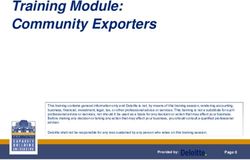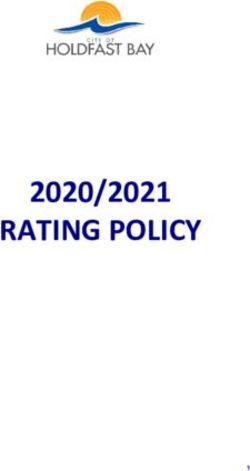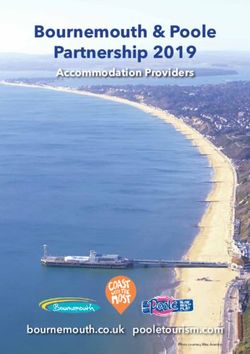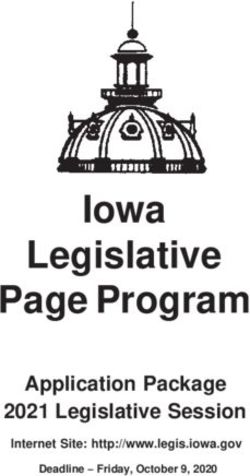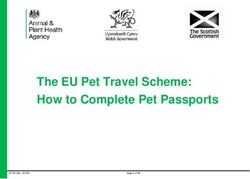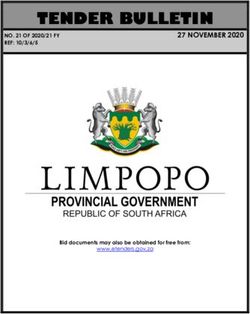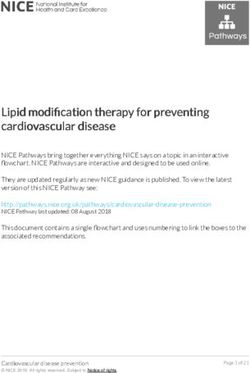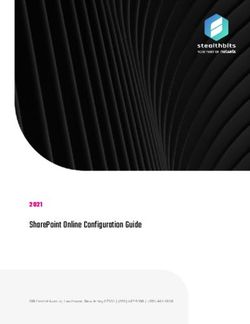Firefox for Android Reviewer's Guide - Contact us
←
→
Page content transcription
If your browser does not render page correctly, please read the page content below
Firefox for Android Table of Contents About Mozilla Firefox for Android 1 Move at the Speed of the Web 2 Get Started 3 Mobile Browsing Upgrade 4 Get Up and Go 6 Customize On the Go 7 Privacy and Security 8 Favorite Features 9 Under the Hood 11 Thank You 13
Firefox
for Android
About Mozilla
Mozilla has been a pioneer and advocate for the Web for more than a decade. With the help of our community, we create and promote open
standards that enable innovation and advance the Web as a platform for all. Today, hundreds of millions of people worldwide use Mozilla Firefox
to discover, experience and connect to the Web on computers and mobile phones. As the Web becomes even more central to people’s lives,
we’re committed to empower people by offering user choice, control and privacy online and advancing a Web platform and products that deliver
consistent, compelling and secure experiences across multiple platforms and devices. For more information, visit www.mozilla.org/Firefox
Mozilla Firefox for Android
Firefox for Android is an upgrade to mobile browsing for Android phones and tablets with version 2.2 (Froyo) and above, so you can now extend
the same Firefox experience to your small screen at lightning speed. Firefox for Android has dramatically improved performance, a new look and
feel and even more powerful platform capabilities. Based on the same open technology platform as the desktop version of Firefox, Firefox for
Android is a fast, easy and secure way to experience the the mobile Web.
Firefox for Android is the only mobile browser that offers user-centric, innovative features while still fiercely safeguarding your privacy and data.
The Awesome Screen utilizes Firefox Sync to deliver your desktop Awesome Bar history, bookmarks, open tabs and even passwords to your
Android device. Firefox respects your privacy and protects your security with features like Do Not Track, master password, HTTP Strict Transport
Security and more. Tabbed browsing with thumbnails allows for easy navigation between websites without the clutter. Firefox for Android offers
add-ons to personalize your browsing and change the look, features or functionality of Firefox to fit your needs and preferences.
New HTML5 capabilities in Firefox for Android enable developers to create rich Web apps and websites based on HTML5, JavaScript, CSS and
other open Web standards.
Firefox for Android is available in more than 15 languages. Download Firefox for Android in the Google Play Store.
Firefox for Android Reviewer’s Guide Page 1Firefox
for Android
Move at the Speed of the Web
Firefox for Android is significantly faster than the stock browser that ships on Android phones according to the leading industry benchmarks,
such as Sunspider. In addition, we developed a new benchmark, called Eideticker, that measures the actual user Web experience and we built
Firefox for Android to it, yielding an experience on phones that is two times faster than the stock browser.
Page 2 Firefox for Android Reviewer’s GuideFirefox
for Android
Get started
1. Launch the Google Play Store on your Android phone
2. Search for “Mozilla Firefox” Firefox for Android in
the Google Play Store
3. Click “Install”
4. Once Firefox finishes installing, tap on “Open” to begin browsing
We are happy to support a wide range of devices from Android 2.2 and above.
Go to mozilla.org/mobile/platforms to see if your device is compatible.
You can start browsing right away and visit some of your favorite websites
and Web apps including:
• foodsense.is
• twitter.com
• weather.com
• yelp.com
• youtube.com
Note: Firefox for Android fully adheres to all of the latest HTML5 Web standards. While we continue to
make small modifications to improve the browser experience, our global team and thousands of volunteer
contributors around the world will be working to help sites make the small adjustments necessary to
support open standards so that all Web pages render beautifully. We are confident these efforts will be
successful, just as they were when Firefox Desktop entered the market.
Firefox for Android Reviewer’s Guide Page 3Firefox
for Android
Mobile Browsing Upgrade
After downloading Firefox, launch the browser on your mobile device. The first thing you’ll notice is how fast Firefox starts. To start browsing,
begin at the Start Page and tap on the URL bar at the top to get to your Awesome Screen.
Firefox offers a fresh update on features and capabilities to optimize your browsing experience.
Start Page Start Page
Your personalized Start Page features thumbnail images of your most frequently
and recently visited sites and tabs from your last browsing session to make it faster
and easier to get where you want to go on the Web.
Awesome Screen
Typing on mobile devices is difficult. That’s why when you tap on the URL bar
(Awesome Bar) or open a new tab, the Awesome Screen appears. Start typing and
instantly see smart lists of your favorite history items, bookmarks and tabs from your
other computers.
Page 4 Firefox for Android Reviewer’s GuideFirefox
for Android
Mobile Browsing Upgrade
Flash support
Firefox for Android includes Flash support so you can watch videos, play games and interact with more content on the Web.
Note: Flash support is only available for users who installed Adobe Flash from the Google Play Store prior to August 15.
Tabbed Browsing
Open a new tab by tapping the “+” sign in the upper right hand corner of Tabbed Browsing on tablets
the browser. When you have multiple tabs open, the “+” sign changes to
indicate the number of tabs open. Note that your open tabs are always
updated as real-time thumbnails. Tap on the “X” to close a tab.
Reader Mode
Firefox for Android offers an easier way to view and read website articles
on mobile devices. When viewing text-heavy pages like news sites, tap the
“Reader” icon in the Awesome Bar to enable. Reader Mode removes
advertisements, reformats pictures and increases font size to show a clearer
view of the page you’re reading. Reader Mode has an option to share the
page you are reading from the bottom toolbar. You can easily share pages
over Bluetooth, email and SMS with the Share button on the bottom right
of the screen.
Firefox for Android Reviewer’s Guide Page 5Firefox
for Android
Get Up and Go
Firefox Sync
Firefox Sync set-up on
Firefox Sync is integrated into the browser to give you access to Awesome Bar history, your Android device
saved passwords, bookmarks, open tabs and form data across your computers and
Android device so you can take your Firefox everywhere.
Set up Firefox Sync
1. On your desktop, install Firefox and set up your Firefox Sync account.
• Go to your desktop Firefox and click on “Firefox” in the top menu, select “Options”
(Windows) or “Preferences” (Mac) and select “Sync”
• Click on “Create a New Account”
• Fill in your account details and click Next when done
• You will see a “Set up Complete” message. Click “Close” to close the progress window
and take you back to your Firefox
Firefox Sync set-up
on your desktop
2. On your Android phone, tap the “Set Up Firefox Sync” button on the Start Page
“Connect” under the Sync option.
3. Then, back on your desktop, click “Firefox” in the top menu, select “Options”
(Windows) or “Preferences” (Mac) and select “Sync”. Under “Sync” click “Pair a
Device” and enter the code as it appears on your Android device.
You’re all set! The initial sync of your data may take a few minutes. You can choose
what you’d like to sync in your desktop Firefox Preferences.
Note: Firefox Sync will not set up properly if you have multiple version of Firefox installed on your device.
Page 6 Firefox for Android Reviewer’s GuideFirefox
for Android
Customize On the Go
Firefox Add-ons
There are many ways to personalize your Firefox Web experience and to customize the look, features and functionality. You can search for and
install add-ons directly to your Android phone from the Add-ons Manager located in your Firefox Menu.
1. While in Firefox, tap on the device’s Menu button
2. Tap on “Add-ons” to get to your Add-ons Manager
3. To get more add-ons, tap on the orange “Add-ons” icon on the upper right hand corner
4. Tap on one of the featured add-ons and then on “Add to Firefox” to install the add-on
(You do not have to restart Firefox after installing add-ons)
We’re excited to see the variety of mobile add-ons that developers will create
for Firefox for Android. Here are a few of our favorites:
URL Fixer: Fixes common typos of URLs when searching in the Awesome Bar
Cloud Viewer: Open documents and attachments in Google Docs to save time downloading
AdBlock Plus: Blocks unwanted advertisements
Firefox for Android Reviewer’s Guide Page 7Firefox
for Android
Privacy and Security
The Web is evolving quickly in how information about people is collected, used and shared online. Mozilla adheres to a strict privacy policy and
does not track who you are or what you do online. Firefox is also packed with advanced security and privacy features to help you stay safe online.
Do Not Track Privacy controls on the Settings menu
Mozilla introduced Do Not Track to the market and Firefox was the first desktop and
mobile browser to offer the privacy feature. The Do Not Track feature lets you tell
websites that you would like to opt-out of online behavioral tracking used for advertising.
You can enable Do Not Track by tapping on your device’s Menu button, then clicking on
Settings and you will see “Tell sites not to track me” as an option under Privacy and
Security. Firefox is leading the Web towards a universal standard with this feature.
Master Password
The Master Password protects usernames and passwords that you save in Firefox.
To turn on this feature, go to your Firefox Settings by tapping on your device’s Menu
button, and then check “Master Password” to enable it. After you create your Master
Password, you will be prompted to enter it before Firefox accesses your stored
credentials to prevent others from using your online services.
Note: After you’ve set a master password, it needs to be entered the first time you remember a new
password or remove passwords and each time you show your passwords, for each Firefox session
Settings and Preferences
You can clear history, private data, disable cookies and control whether you want to
save passwords in your Firefox Settings. To get to your preferences, tap on your device’s
Menu button and then click on “Settings”.
Page 8 Firefox for Android Reviewer’s GuideFirefox
for Android
Favorite Features
Here are some other Firefox features we think you’ll love. You can access these features by tapping your device’s Menu button.
Save to PDF
Capture important websites, like directions or a boarding pass, to view offline on your device’s document viewer.
Download Manager
Get to your downloaded files quickly.
Share Page
Share websites like email, Facebook, Twitter, Google Reader and more.
Clear Site Settings
Manage site-specific preferences, including automatic location sharing, storing local data, blocking pop-ups and opting to never save
a password.
Bookmarking
Tag your favorite websites to make it always appear in your Awesome Screen.
Zoom!
Pinch to zoom in or double tap, to swiftly zoom in and out of any page. Firefox also makes reading on small screens easier with smart
font inflation, a feature that increases the size of a website’s font.
Request Desktop Site
Switch between the desktop and mobile version of a website by selecting “Request Desktop Site” from the browser Menu in the top right
of the browser.
Firefox for Android Reviewer’s Guide Page 9Firefox
for Android
Favorite Features
Find in Page
Quickly find text on a website by selecting “Find In Page” from the browser Menu in the top right of the browser.
Text Selection
Select text by holding your finger on a word for a long tap. You can drag the teardrops to expand or contract your selection; quickly copy text
by selecting “Copy” and easily paste text by holding your finger on the desired paste destination for a long tap.
Page 10 Firefox for Android Reviewer’s GuideFirefox
for Android
Under the Hood
By enabling the latest HTML5 Web technologies, Firefox makes it faster and easier for developers to create fun, interactive and innovative Web
experiences. You can see some of these technologies (WebSockets, Canvas, Web workers, localStorage, CSS3, HTML5 audio) in action by playing
Mozilla’s BrowserQuest game at browserquest.mozilla.org, and check out Firefox for Android HTML5 support here.
Web APIs
Mozilla helps build and submit innovative Web APIs to standards groups for the benefit of the entire Web. These Web APIs allow
developers to unlock core mobile device capabilities, so they can build robust Web apps with native application capabilities.
Some of the Web APIs we support and helped develop include: Camera API, Vibration API, Mobile Connection API, Battery Status API, Screen
Orientation API, Geolocation API and more.
JägerMonkey JavaScript Engine
JägerMonkey is a powerful addition to Firefox. The JavaScript engine incorporates the JägerMonkey JIT compiler, along with enhancements to the
existing TraceMonkey JIT and SpiderMonkey’s interpreter. You’ll notice faster page load times and better performance of Web apps and games.
Location-Aware Browsing
Firefox can tell websites where you’re located so you can find info that’s more relevant and more useful. It’s all optional — Firefox doesn’t share your
location without your permission — and geolocation is done with the utmost respect for your privacy.
Stylin’ Pages with CSS3
Support for CSS3 features like Transitions, Transformations and Animations makes it easy to add visual effects to the Web.
Offline Storage
Offline browsing in Firefox lets you have a Web connection even if your mobile device doesn’t have one. Certain enabled sites may allow applications
— like your Web-based email — to stay with you at all times.
Firefox for Android Reviewer’s Guide Page 11Firefox
for Android
GPU Accelerated Graphics Rendering
Off-main-thread compositing and GL layers architecture leverages the GPU built into the device to accelerate panning, zooming and canvas
performance during page rendering.
SVG
SVG files can now be used as images and backgrounds in Firefox, meaning that developers and designers can build stunning websites with lighter,
resolution-independent image files.
Web Workers
Web Workers provide a simple means for Web content to run scripts in background threads. Simply put, the worker thread can perform tasks
without interfering with the user interface.
HTML5 element which can be used to draw graphics via scripting (JavaScript). You can draw graphs, make photo compositions or even
perform animations.
Native JSON
JavaScript Object Notation (JSON) is a data-interchange format, based on a subset of JavaScript syntax. It is useful when writing any kind of
JavaScript-based application, including extensions.
SMIL
Synchronized Multimedia Integration Language (SMIL) supports SVG animation, allowing you to animate the numeric attributes of an element,
animate or rotate attributes, animate color attributes and follow a motion path.
Page 12 Firefox for Android Reviewer’s GuideFirefox
for Android
Thank you
Thank you for reviewing Firefox for Android. The Mozilla community works hard to deliver the best
Firefox ever. We hope you enjoy browsing with Firefox for Android. If you have any questions or issues
while testing Firefox for Android, Please do not hesitate to contact press@mozilla.com
Firefox for Android Reviewer’s Guide Page 13You can also read