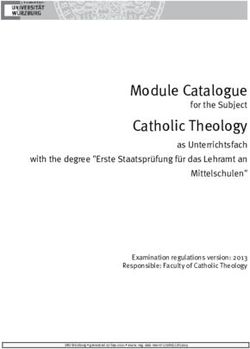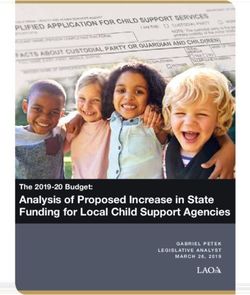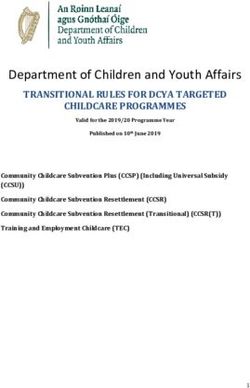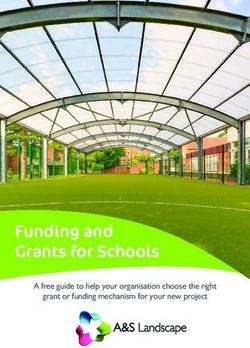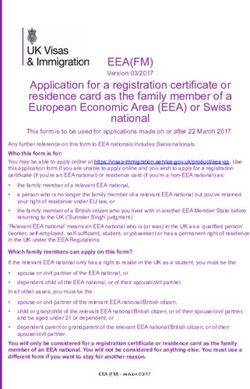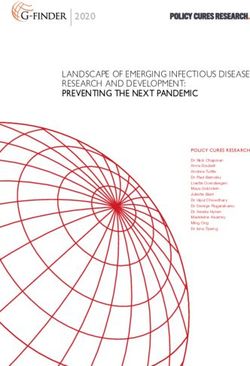FIS Provider Portal Synergy - KELSI
←
→
Page content transcription
If your browser does not render page correctly, please read the page content below
FIS Provider Portal Synergy
Children Young People and Education
Directorate
Synergy FIS Provider Portal
Guidance for Free Early Education Providers
Page 1 of 25
Alex Restell, CYPE, Management Information 1 January 2018 V2FIS Provider Portal Synergy
Contents
Introduction ............................................................................................................. 3
Accessing the Provider Portal ................................................................................. 3
Home Screen .......................................................................................................... 4
Applying for Early Years Funding ........................................................................... 5
Termly Funding Dates (Stretch Funding Providers Only) ....................................... 6
Funding Summary Tab ........................................................................................... 8
Submitting an Estimate (3/4 Year Old Funding Only) ............................................. 9
Submitting Actuals (Headcount) 3/4 Year Olds .................................................... 10
EYPP .................................................................................................................... 15
Submitting Actuals (2 Year Olds – New Starters & Continuings) .......................... 16
Making an Adjustment .......................................................................................... 19
30 Hours Funding (3/4 Year Old Funding Only) ................................................... 24
FAQs .................................................................................................................... 24
Page 2 of 25
Alex Restell, CYPE, Management Information 1 January 2018 V2FIS Provider Portal Synergy
Introduction
Synergy Family Information Service (FIS) Provider Portal is used by child care
providers to apply for 2, 3 and 4 year old Early Years funding.
The Portal links directly into the Synergy system, where the Early Years Free
Entitlement Team will process funding payments.
Accessing the Provider Portal
KCC will provide a User Name (usually the DFE URN) and a password via email
together with a link to the Provider Portal. Once this has been received, click on the
link contained in the email and the Login Screen will be displayed.
Enter the User Name and Password in the relevant boxes and click Sign In. The
Home Screen will be displayed.
The first time a user logs in they will be prompted to change their password. Please
note passwords must be a minimum of 7 characters in length, contain at least one
capital letter, contain at least one number and cannot be the same as the User
Name. Also the same password cannot be used more than once.
Page 3 of 25
Alex Restell, CYPE, Management Information 1 January 2018 V2FIS Provider Portal Synergy
Home Screen
Once a user has logged in the ‘Home Screen’ will be displayed. In the top right hand
corner is the ‘User Name’ and options for ‘User Settings’, where the user can change
their password, and ‘Sign Out’.
On the left hand side are three tabs – ‘Home’, ‘Forms’ and ‘Funding’.
Various notifications and messages will also be displayed in this screen from time to
time.
Page 4 of 25
Alex Restell, CYPE, Management Information 1 January 2018 V2FIS Provider Portal Synergy
Applying for Early Years Funding
To start an application for funding, click on the ‘Funding’ Tab.
The Funding screen will be displayed which has five or six tabs at the top on the left
hand side, depending on whether Stretch Funding is offered.
All providers will have tabs for ‘Summary’, ‘Estimates’, ‘Actuals’, ‘Adjustments’ and
‘Eligibility Checker’. If Stretch Funding is offered there will be an additional tab for
‘Termly Funding Dates’.
Please Note: If Stretch Funding is offered, the Termly Funding Dates information
must be completed for all terms before any Estimates or Actuals information is
submitted.
Page 5 of 25
Alex Restell, CYPE, Management Information 1 January 2018 V2FIS Provider Portal Synergy
Termly Funding Dates (Stretch Funding Providers Only)
If Stretch Funding is offered the user will need to add any days they are not open,
for example, weekends, weeks they are closed etc. before they add any Estimate
or Actuals (Headcount) information.
To add the dates that the setting is not open, click on the ‘Termly Funding Dates’
tab and click ‘Select’ on the required term.
Individual days can be entered, such as Christmas Day, etc. by clicking the ‘Add
Date’ button and/or all weekends can be entered by clicking the ‘Weekends’ button.
Clicking the ‘Weekends’ button will automatically add all the dates for weekends
within the selected term.
Clicking the ‘Add Date’ button will bring up a box enabling the user to add individual
dates.
Clicking into the ‘Date’ box will bring up a calendar which can be used to input
individual dates. Alternatively, the relevant date can be typed directly into the Date
box in the format of dd/mm/yy (i.e. 25/12/17). Click ‘OK’ to add the date. Once all
closure dates for that term have been added, click the ‘Submit Dates’ button. A
Page 6 of 25
Alex Restell, CYPE, Management Information 1 January 2018 V2FIS Provider Portal Synergy
green bar will appear at the top of the screen to confirm that the submission has
been successful.
Remember to add closure dates for all terms before entering Estimate or
Actuals (Headcount) information. Click on the Termly Funding Dates tab again
and repeat this for the remaining terms. Also remember to add dates for any
whole weeks the setting is closed, for example, if it is only open 48 weeks a year.
Page 7 of 25
Alex Restell, CYPE, Management Information 1 January 2018 V2FIS Provider Portal Synergy
Funding Summary Tab
This tab shows a summary of Estimates, Actuals (Headcount) and Adjustments that
have been submitted. To view a payment summary for a particular term and funding
type click ‘Select’.
A summary of Estimates and Actuals for that term will be displayed. To view a
different term or funding type click ‘CHANGE’. The screen will return to the list of
terms where another can be selected.
Page 8 of 25
Alex Restell, CYPE, Management Information 1 January 2018 V2FIS Provider Portal Synergy
Submitting an Estimate (3/4 Year Old Funding Only)
Click the ‘Estimates’ tab. Select the ‘Term and Funding Type if this was not done in
a previous screen.
Enter the ‘Number of Weeks for the Term’ (the default for non-stretched terms has
been pre-populated).
Enter the ‘Estimated Number of Funded Hours Per Week’ as a total for all children
that you are expecting to attend your setting that term and click ‘Calculate’. A
message will appear advising of the total number of hours that are being claimed for
all children for the term.
Once the correct information has been entered click ‘Send Claim’. A green bar will
appear at the top to confirm that the submission has been successful.
Note: The information can be amended and re-submitted whilst the submission
dates remain open. Estimate payments will be calculated based on the last
submitted information before the final submission date.
Once the Estimate submission date has passed, the Estimate screen for that term
will show a summary of what was submitted. Please note this is the termly total
funded hours for all children.
Page 9 of 25
Alex Restell, CYPE, Management Information 1 January 2018 V2FIS Provider Portal Synergy
Submitting Actuals (Headcount) 3/4 Year Olds
Before an Actuals (Headcount) claim can be made the details of the children must be
input into the Provider Portal. To do this, click on the ‘Actuals’ Tab.
Select the Term and Funding Type if this was not done in a previous screen.
If Stretch Funding is offered, the Actuals screen will display a message saying ‘Show
Stretched Offer Validation Calculation’. Click on the arrow next to this message to
see the calculation for the maximum weekly hours that can be claimed for Stretch
Funding. If Extended (30H) hours are offered, the calculation for these will also be
displayed.
Click the ‘Add Child’ button.
A screen will appear with three tabs at the top on the left hand side – ‘Child Details’,
‘Parent/Carer Details’, ‘Funding Details’.
Page 10 of 25
Alex Restell, CYPE, Management Information 1 January 2018 V2FIS Provider Portal Synergy
First, enter the child’s details. Mandatory fields are marked by an asterisk (*).
Next, click on the ‘Parent/Carer Details’ tab. Please note, parent/carer details are
only required if 30 Hours Funding or EYPP is being claimed.
Input the Parent/Carer details. Please include the Parent/Carer’s Date of Birth (see
EYPP for further information).
Next, click on the ‘Funding Details’ tab and enter the information in the appropriate
boxes. Mandatory fields are marked by an asterisk (*), including non-funded hours.
If the child is not attending any non-funded hours a zero must be entered in this field.
Present During Census - This box must be ticked during the Spring Headcount for
the child to be included on the EY Census in January. If it is not ticked in January
you will not receive funding for the child. Please ignore the box for Autumn and
Summer terms.
Attends Two Days or More - if a child is attending only one day, the maximum
amount of funded hours that can be claimed is 10 per week. A child is deemed as
attending more than one day if they are at 2 different settings, even if they are
only attending one day at each setting. In this instance, please ensure the box is
ticked for Attends Two Days or More.
Page 11 of 25
Alex Restell, CYPE, Management Information 1 January 2018 V2FIS Provider Portal Synergy
Nominated for DAF- Please ensure NO is selected in this field for all children, even
if they are entitled to DAF. We do not currently have the facility for providers to
upload supporting documentary evidence in the Portal, so will continue to process
DAF applications via the exiting application form.
For settings offering 30 Hours Free Childcare, the Funding Details screen will have
additional fields, as shown in the picture below. Please refer to 30 Hour Funding for
more information. Please note, the parent/carer details will need to be added to
the Parent/Carer tab before the 30 Hours Free Childcare button is clicked on
the Funding tab.
Page 12 of 25
Alex Restell, CYPE, Management Information 1 January 2018 V2FIS Provider Portal Synergy
Note: The Term Start Date is the date the Child started in that term. This may
not be the first day of term, however, it must be during Headcount Week. If a child
is due to start after this date, they must not be included in the Actuals (Headcount)
submission, but must be claimed for afterwards as an Adjustment (see Making an
Adjustment for further information).
Please be aware that if an inputting error is made the term dates will return to
the default, so please ensure these dates are correct before submitting your
information.
The Term End Date is the date the setting closes, which will not necessarily be
the end date for the funding period. If you know at the start of term that a child will
be leaving mid-way through the term, please enter the child’s end date in this field
To save the child’s details click the ‘Save’ button.
Once all known children have been added the claim can be submitted for payment
by clicking the ‘Send Claim’ button.
A green bar will appear at the top of the screen to confirm the submission was
successful.
Repeat for other Funding Types for that term if appropriate.
Note: Information can be amended and re-submitted whilst the submission dates
remain open. Actuals (Headcount) payments will be calculated based on the last
submitted information before the final submission date.
Once the Actuals submission date has passed, the Actuals screen for that term will
show a summary of what was submitted. Individual child records can still be
viewed, but no further amendments can be made, as shown below:
Page 13 of 25
Alex Restell, CYPE, Management Information 1 January 2018 V2FIS Provider Portal Synergy
Or
To add children who have started after Headcount Week or to make other
amendments, please submit an adjustment via the ‘Adjustments’ Tab (see Making
an Adjustment for further information).
Page 14 of 25
Alex Restell, CYPE, Management Information 1 January 2018 V2FIS Provider Portal Synergy
EYPP
In order for the Early Years Funding Team to check for EYPP eligibility, the
Parent/Carer details, including Date of Birth, must be completed. Please complete
this section when submitting new children for Actuals (Headcount) and Adjustments
so that appropriate checks can be completed. Please note, however, that the
Partner details are not required for this check to be performed.
Page 15 of 25
Alex Restell, CYPE, Management Information 1 January 2018 V2FIS Provider Portal Synergy
Submitting Actuals (2 Year Olds – New Starters & Continuings)
Before an Actuals claim can be made the details of the children must be input into
the Provider Portal. To do this, click on the ‘Actuals Tab’.
Select the Term and Funding Type if this was not done in a previous screen.
If Stretch Funding is offered, the Actuals screen will display a message saying ‘Show
Stretched Offer Validation Calculation’. Click on the arrow next to this message to
see the calculation for the maximum weekly hours that can be claimed for Stretch
Funding.
To add a child, click the ‘Add Child’ button. A screen will appear with three tabs at
the top on the left hand side – ‘Child Details’, ‘Parent/Carer Details’, ‘Funding
Details’.
First, enter the child’s details. Mandatory fields are marked by an asterisk (*).
Next, click on the ‘Parent/Carer Details’ tab and input the parent/carer details,
including their Date of Birth.
Page 16 of 25
Alex Restell, CYPE, Management Information 1 January 2018 V2FIS Provider Portal Synergy
Next, click on the ‘Funding Details’ tab and enter the information in the appropriate
boxes. Mandatory fields are marked by an asterisk (*), including non-funded hours.
If the child is not attending any non-funded hours a zero must be entered in this field.
Present During Census - This box must be ticked during the Spring Headcount for
the child to be included on the EY Census in January. If it is not ticked in January
you will not receive funding for the child. Please ignore the box for Autumn and
Summer terms.
Attends Two Days or More - if a child is attending only one day, the maximum
amount of funded hours that can be claimed is 10 per week. A child is deemed as
attending more than one day if they are at 2 different settings, even if they are
only attending one day at each setting. In this instance, please ensure the box is
ticked for Attends Two Days or More.
Note: The Term Start Date is the date the Child started in that term. The child
must have started and settled within this first week to submit as an Actuals claim. If
a child is due to start after this date, they must not be included in the Actuals
submission, but must be claimed for afterwards as an Adjustment (see Making an
Adjustment for further information). Please remember that you cannot claim
funding until the child has been confirmed as eligible.
Please be aware that if an inputting error is made the term dates will return to
the default, so please ensure these dates are correct before submitting your
information.
The Term End Date is the date the setting closes, which will not necessarily be
the end date for the funding period. If you know at the start of term that a child will
be leaving mid-way through the term, please enter the child’s end date in this field.
Page 17 of 25
Alex Restell, CYPE, Management Information 1 January 2018 V2FIS Provider Portal Synergy
To save the child’s details click the ‘Save’ button.
Once all known children have been added the claim can be submitted for payment
by clicking the ‘Send Claim’ button.
A green bar will appear at the top of the screen to confirm the submission was
successful.
Repeat for other Funding Types for that term if appropriate.
Note: Information can be amended and re-submitted whilst the submission dates
remain open. Actuals payments will be calculated based on the last submitted
information before the final submission date.
Once the Actuals submission date has passed, the Actuals screen for that term will
show a summary of what was submitted. Individual child records can still be
viewed, but no further amendments can be made.
To add children who have started after the first payment cut-off date, or to make
other amendments, please submit an adjustment via the ‘Adjustments’ tab (see
Making an Adjustment for further information).
Page 18 of 25
Alex Restell, CYPE, Management Information 1 January 2018 V2FIS Provider Portal Synergy
Making an Adjustment
An Adjustment should be submitted for any children that you have not already
claimed for because you missed the first deadline, for any children that have started
with you after the first deadline date or to increase/decrease the hours for a child you
have already claimed for.
To make Adjustments after the Actuals claim has been processed by the Early Years
Free Entitlement Team, click on the ‘Adjustments’ tab.
Select the Term and Funding Type if this was not done in a previous screen.
The list of children submitted as Actuals will appear and also a button allowing you to
add further children.
To amend the details of a child submitted as an Actual click on the child’s name.
You will be taken to the child’s record, which is defaulted to display the ‘Pending
Adjustment’ tab. Clicking on the other tabs will allow you to make other amendments
to the child’s information if this has changed since the Actual claim was submitted.
Personal details can be amended by clicking on the ‘Child Details’ tab.
Page 19 of 25
Alex Restell, CYPE, Management Information 1 January 2018 V2FIS Provider Portal Synergy
Parent/Carer Details can be added/amended in the ‘Parent/Carer’ tab. Please
include the Parent/Carer’s Date of Birth (see EYPP for further information).
Only the ‘Start Date’ and ‘End Date’ can be amended in the ‘Funding Details’ tab.
The hours claimed or weeks attended cannot be amended in this screen. This must
be done in the ‘Pending Adjustment’ tab.
To amend the hours or weeks being claimed, click on the ‘Pending Adjustments’ tab.
In the ‘Number of Hours’ field, please put the total number of hours for the term
that the child’s record is to be adjusted by. For example, if the child is reducing their
hours by 5 hours for 11 weeks, -55 (minus 55) should be entered in this box.
In the ‘Reason’ box, please inform MI of the type of adjustment you are submitting
using the lists below:
3 & 4 Year Olds – Universal and Extended Entitlement Adjustments
Incorrect headcount claim - incorrect hours submitted
Child left off headcount - child in attendance during headcount but missed off
claim
Late joiner - a child starting after headcount week who has not claimed FEE
funding in the current term
Page 20 of 25
Alex Restell, CYPE, Management Information 1 January 2018 V2FIS Provider Portal Synergy
Appeal - changes to a child’s FEE funding (this will be looked at on a case by
case basis and cannot be guaranteed)
2 Year Old Funding (FF2)
There can be only one Actuals submission on Synergy per term.
Any new claims submitted after the first payment cut-off date need to be
submitted as an adjustment and will be paid in accordance with the (FF2)
Provider Payment Schedule
If you wish to increase or decrease a child’s hours, please submit an
adjustment but inform MI in the reason box that it is Extra Hours or a
Reduction in Hours for an existing child.
Once all the information has been amended, click ‘Save’.
To add a new child, for example a late joiner, new starter or continuing, from the
‘Adjustment’s tab, click ‘Add Child’.
A new child’s record screen will be displayed. Enter the Name, Address, Date of
Birth etc.
Page 21 of 25
Alex Restell, CYPE, Management Information 1 January 2018 V2FIS Provider Portal Synergy
Next click the ‘Parent/Carer’ tab and input the relevant details, including their Date of
Birth (see EYPP for further information).
Next click the ‘Funding Details’ tab. As this is an adjustment, the user will only be
able to add the Child’s ‘Start Date’ and ‘End Date’ and tick the check boxes to
denote that the child is ‘Attending 2 Days or More’ and ‘Nominated for DAF’.
Please note, in the ‘Start Date’ field, the user must enter the date that the child
started at the setting during that funding term, not the term start date. For example,
if term started on 4th September, but the child did not start until 30th October, you
would enter 30th October in this field. Please be aware that if an inputting error is
made the term dates will return to the default, so please ensure these dates are
correct before submitting your information.
Present During Census – You will not be able to tick this checkbox in the case of
an Adjustment.
Attends Two Days or More - if a child is attending only one day, the maximum
amount of funded hours that can be claimed is 10 per week. A child is deemed as
Page 22 of 25
Alex Restell, CYPE, Management Information 1 January 2018 V2FIS Provider Portal Synergy
attending more than one day if they are at 2 different settings, even if they are
only attending one day at each setting. In this instance, please ensure the box is
ticked for Attends Two Days or More.
Nominated for DAF- Please ensure NO is selected in this field for all children, even
if they are entitled to DAF. We do not currently have the facility for providers to
upload supporting documentary evidence in the Portal, so will continue to process
DAF applications via the exiting application form.
Next click the ‘Pending Adjustments’ tab. Please note: There are not separate
‘Hours’ and ‘Weeks Attended’ fields as there were on the Actuals tab. Instead, you
will need to calculate:
The number of weeks the child is attending this term
Multiplied by
The number of hours per week they attend
You would then enter this total amount of hours on the Pending Adjustment tab in
the ‘Number of Hours’ box.
For example, if a child attends 14 weeks x 15 hours this is 210 hours in total.
Therefore, you would enter 210 in the Number of Hours box. Please then state in the
‘Reason’ box that you are claiming for 14 weeks x 15 hours and also put in the type
of adjustment you are submitting, using the lists on Page 20. Without this
information, we will be unable to process your claim.
When all adjustments have been made click ‘Send Claim’.
A green bar will appear at the top of the screen to confirm the submission was
successful.
Page 23 of 25
Alex Restell, CYPE, Management Information 1 January 2018 V2FIS Provider Portal Synergy
30 Hours Funding (3/4 Year Old Funding Only)
The Synergy FIS Provider Portal is not to be used for validating codes for 30 Hours
Funding. Please continue to check the eligibility of the 30 Hours 11 digit codes via
the 30 Hours of Free Childcare Eligibility Checker link in KELSI. This interim checker
needs to continue being used until further notice.
FAQs
1. The Stretched Funding Calculation is not displaying the correct number of
Operational Days per Week for my setting and I cannot amend it.
This is set in the Synergy system which is administered by the Early Years Free
Entitlement Team. Please contact eyfe@kent.gov.uk or eyfreefor2@kent.gov.uk
and ask for this to be amended. Once the amendment has been made, you will
need to log out then log back in again to see the changes.
2. The Stretched Funding Calculation is not displaying the correct number of
Closure Dates in the Year for my setting.
Please ensure closure dates for all 3 terms have been added before any child
information is entered. If you have done this, and you still believe the calculation
to be incorrect, please contact eyfe@kent.gov.uk or eyfreefor2@kent.gov.uk .
3. The Home Screen is displaying a notification advising that there are
unsubmitted child funding records.
Click on the message to display a sub-message with details of the funding term
that has the unsubmitted record/s. Click on the sub-message to be taken to the
funding term. Click ‘Send Claim’ to submit any pending claims.
4. The Estimates Tab/Actuals Tab is showing a summary of my submission
and will not allow me to enter any amendments.
Either the submission date for Estimates/Actuals has passed or the Early Years
Free Entitlement Team is processing your submission for payment. You will only
be able to submit amendments through the Adjustments Tab at this time.
Page 24 of 25
Alex Restell, CYPE, Management Information 1 January 2018 V2FIS Provider Portal Synergy
5. The Adjustments Tab is displaying a message asking me to email the
Authority to request changes to the adjustments.
This message is displayed when the submission dates for Estimates or Actuals
are active. Please submit your claim via the Estimate or Actuals Tab.
6. I have clicked on the Default Term Dates button, but the dates that have
been populated are different to the term dates for my setting.
The Start and End dates can be overwritten with the dates for your setting.
Please remember that the Start Date should be the date that the Child started
in that funding term. This may be different to the start date of the funding term
for your setting.
7. When I save a child’s details in the Actuals tab I get an error message
saying: Funded Hours Per Week: Value cannot be greater than 10.00
(Funding Details Tab).
Ensure that the checkbox to confirm that the child is attending two or more days
is ticked. If the child is only attending one day, a maximum of 10 hours only can
be claimed.
8. A child is attending one day at my setting, but is also attending another
setting. Should I tick the Attending Two Days or More checkbox?
Yes, as the child is attending for a total of more than one day across the settings.
9. I am now offering/no longer offering Stretch Funding/30 Hours Funding/2
Year Old Funding.
If the type of provision you are offering changes, for example, if you begin or
cease to offer Stretch Funding, 30 Hours Funding or 2 Year Old Funding, the
Early Years Free Entitlement Team will need to amend your details in the
Synergy system to reflect these changes. Please, therefore, advise us of any
such amendments by emailing eyfe@kent.gov.uk or eyfreefor2@kent.gov.uk.
10. I have entered my password incorrectly a number of times and my
account is locked.
Please contact eyfe@kent.gov.uk or eyfreefor2@kent.gov.uk to have your
account unlocked and your password reset.
Page 25 of 25
Alex Restell, CYPE, Management Information 1 January 2018 V2You can also read