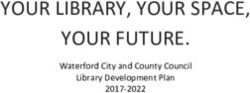FULL MANUAL HW-Q800A - Syndigo
←
→
Page content transcription
If your browser does not render page correctly, please read the page content below
FULL MANUAL HW-Q800A Imagine the possibilities Thank you for purchasing this Samsung product. To receive more complete service, please register your product at www.samsung.com/register
SAFETY INFORMATION
SAFETY WARNINGS CAUTION (for Canada)
This device contains licence-exempt transmitter(s)/receiver(s) that
TO REDUCE THE RISK OF ELECTRIC SHOCK, DO NOT REMOVE THE
comply with Innovation, Science and Economic Development Canada’s
COVER (OR BACK).
licence-exempt RSS(s). Operation is subject to the following two
NO USER-SERVICEABLE PARTS ARE INSIDE. REFER SERVICING TO
conditions:
QUALIFIED SERVICE PERSONNEL.
(1) This device may not cause interference.
Refer to the table below for an explanation of symbols which may be
(2) This device must accept any interference,
on your Samsung product.
including interference that may cause undesired operation of the
device.
CAUTION
This device and its antenna(s) must not be co-located or operation in
RISK OF ELECTRIC SHOCK. DO NOT OPEN. conjunction with any other antenna or transmitter.
This device may automatically discontinue transmission if there is
This symbol indicates that high voltage is present inside. no information to transmit, or an operational failure. Note that this
It is dangerous to make any kind of contact with any is not intended to prohibit the transmission of control or signaling
internal part of this product. information or the use of repetitive codes where required by the
This symbol indicates that this product has included technology.
important literature concerning operation and This Class B digital apparatus complies with Canadian ICES-003.
maintenance. Radiation Exposure Statement
Class II product : This symbol indicates that a safety This equipment complies with IC RSS-102 radiation exposure limits
connection to electrical earth (ground) is not required. set forth for an uncontrolled environment. This equipment should be
If this symbol is not present on a product with a power installed and operated with minimum distance 20 cm between the
cord, the product MUST have a reliable connection to radiator & your body.
protective earth (ground).
AC voltage : Rated voltage marked with this symbol is AC
voltage.
DC voltage : Rated voltage marked with this symbol is DC
voltage.
Caution. Consult Instructions for use : This symbol
instructs the user to consult the user manual for further
safety related information.
WARNING
• To reduce the risk of fire or electric shock, do not expose this
appliance to rain or moisture.
• To prevent injury, this apparatus must be securely attached to the
floor/wall in accordance with the installation instructions.
CAUTION
• Do not expose this apparatus to dripping or splashing. Do not put
objects filled with liquids, such as vases, on the apparatus.
• To turn this apparatus off completely, you must pull the power
plug out of the wall socket. Consequently, the power plug must be
easily and readily accessible at all times.
ENG - 2Important Safety Instructions
Read these operating instructions carefully before using the unit.
PRECAUTIONS
Follow all the safety instructions listed below. Keep these operating 1. Ensure that the AC power supply in your house complies with the
instructions handy for future reference. power requirements listed on the identification sticker located
1. Read these instructions. on the bottom of your product. Install your product horizontally,
2. Keep these Instructions. on a suitable base (furniture), with enough space around it for
3. Heed all warnings. ventilation (3~4 inches). Make sure the ventilation slots are not
4. Follow all instructions. covered. Do not place the unit on amplifiers or other equipment
5. Do not use this apparatus near water. which may become hot. This unit is designed for continuous use.
6. Clean only with dry cloth. To fully turn off the unit, disconnect the AC plug from the wall
7. Do not block any ventilation openings. outlet. Unplug the unit if you intend to leave it unused for a long
Install in accordance with the manufacturer’s instructions. period of time.
8. Do not install near any heat sources such as radiators, heat 2. During thunderstorms, disconnect the AC plug from the wall
registers, stoves, or other apparatus (including amplifiers) that outlet. Voltage peaks due to lightning could damage the unit.
produce heat. 3. Do not expose the unit to direct sunlight or other heat sources.
9. Do not defeat the safety purpose of the polarized or grounding- This could lead to overheating and cause the unit to malfunction.
type plug. 4. Protect the product from moisture (i.e. vases), and excess heat
A polarized plug has two blades with one wider than the other. (e.g. a fireplace) or equipment creating strong magnetic or electric
A grounding type plug has two blades and a third grounding fields. Unplug the power cable from the AC wall socket if the unit
prong. The wide blade or the third prong are provided for your malfunctions. Your product is not intended for industrial use. It is
safety. If the provided plug does not fit into your outlet, consult an for personal use only. Condensation may occur if your product has
electrician for replacement of the obsolete outlet. been stored in cold temperatures. If transporting the unit during
10. Protect the power cord from being walked on or pinched the winter, wait approximately 2 hours until the unit has reached
particularly at plugs, convenience receptacles, and the point where room temperature before using.
they exit from the apparatus. 5. The battery used with this product contains chemicals that are
11. Only use attachments/accessories specified by the manufacturer. harmful to the environment. Do not dispose of the battery in the
12. Use only with the cart, stand, tripod, bracket, or table general household trash. Do not expose the battery to excess
specified by the manufacturer, or sold with the heat, direct sunlight, or fire. Do not short circuit, disassemble, or
apparatus. When a cart is used, use caution when overheat the battery.
moving the cart/apparatus combination to avoid injury CAUTION : Danger of explosion if the battery is replaced
from tip-over. incorrectly. Replace only with the same or equivalent type.
13. Unplug this apparatus during lightning storms or when unused for
long periods of time.
14. Refer all servicing to qualified service personnel. Servicing is
required when the apparatus has been damaged in any way, such
as power-supply cord or plug is damaged, liquid has been spilled
or objects have fallen into the apparatus, the apparatus has been
exposed to rain or moisture, does not operate normally, or has
been dropped.
ENG - 3CONTENTS
01 Checking the Components 6
02 Product Overview 7
Front Panel / Top Panel of the Soundbar. . . . . . . . . . . . . . . . . . . . . . . . . . . . . . . . . . . . . . . . . . . . . . . . . . . . . . . . . . . . . . . . . . . . . . . . . . . . . . . . . . . . . . . . . 7
Bottom Panel of the Soundbar. . . . . . . . . . . . . . . . . . . . . . . . . . . . . . . . . . . . . . . . . . . . . . . . . . . . . . . . . . . . . . . . . . . . . . . . . . . . . . . . . . . . . . . . . . . . . . . . . . 7
03 Using the Soundbar Remote Control 9
Inserting Batteries before using the Remote Control (AA batteries X 2) . . . . . . . . . . . . . . . . . . . . . . . . . . . . . . . . . . . . . . . . . . . . . . . . . . . . . . . . . . . . 9
How to Use the Remote Control . . . . . . . . . . . . . . . . . . . . . . . . . . . . . . . . . . . . . . . . . . . . . . . . . . . . . . . . . . . . . . . . . . . . . . . . . . . . . . . . . . . . . . . . . . . . . . . . 9
Active Voice Amplifier (AVA). . . . . . . . . . . . . . . . . . . . . . . . . . . . . . . . . . . . . . . . . . . . . . . . . . . . . . . . . . . . . . . . . . . . . . . . . . . . . . . . . . . . . . . . . . . . . . . . . . . 10
Using the Hidden Buttons (Buttons with more than one function) . . . . . . . . . . . . . . . . . . . . . . . . . . . . . . . . . . . . . . . . . . . . . . . . . . . . . . . . . . . . . . . . 10
Output specifications for the different sound effect modes . . . . . . . . . . . . . . . . . . . . . . . . . . . . . . . . . . . . . . . . . . . . . . . . . . . . . . . . . . . . . . . . . . . . . . 11
Adjusting the Soundbar volume with a TV remote control . . . . . . . . . . . . . . . . . . . . . . . . . . . . . . . . . . . . . . . . . . . . . . . . . . . . . . . . . . . . . . . . . . . . . . . . 11
04 Connecting the Soundbar 12
Connecting the power and units . . . . . . . . . . . . . . . . . . . . . . . . . . . . . . . . . . . . . . . . . . . . . . . . . . . . . . . . . . . . . . . . . . . . . . . . . . . . . . . . . . . . . . . . . . . . . . . 12
‒ Manually connecting the Subwoofer . . . . . . . . . . . . . . . . . . . . . . . . . . . . . . . . . . . . . . . . . . . . . . . . . . . . . . . . . . . . . . . . . . . . . . . . . . . . . . . . . . . . . . . . 12
‒ LED Indicator Lights on the Rear of Subwoofer . . . . . . . . . . . . . . . . . . . . . . . . . . . . . . . . . . . . . . . . . . . . . . . . . . . . . . . . . . . . . . . . . . . . . . . . . . . . . . . 13
Connecting an SWA-9500S (Sold Separately) to your Soundbar . . . . . . . . . . . . . . . . . . . . . . . . . . . . . . . . . . . . . . . . . . . . . . . . . . . . . . . . . . . . . . . . . . . 14
05 Using a wired connection to the TV 15
Method 1. Connecting with HDMI . . . . . . . . . . . . . . . . . . . . . . . . . . . . . . . . . . . . . . . . . . . . . . . . . . . . . . . . . . . . . . . . . . . . . . . . . . . . . . . . . . . . . . . . . . . . . . 15
‒ Connecting the TV that supports HDMI ARC (Audio Return Channel) . . . . . . . . . . . . . . . . . . . . . . . . . . . . . . . . . . . . . . . . . . . . . . . . . . . . . . . . . . . 15
Method 2. Connecting using an Optical Cable . . . . . . . . . . . . . . . . . . . . . . . . . . . . . . . . . . . . . . . . . . . . . . . . . . . . . . . . . . . . . . . . . . . . . . . . . . . . . . . . . . . 16
06 Using a wireless connection to the TV 17
Method 1. Connecting via Bluetooth . . . . . . . . . . . . . . . . . . . . . . . . . . . . . . . . . . . . . . . . . . . . . . . . . . . . . . . . . . . . . . . . . . . . . . . . . . . . . . . . . . . . . . . . . . . . 17
Method 2. Connecting via Wi-Fi . . . . . . . . . . . . . . . . . . . . . . . . . . . . . . . . . . . . . . . . . . . . . . . . . . . . . . . . . . . . . . . . . . . . . . . . . . . . . . . . . . . . . . . . . . . . . . . . 18
07 Connecting an External Device 19
Method 1. Connecting using an HDMI Cable (Capable of Dolby Atmos decoding and playback) . . . . . . . . . . . . . . . . . . . . . . . . . . . . . . . . . . . . . . 19
Method 2. Connecting using an Optical Cable . . . . . . . . . . . . . . . . . . . . . . . . . . . . . . . . . . . . . . . . . . . . . . . . . . . . . . . . . . . . . . . . . . . . . . . . . . . . . . . . . . .20
08 Connecting a Mobile Device 21
Method 1. Connecting via Bluetooth . . . . . . . . . . . . . . . . . . . . . . . . . . . . . . . . . . . . . . . . . . . . . . . . . . . . . . . . . . . . . . . . . . . . . . . . . . . . . . . . . . . . . . . . . . . . 21
Method 2. Connecting via Wi-Fi (Wireless Network) . . . . . . . . . . . . . . . . . . . . . . . . . . . . . . . . . . . . . . . . . . . . . . . . . . . . . . . . . . . . . . . . . . . . . . . . . . . . . 22
Getting Started with Amazon Alexa (Built-in Alexa) . . . . . . . . . . . . . . . . . . . . . . . . . . . . . . . . . . . . . . . . . . . . . . . . . . . . . . . . . . . . . . . . . . . . . . . . . . . . . 23
Getting Started with Alexa on Amazon Product (Works with Alexa) . . . . . . . . . . . . . . . . . . . . . . . . . . . . . . . . . . . . . . . . . . . . . . . . . . . . . . . . . . . . . . . 24
Using the Tap Sound . . . . . . . . . . . . . . . . . . . . . . . . . . . . . . . . . . . . . . . . . . . . . . . . . . . . . . . . . . . . . . . . . . . . . . . . . . . . . . . . . . . . . . . . . . . . . . . . . . . . . . . . . . 25
09 Connecting To Apple AirPlay 2 26
Connect and use with an Apple product . . . . . . . . . . . . . . . . . . . . . . . . . . . . . . . . . . . . . . . . . . . . . . . . . . . . . . . . . . . . . . . . . . . . . . . . . . . . . . . . . . . . . . . . 26
10 Installing the Wall Mount 27
Installation Precautions . . . . . . . . . . . . . . . . . . . . . . . . . . . . . . . . . . . . . . . . . . . . . . . . . . . . . . . . . . . . . . . . . . . . . . . . . . . . . . . . . . . . . . . . . . . . . . . . . . . . . . 27
Wallmount Components . . . . . . . . . . . . . . . . . . . . . . . . . . . . . . . . . . . . . . . . . . . . . . . . . . . . . . . . . . . . . . . . . . . . . . . . . . . . . . . . . . . . . . . . . . . . . . . . . . . . . . 27
ENG - 411 Installing the Soundbar above a TV Stand 28
Component . . . . . . . . . . . . . . . . . . . . . . . . . . . . . . . . . . . . . . . . . . . . . . . . . . . . . . . . . . . . . . . . . . . . . . . . . . . . . . . . . . . . . . . . . . . . . . . . . . . . . . . . . . . . . . . . . .28
12 Software Update 29
Auto Update . . . . . . . . . . . . . . . . . . . . . . . . . . . . . . . . . . . . . . . . . . . . . . . . . . . . . . . . . . . . . . . . . . . . . . . . . . . . . . . . . . . . . . . . . . . . . . . . . . . . . . . . . . . . . . . . . 29
USB Update . . . . . . . . . . . . . . . . . . . . . . . . . . . . . . . . . . . . . . . . . . . . . . . . . . . . . . . . . . . . . . . . . . . . . . . . . . . . . . . . . . . . . . . . . . . . . . . . . . . . . . . . . . . . . . . . . . 29
Initialization . . . . . . . . . . . . . . . . . . . . . . . . . . . . . . . . . . . . . . . . . . . . . . . . . . . . . . . . . . . . . . . . . . . . . . . . . . . . . . . . . . . . . . . . . . . . . . . . . . . . . . . . . . . . . . . . .30
13 Troubleshooting 30
14 License 32
15 Open Source License Notice 32
16 Important Notes About Service 32
17 Specifications and Guide 33
Specifications . . . . . . . . . . . . . . . . . . . . . . . . . . . . . . . . . . . . . . . . . . . . . . . . . . . . . . . . . . . . . . . . . . . . . . . . . . . . . . . . . . . . . . . . . . . . . . . . . . . . . . . . . . . . . . . .33
ENG - 501 CHECKING THE COMPONENTS
PAIR
SOUND
MODE
VOL WOOFER
SOUNDBAR
Soundbar Main Unit Soundbar Remote Control / Batteries Subwoofer
x2
Power Cord (Subwoofer, Soundbar) AC/DC Adapter (Soundbar) HDMI Cable
x2
x2
(M4 x L10)
Wall Mount Guide Holder-Screw Screw
x2 x4
Bracket-Wall Mount Rubber-Foot
• For more information about the power supply and power consumption, refer to the label attached to the product. (Label: Bottom of the
Soundbar Main Unit)
• To purchase additional components or optional cables, contact a Samsung Service Center or Samsung Customer Care.
• For more information about the wallmount or rubber-foot, see pages 27~29.
• Design, specifications, and App screen are subject to change without prior notice.
• The appearance of the accessories may differ slightly from the illustrations above.
ENG - 602 PRODUCT OVERVIEW
Front Panel / Top Panel of the Soundbar
1 2 3
Position the product so
that the SAMSUNG logo is
located on the top.
4
1 (Multi Function) Button
• In standby mode, press the (Multi Function) button to turn on the Soundbar.
• Press the (Multi Function) button to change the input source.
2 (Volume) Button
Adjusts the volume.
3 (Mic On/Off) Button
Press the button to turn the microphone on or off.
4 Display
Displays the product’s status and current mode.
D.IN → HDMI → Wi-Fi → BT
• When you plug in the AC cord, the power button will begin working in 4 to 6 seconds.
• When you turn on this unit, there will be a 4 to 5 second delay before it produces sound.
• If you hear sounds from both the TV and Soundbar, go to the Settings menu for the TV audio and change the TV speaker to External Speaker.
NETWORK ID SET
NETWORK ID SET
DIGITAL AUDIO IN
Bottom Panel of the Soundbar
DIGITAL(OPTICAL)
AUDIO IN
(OPTICAL) HDMI
HDMI
NETWORK ID SET
SERVICE
SERVICE
HDMI TO TV
DIGITAL AUDIO IN
DC 19V HDMI TO(eARC/ARC)
TV
DC (OPTICAL)
19V (eARC/ARC)
HDMI
SERVICE
HDMI TO TV
DC 19V (eARC/ARC)
4 5
DIGITALAUDIO
DIGITAL AUDIOININ NETWORK DIGITAL
DIGITAL
NETWORK AUDIOININ
AUDIO
IDIDSET
SET
(OPTICAL)
(OPTICAL) (OPTICAL)
1 DIGITAL AUDIO IN
HDMIININ(OPTICAL)
HDMI
NETWORK DIGITAL AUDIO IN
ID SET
HDMI
HDMI 6
(OPTICAL) HDMI IN (OPTICAL) HDMI
2 SERVICE
SERVICE
DIGITALAUDIO
AUDIOININ
SERVICE
SERVICE
DIGITAL
SERVICE (OPTICAL)
(OPTICAL) SERVICE
DIGITAL AUDIO IN HDMIOUT
HDMI OUT HDMITOTOTVTV
HDMI
3 DCDC19V
19V(OPTICAL) (TV-ARC)DC
(TV-ARC)
HDMI OUT
DC19V
19V (eARC/ARC)
(eARC/ARC) 7
HDMI TO TV
SERVICE
DC 19VSERVICE (TV-ARC) DC 19V (eARC/ARC)
SERVICE
NETWORK ID SET
DIGITAL AUDIO IN
(OPTICAL) HDMI
SERVICE
HDMI TO TV
DC 19V (eARC/ARC)
1 DIGITAL AUDIO IN (OPTICAL)
Connect to the digital (optical) output of anDIGITAL
external
AUDIO IN device. (See page
DIGITAL
NETWORK
20)
AUDIO
ID SET IN
(OPTICAL) HDMI IN (OPTICAL) HDMI
2 SERVICE SERVICE SERVICE
DIGITAL AUDIO IN
Connect a USB storage device to upgrade the product’s
(OPTICAL) software.
HDMI OUT HDMI TO TV
DC 19V (TV-ARC) DC 19V (eARC/ARC)
3 DC 19V (Power Supply In) SERVICE
Connect the AC/DC power adapter. (See page 12)
4 NETWORK
Press to connect to a wireless network (Wi-Fi) via the SmartThings app.
5 ID SET
Press to connect the Soundbar to surround speakers and a subwoofer wirelessly. (The surround speaker is sold separately.)
6 HDMI
Inputs digital video and audio signals simultaneously using an HDMI cable.
Connect to the HDMI output of an external device. (See page 19)
ENG - 77 HDMI TO TV (eARC/ARC)
Connect to the HDMI jack on a TV. (See page 15)
• When disconnecting the power cable of the AC/DC power adaptor from a wall outlet, pull the plug.
Do not pull the cable.
• Do not connect this unit or other components to an AC outlet until all connections between components are complete.
ENG - 803 USING THE SOUNDBAR REMOTE CONTROL
Inserting Batteries before using the Remote Control (AA batteries X 2)
Slide the back cover in the direction of the arrow until it is completely removed. Insert 2 AA batteries
(1.5V) oriented so that their polarity is correct. Slide the battery cover back into position.
How to Use the Remote Control
1 Turns the Soundbar on and off.
• Auto Power Down Function
1 Power The unit turns off automatically in the following situations:
• In D.IN / HDMI / Wi-Fi / BT mode if there is no audio signal for 18
minutes.
2 5 2 Press to select a source connected to the Soundbar.
Source
3 Press the (Mute) button to mute the sound.
6 Press it again to unmute the sound.
7 Mute
4 You can select the desired sound mode by choosing STANDARD,
3 8 SURROUND, GAME PRO, or ADAPTIVE SOUND.
SOUND MODE • STANDARD
4 Outputs the original sound.
9 • SURROUND
Provides a wider sound field than standard.
10
• GAME PRO
Provides stereoscopic sound to immerse you in the action while
gaming.
• ADAPTIVE SOUND
Analyzes the content in real time and automatically provides the
optimal sound field based on the characteristics of the content.
5 Switch the Soundbar to Bluetooth pairing mode. Press the button and
wait for the “BT PAIRING” screen to connect to a new Bluetooth device.
Bluetooth PAIR
6 You can also play or pause music by pressing the button.
Play / Pause
ENG - 97
Press the indicated areas to select Up/Down/Left/Right.
Press Up/Down/Left/Right on the button to select or set functions.
Up/Down/Left/ • Music Skip
Right Press the Right button to select the next music file. Press the Left button to select the previous music file.
• ID SET
Use this option when the Subwoofer or Surround Speakers are not connected or need reconnection.
While powered off, press and hold the Up button for 5 seconds to perform ID SET. (See page 13.)
8 When pressed, the setting items such as AVA, TREBLE, BASS, SYNC, CENTER LEVEL, FRONT TOP LEVEL, and
VIRTUAL ON/OFF are displayed in sequence. The desired item can be adjusted using the Up/Down buttons.
Sound Control • To control the volume of the treble or bass sound, select TREBLE or BASS in Sound Settings, and then adjust
the volume between -6~+6 by using the Up/Down buttons.
• Press and hold the (Sound Control) button for about 5 seconds to adjust the sound for each frequency band.
150Hz, 300Hz, 600Hz, 1.2kHz, 2.5kHz, 5kHz, and 10kHz are selectable using the Left/Right buttons and each
can be adjusted to a setting between -6 to +6 using the Up/Down buttons.
(Make sure the Sound mode is set to “STANDARD”.)
• To control the volume of the each speaker select CENTER LEVEL, or FRONT TOP LEVEL in Sound Settings, and
then adjust the volume between -6~+6 by using the Up/Down buttons.
• If the video on the TV and audio from the Soundbar are not synchronized, select SYNC in Sound Control, and
then set the audio delay between 0~300 milliseconds by using the Up/Down buttons.
• SYNC is only supported for some functions.
• If Surround Speakers are connected, select REAR LEVEL, REAR TOP LEVEL, and then use the Up/Down buttons
to adjust the volume within a -6 to +6 range.
• The VIRTUAL Speaker function can be turned ON/OFF by using the Up/Down buttons.
9
WOOFER (BASS)
LEVEL
Push the button up or down to adjust the level of the woofer (bass) to -12 or between -6 to +6. To set the woofer
(bass) volume level to 0 (Default), press the button.
10
VOLUME
Push the button up or down to adjust the volume.
• Mute
Press the VOL button to mute the sound. Press it again to unmute the sound.
Active Voice Amplifier (AVA)
• Analyses external noise in real time while soundbar is playing, so that voice audio can always be heard clearly.
• No data is saved during the analysis.
Using the Hidden Buttons (Buttons with more than one function)
Hidden Button
Reference page
Remote Control Button Function
WOOFER (Up) TV remote control On/Off (Standby) page 11
Up ID SET page 13
(Sound Control) 7 Band EQ page 10
ENG - 10Output specifications for the different sound effect modes
Output
Effect Input With Subwoofer & Wireless Rear
With Subwoofer Only
Speaker Kit
2.0 ch 2.1 ch 2.1 ch
STANDARD
5.1 ch 3.1 ch 5.1 ch
2.0 ch 3.1.2 ch 5.1.4 ch
SURROUND
5.1 ch 3.1.2 ch 5.1.4 ch
2.0 ch 3.1.2 ch 5.1.4 ch
GAME PRO
5.1 ch 3.1.2 ch 5.1.4 ch
2.0 ch 3.1.2 ch 5.1.4 ch
ADAPTIVE SOUND
5.1 ch 3.1.2 ch 5.1.4 ch
• When the input source is Dolby Atmos®, DTS:X, the Subwoofer-only setup provides 3.1.2 channel audio, while the Subwoofer & Wireless
Rear Speaker Kit setup provides 5.1.4 channel audio.
• The Samsung Wireless Rear Speaker Kit can be purchased separately. To purchase a Kit or the Subwoofer, contact the vendor you purchased
the Soundbar from.
• The Surround Speakers will not produce sounds for 2 channel output while STANDARD mode is in use. To enable sound for the Surround
Speakers, change the effect mode to SURROUND.
Adjusting the Soundbar volume with a TV remote control
Adjust the Soundbar volume using the TV’s remote control.
• This function can be used with IR remote controls only. Bluetooth remote controls (remote controls that require pairing) are not
supported.
• Set the TV speaker to External Speaker to use this function.
• Manufacturers supporting this function:
VIZIO, LG, Sony, Sharp, PHILIPS, PANASONIC, TOSHIBA, Hisense, RCA
1. Turn Off the Soundbar.
2. Push up and hold the WOOFER button for 5 seconds.
Each time you push the WOOFER button up and hold it for 5 seconds, the mode switches in the following order: “OFF-TV REMOTE” (Default
mode), “SAMSUNG-TV REMOTE”, “ALL-TV REMOTE”.
Remote Control Button Display Status
(Default mode)
OFF-TV REMOTE
OD D
M UN
Disable the TV remote control.
E
SO
R
FE
OO
W
R
BA
D
L
N
VO
U
SO
SAMSUNG-TV REMOTE
OD D
M UN
Enable a Samsung TV’s IR remote control.
E
SO
R
FE
OO
W
R
BA
D
L
N
VO
U
SO
ALL-TV REMOTE
OD D
M UN
Enable a third-party TV’s IR remote control.
E
SO
R
FE
OO
W
R
BA
D
L
N
VO
U
SO
ENG - 1104 CONNECTING THE SOUNDBAR
Connecting the power and units
Use the power components to connect the Subwoofer and Soundbar to an electrical outlet in the following order:
• For more information about the required electrical power and power consumption, refer to the label attached to the product. (Label: Bottom
of the Soundbar Main Unit)
1. Connect the Power cord to the Subwoofer.
POWER
NETWORK ID SET
DIGITAL AUDIO IN
Power Cord
(OPTICAL) HDMI
SERVICE
HDMI TO TV
DC 19V (eARC/ARC)
DC 19V
Rear of Subwoofer
2. First connect the power cable to the AC/DC adapter. DIGITAL AUDIO IN NETWORKDIGITAL AUDIO IN
ID SET
(OPTICAL) HDMI IN (OPTICAL) HDMI
Connect the AC/DC adapter (with the power cable) to the Soundbar.
SERVICE SERVICE
DIGITAL AUDIO IN
(OPTICAL)
NETWORK ID SET
DIGITAL AUDIO IN
HDMI OUT HDMI TO TV
DC 19V (TV-ARC) DC 19V (eARC/ARC)
(OPTICAL) HDMI
SERVICE
SERVICE DC 19V
HDMI TO TV
(eARC/ARC)
Power Cord
Bottom of the Soundbar
AC/DC Adapter Main Unit
3. Connect power to the Soundbar and Subwoofer. The Subwoofer is automatically connected when the Soundbar is turned on.
DIGITAL AUDIO IN NETWORKDIGITAL AUDIO IN
ID SET
(OPTICAL) HDMI IN (OPTICAL) HDM
SERVICE Blue is On
SERVICE
DIGITAL AUDIO IN
(OPTICAL)
HDMI OUT HDMI TO TV
DC 19V (TV-ARC) DC 19V (eARC/ARC
NOTE
SERVICE
• Connect the Subwoofer power before connecting to the Soundbar.
The Subwoofer will be automatically connected when turning on the Soundbar.
• If you unplug and reconnect the power cord when the product is turned on, the Soundbar turns on automatically.
• Make sure to rest the AC/DC Adapter flat on a table or the floor. If you place the AC/DC Adapter so that it is hanging with the AC cord input
facing upwards, water or other foreign substances could enter the Adapter and cause the Adapter to malfunction.
Manually connecting the Subwoofer
Before performing the manual connection procedure below:
• Check whether the power cables for the Soundbar and subwoofer are connected properly.
• Make sure that the Soundbar is turned off.
1. Turn off the Soundbar main.
ENG - 122. Press and hold ID SET on the rear of the subwoofer for at least 5 seconds.
• The red indicator on the rear of the subwoofer turns off and the blue indicator blinks.
5 Sec
Blinking
blue fast
Rear of Subwoofer Rear of Subwoofer
3. Press the Up button on the remote control for 5 seconds.
• The ID SET message appears on the display of the Soundbar for a moment, and then it disappears.
• The Soundbar will automatically power on when ID SET is complete.
PAIR
5 Sec
ID SET
ND
SOUODE
M
4. Check if the LINK LED is solid blue (connection complete).
The LINK LED indicator stops blinking and glows a solid blue when a connection
is established between the Soundbar and the Wireless Subwoofer.
Blue is On
LED Indicator Lights on the Rear of Subwoofer
LED Status Description Resolution
Successfully connected
On -
(normal operation)
Blue
Check if the power cable attached to the main Soundbar
unit is connected properly or wait about 5 minutes.
Blinking Recovering the connection
If blinking persists, try manually connecting the
subwoofer. See page 12.
Standby (with the
Check if the power cable attached to the main Soundbar
Red Soundbar main unit turned
unit is connected properly.
On off)
Connect again. See the instructions for manual
Connection failed
connection on page 12.
Red and blue
See the contact information for the Samsung Service
Blinking Malfunction
Center in this manual.
NOTE
• If the main unit is powered off, the wireless subwoofer will go into stand-by mode and the STANDBY LED on the rear of the sub-woofer will
turn red after blinking in blue several times.
• If you use a device that uses the same frequency as the Soundbar near the Soundbar, interference may cause some sound interruption.
ENG - 13• The maximum transmission distance of the main unit’s wireless signal is about 32.8 ft (10 m), but may vary depending on your operating
environment. If a steel-concrete or metallic wall is between the main unit and the wireless subwoofer, the system may not operate at all
because the wireless signal cannot penetrate metal.
CAUTION
• Wireless receiving antennas are built into the wireless subwoofer. Keep the unit away from water and moisture.
• For optimal listening performance, make sure that the area around the wireless subwoofer and the Wireless Receiver Module (sold separately)
is clear of any obstructions.
Connecting an SWA-9500S (Sold Separately) to your Soundbar
Expand to true wireless surround sound by connecting the Samsung Wireless Rear Speaker Kit (SWA-9500S, sold separately) to your Soundbar.
For detailed information on connections, see the Samsung Wireless Rear Speaker Kit manual.
ENG - 1405 USING A WIRED CONNECTION TO THE TV
Method 1. Connecting with HDMI
CAUTION
• When both the HDMI cable and optical cable are connected, the HDMI signal is received first.
• To connect the HDMI cable between the TV and Soundbar, be sure to connect the terminals marked ARC. Otherwise, the TV sound may not
be output.
• The recommended cable is High Speed HDMI Cable with Ethernet.
Connecting the TV that supports HDMI ARC (Audio Return Channel)
Connect to the HDMI TO
Connect to the HDMI IN TV (eARC/ARC) port of the
(ARC) port of your TV. Soundbar main unit.
SERVICE
HDMI TO TV
HDMI IN HDMIDC 19V
Cable (eARC/ARC)
(ARC)
Bottom of the Soundbar
Top of the Soundbar
TV ARC
1. With the Soundbar and TV turned off, connect the HDMI cable as shown in the figure.
2. Turn on the Soundbar and TV.
3. “TV ARC” appears in the display window of the Soundbar main unit and the Soundbar plays TV sound.
• When the TV sound is not output, press the (Multi Function) button at the top of the Soundbar or the (Source) button on the remote
control to select the “D.IN” mode. The screen displays “D.IN” and “TV ARC” in sequence, and TV sound is played.
• When connecting a TV that supports the eARC function, “eARC” appears on the display and the sound is heard.
• To connect with eARC, the eARC function in the TV menu should be set to On. Refer to the TV user manual for details on setting. (e.g.
Samsung TV : Home ( ) → Settings ( ) → Sound → Expert Settings → HDMI-eARC Mode (Auto))
• If “TV ARC” does not appear in the display window of the Soundbar main unit, confirm that the HDMI cable is connected to the correct port.
• Use the volume buttons on the TV’s remote control to change the volume on the Soundbar.
NOTE
• When you connect the TV that supports the HDMI ARC (Audio Return Channel) to the Soundbar with an HDMI cable, you can transmit the
digital video and audio data without connecting a separate optical cable.
• We recommend you use a coreless HDMI cable if possible. If you use a cored HDMI cable, use one whose diameter is less than 0.55 inches (14
mm).
• This function is not available if the HDMI cable does not support ARC.
• When the audio in a broadcast is encoded in Dolby Digital and the “Digital Output Audio Format” on your TV is set to PCM, we recommend that
you change the setting to Dolby Digital. When the setting on the TV is changed, you will experience better sound quality. (The TV menu may
use different words for Dolby Digital and PCM depending on the TV manufacturer.)
ENG - 15Method 2. Connecting using an Optical Cable
Pre-connection Checklist
• When both the HDMI cable and optical cable are connected, the HDMI signal is received first.
• When you use an optical cable and the terminals have covers, be sure to remove the covers.
Bottom of the Soundbar
Optical Cable (not supplied)
DIGITAL AUDIO IN
(OPTICAL)
OPTICAL OUT
SERVICE
Top of the Soundbar
DC 19V
D.IN
1. With the TV and Soundbar turned off, connect the DIGITAL AUDIO IN (OPTICAL) port on the Soundbar and the OPTICAL output port on the TV
with the optical cable (not supplied), as shown in the figure.
2. Turn on the Soundbar and TV.
3. Press the (Multi Function) button at the top of the Soundbar or the (Source) button on the remote control to select the “D.IN” mode.
4. The TV sound is output from the Soundbar.
Using the Q-Symphony Function
For Q-Symphony, the Soundbar syncs with a Samsung TV to output sound through two devices for optimum surround effect. When the Soundbar
is connected, the menu, “TV+Soundbar” appears under the Sound Output menu of the TV. Select the corresponding menu.
TV menu HDMI Cable
D.IN
OR
Optical Cable (not supplied)
• TV menu example: TV + [AV] Soundbar series name (HDMI)
NOTE
• It can operate according to the Codec supported by TV.
• This function is supported only when the HDMI Cable or Optical Cable (not supplied) is connected.
• This function is available in some Samsung TVs and some Soundbar models.
Using the Spacefit sound
Provides optimized sound quality by analyzing the listening spaces.
To enable this function, turn on the Adaptive Sound+ mode on your Samsung TV menu.
(Home ( ) → Settings ( ) → General → Intelligent Mode Settings → Adaptive Sound+)
NOTE
• The sound mode on your Soundbar will automatically change to Adaptive Sound+ if you enable the Adaptive Sound+ mode on your TV.
• This function works when the Soundbar connects to some of the Samsung TVs.
ENG - 1606 USING A WIRELESS CONNECTION TO THE TV
Method 1. Connecting via Bluetooth
When a Samsung TV is connected using Bluetooth, you can hear stereo sound without the hassle of cabling.
• Only one Samsung TV can be connected at a time.
• Samsung TV that supports Bluetooth can be connected. Check the specifications of your TV.
Top of the Soundbar
5 Sec OR PAIR
BT PAIRING ND
SOUODE
M
The initial connection
1. Press the PAIR button on the Soundbar remote control to enter the “BT PAIRING” mode.
(OR) a. Press the (Multi Function) button on the top panel and then select “BT”.
“BT” changes to “BT PAIRING” in a few seconds automatically or changes to “BT READY” if there is a connect record.
b. When “BT READY” appears, press and hold the (Mic On/Off) button on the top panel of the Soundbar for more than 5 seconds to
display “BT PAIRING”.
2. Select Bluetooth mode on the Samsung TV.
(e.g. Home ( ) → Settings ( ) → Sound → Sound Output → Bluetooth Speaker List → [AV] Samsung Soundbar Q800A (Bluetooth))
3. Select “[AV] Samsung Soundbar Q800A” from the list on TV’s screen.
An available Soundbar is indicated with “Need Pairing” or “Paired” on the TV’s Bluetooth device list. To connect the Samsung TV to the
Soundbar, select the message, and then establish a connection.
• When the Samsung TV is connected, [TV Name] → “BT” appears on the Soundbar’s front display.
4. You can now hear Samsung TV sound from the Soundbar.
• After you have connected the Soundbar to your Samsung TV the first time, use the “BT READY” mode to reconnect.
If the device fails to connect
• If you have an existing Soundbar (e.g., [AV] Samsung Soundbar Q800A) on the list of speakers on the Samsung TV, delete it.
• Then repeat steps 1 through 3.
Disconnecting the Soundbar from the Samsung TV
Press the (Multi Function) button at the top of the Soundbar or the (Source) button on the remote control to select the mode other than
“BT”.
• Disconnecting takes time because the Samsung TV must receive a response from the Soundbar.
(The time required may differ, depending on the Samsung TV model.)
What is the difference between BT READY and BT PAIRING?
• BT READY : In this mode, you can reconnect any Samsung TV or mobile device that was connected before.
• BT PAIRING : In this mode, you can connect a new device to the Soundbar.
(Press the PAIR button on the Soundbar remote control or press and hold the (Mic On/Off) button on the top of the Soundbar for more
than 5 seconds while the Soundbar is in “BT” mode.)
Notes on Bluetooth connection
• Locate a new device within 3.28 ft (1 m) to connect via Bluetooth communication.
• If asked for a PIN code when connecting a Bluetooth device, enter .
• The Soundbar automatically turns off after 18 minutes in the Ready state.
• The Soundbar may not perform Bluetooth search or connection correctly under the following circumstances:
‒ If there is a strong electrical field around the Soundbar.
‒ If several Bluetooth devices are simultaneously paired with the Soundbar.
‒ If the Bluetooth device is turned off, not in place, or malfunctions.
• Electronic devices may cause radio interference. Devices that generate electromagnetic waves must be kept away from the Soundbar main
unit - e.g., microwaves, wireless LAN devices, etc.
ENG - 17Method 2. Connecting via Wi-Fi
Pre-connection Checklist
• Wi-Fi connection is available only on Samsung TV.
• Check whether the wireless router (Wi-Fi) is turned on and the TV is connected to the router.
• The TV and Soundbar must be connected to the same wireless network (Wi-Fi).
• If your wireless router (Wi-Fi) uses a DFS channel, you will not be able to establish a Wi-Fi connection between the TV and Soundbar.
Contact your Internet service provider for details.
• Because the menus may differ depending on the year of manufacture, refer to your TV manual.
• To connect the TV to the Soundbar via Wi-Fi, connect the Soundbar to the wireless router first. See page 22, for details on how to establish a
Wi-Fi connection.
1. For more information about Wi-Fi connection to the Soundbar, see page 22, “Method 2. Connecting via Wi-Fi (Wireless Network)”.
2. Change the input source of the TV by using the Audio menu to Soundbar.
• Samsung TVs released in 2017 or later
Home ( ) → Settings ( ) → Sound → Sound Output → [AV] Samsung Soundbar Q800A (Wi-Fi)
ENG - 1807 CONNECTING AN EXTERNAL DEVICE
Method 1. Connecting using an HDMI Cable (Capable of Dolby Atmos decoding and
playback)
Pre-connection Checklist
• If the Audio Output options include Secondary Audio, make sure Secondary Audio is set to Off.
• Make sure that the content supports Dolby Atmos®.
Top of the Soundbar
HDMI
DIGITAL AUDIO IN
(OPTICAL) HDMI
HDMI OUT HDMI Cable
External Device SERVICE
HDMI TO TV
DC 19V (eARC/ARC)
HDMI IN HDMI Cable
(ARC)
1. Use an HDMI cable to connect the HDMI OUT port on the external device and the HDMI port on the bottom of the Soundbar.
2. Use an HDMI cable to connect the HDMI IN port of the TV and the HDMI TO TV (eARC/ARC) port on the bottom of the Soundbar.
3. Turn on the Soundbar, TV, and the external device.
4. Press the (Multi Function) button on the top of the Soundbar or the (Source) button on the remote control to select “HDMI” mode.
5. The Soundbar display indicates that “HDMI” mode is currently selected and the Soundbar will start playing sounds.
NOTE
• When you use Dolby Atmos®: If the input source is Dolby Atmos®, 3.1.2 channels are outputted.
• When Dolby Atmos® is activated, “DOLBY ATMOS” appears in the front display.
• Configuring Dolby Atmos® on your BD player or other device
Open the audio output options on the settings menu of your BD player or other device and make sure that “No Encoding” is selected for
Bitstream. For example, on a Samsung BD Player, go to Home Menu → Sound → Digital Output and then select Bitstream (unprocessed).
Supported UHD Signals Specification (3840 x 2160p)
Frame rate (fps) Color depth RGB 4:4:4 YCbCr 4:4:4 YCbCr 4:2:2 YCbCr 4:2:0
8 bit O O O O
< 60 10 bit - - O O
12 bit - - O O
8 bit - - - -
120
10 bit - - - -
• Supported specification may vary depending on the connected external device or usage conditions.
ENG - 19Method 2. Connecting using an Optical Cable
Top of the Soundbar
BD / DVD player / Set-
top box / Game console
D.IN
DIGITAL AUDIO IN
(OPTICAL)
Optical Cable (not
OPTICAL OUT
supplied) SERVICE
Bottom of the Soundbar
1. Use an optical cable (not supplied) to connect the DIGITAL AUDIO IN (OPTICAL) on the Soundbar main and the OPTICAL OUT port on the
external device.
2. Turn on the Soundbar and external device.
3. To select “D.IN” mode, press the (Multi Function) button on the top of the Soundbar or the (Source) button on the remote control.
4. Your Soundbar will play sounds from the external device.
ENG - 2008 CONNECTING A MOBILE DEVICE
Method 1. Connecting via Bluetooth
When a mobile device is connected using Bluetooth, you can hear stereo sound without the hassle of cabling.
• When you connect a paired Bluetooth device with the Soundbar off, the Soundbar automatically turns on.
Top of the Soundbar
5 Sec OR PAIR
Mobile device
BT PAIRING ND
SOUODE
M
The initial connection
• When connecting to a new Bluetooth device, make sure the device is within 3.28 ft (1 m) distance.
1. Press the PAIR button on the Soundbar remote control to enter the “BT PAIRING” mode.
(OR) a. Press the (Multi Function) button on the top panel and then select “BT”.
“BT” changes to “BT PAIRING” in a few seconds automatically or changes to “BT READY” if there is a connect record.
b. When “BT READY” appears, press and hold the (Mic On/Off) button on the top panel of the Soundbar for more than 5 seconds to
display “BT PAIRING”.
2. On your device, select “[AV] Samsung Soundbar Q800A” from the list that appears.
• When the Soundbar is connected to the Mobile device, [Mobile Device Name] → “BT” appears in the front display.
3. Play music files from the device connected via Bluetooth through the Soundbar.
• After you have connected the Soundbar to your mobile device the first time, use the “BT READY” mode to reconnect.
If the device fails to connect
• If you have an existing Soundbar (e.g., “[AV] Samsung Soundbar Q800A”) in the list of speakers on the Mobile device, delete it.
• Repeat steps 1 and 2.
What is the difference between BT READY and BT PAIRING?
• BT READY : In this mode, you can reconnect any Samsung TV or mobile device that was connected before.
• BT PAIRING : In this mode, you can connect a new device to the Soundbar.
(Press the PAIR button on the Soundbar remote control or press and hold the (Mic On/Off) button on the top of the Soundbar for more
than 5 seconds while the Soundbar is in “BT” mode.)
Notes on Bluetooth connection
• Locate a new device within 3.28 ft (1 m) to connect via Bluetooth communication.
• If asked for a PIN code when connecting a Bluetooth device, enter .
• The Soundbar automatically turns off after 18 minutes in the Ready state.
• The Soundbar may not perform Bluetooth search or connection correctly under the following circumstances:
‒ If there is a strong electrical field around the Soundbar.
‒ If several Bluetooth devices are simultaneously paired with the Soundbar.
‒ If the Bluetooth device is turned off, not in place, or malfunctions.
• Electronic devices may cause radio interference. Devices that generate electromagnetic waves must be kept away from the Soundbar main
unit - e.g., microwaves, wireless LAN devices, etc.
• The Soundbar supports SBC data (44.1kHz, 48kHz).
• Connect only to a Bluetooth device that supports the A2DP (AV) function.
• You cannot connect the Soundbar to a Bluetooth device that supports only the HF (Hands Free) function.
• When connecting the Soundbar to a Bluetooth device, place them as close to each other as possible.
• The farther the Soundbar and Bluetooth device are from each other, the lower the sound quality will become.
The Bluetooth connection may break when the devices are out of the effective range.
• The Bluetooth connection may not function as intended in areas with poor reception.
ENG - 21• A Bluetooth device may experience noise or malfunction under in the following conditions:
‒ When the body is in contact with the signal transceiver on the Bluetooth device or Soundbar
‒ In corners or when there is an obstacle in proximity, such as a wall or partition, where electrical changes may occur.
‒ When exposed to radio interferences by other products operating on the same frequency ranges, such as medical equipment, microwave
ovens, and wireless LAN devices.
‒ Obstacles such as doors and walls may still impact the sound quality even when the devices are within the effective range.
• Note that your Soundbar cannot be paired with other Bluetooth devices while using the Bluetooth option.
• This wireless device may cause electrical interference during operation.
Disconnecting the Bluetooth device from a Soundbar
You can disconnect a Bluetooth device from the Soundbar. For instructions, see the Bluetooth device’s user manual.
• The Soundbar will be disconnected.
• When the Soundbar is disconnected from the Bluetooth device, the Soundbar will display “BT DISCONNECTED” on the front display.
Disconnecting the Soundbar from the Bluetooth device
Press the (Multi Function) button on the top of the Soundbar or the (Source) button on the remote control to switch the mode from “BT”.
• Disconnecting takes time because the Bluetooth device must receive a response from the Soundbar. (Disconnection time may differ,
depending on the Bluetooth device)
• When the Soundbar is disconnected from the Bluetooth device, the Soundbar will display “BT DISCONNECTED” on the front display
Method 2. Connecting via Wi-Fi (Wireless Network)
To connect a Soundbar to a mobile device via a wireless network (Wi-Fi), the SmartThings app is required.
The initial connection
1. Install and launch the SmartThings app from your mobile device (smartphone or tablet).
2. On the app, follow the screen instructions to add the Soundbar.
• The automatic pop-up (the second screenshot below) may not show on some devices.
If the pop-up window does not appear, press “ ” on the Home screen. The Soundbar is added to the app.
SmartThings
App
Launch App Auto pop-up Add device
ENG - 22Getting Started with Amazon Alexa (Built-in Alexa)
• Amazon Alexa is a service provided by Amazon.
• This function may not be supported depending on the model or geographical area.
• This function only supports some languages, and the supported functions may differ depending on the geographical area.
• For product specification or compatibility, refer to the Samsung website (www.samsung.com).
Using Alexa, you can play music, listen to news, see weather forecasts, and control home appliances.
To use Amazon Alexa, an Amazon account is required to connect the Soundbar over the network.
1. Install the SmartThings app on your mobile device and then launch it.
2. Enter the Alexa account by following the instructions on the app and then log in the service.
Top of the Soundbar
“Alexa” OR 3 Sec
3. Call Alexa or press the (Multi Function) button on the Soundbar for 3 seconds to use the Alexa service.
• Press the (Multi Function) button for 3 seconds to call Alexa. Say with the button pressed to enable voice recognition.
Use voice commands to control the Soundbar
Trigger + Command
Things to try Example of what to say
“Alexa, turn up the volume.”
Volume control
“Alexa, turn down the volume”
Listening to streaming content from Amazon Music “Alexa, play some jazz music”
“Alexa, play next song.”
Playback control “Alexa, stop the music.”
“Alexa, what is this song?”
Weather information “Alexa, what’s the weather?”
Timer scheduling “Alexa, set a timer for 10 minutes.”
ENG - 23Getting Started with Alexa on Amazon Product (Works with Alexa)
• This function may not be supported depending on the model or geographical area.
• This function only supports some languages, and the supported functions may differ depending on the geographical area.
• For product specification or compatibility, refer to the Samsung website (www.samsung.com).
• This service is provided by Amazon and can be terminated at any time. Samsung does not assume responsibility for service availability.
• Amazon Alexa app screen is subject to change without prior notice.
Connect and use with an Amazon product (Amazon Echo)
Use an Amazon Echo product to control your Soundbar and enjoy music services provided by Amazon Echo.
To use Amazon Alexa, an Amazon account is required to connect the Soundbar over the network.
1. Install the SmartThings app on your mobile device and then launch it.
2. Enter the Alexa account by following the instructions on the app and then log in the service.
Use voice commands to control the Soundbar
• The Amazon Echo service you can use with your Soundbar is limited to music. Other services provided by Amazon Echo, such as news and
weather, can only be accessed through your Amazon Echo product.
Trigger + Command + Speaker name
* To use voice commands for the Soundbar named “Living room”
Action Voice Command
To set the volume level to 5 “Alexa Set the volume to 5 on Living room”
To increase the volume level “Alexa Volume up on Living room”
To mute the sound “Alexa Mute on Living room”
To listen to a radio station named KISS FM “Alexa Play Kiss FM on Living room”
To play the next song “Alexa Next song on Living room”
To stop the audio “Alexa Stop on Living room”
To turn the audio off “Alexa Turn off on Living room”
ENG - 24Using the Tap Sound
Tap the Soundbar with your mobile device to play the sound of content on the mobile device through the Soundbar.
• This function may not be supported, depending on the mobile device.
• This function is only compatible with Samsung mobile devices with Android 8.1 or later.
SmartThings App
Top of the Soundbar
Mobile device
1. Turn on the Tap Sound function on your mobile device.
• For details on how to turn on the function, refer to “Setting the Tap Sound function” below.
2. Tap the Soundbar with the mobile device. Select “Start now” in the displayed message window.
A connection is established between the mobile device and Soundbar via Bluetooth.
3. Play the sound of content on the mobile device through the Soundbar.
• This function connects a mobile device to the Soundbar via Bluetooth by detecting vibration that occurs when the device touches the
Soundbar.
• Make sure the mobile device does not tap a sharp corner of the Soundbar. The Soundbar or mobile device may become scratched or
damaged.
• It is recommended that the mobile device be covered with a case. Lightly tap the wide area in the upper portion of the Soundbar, without
using excessive force.
• To use this function, update the SmartThings app to the latest version.
The function may not be supported, depending on the app version.
Setting the Tap Sound function
Use the SmartThings app to turn on the Tap View, Tap Sound function.
1. On the mobile device, run the SmartThings app.
2. Select ( → ) in the SmartThings app screen displayed on the mobile device.
3. Set “Tap View, Tap Sound” to On to allow the function to work when a mobile device moves close to the Soundbar. The function is turned on.
NOTE
• When the mobile device is in power-saving mode, the Tap Sound function does not work.
• The Tap Sound function may not work if there are devices near the Soundbar that cause radio interference such as electric devices. Make sure
devices that may cause radio interference are placed at a sufficient distance away from the Soundbar.
ENG - 2509 CONNECTING TO APPLE AIRPLAY 2
This feature may not be available in some countries.
Connect and use with an Apple product
• With AirPlay 2, you can control your home’s audio system from your iPhone, iPad, HomePod, or Apple TV.
• This Samsung Soundbar supports AirPlay 2 and requires iOS 11.4 or later.
NOTE
• Confirm that the Soundbar is connected to Wi-Fi. (Refer to Method 2. Connecting via Wi-Fi (Wireless Network))
ENG - 2610 INSTALLING THE WALL 2. Align the Wall Mount Guide’s Center Line with the center of your
TV (if you are mounting the Soundbar below your TV), and then fix
MOUNT the Wall Mount Guide to the wall using tape.
• If you are not mounting below a TV, place the Center Line in the
center of the installation area.
Installation Precautions
• Install on a vertical wall only.
• Do not install in a place with high temperature or humidity.
• Verify whether the wall is strong enough to support the product’s
weight. If not, reinforce the wall or choose another installation
point.
Center Line
• Purchase and use the fixing screws or anchors appropriate for
the kind of wall you have (plaster board, iron board, wood, etc.). If 3. Push a pen tip or sharpened pencil tip through the center of the
possible, fix the support screws into wall studs. A-TYPE images on each end of the Guide to mark the holes for the
• Purchase wall mounting screws according to the type and supporting screws, and then remove the Wall Mount Guide.
thickness of the wall you want to mount the Soundbar on.
‒ Diameter: M5
‒ Length: 1 3/8 inches (35 mm) or longer recommended.
• Connect cables from the unit to external devices before you install
the Soundbar on the wall.
• Make sure the unit is turned off and unplugged before you install
it. Otherwise, it may cause an electric shock. 4. Using an appropriately sized drill bit, drill a hole in the wall at each
marking.
Wallmount Components • If the markings do not correspond to the positions of studs,
make sure you insert appropriate anchors or mollies into the
holes before you insert the support screws. If you use anchors
or mollies, make sure the holes you drill are large enough for
Wall Mount Guide
the anchors or mollies you use.
5. Push a screw (not supplied) through each Holder-Screw, and then
x2
x2 screw each screw firmly into a support screw hole.
(M4 x L10)
Holder-Screw Screw
x2
Bracket-Wall Mount
6. Install the 2 Bracket-Wall Mounts in the correct orientation on the
1. Place the Wall Mount Guide against the wall surface. bottom of the Soundbar using 2 Screws.
• The Wall Mount Guide must be level.
• If your TV is mounted on the wall, install the Soundbar at least 2
inches (5 cm) below the TV.
2 inches (5 cm) or more
• When assembling, make sure the hanger part of the Bracket-
Wall Mounts are located behind the rear of the Soundbar.
Rear of Soundbar
Right end of Soundbar
ENG - 277. Install the Soundbar with the attached Bracket-Wall Mounts by
hanging the Bracket-Wall Mounts on the Holder-Screws on the 11 INSTALLING THE
wall.
SOUNDBAR ABOVE A TV
STAND
Component
x4
8. Slide the Soundbar down as shown below so that the Bracket-Wall Rubber-Foot
Mounts rest securely on the Holder-Screws.
To install, attach the Rubber-Feet to the bottom of the Soundbar
• Insert the Holder-Screws into the wide (bottom) part of the
before placing it in position above the TV stand. Make sure you attach
Bracket-Wall Mounts, and then slide the Bracket-Wall Mounts
the Rubber-Feet so they do not lie outside the edges of the TV stand.
down so that the Bracket-Wall Mounts rest securely on the
Refer to the figure below.
Holder-Screws.
Rubber-Foot
Place the Soundbar on a TV stand.
Microphone
ENG - 28As illustrated in the image, align the center of the Soundbar with the
center of the TV, carefully place the Soundbar onto the TV stand. 12 SOFTWARE UPDATE
At this time, place the microphone at the front of the stand not to
interfere with voice recognition. Auto Update
TV When the Soundbar is connected to the Internet, software updates
automatically occur even when the Soundbar is turned off.
• To use the Auto Update function, the Soundbar must be connected
to the Internet.
The Wi-Fi connection to the Soundbar will be terminated if
the Soundbar’s power cord is disconnected or the power is cut
off. If the power is cut off, when the power comes back on or
you reconnect the power cord, turn on the Soundbar, and then
reconnect it to the Internet.
Right end of Soundbar
USB Update
NOTE
• Make sure the Soundbar is placed on a flat and solid surface. Bottom of the Soundbar
• Insufficient gap from the TV may cause voice recognition and
NETWORK ID SET
DIGITAL AUDIO IN
DIGITAL AUDIO IN
(OPTICAL) HDMI
SERVICE
(OPTICAL)
HDMI TO TV
DC 19V (eARC/ARC)
HDMI IN
acoustic problems.
SERVICE
HDMI OUT
DC 19V (TV-ARC)
Micro USB to USB adapter Cable
(not supplied)
Samsung may offer updates for the Soundbar’s system firmware in
the future.
When an update is available, you can update the Soundbar by
connecting the USB drive that contains the update firmware to the
SERVICE port of the Soundbar.
1. Go to the Samsung Electronics website (www.samsung.com) →
search for the model name from the customer support menu
option.
• For more information about update, refer to Upgrade Guide.
2. Download the upgrade file (USB type).
3. Unzip the file to create a folder with the file name.
4. Store the created folder in a USB and then connect it to the
Soundbar.
5. Turn on the Soundbar. Then the product is updated within 3
minutes with displaying the message, “UPDATE”.
• During update, do not turn it off or remove the USB.
• If “UPDATE” does not appear on the display window, remove the
power cord from the Soundbar and then reconnect it.
• When the latest version is installed, no update is performed.
• Depending on the USB type, update may not be supported.
ENG - 29Initialization 13 TROUBLESHOOTING
Top of the Soundbar Before seeking assistance, check the following.
Soundbar does not turn on
• Check whether the power cord of the Soundbar is correctly
inserted into the outlet.
INIT
Soundbar works erratically
With the Soundbar on, press the (Volume) buttons on the body • After removing the power cord, insert it again.
at the same time for at least 5 seconds. “INIT” appears on the display • Remote the power cord from the external device and try again.
and then the Soundbar is initialized. • If there is no signal, the Soundbar automatically turns off after a
CAUTION certain period of time. Turn on the power. (See page 9.)
• All the settings of the Soundbar are initialized. Be sure to
In case the remote control does not work
perform this only when initialization is required.
• Point the remote directly at the Soundbar.
• Replace the batteries with new ones.
The Soundbar does not output any sound
• The volume of the Soundbar is too low or muted. Adjust the
volume.
• When any external device (STB, Bluetooth device, mobile device,
etc.) is connected, adjust the volume of the external device.
• For sound output of the TV, select Soundbar. (Samsung TV:
Home ( ) → Settings ( ) → Sound → Sound Output → Select
Soundbar)
• The cable connection to the Soundbar may not be loose. Remove
the cable and connect again.
• Remove the power cord completely, reconnect, and turn the
power on.
• Initialize the product and try again. (See page 30.)
The Subwoofer does not output any sound
• Check whether the LED indicator on the rear of the Subwoofer
is on in blue. Reconnect the Soundbar and Subwoofer if the
indicator is blinking in blue or turned red. (See page 12.)
• You may experience an issue if there is an obstacle between the
Soundbar and Subwoofer. Move devices to an area away from
obstacles.
• Other devices sending radio frequency signals in proximity may
interrupt the connection.
Keep your speaker away from such devices.
• Remove and reconnect the power plug.
The Subwoofer volume is too low
• The original volume of the content you are playing may be low.
Try adjusting the Subwoofer level. (See page 10.)
• Bring the Subwoofer speaker closer to you.
ENG - 30You can also read