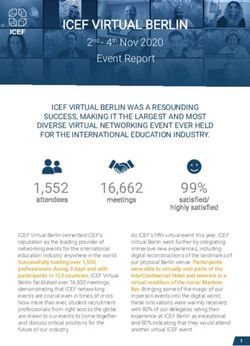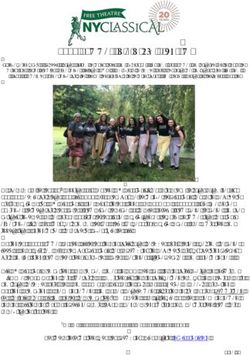Guidelines for Speakers - EU PVSEC 2021 online
←
→
Page content transcription
If your browser does not render page correctly, please read the page content below
Guidelines for Speakers
EU PVSEC 2021 online
• General 2
• Technical Guidelines on how to access and use the Event Platform /
Streamyard broadcasting / Q&A tool 3
• Technical checks before the event 4
• Technical requirements 5
• How to enter the event platform and your session 6
• How to use Streamyard broadcasting (virtual stage) 8
• After the session / Session Highlights report 17
• Useful hints & tips 18
1Thank you very much for presenting during the EU PVSEC 2021 online. We would like to give you some
guidelines and information to support you in this important role.
In order to access the Speakers, chairpersons and the technical Usually, each oral and
EU PVSEC online you operator of the session will meet in the plenary session will be
must be registered for respective virtual auditorium 15 minutes chaired by two chairpersons.
the conference. prior to their session, to be briefed on the
structure of the session, for the last test
and to get more acquainted with the
broadcasting tool.
2Technical checks before the event
We strongly recommend taking Select a time slot in which you can As soon as you booked a slot
advantage of the technical try the Streamyard broadcasting you will find the link to the
checks that will be held from platform yourself, check your technical check / Streamyard
camera, microphone and screen in the confirmation email.
24 August - 26 August
sharing, guided by an operator.
30 August - 31 August
Book your timeslot here
4Technical requirements
Use CHROME, FIREFOX, EDGE or OPERA browser
(SAFARI currently is not supported by the platforms)
Make sure that the WiFi signal is Restart your PC before getting
sufficiently strong, or even better, connect ready for your presentation.
your computer to the network by cable.
For good audio quality, a headset or If possible, use two monitors which
external microphone should be used. allows you to see also the chats.
Often wired headsets provide better
audio quality than Bluetooth connected
headsets.
Find more hints later in this document and in the
Instructions / Notes for Authors on the EU PVSEC website 5How to enter the event platform and your session
Open the EU PVSEC website… … go to the USER AREA and login
www.photovoltaic-conference.com https://userarea.photovoltaic-conference.com With a valid registration for the
event a button will appear on the
top right corner „Online event“. It
leads you to the event platform.
6MY AREA Welcome to the main EVENT PLATFORM,
which you entered from the USER AREA.
This is where you can watch all
presentations, visit the show rooms and the
networking happens.
Your personal settings can be found in MY AREA,
as well as the link(s) leading to the session(s) of
your presentation(s) in the Streamyard
broadcasting (virtual stage)
The STREAMYARD
BROADCASTING
PLATFORM, which you
will use to give your
presentation.
7How to use Streamyard broadcasting (virtual stage)
Follow the link to your session and you will be redirected
to the Streamyard broadcasting platform.
Please make sure to click this link 15 minutes prior to the
start of the session.
In your browser, allow Streamyard to access your camera
and microphone
8Step
Step CAMERA: 3
2 See yourself in this window? MICROPHONE:
Great, your cam works! This bar is moving?
Great, your mic works!
SETTINGS:
Mute/unmute your mic,
show/hide your cam.
You can change cam and mic
Step WHO ARE YOU?
1
settings by clicking on the
Enter your name here: settings wheel.
It will be shown below Step
your camera image 4
92
3
1
1 By clicking on the settings 2
Here you can choose between your 3 Choose your microphone and check
wheel you can choose your front or back camera. the little green dots. They are moving
camera and audio tools. You can see yourself? Means, we will while you speak? Means, we will hear
see you, too. you.
10ARE YOU READY?
Enter the Broadcast Studio and wait backstage
for the host to add you to the session.
11Welcome to the Streamyard broadcasting, backstage: your virtual stage at the EU PVSEC 2021 online.
A host (operator) will
welcome you 15 minutes
STAGE prior to the session and do a
final check with all speakers
and chairpersons of the
session.
At this point you are not yet
visible to the audience.
Chairperson 1 Chairperson 2 Speaker 2 Speaker 3 Speaker 4 Speaker 5 Speaker 6 Host
(operator)
BACKSTAGE
12Backstage, people with three different roles meet: Host, chairpersons & presenters
Once the session has started,
two chairpersons will guide
through it.
The host controls who is
shown to the audience or
who is hidden backstage.
The chairpersons will
STAGE moderate the session,
introduce the speakers and
enforce that timings are kept.
After the presenter is sharing
his/her screen, the
presentation can start.
During the whole session you
have the option to adjust your
own audio and camera
Host
settings. Make sure your cam
Speaker 1 Speaker 2 Speaker 5 Speaker 6
Chairperson2 Speaker 3 Speaker 4 (operator)
is running and your mic is on
while presenting.
13Silent communication between host, chairpersons and presenters
Host, chairpersons and The chairpersons are always
presenters can on stage and can Chairperson: 2 minutes left
communicate silently via the communicate with the
private chat. Type a message speaker, if required, by
voice. Host: speaker No 2, you‘re
and click on „send“. The next, please get ready
audience can not see what
is written.
Host
Chairperson 1 Chairperson 2 Speaker 2 Speaker 3 Speaker 4 Speaker 5 Speaker 6 (operator)
14Q&A
During the session, chairpersons might receive questions from the audience via the
Q&A tool, which only they can see.
After each presentation, if time allows it, they can ask the selected questions and
the presenter answers them.
15After each speaker has given
their presentation and all
questions from the audience
have been answered, the
chairpersons will close the
session with some
concluding remarks.
When the session is
Chairperson 1 Chairperson 2 finished, you should leave
the virtual stage by clicking
on „leave studio“.
Host
Speaker 1 Speaker 2 Speaker 3 Speaker 4 Speaker 5 Speaker 6 (operator)
16If you are speaker or chairperson of another presentation, please go back in the Event Platform
to MY AREA and follow the link to your next session.
If your task as speaker is finished you can now enjoy the event platform, where you can watch
other presentations, visit the showrooms and meet in the networking lounges.
We thank you for your contribution and hope you enjoy the rest of the EU PVSEC 2021 online!
17Useful Hints&Tips …technical
Very high-resolution displays should not be Permissions for screen sharing:
shared in full resolution, because the encoding These are stored in the System
and transmission can make the computer slow, Settings under Security > Privacy >
and the slide change takes longer to appear on Screen Capture. There, the
the screen. checkbox for the browser used
must be activated.
The resolution on the shared presentation
screen for the slide show should be less than
1920x1080 pixels before the screen is shared.
For smooth operation the upload rate should
be 5 Mbit/s, although also lower speeds can
be acceptable with reduced performance.
18Useful Hints&Tips … appearance
During Presentation, avoid background noise, by
Muting the landline phone (if any) on If you are using a laptop, it should be
your desk. connected to the power supply (not only via
battery), especially for longer lectures.
Set mobile phones to vibration/mute
and do not place them directly next to Please make sure that you are well illuminated
the laptop/PC as they can cause and don’t place yourself in front of a window.
interferences. However, keep them still
within reach in case we need to contact If possible, avoid jackets / blouses with small
you. print patterns, as these can create a moiré
effect (flickering) in the camera image.
Shut down e-mail client and messenger
on the computer, so that both acoustic To make talks look consistent, you should try to
and visual notifications are avoided. have a plain, light-colored background
19THANK YOU FOR YOUR TIME AND YOUR ATTENTION!
20You can also read