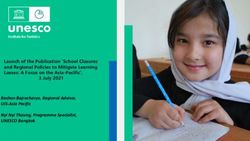HOW TO SECURE YOUR FACEBOOK ACCOUNT - Yorkshire and Humber ...
←
→
Page content transcription
If your browser does not render page correctly, please read the page content below
HOW TO SECURE YOUR
FACEBOOK ACCOUNT.
How secure is your Facebook account?
The Yorkshire and Humber Regional Cyber Crime Unit (RCCU) protect team have
produced this documentation regarding public Facebook safety. This document
demonstrates the options available to users. There are step-by-step instructions
on how to view and change your preferences throughout your account settings.
The options you choose are personal preference. This document contains
recommendations for your settings and shows you how to access them.
*Please note: the following screenshots were taken at the facebook.com site. These instructions may differ on a
mobile or tablet application.
Page | 1Regional Organised Crime Unit (RCCU) ▪ Protect Team ▪ V.1 Produced September 2018.
General Account:
1| Sign in to your Facebook account here.
2| Upon logging into Facebook, you will be directed to your accounts ‘News Feed’.
Look in the top right corner of your screen to find the following options:
3| By selecting the drop-down arrow, shown in orange below, the following further
options will be displayed:
Here you can see the ‘Settings’ option which will
allow you to change your account preferences
and configure your security settings.
4| There are multiple options to consider.
Here is a screenshot of the settings list
which we will explore.
Page | 2Regional Organised Crime Unit (RCCU) ▪ Protect Team ▪ V.1 Produced September 2018.
Security and Login:
1| Choose the following option in the settings drop-
down shown above:
2| This page can be edited by you!
Below we have covered the ‘Security and login’ settings and our suggestions for you and
your cyber safety.
Page | 3Regional Organised Crime Unit (RCCU) ▪ Protect Team ▪ V.1 Produced September 2018.
Where you’re logged in:
This section displays to you where your account is logged in. It displays the location, the device it is
on and (upon hovering) the IP address.
Select the three vertical dots and log out or further log out of all sessions to log out of all devices
listed:
Login: Allows you to update your password e.g. to three random words (guidelines of the
National Cyber Security Centre).
Select the edit button enter your current password, input new password and retype new
password.
There is also a Log in using your profile picture option this can be turned off. This means you will
sign in safer by using both your email and password. Select the following option:
Page | 4Regional Organised Crime Unit (RCCU) ▪ Protect Team ▪ V.1 Produced September 2018.
Two-Factor Authentication:
Two-factor authentication allows you to link your mobile number to your account for approving
logins from devices that have not been previously used. This can be via SMS message or
authentication app using a code. The two-factor is known as a second layer alongside your login
credentials.
Click the ‘Get Started’ Button:
Choose between Text Message or
Authentication App and press ‘Next’.
Depending on your personal choice of
authentication you will be asked to enter your
mobile number or shown an Authentication and
QR Code.
To use the QR code you will need to download
an app which will generate login verification
codes as part of Facebook two step
authentication. Scan the QR code using an
application on your mobile or enter the
manual code.
Page | 5Regional Organised Crime Unit (RCCU) ▪ Protect Team ▪ V.1 Produced September 2018.
Setting up extra security:
Getting alerts about unauthorised logins allows Facebook to send you notifications to warn you.
Click the Edit button next to the ‘Get alerts about unrecognised logins’ option to reveal the
following options:
For Facebook Notifications, Messenger and Email we recommend that you choose ‘Get
Notifications’. You will then be made aware, by Facebook, when your account has been logged in
from a new device or browser via notifications, messenger or email depending upon your choices.
Click Save Changes to update any settings you have changed.
Advanced:
Encryption adds a higher level of security to information whereby the text is not in legible
plaintext but would require a key to decrypt it. Therefore, by encrypting notification emails,
they would not be readable if they ended up with the wrong person!
Page | 6Regional Organised Crime Unit (RCCU) ▪ Protect Team ▪ V.1 Produced September 2018.
Click Edit to reveal the following options and always save changes:
By using an online PGP key generator, you can create a Private and a Public Key.
Enter the public key into the white text box.
Store your keys securely as you will need them to encrypt and decrypt emails.
IGolder is an example of a PGP Key Generator.
You may share the public key on your Facebook profile.
Your public key turns the message into unreadable information (encryption).
Your private key turns the message into readable information (decryption).
.
Facebook will send you a verification email which you should
decrypt using your private key and click the verification link. The
link will tell Facebook that you can successfully decrypt any emails
they send to you.
Page | 7Regional Organised Crime Unit (RCCU) ▪ Protect Team ▪ V.1 Produced September 2018.
Your Facebook Information:
1| Choose the following option in the settings drop-down shown on page 2:
2| This page can be edited by you!
Below we have covered the ‘Your Facebook Information’ settings and our suggestions for you
and your cyber safety.
Access your information:
It allows you to view your information in categories, below are a few categories To expand all
categories
which you can access. Click the View button to see your own:
Page | 8Regional Organised Crime Unit (RCCU) ▪ Protect Team ▪ V.1 Produced September 2018.
Download your information:
You may choose to download data within a date range, choose between HTML or JSON
(HTML is preferable/default) and a media quality of Low, Medium or High.
By downloading your information, you can view the information which is stored about you
on your Facebook Account.
Choose your options from the three dropdown menu’s and click ‘Create File’:
You can tick/select which
information you would
like to download.
Page | 9Regional Organised Crime Unit (RCCU) ▪ Protect Team ▪ V.1 Produced September 2018.
Privacy Settings and Tools:
1| Choose the following option in the settings drop-down shown on page 2:
2| This page can be edited by you!
Below we have covered the ‘Privacy’ settings and our suggestions for you and your cyber
safety.
For each sub section press Edit one-by-one:
Each sub section will have an explanation and the ability to change who can see aspects of
your Facebook. We suggest you consider where possible only allowing friends:
Page | 10Regional Organised Crime Unit (RCCU) ▪ Protect Team ▪ V.1 Produced September 2018.
Location Settings:
1| Choose the following option in the settings drop-down shown on page 2:
2| This page can be edited by you!
Below we have covered the ‘Location’ settings and our suggestions for you and your
cyber safety.
We recommend you check your locations settings and ensure that your location is not
being received from any devices which have the Facebook application installed. We suggest
you turn off your location history and ensure any data stored is removed.
If your location is turned OFF there should be no
location history should be stored. Check here to ensure
there is no stored location data.
Page | 11Regional Organised Crime Unit (RCCU) ▪ Protect Team ▪ V.1 Produced September 2018.
Blocking:
1| Choose the following option in the settings drop-down shown on page 2:
2| This page can be edited by you!
Below we have covered the ‘Blocking’ settings and our suggestions for you and your
cyber safety.
This section allows you to block a person or people from seeing information you post, tags,
invitations for events or groups, become a Facebook friend or initiate any conversations
with you.
Type a name or email of the user into the Block users input box e.g. Bob Smith or
bob.smith@yahoo.com and a list will be created below with the names of the individuals
who have been blocked.
Page | 12Regional Organised Crime Unit (RCCU) ▪ Protect Team ▪ V.1 Produced September 2018.
Disclaimer:
Social Media sites are constantly changing. We advise you to check your settings
and options on a regular basis to ensure they have not changed during updates and
to ensure you are maintaining an elevated level of security.
The YHROCU and RCCU do not accept responsibility for any loss of breach arising
from the use of this document. The document represents efforts to summarise the
common knowledge existing at the time of writing and is a guide to the security
features available to users of online social media services. The reader is advised to
consult his or her corresponding organisation for operational guidance on security
and best practice.
For further documentations and information visit:
https://www.yhrocu.org.uk/departments/regional-cyber-crime-unit/
This document has been created by the Protect Team working in the Regional
Cyber Crime Unit (RCCU).
Page | 13You can also read