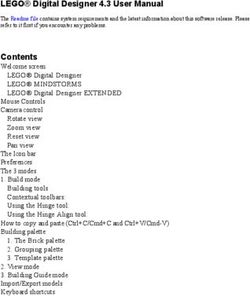Mohave County Flood Control District FEMA Map Viewer
←
→
Page content transcription
If your browser does not render page correctly, please read the page content below
The Mohave County Flood Control District has developed this FEMA Map Viewer in order to provide the public with the best information available about their property and the associated flood risk. You may access the FEMA Map Viewer from several locations throughout our website. When you click on the link, the first screen is a short Disclaimer. Please take the time to read the full Disclaimer, before clicking I Agree. Welcome to the FEMA Map Viewer!
On the left side of the screen is the Menu. The menu lists the five components of the viewer: Layer Visibility Search Parcels/TRS Tools Navigation Geolocation The Menu window can be hidden by clicking here The width of the Menu window can also be resized by placing your mouse along this line until you see a symbol like this: This document will now take you through each Component as well as some other features of the FEMA Map Viewer.
The Layer Visibility Component This component allows the user to view several layers at once, as well as change the transparency of each layer. As you check the boxes to turn on or off the layers, you will become familiar with how they look and can then customize the Viewer to your needs when you open it. Please note that some layers are only visible as you zoom in. Sometimes you have to zoom out in order to select or deselect layers. The layers that open by default are Imagery Background, Labels, Roads and Current FEMA Data. To go to another Component, click on the title.
The Search Parcels/TRS Component
This component allows the user to search for parcels in several different
ways: Owner Name, Address, APN (Assessor’s Parcel Number) and
Township-Range-Section.
The default search is by Address. Click on the Select Search Type
dropdown to choose another way to search.
Click this box to type in your search criteria. You must have a complete
APN or Township Range and Section to use either of those search types.
However, when using the name or address search types, you can use a
partial name or address.
For example, if you only have the street number, your results would look like this.
If you do not see the record you are searching for in the list
of records displayed, often there are more records available
below what is able to be seen in the small window.
To locate the additional search results, place your cursor over
the search results displayed and use the scroll feature of your
mouse to scroll down to the record you are looking for. If you
do not have a scroll feature on your mouse, you can left click
anywhere in the records showing and use the down arrow key
on your keyboard.
When you have found the desired record, left click anywhere
in the row of that record and the Viewer will Zoom to that
parcel.The Tools Component
There are several Tools available for use in this component:
Print Webmap
Elevation Certificates
LOMAs
Parcel Information
FIRM Panel
Clear Selected Tool
The Print Webmap tool
This tool allows the user to print what they are seeing on the screen. You can
also choose a Title for your map.
When you have typed in your Title, chosen your Format (PDF, PNG32, PNG8,
JPG,GIF, EPS,SVG, or SVGZ) and Size, click the Generate button.
After a couple of minutes, a new link will open. Click to open your map.The Elevation Certificate tool
This tool allows the user to view the Elevation Certificates on file at
Mohave County Flood Control District for a parcel. By choosing this tool,
the Elevation Certificate Layer will automatically turn on in the Layer
Visibility Component.
The indication of an Elevation Certificate for the parcel is an orange box
(see below). If no orange box appears, there is no Elevation Certificate on
file for the parcel.
Note: If you turn on the Elevation Certificate layer under
the Layer Visibility component, you will be able to see
which parcels are associated with an Elevation
Certificate but no information will come up until you
turn on the Elevation Certificate tool.
With the Elevation Certificate tool turned on, click on
one of the orange boxes and an Elevation Certificate
Info pop-up window opens. Click the blue Elevation
Certificate Link to open a PDF copy of the Elevation
Certificate on file for that parcel.
If the viewer is not already zoomed all the way in to the
parcel, clicking the blue Zoom to link will zoom in to the
full extent available.
A number in parenthesis after “Elevation Certificate
Info” indicates the parcel has more than one Elevation
Certificate attached to it. Clicking on the arrow to the
right of the parenthesis will allow you to view the link for the next EC.
Once you are finished with the Elevation Certificate tool, you
may consider turning off the Elevation Certificate layer, from
the Layer Visibility menu, in order to see other information on
the map.The LOMAs Tool
This tool allows the user to view a Letter of Map Amendment (LOMA) for
a specific area or property. There are several types of LOMAs: Letter of
Map Change (LOMC), Letter of Map Amendment Out As Shown (LOMA-
OAS), Letter of Map Revision (LOMR or LOMR-APP), Letter of Map
Revision Floodway (LOMR-FW) and Letter of Map Revision based on Fill
(LOMR-F).
Any LOMA will be indicated on the map by a symbol.
With the LOMA tool turned on, click the symbol and a
LOMA pop-up window opens.
Click on the Document Link to open the LOMA in a new
window.
The Parcel Information Tool
This tool allows the user to view the Mohave County Assessors
Information for a parcel.
With Parcel Information Tool turned on, click on any parcel showing on
the map to view the Assessors information related to the parcel.
Click Link to open the full
Assessors information in
a new window.The FIRM Panel Tool
This tool allows the user to view the Flood Insurance Rate Map (FIRM) for a
parcel.
With FIRM Panel Tool turned on, clicking on any parcel will open a FIRM
Panel Information pop-up window. This window indicates all the
information for the FIRM panel on which the parcel is located.
By clicking on the FIRM Panel Link, the entire panel will open in a new
window. The FIRM Panels cover various sized areas. Please check
the Legend portion of the map for more information.
The Clear Selected Tool
This tool allows the user to clear the tool they were using and returns to
the normal functionality of the mouse pointer.
Use this tool when you are done with any of the tools above to return your
mouse to pan mode.The Navigation Component In this component, the Flood Control District has loaded several bookmark locations, similar to the bookmarks in the Mohave County GIS map. By selecting a bookmark from the Bookmarks window, then clicking on the Zoom to Selected Bookmark button below the Bookmarks window, the viewer will zoom to that area. Below the Zoom to Selected Bookmark button are two more button used to customize the bookmarks: Add New Bookmark and Delete Selected Bookmark. To create a new bookmark, zoom to the area you would like to bookmark, click Add New Bookmark and a pop-up window appears requesting a name for the bookmark. After you have named your bookmark, click OK and your bookmark will appear in the Bookmarks window. If your browser supports local storage (cookies), the bookmarks you create will be present the next time you open the viewer. Note: Bookmarks are only at the City (2) zoom level. You cannot set a bookmark to a specific parcel. The Delete Selected Bookmark button will delete any bookmark you have selected in the Bookmarks list. Be cautious! This button will not ask if you are sure you want to delete it.
The Geolocation Component This component allows the user to give permission to the page to track their physical location. Please read the information available before clicking the Enable Geolocation button.
There are a couple more functions of the Viewer that are
outside of the 5 components. In the top right corner, there
are three buttons. Clicking on the” Viewer Help” button
opens these instructions. If you need help with something
that is not within this document, please contact the Flood
Control District at 928-757-0925 or
MCFloodInfo@mohavecounty.us.
Clicking on the button that says “Previous View” simply
opens the last view on the screen, whether it is a zoom in or
out, or the last parcel you searched for.
Clicking on the “FEMA Floodplain Definitions” button will open a new window with a document that defines the FEMA
Flood Zones that are relevant to Mohave County.
Another function on the main screen is a Measurement tool, located in the
bottom right corner. There are 3 parts to the Measurement tool: Measure
Area, Measure Distance, and Latitude/Longitude.
Click Measurement to open the window.
The icon on the left is the Measure Area tool. This tool allows you to draw any
shape to find the total area.
Once you have drawn your outline, double-click to
close the shape and the Measurement Result appears
at the bottom of the window. The default result is in
Acres. If you click on Acres on the right, you can
change your result to Square Miles, Square Feet, or
Square Yards.The icon in the middle is the Measure Distance tool. This tool allows you to
draw any length line to find the total distance.
To measure a straight distance between two points, click
the first point then double-click the second point and the
Measurement Result appears at the bottom of the
window. The default result is in Feet. If you click on Feet
on the right, you can change your result to Miles.
If you want to measure from one point to another, along a
road or property line for example, you can single click the
first point and each change of direction point, then double
click the final point to get the total distance along that line.
The icon on the right is the Latitude/Longitude tool. This tool allows you to
click on any location to view the Latitude and Longitude for that location.
Once you have clicked your location, the Measurement Result appears
at the bottom of the window. The default result is in Decimal Degrees.
If you click on Dec Deg on the right, you can change your result to DMS
(Degrees-Minutes-Seconds).On the bottom left of the map, there’s a retractable window
called Imagery Time.
In various locations of Mohave County, the Flood Control District
has aerial photography from different years. When you click on
Imagery Time, the window opens and you will see a scroll bar. By
moving this scroll bar to the left or right, you will see the years in which aerial photographs may be available in the area
you are searching. The default year for the imagery is 2010.
If you have additional questions or the map viewer is not responding correctly, do not hesitate to contact us at 928-757-
0925 or MCFloodInfo@mohavecounty.us.You can also read