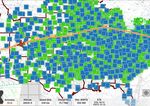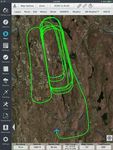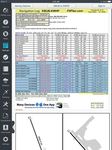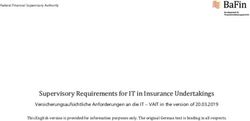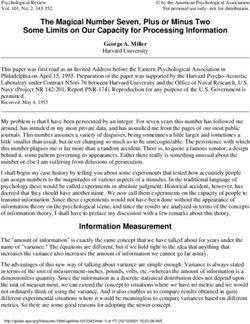FLTPLAN GO IPAD MANUAL RECENT UPDATES
←
→
Page content transcription
If your browser does not render page correctly, please read the page content below
July, 2015
FltPlan Go iPad Manual Recent Updates
Auto Syncing
Auto sync your Routes, Weather, Weight & Balance, and Checklists from the FltPlan.com
website to the FltPlan Go app.
Maps
In the Map Options tap the check box next to Enable Range Circles. Center your iPad screen on
the point you wish to have the circles surrounding.
In the Layers tab there are now North America and World map layers available along with TAC,
WAC, and Helicopter layers to download.
The new Winds tab offers wind speeds and directions at designated heights. Tap on the checkbox
next to the Low/Slow Scale label to change the range of wind speeds.
The new SIGMETs tab offers the option to view SIGMETs, AIRMETs, and PIREPs on the map.
Settings
Switch on the Super Dim brightness feature during night flight.
Switch on the Show Notification Alert feature to have in-app pop-up windows appear when new
features are available.
The Upload ADS-B Data can help with technical support of your ADS-B device.FltPlan Go iPad User’s Manual
FltPlan Account Registration
1. Register for your Free Account ................................................................................................................. 11
2. Request Permission to File Flight Plans .................................................................................................... 11
3. Pre-Flight Your Device.............................................................................................................................. 12
History ............................................................................................................................................................... 14
Favorites ............................................................................................................................................................ 14
Search Airports .................................................................................................................................................. 15
Runway Wind Calculator .................................................................................................................................. 15
Nearby Me ......................................................................................................................................................... 16
Add to Binders ................................................................................................................................................... 16
Navigating the Airport Icon ............................................................................................................................... 16
Airport Diagram Button ..................................................................................................................................... 17
Editing Airport Diagrams .................................................................................................................................. 17
Nearby Airports Button ..................................................................................................................................... 18
Open A/FD Button ............................................................................................................................................ 18
Navigating the Airport Tabs .............................................................................................................................. 19
FBOs Tab ........................................................................................................................................................... 19
Information Tab ................................................................................................................................................. 19
Frequencies Tab ................................................................................................................................................ 20
Runways Tab ..................................................................................................................................................... 20
Procedures Tab .................................................................................................................................................. 20
Arrows & Checkmarks. .................................................................................................................................... 20
Editing .............................................................................................................................................................. 20
Viewing your selected document. ..................................................................................................................... 20
Approach Information ...................................................................................................................................... 20
Arrivals Information ......................................................................................................................................... 20
Departure Information. ..................................................................................................................................... 20
Weather Tab....................................................................................................................................................... 21
All. .................................................................................................................................................................... 21
Metars/TAFs/Pireps. ......................................................................................................................................... 21
2 | FltPlan Go User’s Manual ▪ September 2015FltPlan Go iPad User’s Manual
NOTAMs Tab .................................................................................................................................................... 21
Fuel Tab ............................................................................................................................................................ 21
Jet, 100LL, 80/87, and Mogas. ......................................................................................................................... 21
Refreshing ......................................................................................................................................................... 21
Remarks Tab ...................................................................................................................................................... 21
View in Web Browser Button ............................................................................................................................ 22
HUD Button ....................................................................................................................................................... 23
Auto Center Button ........................................................................................................................................... 23
Refresh Fuel Button ........................................................................................................................................... 24
Nearby Me Button ............................................................................................................................................. 24
Map Options Button ......................................................................................................................................... 24
Track up ............................................................................................................................................................ 24
North up ............................................................................................................................................................ 25
Enable Ship Position Tab.................................................................................................................................. 25
Enable Range Circles Tab................................................................................................................................. 25
Label Route Fixes Tab ...................................................................................................................................... 25
Downloaded Maps Only Tab ............................................................................................................................ 25
Show Drawing Tab ........................................................................................................................................... 25
Toggle Breadcrumbs Tab.................................................................................................................................. 25
Breadcrumb Options Tab .................................................................................................................................. 25
Saved Breadcrumbs .......................................................................................................................................... 25
Open Breadcrumbs ........................................................................................................................................... 25
Breadcrumbs Playback. .................................................................................................................................... 25
Email Breadcrumbs. ......................................................................................................................................... 26
Upload to FltPlan.com Breadcrumbs ................................................................................................................ 26
Open with Google Earth ................................................................................................................................... 26
Delete. ............................................................................................................................................................... 26
Online Breadcrumbs ......................................................................................................................................... 26
Save Breadcrumbs ............................................................................................................................................ 26
Clear Current Breadcrumbs .............................................................................................................................. 26
Go to Departure Airport.................................................................................................................................... 26
Go to Arrival Airport ........................................................................................................................................ 26
Customize Route & Icon. ................................................................................................................................. 26
Runway Options ............................................................................................................................................... 27
Enable X-Plane Sim GPS ................................................................................................................................. 27
Enable FSX Sim GPS ....................................................................................................................................... 27
3 | FltPlan Go User’s Manual ▪ September 2015FltPlan Go iPad User’s Manual
Zoom Button ..................................................................................................................................................... 27
Zoom to Ship Tab. ............................................................................................................................................ 27
Zoom to Departure Tab. ................................................................................................................................... 27
Zoom to Arrival Tab. ........................................................................................................................................ 27
Zoom to Entire Route Tab. ............................................................................................................................... 27
Zoom to Breadcrumbs Tab. .............................................................................................................................. 27
My Routes Button .............................................................................................................................................. 28
Refresh Icon ...................................................................................................................................................... 28
Auto Syncing Routes. ....................................................................................................................................... 28
Pencil Tool ......................................................................................................................................................... 29
Measure Tool ..................................................................................................................................................... 30
Timer Button...................................................................................................................................................... 30
Sign In Button .................................................................................................................................................... 30
Layers Tab ......................................................................................................................................................... 31
North America .................................................................................................................................................. 31
World. ............................................................................................................................................................... 31
Satellite. ............................................................................................................................................................ 31
Street. ................................................................................................................................................................ 31
Topographic. ..................................................................................................................................................... 31
Shaded Relief. ................................................................................................................................................... 32
Sectionals. ......................................................................................................................................................... 32
Jet High. ............................................................................................................................................................ 32
Victor Low. ....................................................................................................................................................... 32
TACs/Canadian VFRs. ..................................................................................................................................... 32
WACs. .............................................................................................................................................................. 32
Helicopter. ........................................................................................................................................................ 32
SUAs................................................................................................................................................................. 32
TFRs. ................................................................................................................................................................ 32
Airports. ...................................................................................................................................................................... 33
Fuel Prices. .................................................................................................................................................................. 33
Cap Search Grid .......................................................................................................................................................... 33
Route Tab........................................................................................................................................................... 33
Rubberbanding ................................................................................................................................................... 33
Edit Tab ............................................................................................................................................................ 33
Create/Modify/Add to Existing Routes. ............................................................................................................ 34
4 | FltPlan Go User’s Manual ▪ September 2015FltPlan Go iPad User’s Manual
Reverse Route Button. ...................................................................................................................................... 34
P/P Button. ........................................................................................................................................................ 34
Tokens/Text Buttons. ........................................................................................................................................ 34
Save Route Button. ........................................................................................................................................... 34
Delete a Fix. ...................................................................................................................................................... 34
Save/File Flight Plan Button. ............................................................................................................................ 34
Metars Tab ........................................................................................................................................................ 35
Winds Tab ......................................................................................................................................................... 36
Use Low Slow Scale ................................................................................................................................................... 36
SIGMETs Tab .................................................................................................................................................... 37
Show Legend Button ........................................................................................................................................ 37
Weather Tab....................................................................................................................................................... 38
Radar................................................................................................................................................................. 38
Canadian Radar................................................................................................................................................. 38
Surface Analysis. .............................................................................................................................................. 38
IR Satellite. ....................................................................................................................................................... 38
Visible Satellite................................................................................................................................................. 38
Echo Tops. ........................................................................................................................................................ 38
Weather ............................................................................................................................................................. 38
XM Weather Tab .............................................................................................................................................. 38
ADS-B Tab ....................................................................................................................................................... 38
Connect to Pathfinder or Sagetech Clarity ADS-B ........................................................................................... 38
Connect to Dual XGPS170 ADS-B .................................................................................................................. 39
Connect to Skyradar ADS-B............................................................................................................................. 39
Connect to iLevil ADS-B ............................................................................................................................................ 39
ADS-B Tab ......................................................................................................................................................... 40
United States Regions ........................................................................................................................................ 40
Northeast. .......................................................................................................................................................... 40
South. ................................................................................................................................................................ 41
Midwest. ........................................................................................................................................................... 41
West. ................................................................................................................................................................. 41
NavLog Options Button ..................................................................................................................................... 42
Refresh Current NavLog................................................................................................................................... 42
Download all NavLogs for today...................................................................................................................... 42
Departure Airport.............................................................................................................................................. 42
Arrival Airport .................................................................................................................................................. 42
5 | FltPlan Go User’s Manual ▪ September 2015FltPlan Go iPad User’s Manual
My NavLogs / WX Button................................................................................................................................. 42
Sign In Button .................................................................................................................................................... 43
NavLogs ............................................................................................................................................................. 43
Navigation Log. ................................................................................................................................................ 43
Trip Notes ......................................................................................................................................................... 44
Winds Matrix. ................................................................................................................................................... 44
Weather Info. .................................................................................................................................................... 44
Auto Syncing NavLogs. .................................................................................................................................... 44
Getting Started Creating a Checklist on the FltPlan Website ............................................................................ 45
Creating a Checklist Using a Pre-Loaded Template on the FltPlan Website .................................................... 45
Editing a Checklist on the FltPlan Website ....................................................................................................... 46
Creating a Custom Checklist on the FltPlan Website ........................................................................................ 46
Exporting a Checklist from the FltPlan Website ............................................................................................... 47
Copying/Sharing a Checklist from the FltPlan Website .................................................................................... 47
Checklist for NXXX on FltPlan Go App ........................................................................................................... 48
Back Button. ..................................................................................................................................................... 48
Refresh .............................................................................................................................................................. 48
Your Checklist Name......................................................................................................................................... 48
................................................................................................................................................................... 48
Your First Item to Check Off ............................................................................................................................. 48
Checking Off Items ............................................................................................................................................ 49
Skipping an Item ................................................................................................................................................ 49
Text to Speech .................................................................................................................................................. 49
Reset List Button ............................................................................................................................................... 50
Auto Syncing Checklists.................................................................................................................................... 50
Edit Button ........................................................................................................................................................ 51
My Binders Button ............................................................................................................................................ 51
My Documents Tab. ......................................................................................................................................... 51
My First Binders ............................................................................................................................................... 52
Edit ................................................................................................................................................................... 52
Add Button. ...................................................................................................................................................... 52
Uploading PDFs to FltPlan Go. ........................................................................................................................ 52
6 | FltPlan Go User’s Manual ▪ September 2015FltPlan Go iPad User’s Manual
Refresh Button .................................................................................................................................................. 54
My Airports/Routes Button ............................................................................................................................... 54
Edit ................................................................................................................................................................... 54
Location ............................................................................................................................................................. 55
Route .................................................................................................................................................................. 55
Displaying Flight Plan Weather ......................................................................................................................... 55
Flight Plan Weather Page .................................................................................................................................. 55
Flight Plan Weather. ......................................................................................................................................... 55
Weather Info For Flight From KXXX to KXXX ............................................................................................. 56
Refresh Button ................................................................................................................................................... 57
My Aircraft Button ........................................................................................................................................... 57
+ ........................................................................................................................................................................ 57
Edit ................................................................................................................................................................... 57
Sign In Button .................................................................................................................................................... 58
Adding an Aircraft to Tracking ......................................................................................................................... 58
Flight Tracking Page.......................................................................................................................................... 58
Aviation Type ................................................................................................................................................... 59
Flight Status ...................................................................................................................................................... 59
Flight Tracking Map .......................................................................................................................................... 59
Reset Map ......................................................................................................................................................... 59
Zoom................................................................................................................................................................. 59
Flight NXXXX ................................................................................................................................................. 60
Switching Aircraft ............................................................................................................................................. 60
Tools List ........................................................................................................................................................... 61
PDC Service Button .......................................................................................................................................... 61
Weight & Balance ............................................................................................................................................. 62
Auto Syncing Weight & Balance Profiles. ....................................................................................................... 62
The Legend ....................................................................................................................................................... 62
eLogBook .......................................................................................................................................................... 63
Log Entry .......................................................................................................................................................... 63
Log In Button.................................................................................................................................................... 63
Aircraft Button. ................................................................................................................................................. 63
General Aviation Button ................................................................................................................................... 64
7 | FltPlan Go User’s Manual ▪ September 2015FltPlan Go iPad User’s Manual
Pilot Button ....................................................................................................................................................... 64
PIC Button. ....................................................................................................................................................... 64
Part 91 Button ................................................................................................................................................... 64
Contact Numbers .............................................................................................................................................. 65
Calculators List .................................................................................................................................................. 65
Numeric Calculator ....................................................................................................................................... 65
Back Button. ..................................................................................................................................................... 65
Wind Calculator ................................................................................................................................................. 65
Back Button. ..................................................................................................................................................... 66
Prefs Button ...................................................................................................................................................... 66
Wind Calculator w/Airport ............................................................................................................................... 66
Fuel Conversion ................................................................................................................................................. 67
Change Fuel Type ............................................................................................................................................. 67
Custom Fuel Type............................................................................................................................................. 67
Temperature Conversion.................................................................................................................................... 68
Density Altitude Calculator .............................................................................................................................. 68
ISA Temp. Calculator ........................................................................................................................................ 68
Equal Time Point Calculator.............................................................................................................................. 69
My Doodles Button............................................................................................................................................ 70
Text ................................................................................................................................................................... 70
Bold Button....................................................................................................................................................... 71
Italicize Button. ................................................................................................................................................ 71
Underline Button .............................................................................................................................................. 71
Align to Left Button.......................................................................................................................................... 71
Align to Center Button ...................................................................................................................................... 71
Align to Right Button ....................................................................................................................................... 71
My Doodles Button........................................................................................................................................... 71
Font Button ....................................................................................................................................................... 71
Precise Button ................................................................................................................................................... 71
Color Button ..................................................................................................................................................... 72
Draw ................................................................................................................................................................. 72
Undo Button ..................................................................................................................................................... 72
My Doodles Button........................................................................................................................................... 72
Background Button ........................................................................................................................................... 73
Size Button ....................................................................................................................................................... 73
8 | FltPlan Go User’s Manual ▪ September 2015FltPlan Go iPad User’s Manual
Color Button ..................................................................................................................................................... 73
Cancel ............................................................................................................................................................... 73
Edit ................................................................................................................................................................... 74
Downloaded Files Button .................................................................................................................................. 75
Legend. ............................................................................................................................................................. 75
Procedures Section............................................................................................................................................ 75
Update Procedures Button. ............................................................................................................................... 75
Download Future Procedures Button. ............................................................................................................... 75
Maps Section. ................................................................................................................................................... 76
A/FD Section. ................................................................................................................................................... 76
Misc Section. .................................................................................................................................................... 76
Failed Downloads Button .................................................................................................................................. 76
Trash Can Icon ................................................................................................................................................... 76
Maps Button ...................................................................................................................................................... 77
Layers Tab. ....................................................................................................................................................... 77
Jet High Tab...................................................................................................................................................... 77
Helicopter Tab. ................................................................................................................................................. 78
Victor Low Tab. ............................................................................................................................................... 78
TACs Tab. ........................................................................................................................................................ 78
WACs Tab. ....................................................................................................................................................... 78
Reference Maps Tab. ........................................................................................................................................ 78
Sectional Tab. ................................................................................................................................................... 79
Procedures Button .............................................................................................................................................. 79
Canada Tab. ...................................................................................................................................................... 79
U.S. Tab. ........................................................................................................................................................... 79
Documents Button ............................................................................................................................................. 80
A/FD Button ...................................................................................................................................................... 80
Misc. Button ...................................................................................................................................................... 80
Total Space Footer ............................................................................................................................................. 80
Total including the Used Space and Free Space ................................................................................................ 80
Tutorial ............................................................................................................................................................. 82
Support .............................................................................................................................................................. 82
Allow Sleep Mode ............................................................................................................................................. 82
Brightness .......................................................................................................................................................... 83
9 | FltPlan Go User’s Manual ▪ September 2015FltPlan Go iPad User’s Manual Allow GPS in background ................................................................................................................................. 83 Minimum runway length: X ft. .......................................................................................................................... 83 Download NavLogs as PDFs ............................................................................................................................. 83 Show Notification Alert ..................................................................................................................................... 84 Upload ADS-B Data .......................................................................................................................................... 84 App Version:...................................................................................................................................................... 84 Refresh Databases Button .................................................................................................................................. 84 Lock Screen Button ........................................................................................................................................... 84 Clear Cache Button ............................................................................................................................................ 85 10 | FltPlan Go User’s Manual ▪ September 2015
FltPlan Go iPad User’s Manual
The FltPlan Go app is a companion to the FltPlan.com website. If you are not a
registered user, please complete the following steps prior to using the FltPlan
Go app:
1. Register for your Free Account
To create your free account, go to www.FltPlan.com and click the Become
a Registered User link at the top of the FltPlan Welcome page. Create
your username and password on the New Registration page. Usernames
and passwords are limited to a maximum of eight alpha-numeric
characters. No spaces, punctuation, or special characters are allowed.
You must complete your username and password and accept the
FltPlan.com disclaimer before you can advance to the registration form.
Enter all pertinent information on the registration form in order to file IFR
and VFR flight plans. You must enter your name in one of the PIC name
slots. You can enter up to ten different PIC names and ten different aircraft
registration numbers. Performance data is supplied for a variety of aircraft
types. You can use the generic performance data provided for your aircraft,
or customize it to match the way you fly. For more information on entering
and editing performance data for your aircraft, refer to the FltPlan.com
User Tutorial.
Once you complete the registration form, you will arrive at the Main
Menu page. FltPlan allows you to create and store IFR flight plans up to
180 days in advance. Flight plans can only be created, stored, and filed if
you have entered all of the pertinent info on the Pilot/User Info page and
have entered at least one aircraft into your account.
2. Request Permission to File Flight Plans
Send an email to Support@FltPlan.com giving FltPlan.com authorization
to file your flight plans. For example:
My Username is: __________
My Name is: __________
I give FltPlan.com authorization to file flight plans on my behalf.
Emailing your authorization request does NOT automatically file your
flight plans. After we process your request, you will receive instructions
via email regarding how you can select your flight plans to be filed.
After you have been processed for filing, no further emailing is required.
11 | FltPlan Go User’s Manual ▪ September 2015FltPlan Go iPad User’s Manual
3. Pre-Flight Your Device
Make the most of your FltPlan Go in-flight experience, and download the
following before take-off:
NavLogs
Charts & Maps
Airport & FBO Information
Trip-related documents
Create your Checklists and update your Weight & Balance profile on the
website for in-flight use
12 | FltPlan Go User’s Manual ▪ September 2015FltPlan Go iPad User’s Manual
The FltPlan Go app will default to the Airports section when initially
opened.
To sign in to your FltPlan account within the app, select the FltPlan icon,
then tap the Sign In button on the top right corner of the page. Enter your
username and password and tap Sign In.
If you do not already have a FltPlan account, tap the Create Your Account
button to register.
If you want to have multiple users logged into your FltPlan Go app
simultaneously, first log into your first account.
After logging into your first account, click the Sign in button again (which
will have your username displayed in it) and a drop-down window will
appear with the option to Add Account .
Tap Add Account and it will prompt you to sign into an additonal account.
13 | FltPlan Go User’s Manual ▪ September 2015FltPlan Go iPad User’s Manual
Tap the Airports icon from the Dashboard and you will be brought to the
Airports section.
The header (below) contains various buttons, including the History,
Favorites, Search Airports, Runway Wind Calculator, Nearby Me, and
Add to Binders buttons.
History
The first button within the Airports section is the History button. Tap the
History button and a drop-down box of the recent airports you have
searched/used will be displayed.
By selecting any of the airports listed, you will be brought to the
corresponding airport's page containing all available airport information,
FBO information, procedures, etc.
To switch between recently viewed airports, tap the History button and the
same drop-down box will appear containing your airport search history.
You can select a different airport from here.
You can delete an airport from History by swiping to the left and tapping
the Delete button.
Note: The History drop-down box will only hold 15 airports. After 15, it will
delete old airports when a new airport is added.
Favorites
The next button on the Airports header is the Favorites button. Tap this
button and a drop-down box will appear containing the most
used/important airports that you would like to access.
Select any of the airports from the Favorites drop-down box and you will
be brought to that airport's page containing all available airport
information, FBO information, procedures, etc.
To add an airport to your Favorites, tap the + located on the top right side
of the Favorites drop-down box. The airport currently being viewed will
then be added to your list of Favorites. This airport will be accessible from
the Favorites button and also from the History button.
14 | FltPlan Go User’s Manual ▪ September 2015You can also read