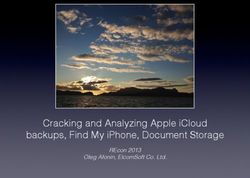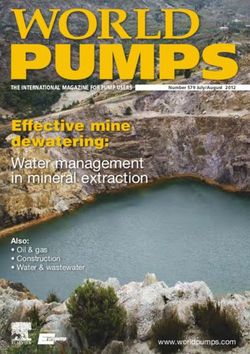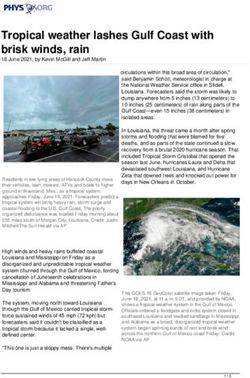HowTo Avira Free Antivirus for Mac Version 2.0.4
←
→
Page content transcription
If your browser does not render page correctly, please read the page content below
Table of contents
1. Introduction............................................................................................ 3
1.1 Features.................................................................................................................. 3
1.2 System Requirements.....................................................................................4
2. Installation..............................................................................................4
2.1 Installation with the install wizard............................................................4
2.2 Installation using the command line....................................................... 5
3. Status Overview..................................................................................... 5
3.1 Status: Your Mac is protected!.................................................................... 5
3.2 Status: Your Mac is not protected!........................................................... 6
4. Scheduler ................................................................................................ 7
4.1 Scans and Updates........................................................................................... 7
4.2 Scheduling Scans............................................................................................. 7
4.3 Scheduling Updates........................................................................................ 8
5. Quarantine and Logs............................................................................. 8
5.1 Quarantine........................................................................................................... 8
5.2 Logs......................................................................................................................... 9
Avira Free Antivirus for Mac 2.0.4 (Status: April 22, 2014) 21. Introduction
With Avira Free Antivirus for Mac version 2.0.4, Avira brings the same high level security to
the Mac OS X platform that was so far only available for Windows operating systems. With
the Update 4 of Avira Free Antivirus for Mac version 2.0.4, the product also supports the new
Mac OS X 10.9 version called “Mavericks”. Customers that want to use the new Mac OS X 10.9,
need to upgrade first their Avira Antivirus to the latest version. For further information regar-
ding the update of Avira Free Antivirus for Mac see our KB article.
Note
Since version 2.0 the Avira Free Antivirus for Mac does not support anymore the cen-
tral management of the Avira Management Console (AMC). Customers that need this
feature should therefore continue using the previous Antivirus Security version 1.0 for
which we will still provide detection updates even after the release of any new version.
1.1 Features
• Central preferences
• Event database (Logs)
• Real-Time Protection scanner for continuous monitoring of all file access attempts
• System scanner for configurable search of all known types of viruses and malware
• Integrated scheduler for planning recurring jobs such as updates or scanning processes
• Integrated quarantine management to isolate and process suspicious files
• Extremely high virus and malware detection via innovative scanning technology (scan en-
gine) including heuristic scanning methods. As an entity, the System Scanner searches for
viruses in files and folders and writes the results back to the Graphical User Interface
• As a daemon the Real-Time Protection works in the background, monitors all file access
attempts and blocks the access to infected files
• Detection of all conventional archive types including detection of nested archives and
smart extension detection
• Advanced Quick Scan, which deeply inspects the system/library directories, the library
directory and specific parts of the user directory. It also includes the scanning of files that
are referenced in the process list
Avira Free Antivirus for Mac 2.0.4 (Status: April 22, 2014) 3• Complete Updater of product and detection. This update can be started manually from the
navigation bar by simply clicking just one button
1.2 System Requirements
• Processor
Minimum 64-bit Intel Core 2 Duo
• Memory
At least 2 Gigabyte RAM
• Disk Space
At least 222 MB
• Operating System
Mac OS X 10.8 (Mountain Lion)
Mac OS X 10.9 (Mavericks)
The application does not support Mac OS X Server version
• Internet Connection
Avira Free Mac Antivirus product and detection updates require an internet connection
2. Installation
Please, download and save the Avira Free Antivirus for Mac version 2.0.4 (avira_mac_security.
pkg) on your device.
2.1 Installation with the install wizard
Start the installation by clicking on the downloaded package avira_mac_security.pkg. The install
wizard will guide you step-by-step through the installation.
• On the Welcome screen click on Continue
• Read the “Software License Agreement“ and click on Continue
• Accepted the “Software License Agreement“ with a click on Agree
• Make sure to have at least 222 MB of space available on your hard disk as stated in the
system requirements. Click the Install button to execute the installation
• The Mac OS will request you for your user name and password to allow the installation.
Once you have entered your information, click on the button Install Software
• After the successful installation, click the Close-button
Avira Free Antivirus for Mac 2.0.4 (Status: April 22, 2014) 42.2 Installation using the command line
After download, login as root and select the directory where the installation package has been
saved.
Example
cd /tmp
sudo installer -pkg ./avira_mac_security.pkg -target /
After a successful installation, the following message should be displayed:
installer: The install was successful.
3. Status Overview
The “Status“ window is a control center for information and events. In addition to the sidebar
sections that can be selected individually, it offers a number of options that can be accessed
from the Mac menu bar as well.
• To open the “Status“ window of the event center, click the Avira logo in the Dock. Alterna-
tively, click the logo in the menu bar and select Open Avira from the shortcut menu
The “Status“ window enables you to see at a glance whether your Mac is protected and dis-
plays the period of time since your last search for malware.
• To see more details about your security status, click on the link Show details. More infor-
mation will be displayed on the panes of the two tabs: Status and Statistics. Click on Hide
Details to close the tabs Status and Statistics again
3.1 Status: Your Mac is protected!
If the message in your Status window displays the information "Your Mac is protected!", you
may launch a scan process literally by just one click.
• To select between a Quick scan and System scan, click on the switch. Switch to Quick
scan for a virus scan on sensitive parts of your Mac, or switch to System scan to scan the
entire system for malware
• To trigger a security check immediately, click Scan Now. The scanning process is displayed
with a blue moving indicator. The result window will show the duration of the scan, the
number of files that have been scanned and the number of viruses found
Avira Free Antivirus for Mac 2.0.4 (Status: April 22, 2014) 5• To pause the running scan process, click Pause • To stop and abort the scan, click Cancel Alternatively, you can also trigger a scan process at any time by clicking on Scan for Threats in the left pane. 3.2 Status: Your Mac is not protected! However, if the message in your “Status“ window displays the information "Your Mac is not protected!", you can fix this problem simply by clicking on the button Secure My Mac Now. In the rare case that the security risks remain, please consult the Avira support website. Again, you can click on the link Show Details, to see in this case which feature of Avira Free Antivirus for Mac is reporting the problem. Avira Free Antivirus for Mac 2.0.4 (Status: April 22, 2014) 6
4. Scheduler
4.1 Scans and Updates
Select the Scheduler from the sidebar to schedule a periodic scan or update task.
The Scheduler window has two tabs:
• Scan with the option to switch Scheduled Scans On or Off
• Update with the option to switch Scheduled Updates On or Off
∧∧ Click the appropriate tab to open the specific pane
∧∧ Select what kind of default job you want to perform and specify the timeline for
this job
4.2 Scheduling Scans
With the "Scheduler" feature of the sidebar, you schedule targeted scans for viruses and un-
wanted programs. Select: Scheduler > Scan > Scheduled Scans > On
• To turn on the “Scheduled Scans“, switch the default button to On
• Select “Quick scan“ for a virus search on the most vulnerable parts of your Mac
• Turn on “System scan“ for a complete malware search on your system
• Alternatively, you can select the “Custom scan“ and specify the drive and the folders you
want to get scanned
Avira Free Antivirus for Mac 2.0.4 (Status: April 22, 2014) 74.3 Scheduling Updates
The effectiveness of antivirus software depends on how up-to-date the program is, in particu-
lar the virus definition file and the scan engine.
The “Scheduled Updates“component has been integrated into your Avira product for the
execution of frequent updates. “Scheduled Updates“ensure that your Mac security is always
up-to-date and able to deal with the new viruses that appear every day.
The default update interval is 2 hours.
Select Scheduler > Update > Scheduled Updates > On
Note
We strongly recommend that you do not turn off the default update job “Scheduled Up-
dates“.
5. Quarantine and Logs
5.1 Quarantine
Detected viruses, malware or unwanted programs are stored in the quarantine directory. Files
cannot be added manually to the quarantine directory. Once a file has been sent to quaranti-
ne, it cannot be executed as long as it remains there.
If one or more infected files are residing in the quarantine, you have several options available
to deal with them.
Avira Free Antivirus for Mac 2.0.4 (Status: April 22, 2014) 8In the menu "Action for selected item(s)", you may select the following actions:
Delete
The infected file is irrevocably removed.
Rescan
The infected file is scanned again by the “Real-Time Protection“ scanner. Rescanning a file is
recommended if the virus definition file of your Avira product has been updated and a false
positive report is suspected. This enables you to confirm a false positive with a rescan and
possibly restore the file, otherwise it remains in quarantine. If verified as virus, you receive an
Antivirus ALERT dialog that provides more detailed information.
Restore
The detected malware will be relocated to its original folder if the original location still exists.
Send file to Avira
You may send files to Avira for further examination. The path of the file you wish to send is
written automatically to the subject line of the sending form. Fill in the form with your perso-
nal data as name and email address and select an assumption from the menu. Don‘t forget to
choose a file format for Avira‘s reply Email.
To send the file, click Upload. The progress indicator shows the upload process. A copy of the
sent file will remain in the quarantine.
You can apply the following steps for all the actions mentioned above:
• Click Apply to perform the selected action. You are asked to enter your password, allowing
Avira to perform the selected action
• To allocate only one action to all quarantined files, click Select All. Each action is written
to the event database and displayed in the pane of the Logs tab of the “Quarantine &
Logs“ window
• Click Refresh to update the Quarantine manager. Each recently found malware is added to
the table of the Quarantine manager. Each quarantined malware with the assigned action
Delete or Restore is removed from the Quarantine manager‘s table
5.2 Logs
All information from the different modules of Avira Mac Security are displayed in the pane
of the Logs tab in the “Quarantine & Logs“ window. All relevant issues such as updates, up-
grades, scans, detection results, quarantine directory, status of modules or product errors are
written to the event database called “Logs“.
Avira Free Antivirus for Mac 2.0.4 (Status: April 22, 2014) 9You may want to reduce the size of the log database by decreasing the time period that defi- nes how long those events are being recorded. On the Avira menu bar, click on Avira > Preferences. Then, within the category "General", click on the tab Logging. Here you can select the length of time for recorded events in the log da- tabase from 1 up to 12 months. Avira Free Antivirus for Mac 2.0.4 (Status: April 22, 2014) 10
This manual was created with great care. However, errors in design and contents cannot be excluded. The reproduction of this publication or parts thereof in any form is prohibited without previous written consent from Avira Operations GmbH & Co. KG. Issued Q2-2014 Brand and product names are trademarks or registered trademarks of their respective owners. Protected trademarks are not marked as such in this manual. However, this does not mean that they may be used freely. © 2014 Avira Operations GmbH & Co. KG. All rights reserved. Errors and omissions excepted. Avira Operations GmbH & Co. KG Kaplaneiweg 1 88069 Tettnang Germany Telephone: +49 7542-500 0 Facsimile: +49 7542-500 3000 www.avira.com
You can also read