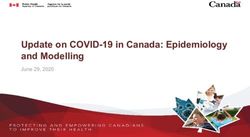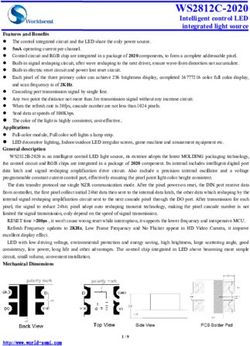Documentation for CopyCount-CNV - Fluidigm
←
→
Page content transcription
If your browser does not render page correctly, please read the page content below
Documentation for
CopyCount-CNV™
Software version: 2.1.9.2
Release Date for CopyCount-CNV™: November 2, 2016
Written by: John SantaLucia, DNA Software, Inc.
Documentation version: May 5, 2017
CopyCount-CNV™ and DNA Software products are for Research Use Only.
Ó 2017 DNA Software, Inc. CopyCount-CNV™ and DNA Software products are for Research Use Only.CopyCount-CNV™ Documentation
Step 0: What you need before running CopyCount:
A. You will need to retrieve your raw fluorescence PCR data from the Fluidigm BioMark instrument.
In the BioMark real time-pcr data analysis software, click the menus:
File>Export and select: Table Results with Raw Data (*.csv)
Be sure to save the file with a name that is meaningful and note the location of the file so that you can
retrieve it later when running CopyCount.
B. To run CopyCount you will need to gather the following information about each of the Gene-of-
interest and control Assays:
Detection Channel used for Gene-of-interest (typically FAM-MGB)
Detection Channel used for CNV control (typically VIC-MGB)
Reaction Volume: 6.7E-9 (given in Liters)
Length of amplicon: 105 (given in base pairs)
Double Stranded? Yes
If your original target is double-stranded DNA, then select yes (checked box in CopyCount).
Alternatively, select No if the original target is single-stranded DNA or RNA (e.g. cDNA)
Detection Method: TaqMan (can be Dye based (SYBR, EvaGreen, etc.) or TaqMan)
[Primers]: 900E-9 (Molar concentration)
[Probe]: 200E-9 (Molar concentration)
MGB: Yes (Answer “yes” if your TaqMan probe has a minor groove binder at the 3’-end)
Note: When you run an assay once in CopyCount, it is saved, so that in future runs you will not need
to look up the assay information. This information is used by CopyCount to estimate the absolute
calibration if no calibration plate was performed.
Input Step 1: Go to the DNA Software Application Portal: https://portal.dnasoftware.com/login.jsf
Enter your login Email and Password and hit the Green “Login” button.
If you have never Registered before, it is easy! See the Appendix for Registration Details.
Ó 2017 DNA Software, Inc. CopyCount-CNV™ and DNA Software products are for Research Use Only.Input Step 2: This will bring you to the “Let’s get started” page. Click the Blue button “Analyze qPCR Results with CopyCount”. Input Step 3: This will take you to the page below. Note the Blue Link that takes you to a PDF document that describes more about the theory behind CopyCount. Select the option “Begin your CNV Analysis”. Click on the button “Begin Your CNV Analysis”. That will bring you to the “Upload Page”. Click on the “+ Choose” button and go to the location where you saved you raw data file (from Step 0A). Ó 2017 DNA Software, Inc. CopyCount-CNV™ and DNA Software products are for Research Use Only.
If your file is recognized by CopyCount, then it will give the Format type for the file (in this case it determines it to be “Fluidigm” format). If your file is NOT recognized by CopyCount, then that means that you likely uploaded the wrong file (commonly users will mistakenly upload the CT analysis file rather than the raw PCR fluorescence file). Click on the “Next” button. Input Step 4: This brings you to the “Project Details” Page (more information on next page). Be sure to fill in all the fields (i.e. use information from Step 0B): Ó 2017 DNA Software, Inc. CopyCount-CNV™ and DNA Software products are for Research Use Only.
If you are a new user, then you can select the “Show Tips” box at the top right hand side of any page. We
recommend unchecking “Show Tips” as the default and click it only when you have explicit questions.
Details about inputs:
Project Name: I6 3Target_1362046298
CopyCount automatically fills in the name of the raw data file (e.g. 3Target_1362046298_raw.csv).
But we recommend that you put in an informative name, since the same raw data file can be used for
multiple assays that are processed separately. In this case, I named it “I6 3Target” because this is for
samples using the I6 assay from plate number 1362046298.
Sample Volume: 6.7E-9 (give the PCR reaction volume in Liters, use scientific notation)
Sample and Control Run in the Same Well: Yes xNo (Default = No)
The user can set up their CNV experiment to run the gene-of-interest and the CNV control in either
the same well (with different fluorophores) or in separate wells. CopyCount performs different
replicate averaging and statistics for these two cases (ratio of the averages vs. average of the ratios
are different!). Currently, Fluidigm does not support running the GOI and control in the same well
(since it requires special instrument calibration with color compensation), but that capability is under
Ó 2017 DNA Software, Inc. CopyCount-CNV™ and DNA Software products are for Research Use Only.development. Acquiring CNV GOI and control data in the same well is the preferred best practice
since it results in 41% smaller CNV error bars.
Number of Replicates: 8 (integer)
CopyCount can accept any integer up to the number actually acquired. In this case, we acquired 8
replicates for the GOI and the Control. If you select a number less than the actual number acquired,
then CopyCount will break up the actual replicate set into smaller replicate sets. For example, if the
actual number of replicates collected was 8, and you set the parameter Number of Replicates to “2”,
then CopyCount will break up the data into 4 groups of 2 replicates (each of the 4 groups is given a
different name by CopyCount).
Expected Median CNV: 2 (integer)
Most users will just leave the default value of “2”. Choose a number here that represents the number
that you think will be most often represented CNV value in your data set. If you think most of the
wells have a CNV = 2 (i.e. homozygote), then set this parameter to “2”. Note that this is used just to
get the algorithm started for the “Adjustment Factor” (described below). If you enter a slightly
wrong value like “1” or “3” the algorithm will still compute correctly. However, if you are using
CopyCount to compute CNV values larger than 3, then it is important to give a value that is close to
the actual most common CNV value.
Adjustment Factor: 0.0 (real number, default = 0.0)
Most users will just leave the default value of 0.0. The “Adjustment Factor” is the factor used to
convert the raw ratio of Copies of GOI / Copies of Control to compute the correct integer CNV value.
If this is set to 0.0 then the algorithm will automatically determine the Adjustment factor (that value
is in the CNV output file). If the user provides a value (like from a previous run of CopyCount) then
that value will be used as a fixed Adjustment factor. In the (very rare) event that CopyCount gives an
Adjustment factor that is “wacky”, then this give the user a mechanism to force a value.
Gene of Interest: Target: I6 Detection Channel: Probe FAM-MGB
CNV Control: Target: RNaseP Detection Channel: Probe VIC-MGB
Use the menu pull downs to select all 4 of the required inputs.
It is VERY important to get this correct!! Wrong selections will fit the wrong data!
Click on “Next” Button.
Ó 2017 DNA Software, Inc. CopyCount-CNV™ and DNA Software products are for Research Use Only.Input Step 5: CopyCount then automatically detects all the sample replicate sets. This is shown on the “Plate Layout” Page: You cannot go forward until you Click on the “Provide Assay Details” once for the Gene of Interest, and once for the Control. Click on one of the buttons (it doesn’t matter which one). If this is the first time you are running a particular assay then you will need to enter in the information from Step 0B. If you have previously made an Assay for your GOI, then you can select the “Select Existing Assay” option and just select from the list given, as shown below: If you select “Provide Assay Details (New Assay), then you get the following window: Ó 2017 DNA Software, Inc. CopyCount-CNV™ and DNA Software products are for Research Use Only.
After you select the “Save” button, then you will be taken back to the Plate Layout Page. Note that all the replicates for the GOI are now filled in with “I6 new”. However, the Control replicate sets still have the “Provide Assay Details” buttons. Click on one of those buttons. I selected an Existing Assay for “RNaseP_2”. Ó 2017 DNA Software, Inc. CopyCount-CNV™ and DNA Software products are for Research Use Only.
Then the program returns you to the Plate Layout Screen as shown below: You can see that now all the replicate sets have an Assay Name. In your browser, Scroll to the bottom of the page (this is a huge data file!). Click on the Button “Proceed and Use These Replicate Sets”. Ó 2017 DNA Software, Inc. CopyCount-CNV™ and DNA Software products are for Research Use Only.
Input Step 6: This Brings you to the “Replicate Sets” page. Scroll to the bottom of that huge page and select the button “Submit Job for Analysis”. You will get the following screen if you did everything correctly: Ó 2017 DNA Software, Inc. CopyCount-CNV™ and DNA Software products are for Research Use Only.
Click on the Blue link, to see your results. Output Step 1: Go to the Results page. (You can get to the anytime by clicking on the menu “qPCR CopyCount” and select “View Projects”. For large Fluidigm datasets the analysis will take about 1-2 minutes at which time the web page will update the Job Status to “Done!”. Output Step 2: Click on “View Results” to get the following results page. You can use your browser to scroll down to see more information. Ó 2017 DNA Software, Inc. CopyCount-CNV™ and DNA Software products are for Research Use Only.
Note that you can download all the tables of data as .CSV files and graphs as .png files (Click on the Blue
links). Other information reported are as follows:
Adjustment Factor = 0.0655 (you could use this number for other data sets in future runs of
CopyCount for other samples of I6. This value should not change substantially from plate to plate for
the same assay, but different adjustment factors are typical for different assays. Note: we define an
“Assay” by the primer sequences.
The Standard Deviation = 0.0832 (this is the standard error in the experimental Ratio of
GOI/Control averaged over all the replicate sets). Thus in this case, a CNV of 2.0 is different from
CNV =3.0 by 12 standard deviations (Z-score = (3 -2)/0.0832 = 12.02).
The graph below, gives a summary of all of the Predicted CNV (Y-axis) vs. the experimental CNV ratio (X-
axis) so you can see the quality of the CNV calls. Note that highly confident CNV calls are shown as green
dots “•” and ambiguous CNV calls are graphed with a red “x” (CNV values close to half-integers are
ambiguous).
The graph below summarizes the scatter in the Copies of GOI (Y-axis) vs. Copies of Control (X-axis). This
shows you the spread CNV data. Samples with CNV = 1 lie along the line y=x. Samples with CNV = 2 lie
along the line y = 2x. Note that PCR data acquired with very low amount of sample DNA (below 100
molecules) are not as reliable as datasets collected with higher DNA amounts.
Ó 2017 DNA Software, Inc. CopyCount-CNV™ and DNA Software products are for Research Use Only.Ó 2017 DNA Software, Inc. CopyCount-CNV™ and DNA Software products are for Research Use Only.
An example of the Table of CNV results is shown below:
The meanings of the columns are as follows:
Number: This is the replicate set number.
Replicate Set Names: self-explanatory.
GOI Average: This is the absolute number of molecules of DNA of GOI averaged across all the
wells in the replicate set.
Control Average: This is the absolute number of molecules of DNA of the CNV Control averaged
across all the wells in the replicate set.
Raw Ratio = GOI Average / Control Average (note that this ratio has systematic error because
neither the GOI or the Control have been calibrated for absolute quantification)
Adjusted Ratio = Raw Ratio / Adjustment factor This number should be close to an integer
(Adjustment factor = 0.0655 in this case)
CV of Ratio = coefficient of variation of Adjusted Ratio (CV = standard deviation / Adjusted Ratio)
Z-score: Number of standard deviations between the Adjusted ratio and the closest integer
Z-score = ½closest integer – Adjusted Ratio½/ CV
For the first row data we get: Z-score = ½2 – 1.922½/0.0865 = 0.933
Confidence: Gives the statistical confidence that the reported CNV integer is correct. More details
are given below.
CNV Call: The is the closest integer to the Adjusted ratio.
Comments: In the Table of CNV results, the rightmost “Comment” column gives information about
samples that are unreliable, or ambiguous CNV calls (confidence < 0.75). Numerous
experiments have shown that essentially all of the CNV calls with Confidence > 0.75 were
experimentally verified to be correct. Note that PCR data acquired with very low amount of
sample DNA (below 100 molecules) are not as reliable as datasets collected with higher DNA
amounts, so comments to that effect are also displayed when appropriate.
More Information about the “Confidence” calculation. The Confidence score asks a simple
question: When we observe a CNV value of 1.922 with CV = 0.0865, how confident are we that the
actual CNV is 2 rather than 1? In this case, the Table reports “99.3%” Confidence (so we would
expect to make an error only 0.7% of the time). The confidence score is based upon the analysis of
the Gaussian distributions for means of 1, 1.922, and 2 with their respective uncertainties (see figure
Ó 2017 DNA Software, Inc. CopyCount-CNV™ and DNA Software products are for Research Use Only.below). The overlaps of these distributions (areas under curves computed using the cumulative
distribution functions) is used to compute the confidence score.
CopyCount also allows you to see the raw data and fitted curves for each PCR reaction. Just select the well
number that you want to observe and the curve will be shown.
CopyCount provides detailed information about the replicate sets and how they were averaged. See the
Table below:
Note that Outlier wells are automatically thrown out. For example, S45-A91 (CopyCount=644 molecules)
whereas the other 7 replicates are: 505, 471, 485, 464, 427, 464, 452 for an average = 466.9 with relative
error = 9.293 molecules.
CopyCount gives the Assay information is given at the bottom of the page:
Ó 2017 DNA Software, Inc. CopyCount-CNV™ and DNA Software products are for Research Use Only.Appendix: Registration Registering for the DNA Software Application Portal is painless and mostly self-explanatory, but details are provided here if you need them. If you have any problems with registration, please contact Joseph Johnson at: Joseph.johnson@dnasoftware.com Step 1: Go to the DNA Software Application Portal: https://portal.dnasoftware.com/login.jsf To register, just Click on the BLUE button “Click Here to Register”. Provide your email address and then you will automatically get an email sent to that address. Ó 2017 DNA Software, Inc. CopyCount-CNV™ and DNA Software products are for Research Use Only.
Step 2: The email you will receive will look like the screenshot shown below: Step 3: Click on the link in the email and that will take you to the Registration web page shown below. Complete the registration. Once you and done filling out the form, Click the “Register” button. Step 4: That’s it! You are now registered to use the DNA Software Application Portal. If you have already paid for the license to use the software, then you are all set and you can begin using the software immediately. If you have not paid, then DNA Software staff will contact you to discuss license options. The first time you log on to the account, you will be asked to Accept both the “End User License Agreement (EULA)” and the “Privacy Policy”. On each page, scroll to the bottom and click the “Accept” button on the Left side. Ó 2017 DNA Software, Inc. CopyCount-CNV™ and DNA Software products are for Research Use Only.
Once you have accepted the EULA and Privacy terms, then you will see a popup message: Click the “OK” button and then you will be taken to the Application Portal where you can immediately start submitting your jobs. Ó 2017 DNA Software, Inc. CopyCount-CNV™ and DNA Software products are for Research Use Only.
You can also read