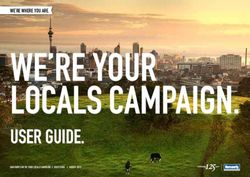INTERNET LEAD QUOTING GUIDE - QUOTEBURST
←
→
Page content transcription
If your browser does not render page correctly, please read the page content below
USER GUIDE
Internet Lead Quoting Guide
Revised
2/2/2015
All contents copyright © 2007-2015 by QuoteBurst Inc. All rights reserved. No part of this
document or the related files may be reproduced or transmitted in any form, by any means
(electronic, photocopying, recording, or otherwise) without the prior written permission of the
publisher.Contents
Introduction ................................................................................................................4
Getting Started ...........................................................................................................5
Setting the right computer controls .................................................................................. 5
Window 7 & 8 ............................................................................................................. 6
Vista........................................................................................................................... 7
Installing the Typhoon Software....................................................................................... 8
Entering Basic Agent Info ................................................................................................ 9
Software License Agreement Overview ............................................................................10
Running Typhoon ......................................................................................................11
Check Your Settings .......................................................................................................12
Agent ........................................................................................................................12
General .....................................................................................................................12
Email settings.............................................................................................................15
Auto ..........................................................................................................................17
Property ....................................................................................................................18
Insurance Score Settings .............................................................................................18
Print Settings .............................................................................................................19
Quoting Through Other Companies .................................................................................19
St. John’s Settings ......................................................................................................19
Tower Settings ...........................................................................................................21
Universal Settings .......................................................................................................22
Start Quoting ................................................................................................................23
Daily Maintenance .........................................................................................................23
Typhoon Manager .....................................................................................................24
Internet Leads ...............................................................................................................24
View ..........................................................................................................................26
Requoting Failed Leads ...............................................................................................27
Skip...........................................................................................................................27
Drip Email .....................................................................................................................28
Email Stats.................................................................................................................28
Automatic Email – Templates ......................................................................................28
Automatic Email – Text Signatures ...............................................................................30
www.quoteburst.com
Need Help? Call 800-527-9395
2Automatic Email – Signature Images ............................................................................30
Opting Out .................................................................................................................31
My Account ...................................................................................................................32
Agency Setup .............................................................................................................32
Lead Routing..............................................................................................................33
Change Password .......................................................................................................35
www.quoteburst.com
Need Help? Call 800-527-9395
3Introduction
Typhoon is the way to automatically quote Internet leads in real time and email a quote to the
prospect within minutes of the initial request.
Did You Know…
… QuoteBurst is a result of
Lead from
collaboration of Allstate agent Bruce
the Internet
Thompson and IT guru Stephen
Bentley?
…The products and services provided
by QuoteBurst are offered exclusively
to Allstate agents?
…QuoteBurst offers free techincal
support for all our products through
www.quoteburst.com or 1-800-527-
9395?
…Every time you start a QuoteBurst
program you will have the latest
version of the software automatically
downloaded free?
…QuoteBurst is your employee to
handle all your Internet leads
@Prospect (Typhoon), bulk mailing leads
Alliance (Dyanmo) and requoting (FlashBack)
needs?
…Our goal is to make quoting as easy
as possible for you so you can
concentrate on others ways to make
your business more profitable?
Let’s get ready to start Typhoon
www.quoteburst.com
Need Help? Call 800-527-9395
4Getting Started
There a few things to do before running Typhoon for the first time. You need to:
1. Ensure your computer has the right controls set
2. Install the software
3. Enter your user information into Typhoon
4. Agree to the Software License
Setting the right computer controls
There is a setting in the control panel that needs to be checked in order for Typhoon to run
properly. You will need Admin rights for the computer in order to make these changes.
We need to make sure the computer is not going to sleep.
Go to your or button in the bottom corner of the screen. Then select
“Control Panel” or (some machines may have “Settings” instead of “Control Panel”.)
Use the directions of the following pages for your particular Windows edition. QuoteBurst
products are not engineered to run on Mac or virtual machines.
www.quoteburst.com
Need Help? Call 800-527-9395
5Window 7 & 8
1. Select the Systems and Security category.
2. Under the Power Options, select “Change when
the computer sleeps.”
3. Use the dropdown button to select “Never” and
Save the changes. Turning off the display is not
necessary for Typhoon.
This completes the control panel changes. Click here to begin Installing the Typhoon
Software.
www.quoteburst.com
Need Help? Call 800-527-9395
6Vista
1. From the control panel double click
the Power Option.
2. In the side panel locate the option to
change when the computer sleeps and click
it.
3. Use the drop down arrow to select “Never” from the list of when to put the computer to
sleep.
4. Click to save the changes.
This completes the control panel changes. Click here to begin Installing the Typhoon Software.
www.quoteburst.com
Need Help? Call 800-527-9395
7Installing the Typhoon Software
1. Go to www.Quoteburst.com .
2. Scroll down and click the INSTALL under
typhoon
3. You need to allow the program access to
install by clicking install. NOTE: Some security programs like McAfee
may require additional steps to install programs on your computer.
Check with the security program providers for the steps to allow the
Typhoon installation.
4. During the install you will see a screen like the one
on the right informing you of the download progress.
5. The program will create an icon on your
desktop
6. Once the install is complete, Typhoon
is automatically activated for you.
The QuoteBurst Twins
Typhoon and Dynamo are the twins that come
in the QuoteBurst car. Dynamo quotes the bulk
leads that come from the provider in a .csv file
and Typhoon quotes the Internet leads.
Since they share the same engine, only one can
drive at a time. That means you can run either
Typhoon or Dynamo but you cannot run both
at the same time on the same machine.
In order to save you money on products you
don’t need, you can subscribe to either or both
services to fit your business needs.
www.quoteburst.com
Need Help? Call 800-527-9395
8Entering Basic Agent Info
Before running Typhoon for the first time, you will need to enter the settings required to keep you logged
into Alliance while running your quotes.
Typhoon works by logging into Alliance and filling out the screens just as you would. In order
to do so, it needs your Alliance information.
Agent ID – This is your agent number
beginning with A0.
Gateway User ID – In most cases this will
be same as the agent ID. Sub-producers will
have a number that begins with an “S”.
Password – this is the current Gateway for
the user ID entered in the previous field.
Primary Quoting State – Dynamo allows
you to quote in multiple states, but the
primary state needs to be selected here.
Alliance Node – When you enter your primary quoting state, Dynamo will enter the
node. To locate your node, simply start the Alliance Apps from your Gateway page. Look
at the address displayed. It will read https://xxG####.allianceweb.allstate.com. An
example would be LAG0101.
Click OK.
You will need to verify your gateway password and then click OK again.
www.quoteburst.com
Need Help? Call 800-527-9395
9Software License Agreement Overview
On your first use of Typhoon, you will be required to
enter your agent ID number, your initials, and click
Agree.
Below is an overview of the software agreement. For
the complete agreement, scroll down through the
agreement before agreeing to the contract.
Software License Agreement Overview
1. Flashback uses Comma Separated Values files (.csv). Microsoft Excel is commonly used to open .csv files. There is a
problem however, with saving the Flashback history files with Excel. The control numbers beginning with the 1
(those generated after January 2010) will not save correctly using Excel, so no match can be made between the scrub
data and the audit e GRANT OF LICENSE -You may install and use the SOFTWARE PRODUCT on any number of
computers for a single agency owner.
2. DESCRIPTION OF OTHER RIGHTS AND LIMITATIONS - You may not reverse engineer, decompile, or disassemble
the SOFTWARE PRODUCT. You may not rent or lease the SOFTWARE PRODUCT.
3. CONFIDENTIAL DATA - QuoteBurst agrees not to disclose Confidential Information received through the processing
of Internet leads or consumer lists to any third parties.
4. COPYRIGHT – All software, images, audio, etc. in any of the programs, or support material is protected by copyright
laws and international treaty provisions.
5. MISCELLANEOUS - QuoteBurst reserves the right to modify this Agreement at any time.
6. LIMITED WARRANTY – There is a limited warranty for 90 days from receipt.
7. CUSTOMER REMEDIES -QuoteBurst’s and its suppliers' entire liability and your exclusive remedy shall be, at
QuoteBurst’s option, either (a) return of the price paid within 90 days, or (b) repair or replacement of the
SOFTWARE PRODUCT.
8. NO OTHER WARRANTIES - To the maximum extent permitted by applicable law, QuoteBurst and its suppliers disclaim
all other warrantees, either express or implied, including, but not limited to, implied warrantees of merchantability and
fitness for a particular purpose, with regard to the software product. This limited warranty gives you specific legal
rights.
9. NO LIABILITY FOR CONSEQUENTIAL DAMAGES - To the maximum extent permitted by applicable law, in no event shall
QuoteBurst or its suppliers be liable for any special, incidental, indirect, or consequential damages whatsoever
(including, without limitation, damages for loss of business profits, business interruption, loss of business information,
or any other pecuniary loss) arising out of the use of or inability to use the software product, even if QuoteBurst has
been advised of the possibility of such damages. Agent agrees to release, waive, discharge, hold harmless, defend and
indemnify QuoteBurst and its owners, agents, officers and employees from any and all claims, actions or losses which
may arise out of use of the SOFTWARE PRODUCT.
10. CAPTIONS - Captions contained in this Agreement are inserted for reference and in no way define, limit, extend or
describe the scope of the SLA or intent of any provision in the SLA.
11. SEVERABILITY - If any provision of this SLA becomes or is declared by a court of competent jurisdiction to be illegal,
unenforceable, or void, this SLA shall continue in full force and effect without said provision; provided, however, that
no such severability shall be effective if it materially changes the economic benefit of the SLA to the other party.
12. AUTHORITY TO EXECUTE - You warrant and represent to QuoteBurst that this SLA shall be binding upon You once
executed, and that the individual executing this document is authorized or has been empowered to do so.
www.quoteburst.com
Need Help? Call 800-527-9395
10Running Typhoon
When you click the QuoteBurst icon, you will
see the products menu. Select Typhoon.
You can minimize this screen at any time using
the button in the top right corner.
Setting your quoting options is the most
important concern. Once these are set,
you won’t need to change them until your
rates change or you wish to change the
options.
**Note – when you change your
gateway password, you must change
your password in Typhoon. Click the
“click here” link on the menu screen.
www.quoteburst.com
Need Help? Call 800-527-9395
11Check Your Settings
The settings are stored on the QuoteBurst server and are common to Typhoon and Dynamo.
Across the top are the tabs for the different groups of settings. The button will
save the changes to all the settings in all the tabs. Therefore, you do not need to click
at the end of each screen.
Agent
The information on this screen is used in the Dynamo mail merge option as the header on the
quote.
General
The general settings tab displays a synopsis of the different rules.
Here you have the options to show pop-ups when new leads arrive, to receive delivery and read
receipts and to print the quote in addition to emailing it.
For each type indicate whether
generate a quote, send an auto
response or do nothing.
For Auto-Response Only - The lead
will not be quoted through
Typhoon. You must manually do the
quote in Alliance. The prospect will
only get an email letting them know
you are working on the quote.
If you wish to add a separate rule for
home or auto, use the add buttons
below the type Rule.
Click on the Edit Action to modify the
details.
www.quoteburst.com
Need Help? Call 800-527-9395
12The follow-up date option will
automatically set the FUD on the
coverage page.
If you have pending leads that you
have quoted manually, you can set
them all to “skipped” by clicking the
button.
Rules
The rules allow quoting in various states with different settings, different providers, etc. Keep
in mind that the rules are "processed" in the order they are listed.
In this case, and TX leads will be
processed via Allstate. This is because
Allstate is the first in the list. If you want
TX home leads to be processed with
Tower, use the "Up" link on Tower record
to move Tower above Allstate.
Now, when a home lead comes in for TX,
it will be processed via Tower.
In this example, we’ve used the rules to
quote in different states. Since I have
both Texas and Oklahoma using Allstate
Base and they are on the same node of
TXG0101, I combined them. In Georgia,
I am using Deluxe and the node is
LAG0201, and Florida is using St. John’s.
For information on finding the node, see
Entering Basic Agent Info.
Non-Alliance Rules
If you have a non-Alliance rule and you
have another rule of that type, you have
the option to permanently delete rule.
www.quoteburst.com
Need Help? Call 800-527-9395
13Auto Rule
Company - prefilled and locked
Product Type - prefilled and locked
State – use the dropdown arrow to select the
appropriate states in which you are licensed to
insure.
Alliance Node – This is the same node that is
on the Basic Agent Info and should be prefilled. (See Entering Basic Agent Info)
Package Type – use the dropdown arrow to select the package you wish to quote from a list
of packages available in your state.
Comprehensive Type - use the dropdown arrow to select the type of comprehensive you
have selected in your Alliance presets. This must match the Alliance preset.
Apply multiple policy discount – Your options are none, Homeowners or Renters
Is Rule Active - the default is checked but you can deselect it if you no longer wish use.
Home Rule & Renters/Condo Rule
Product Type - prefilled and locked
State – use the dropdown arrow to
select the appropriate states in which
you are licensed to insure.
Alliance Node – This is the same node
that is on the Basic Agent Info and
should be prefilled. (See Entering Basic
Agent Info)
Policy Type – use the dropdown arrow
to select the policy type you wish to quote from a list of types available in your state.
Is Rule Active - the default is checked but you can deselect it if you no longer wish use.
www.quoteburst.com
Need Help? Call 800-527-9395
14Email settings
The top portion of the email screen allows the agent to designate who gets what email.
Email Quote – The default is for Typhoon to send the quote to the prospect in an email. If
you would rather send the quote through Alliance, click to check the box.
Agent Email Address – This is the email address the prospect will see as the sender of the
email. A user friendly email address looks less like spam, but it must be an @Allstate.com
address.
Confirmation Emails – the default is for a confirmation email to be sent to the agent email
address when the quote email is received and read by the prospect. Click to check the box if
you do not wish to receive the confirmation emails.
CC Email – If you would like the confirmation emails to be sent to your producers, you may
enter their addresses in the space provided. Separate the email address with a comma or
semicolon. These addresses do not need to be @Allstate.com. This field is limited to 110
characters.
Note: When using the lead routing feature, distribution emails specified on the Email settings
will be disregarded. (See Lead Routing.)
Confirmation routing – After Typhoon processes the lead, it will notify you via email that the
lead was a success or failure. The default is to send this email to both the agent and the
producers. If you do not wish to have the status emails sent to the producers, click to check
the box.
www.quoteburst.com
Need Help? Call 800-527-9395
15The Alliance Email
The email that is sent to the prospect has an introduction paragraph followed by the standard
Allstate quote. You can customize the email using the email settings screen.
Typhoon addresses the prospect by name
based on the information provide in the
lead.
Office Times – based on the opening and
closing time you indicate, Typhoon will
indicate that the office and will open again
at ___, or that the office is open. These
are whole numbers only.
Email Intro - Typhoon provides you with a
standard introduction. You may modify it.
This intro will be the last part of the
introduction the prospect sees. This is not
a limit for this box.
Agency Signature – This is the
information that is sent only if no quote can
be generated. You can enter up to 300
characters.
After hours contact information –
You may choose to have Typhoon inform
the prospect that you can be reached
after hours. To do so, click the include
after hours box, and enter the contact
name and phone number.
www.quoteburst.com
Need Help? Call 800-527-9395
16Auto
The auto settings tab allows the agent to detail how the leads should be quoted. Click the box
next to the option to select it. Some options like, the Uninsured Motorist or the Collision Waiver
are not available in your state and will be ignored.
Send Sample – Your lead provider should be screening for errors in the make but sometimes
errors do get through. If Alliance rejects the make and you have this box checked, Typhoon
will send the quote as a Toyota Camry. If you don’t have the box checked, the prospect will
receive an email telling them that we couldn’t generate a quote based on the information
supplied and sets the lead status to VEHICLE.
The Bodily Injury cannot be lower than your preset BI in Alliance.
The Collision Deductible and the Comprehensive Deductible should match your presets in
Alliance as well.
www.quoteburst.com
Need Help? Call 800-527-9395
17Property
The property settings tab allows the
agent to detail how home, renters and
condo leads should be quoted. Click the
box next to the option to select it.
The top half of the screen shows the
Alliance settings and the bottom half are
used if you quote through St. John’s.
Insurance Score Settings
Typhoon does not pull the credit report for any lead. Therefore you need to tell it how you wish
to score the lead to quote. There are two options.
The default is to override any self-credit scores
and use a set score. Use the down arrow to
select the score you wish to use.
The second option is to assign a score based on
the self-credit wording in the lead. To get to this
screen you need to uncheck the IS Mode Override
box by clicking on it. You can then use the
dropdown buttons to
assign a value to the
word. For example,
you may decide the
“Good” is a 5 for auto,
and a 15 for home.
www.quoteburst.com
Need Help? Call 800-527-9395
18Print Settings
The default is for Typhoon to email
the quotes to the prospect. You
may also print the quote to the
default printer for the computer on
which Typhoon is running.
If printing, you can indicate which
page(s) you want printed and the
number of copies.
Note: The mail merge option is not active with Typhoon.
Click save changes before closing the settings.
Quoting Through Other Companies
Because some states do not have the option to quote Home through Allstate, as a courtesy we
have provided additional companies for Home quoting. These other companies may make
changes on occasion which will require us to modify our programs to accommodate. Because
we do not have a close relationship with these companies like we do with Allstate, the only way
we know if changes are needed are when agents let us know. We will get the modifications
done as quick as possible, but Allstate/Alliance quoting is our first priority.
Based on your primary quoting state in the Agent Choice Technology box, Typhoon will
determine if your state uses a company other than Allstate to quote for property. If you only
quoting with Allstate, go to Start Quoting.
St. John’s Settings
In order to enter the login settings for St. John’s, Tower,
and Universal you must go through Dynamo to enter the
information. Typhoon pulls from the Dynamo data.
A. Click to exit Typhoon and return to the
menu.
B. Select Dynamo and click .
C. Select the home icon .
D. Click on the word St. Johns to highlight it.
E. Click on the click here on the right
F. Enter your agent ID, St John’s user ID, the password, and the primary quoting state.
www.quoteburst.com
Need Help? Call 800-527-9395
19G. The “Use normal QuoteBurst” should always be checked. This is a failsafe protocol. If there
were a severe server problem we would switch over to an alternate server and email all the
agents to unselect this box.
H. Remember, there are settings for St. Johns
at the bottom of the Settings Property page.
I. Click to return to the Dynamo
menu.
J. Click to return to the Dynamo type
selection screen.
K. Click to return to the main menu.
L. Select Typhoon and click .
M. Go to Start Quoting.
www.quoteburst.com
Need Help? Call 800-527-9395
20Tower Settings
In order to enter the login settings for St. John’s and
Tower, you must go through Dynamo to enter the
information. Typhoon pulls from the Dynamo data.
A. Click to exit Typhoon and return to the
menu.
B. Select Dynamo and click .
C. Select the home icon .
D. Click the word Tower to highlight it.
E. Click To set on the right.
F. Enter your Tower user ID, the password, and the primary quoting state.
G. The “Use normal QuoteBurst” should always be
checked. This is a failsafe protocol. If there were a
severe server problem we would switch over to an
alternate server and email all the agents to unselect
this box.
H. Click .
I. Click to return to the Dynamo type
selection screen.
J. Click to return to the main menu.
K. Select Typhoon and click .
L. Go to Start Quoting.
www.quoteburst.com
Need Help? Call 800-527-9395
21Universal Settings
In order to enter the login settings for St. John’s, Tower,
and Universal you must go through Dynamo to enter the
information. Typhoon pulls from the Dynamo data.
A. Click to exit Typhoon and return to the
menu.
B. Select Dynamo and click .
C. Select the home icon .
D. Use the dropdown box to select Universal.
E. Click .
F. Enter your Universal user ID, the password, and
the primary quoting state.
G. Click .
H. Click to return to the Dynamo type
selection screen and then Click to return
to the main menu.
I. Select Typhoon and click .
Understand Typhoon
Lead providers collect the leads for
prospects in real time. They then
A. Because Universal uses the Frontier All Perils email the agent and the agent’s
setting, click . Typhoon mailbox.
B. Enter a dummy Frontier user Id and password – any When Typhoon is turned on, it
character will do. checks the mailbox every 20
seconds for a new lead. When it
C. Deductable to either 1% or 2% using the drop finds a pending lead it
down buttons.
opens another window
logs into Alliance
J. Click to save and return to the Typhoon fills out the Alliance screens
menu automatically
saves the quote in Alliance
K. Go to Start Quoting. emails the quote to the
prospect
All in less than 2 minutes!
www.quoteburst.com
Need Help? Call 800-527-9395
22Start Quoting
You are now ready to start quoting.
Typhoon has an indicator to let you know what it is doing at a glance.
The red light means that Typhoon is not active.
A yellow light indicates that Typhoon is active, and that it will be checking its mailbox
every 20 seconds.
The green light means that Typhoon has found a lead and is quoting it in another
window.
Click to get Typhoon to the yellow/active state.
If this is your first time to run Typhoon, you will be reminded that you must give your
lead provider the mailbox address assign to you in your welcome email. It will be your
agent number at either qbleads.com or stingraydata.com. Check your welcome email
to make sure you are using the correct address.
For a complete list of lead providers accepted
by Typhoon go to www.quoteburst.com and
select “Solutions.”
Daily Maintenance
Typhoon was designed to run 24/7 but you should stop it once a day, preferably first thing in
the morning, and do basic maintenance. This will ensure that both your machine and Typhoon
are running at their peak.
1. Click
2. Click
3. Click on the menu screen
4. Check to see if there are any updates to your machine the need to be installed.
5. Restart your machine.
6. Start Typhoon by double clicking the icon. Typhoon will check to see if you have the
latest version of the program. If not, it will update the program for you.
7. Select Typhoon and click .
8. Click to get Typhoon back to the yellow light.
www.quoteburst.com
Need Help? Call 800-527-9395
23Typhoon Manager
The fact that Typhoon quotes internet leads and returns a response in 2 minutes is fantastic,
but the Typhoon Manager allows you to do so much more!
To get to the Typhoon Lead Manager, go to
www.typhoonmgr.com.
Enter you username and password. If you are
unsure about this information, call our tech
support team at 800-527-9395, ext. 2.
Click . This takes you to the
Dashboard.
One of the first things you’ll notice is
the Snapshot. You can click on the
red labels to change the snapshot to
show the counts for Today, Yesterday,
This Week, Last Week, This Month,
and Last Month.
The Typhoon Status is not operational
at this time.
At the bottom of the dashboard you will find the 3 sections of the manager.
Internet Leads
The Internet Leads function will become your friend. From here you can monitor the status of
your leads at a glance and requote them if Typhoon wasn’t able to generate the quote on the
first try.
Display Options - At the top left corner,
of the screen you can select which data
to display. The default is “Today”, but
there are options for Yesterday, This
Week, Last Week, This Month, and Last
Month. When you change the display
option you need to click .
Snapshot - This table is a synopsis of
the leads processed for the time selected
in the display option. In this case all 41
leads processed successfully but that is
not the norm. Leads don’t always come
www.quoteburst.com
Need Help? Call 800-527-9395
24in with all the information Alliance needs to quote. It will be rare for you to get 100% of your
quotes to be successfully quoted. There are too many things that can cause Alliance to fail due
to the data in the leads. A 70-80% success rate is what we consider acceptable, 80-90% is
good, 90-95% is great. The average across all agents is 97% but it all depends on the quality
of the lead.
What a lead’s status means – This box gives a short description of some of the most
common statuses. The table below contains the complete list.
Status Description Action
Typhoon will attempt to quote a MyWorksItems
Attempt None
lead 3 times, 1 hour apart.
Typhoon identifies duplicate leads and only
Duplicate None
generates the quote for the lead received first.
The lead has unexpected data that Alliance
Error You will need to manually generate the quote.
doesn’t accept.
View the lead data. If you cannot spot the error,
Typhoon was unable to generate a quote through close Typhoon, requote, restart Typhoon, and
Failed
Alliance. watch the quote go through the Alliance screen
to see what the error was.
Typhoon was unable to log into Frontier, St.
False Check your login settings.
John’s, or Tower.
You requested to use Frontier, St. John, Tower, or
You can adjust your selection based on counties
Ineligible Universal to quote a home lead and the lead was
and year built.
not eligible for the company.
If the lead has been in the Inproc status for more
than 2 minutes, there could have been a power
Inproc Typhoon is in the process of quoting this lead. failure or problem on the machine while Typhoon
was quoting the lead. Close Typhoon, requote,
and restart Typhoon.
Typhoon checks every 20 seconds to see if there
Pending Typhoon has not yet seen this lead. is a pending lead. Make sure Typhoon is up and
on either the yellow or green light.
This lead has been requoted and is ready to be Make sure Typhoon is up and on either the
Pending-R
quoted. yellow or green light.
If you wish to change this, go to Typhoon
You set Typhoon to only respond to the lead but
Responded settings, General tab, and edit the rule for this
not quote it.
lead type.
Typhoon did not attempt to quote this lead. This
could be caused by:
1. The lead came in when Typhoon wasn’t on,
and the “Clear all pending leads” option was
chosen. Make sure Typhoon has your current gateway
Skipped 2. The Alliance password is incorrect. Make password (see Running Typhoon), close
sure Typhoon has the correct login settings, Typhoon, requote, and restart Typhoon.
close out of Typhoon complete, click the
Requote action, and start Typhoon back up.
3. Before Typhoon could quote the lead, you
clicked the Skip action.
This lead has been successfully quoted by
Success None
Typhoon.
The MyWorkItems was unavailable after 3
Unavail None
attempts
Invalid vehicle information was entered e.g. Set default to Toyota Camry to avoid this
Vehicle
”CC2wdSedan4Door” as a model message. (See Auto.)
www.quoteburst.com
Need Help? Call 800-527-9395
25Internet Leads
This section gives you the details about the lead. It’s pretty self-explanatory. Notice the
Received On is followed by the time zone. You can set this in the Agency Setup section.
There are 3 actions that you
can use.
View
If you click on the word View,
you will see the details of the
lead.
Notice the quote information.
Here you can see the date and
time of the quote as well as
the amount. If you are using
the lead routing feature, you
would also see the producer to
whom the lead was routed.
The other information you see
here is what was received from
the lead provider. If the lead
is failed you may spot the
problem by looking at the data
that was provided.
If you scroll down to the
bottom of the page, you’ll find
the information from the drip
email campaign. This is where
you can opt the prospect out
of all future emails.
Click Back to List at the top
right corner to return to the
Leads screen.
www.quoteburst.com
Need Help? Call 800-527-9395
26Requoting Failed Leads
Understanding Typhoon
There are many reasons a lead might fail. The most
common problem is that bad data was received from the When Typhoon is started it looks at
lead provider. If that is the case you need to call the the mailbox and “memorizes” the
prospect to get accurate data then generate a quote status of the leads. It then will
manually from Alliance. quote the Pending or Pending-R
oldest to newest.
These are things to look for as you try to determine the
problem: If you attempt requote a lead while
Typhoon is still active, it
Invalid email address remembers that it has already
No phone number done that lead, and will set the
status to success without actually
P.O. address for a home lead generating a quote.
The driver hasn’t been licensed for 3+ years
Model was entered incorrectly Therefore, you need to clear
Wording where a number was expect Typhoon’s memory by stopping it,
Invalid characters in the name field exiting completely out, clicking
requote for the lead(s), and
Typhoon doesn’t manipulate the data received from the starting Typhoon back up.
lead provider; it just uses the data to enter into Alliance.
If you are consistently seeing a problem with the data,
contact the lead provider. They may be able to activate
more filters to ensure you are getting the best data possible.
Other factors that cause a lead not to generate a quote are:
You didn’t change the password in Typhoon when you changed it in Gateway.
Typhoon was left on red, rather than yellow.
There is a conflict between the Alliance presets and the Typhoon settings.
Power failure or machine error
You didn’t have your control properly set. (See Setting the right computer controls ).
Alliance made a programming change that affected quoting, and QuoteBurst was not
informed of the change.
There may be some things you can fix or you may just want to requote the lead, watch it, and
see what Alliance says is the problem. In either case, you need to shut down Typhoon, click
the requote action, and start Typhoon again. Typhoon refreshes the screen after each click of
an action.
Skip
Sometimes a lead comes in and you wish to skip it before Typhoon even tries to quote it. In
that case, you can click Skip to skip that lead.
www.quoteburst.com
Need Help? Call 800-527-9395
27Drip Email
Typhoon receives leads from various lead
providers, quotes the lead through Alliance and
then emails the quote to the prospect in real time.
The drip e-mail allows the agent to set up
standardized e-mails that will be sent
automatically to the prospect in addition to the
basic quote.
Email Stats
The statistics section displays the totals for each of the following categories:
Emails sent through all the drip email campaigns
Emails that were actually opened by the prospect
Prospect that chose to unsubscribe from future emails
Emails that bounced due to an invalid email address
Automatic Email – Templates
The email template allows the agent to set up
various emails that will be sent to prospects
based on the selection criteria. It is a form letter
that is personalized at the time it is sent.
To begin creating an email template, click on
“New Email Template” as shown on the screen to
the right.
You will
notice that
the form of
the email
The table on the template is
next page further similar to a
describes the regular email.
fields on the
email screen.
www.quoteburst.com
Need Help? Call 800-527-9395
28Field Name Description Your choices:
Quote Type: This is Who will All, Auto, Homeowners, Renter, or Condominium
receive the email.
When to On Quote Receipt
deliver: Day Quote Received………. Specify the time
Day After Quote Received. Specify the time
Send After ## days………. Specify the number of days
and the time
Email Subject: The What of the Keywords and your own text
email
Email Body: Keywords and your own text
Keywords for Allows you to First Name
template: insert key data Last Name
into the email Email Address
Premium
Send From The email address
Address the prospect will
see as the sender
Text Signature An automated One of the saved text signatures or None
signature
Signature An automated One of the saved image or None
Image Image
Is Template Allows you to Yes or No
Active control campaigns
In this example, this email will be
sent to auto prospects one week
after the quote request was
received. The email addresses the
prospect by first name. To do this,
after the word “Hi” we pressed the
“Insert Keyword” button. The
program inserted the keyword that
was displayed in the “Keywords for
Template” box into the email at the
cursor. At the time this email is
sent, {first_name} will be replaced
with the prospect’s first name.
You may also choose to insert the last name, email address, or premium amount, use the drop-
down arrow to choose the desired field, position the cursor in the body at the desired location
and the click “Insert Keyword”.
www.quoteburst.com
Need Help? Call 800-527-9395
29Also, note that the template is active. Any leads that come in after this email is saved
as active will have an email sent unless the email status is changed to inactive or the
prospect is opted out.
Automatic Email – Text Signatures
Often emails close with not only the
sender’s name but the address, phone
number or other pertinent information.
In the example above, the signature is
included in the email. A better way to
do this is to save the email address in
one place then select it. Let’s go back
to the main menu and select New
Email Signature.
Now we can enter Bruce’s
standard signature text and save it.
Back at the menu screen you’ll see that
our saved email template is listed as well
as the saved signature. Select edit to
modify the template.
Now we can choose to use the saved
signature using the drop-down button
Automatic Email – Signature Images
In some cases, it is desirable to include a
logo or the signature image. The Typhoon
Manager Drip Email allows the agent to
load a gif, jpg, jpeg, and png file. The
image must be under 100kb in size.
From the Drip email menu, choose New
Email Signature Image.
Next click browse to locate the image you
wish to use.
www.quoteburst.com
Need Help? Call 800-527-9395
30In this instance, we were looking for
the QuoteBurst logo. Once the file is
located, you can select it by either
double clicking the icon or single
clicking the icon then clicking open.
Next, give the image a name and click
save. This will take us back to the
main drip email menu.
Now if we return to our email, we can
select the logo to be applied to the
email.
Opting Out
As you follow up with your leads, there will be people you will not want to receive
further drip emails, possibly because they become customers or because they ask not
to receive any further communication. In these cases, you will want to opt them out.
To opt a lead out of future emails, you need to go to the Internet leads from the
Typhoon Manager main menu.
Use the selection
choices to locate the
lead, then click
refresh.
www.quoteburst.com
Need Help? Call 800-527-9395
31Scroll down to the lead name and click
on the view option. In the case below
we are looking for Hans Andersen.
Scroll down to the bottom of the lead
details and you will see the option to
opt Hans out of all future emails. A
pop-up will appear asking you to
confirm the opt-out. If you opt a lead
out of the email campaign, you will not
be able to add them back again.
My Account
The third option on you Typhoon
Manager Dashboard is My Account. Here
you can choose settings that help you get the most from
Typhoon.
Agency Setup
Click on Agency Setup. You will see the information screen.
Agency name – This name is displayed in the black banner line
in Typhoon Manager.
Time Zone – controls the time displayed as the
lead time on the Internet Lead screen.
The address and phone information are not used
at this time.
www.quoteburst.com
Need Help? Call 800-527-9395
32Lead Routing
Lead routing allows you to distribute the incoming leads based on 3 levels of rules. The rules
are applied based on the line of business (e.g. Automobile, Homeowners, etc.), lead provider
(e.g. NetQuote, AgentInsider, etc.), and/or zip code (either a range or specific zip codes
separated by commas).
Note: When using the lead routing feature, distribution emails specified on the Email settings
will be disregarded. (See Email settings)
User Profiles
Here the owner can set and maintain the producers. You can change the order of the list by
clicking on the column heading. One click will sort the list A-Z, and a second click reverses the
sort.
Edit button to modify the user’s profile. All fields can be changed except the username
field. If you need to change the username, you will need to delete the old record and add a
new one.
Button to permanently delete the profile. Be careful not to delete your owner record as
that is the only role that can add/modify user profiles.
Now, let’s add a new producer. Click the ADD NEW QUOTEBURST USER.
www.quoteburst.com
Need Help? Call 800-527-9395
33All of the fields are mandatory with the exception
of the sub-producer code field.
Username, First Name and Last Name –
limited to 20 characters each.
Allstate Email Prefix – the part of the email
address that precedes “@allstate.com”. Limited
to 30 characters.
Sub-Producer – If you opt to use this field, it
must be a numeric code of no more than 10
digits.
Office Agent ID – The Allstate agent number
beginning with a0.
User Role –
Owner – Type 2 - Allows the user to add/edit
user profiles, view statistics by producer, and can
view higher level reports.
Producer, Telemarketing, Manager, Accounting – Type 1 – Can view reports only for the
individual
After you submit the form, the new user will receive an email that includes their username and
temporary password.
Lead Routing
Leads are routed or assigned to the producers based on distribution rules. There are 3 levels of
distribution rules. The rules are applied based on the Line Of Business (Automobile,
Homeowners, etc.), lead provider (NetQuote, AgentInsider, etc.), and zip code (either specific
or range). Unrouted leads are left unassigned.
Level 1 routes a lead based on LOB, provider AND zip code.
Level 2 routes a lead based on LOB AND either provider OR zip code.
Level 3 routes a lead based on LOB.
www.quoteburst.com
Need Help? Call 800-527-9395
34These levels go from most specific to the least specific. So if you have multiple rules for
automobiles, for example, the most
specific rule would apply based on
the lead that came in. If a lead does
not match any of your defined rules,
the lead is not assigned to any
particular producer.
Edit button to modify the rule.
All fields can be changed.
Button to permanently delete the profile
To add a lead routing rule, click ADD NEW DISTRIBUTION RULE.
Line of Business (LOB) – choose Automobile,
Condo, Homeowners, or Renters.
Provider – choose a specific provider or
choose Any.
Limit Zip Codes – Choose No for all zip codes,
Specific or Range.
This rule applies to – Click to select the name. To select multiple people, hold down the Ctrl
key while you click. When the rule applies to multiple users, the leads will be routed to all
indicated in a round-robin fashion.
Change Password
The default for your password is the same
as your user name. If you wish to change
that,
1. Type in the current password,
2. The new password,
3. Confirm the new password by typing it a
second time
Click
www.quoteburst.com
Need Help? Call 800-527-9395
35You can also read