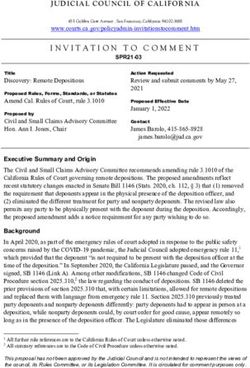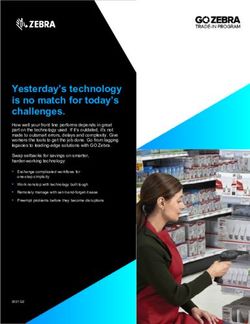IPod / iPhone Tower Speaker - User's Manual P16-41487
←
→
Page content transcription
If your browser does not render page correctly, please read the page content below
iPod / iPhone Tower Speaker
P16-41487
User’s Manual
All brand names and trademarks are properties of their
respective owners.Getting Started
Remove the speaker from the box and remove any packaging
material from the product.
In the Box
• Speaker unit
• Stand and screws to attach the unit
• Remote control
• Instruction manual
• AC adapter
• Power cable
Safety Instructions
When using electrical devices, basic safety precautions should always
be followed. This device is not intended for use by persons (including
children) with reduced physical, sensory or mental capabilities or lack
of experience or knowledge. They should be given supervision and
instruction in the use of the device by a person responsible for their
safety. Ensure the device is not too close to heat emitting sources
or placed in direct sunlight. Check that the voltage indicated on the
label corresponds with that of the local power infrastructure before
connecting the device to the power supply. Do not leave the device
unattended while connected to the main power supply. Do not immerse
the device in water or any other liquids. It is imperative to unplug the
power cord after the device has been used, before it is cleaned and
while being repaired. Close supervision is required when using this
device near children. Never leave the device within reach of children.
Repairs to electrical devices should only be performed by qualified
personnel. Improper repairs may place the user at serious risk.
3This device is intended for household use only and should not be used
for industrial or commercial purposes. Do not operate this device with
a damaged plug or cord, after a malfunction or after being dropped
or damaged in any way. Do not use this device for anything other
than its intended use. This device must be placed on a stable, heat
resistant surface. Do not push objects into any openings as damage
to the device and/or electric shock may occur. Do not use this product
in wet or bad weather conditions. This product is not a toy. Do not play
music at excessive levels especially near children.
Remote Control Battery Safety
Ensure the battery compartments are secure. Only use the batteries
recommended. Ensure correct fit of batteries, observing the plus and
minus marks on both the battery and compartment. Replace a full
set of batteries at one time. Store unused batteries in their packaging
and keep away from metal objects that may cause a short circuit.
Remove dead batteries from devices that will not be used again for
a long time. Supervise children with batteries at all times. Remember
to keep batteries away from small children as they can easily be
swallowed. Seek medical attention if batteries are swallowed.
Never Dispose of batteries in a fire or attempt to recharge non-
rechargeable batteries.
4Port Diagrams
Top Panel
1. iPhone / iPod Dock
2. Standby
1
3. Function
4. Previous Track
5. Next Track 2
6. Volume - 3
4
7. Play/Pause
8. Volume + 5 STANDBY FUNCTION
6
VOL VOL
7
8
Back Panel
1. Video Out
2. Left/Right Line In
3. 3.5mm Audio In
1
4. DC Jack
2
3
4
5Remote Control
POWER
1. Power
2. Sleep 1 SLEEP MUTE 3
3. Mute 2
4. iPod Menu 4 iPod
MENU MENU
SOURCE 6
5. Menu Up 5 PREVIOUS NEXT
6. Source 7 ENTER 9
7. Previous Track 8
8. Enter MENU
10 MEM 12
9. Next Track 11
10. Memory and Time Set
13 15
11. Menu Down
14
12. Pause/Play TREELE BASS VOLUME
13. Treble + 16 18
17
14. Bass +
15. Volume +
16. Treble -
17. Bass -
18. Volume -
Installing & Replacing the Remote Control Battery
When using the remote for the first time, pull out the clear tab from
the battery compartment on the bottom of the remote. If your remote
becomes intermittent or you find you have to move nearer the unit
to operate the device, the battery likely needs to be replaced. To
replace the battery, slide the small tab at the base of the remote to
the right and simultaneously pull out the battery holder. Remove the
battery and replace with a 3 volt Lithium CR2015 battery ensuring the
+side is on the underside of the holder as you slide it back into the
compartment.
6Setting up Your Tower Speaker
Attaching the Base
1. Carefully take the tower body
and base out of the packaging.
2. Locate and set aside the
screws and washers.
3. Attach the base to the body
aligning the three holes in the
base with three holes on the
tower.
4. Screw the base into the body.
5. Stand the tower upright on the floor. The device is now ready for
use.
Powering Up
Place the unit in the desired position and unravel the main power
cable. Insert the cable into the power supply, connect the power
supply to the wall and ensure the power switch on the back of the
device is in the ON position.
Time Setup
After the unit is plugged into the power supply
for the first time or if there is a power failure,
PM
12:00
the LCD display read “0:00”. In order to set the
clock to the current time, the device needs to
be in standby mode.
1. Press MEM/TIME button, the digits on the display will blink
intermittently.
2 .Press the PREVIOUS/NEXT button repeatedly until the correct
hour is set. Press the MEM/TIME to confirm.
73. The minute digits on the display will now blink. Repeat the above
process until correct minute is set. Press the MEM/TIME to confirm the
minute setting.
4. You can also connect your iPhone or iPod to the device and power it
on, the display will automatically sync the time with the iPhone or iPod.
Setting Alarm
1. Press and hold MEN/TIME button in shutdown state, the display will
flash ON/OFF to select setting alarm or canceling alarm.
2. Press PREVIOUS /NEXT to select ON, and the display will blink.
Press PREVIOUS/NEXT button repeatedly to set hour. Press MEM/
TIME to confirm, then press PREVIOUS/NEXT to set minute.
3. Press MEM/TIME to confirm, then press PREVIOUS/NEXT to
select iPod/Aux in status. Press MEM/TIME to confirm.
4. When no iPod is connected, the unit will charge to Aux in alarm
automatically.
5. The volume would turn up from zero to 25 gradually.
Charging your iPhone/iPod
You can charge your iPhone/iPod via the dock in either
stand by or operation mode. iPod
Your iPhone/iPod will automatically charge when
docked. Ensure that the main power switch at the rear of the unit is
in the ON position.
Video Output from iPhone/iPod
1. Connect the device to your television using a composite video
output cable.
2. On your iPhone/iPod, navigate to VIDEOS VIDEO SETTINGS
3. Dock the iPhone/iPod on the unit to begin playing a video from the
docked iPhone/iPod.
8Sleep Mode
Press the SLEEP button, the display will then blink intermittently.
Continue to press the button until the display shows the time you
would like to set. It is possible to set from 10 to 90 minutes.
The display will blinks three times to confirm the sleep setting, and
then return to the interface. If you want to cancel the sleep mode,
press the SLEEP button until 00 is read on the display. After it blinks
three times, the sleep mode will be cancelled.
Playing Music on your iPhone or iPod
1. Ensure the power switch on the rear of the speaker is ON.
2. Press and hold the function button until the red light below the
iPhone/iPod dock illuminates.
3. Dock your iPhone or iPod to the device.
4. Press the play/pause button on the unit or on the remote control to
begin playing music from the docked iPhone or iPod.
Using the Line-In or AUX Input
Analogue sound signals from other sources can input to the speaker.
Press the AUX button on the tower or repeatedly press the source
button on the remote control until the display reads AUX or LIN.
9Line-In Jack
Requires a 3.5mm cable (not included).
1. Connect the 3.5mm cable to the Aux in jack. Connect
the other end of the 3.5mm cable to any available
L in
audio source.
2. Press the power button to turn the device on.
3. Press the function button or source button on the remote to switch
to Line-In mode labeled “L IN”.
4. Use the controls on the connected device to begin playing audio.
AUX-In Auxiliary Input RCA
Requires an RCA cable (not included).
1. Connect the RCA cable to the Auxiliary Input of the device. Connect
the other end of the RCA cable to the audio output
on your DVD player, stereo system, gaming system,
television or any other device.
Aux
2. Press the power button to turn the device on.
3. Press the function button or the SOURCE button on the remote
control to switch to Aux In 2 mode “AUX”.
4. Use the controls on the connected device to begin playing audio.
10Care and Maintenance
• It is recommended to unplug the device when not in use.
• Do not play music at excessive volume levels as damage to hearing
and/or the equipment may occur.
• Do not use this unit in wet or damp conditions.
• Always disconnect the unit from the mains power supply before
cleaning. Clean the appliance with a soft, damp, lint free cloth. Do not
use abrasives or harsh cleaners.
MADE IN CHINA
11Proximus Products Technical Support: 8300 West Flager St. 1(888) 222-5487 Suite# 121-106 Miami, FL 33144 Proximus™ is a registered Trademark of Streak Products, Inc. © 2011 Streak Products, Inc.
You can also read