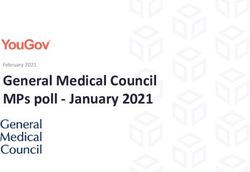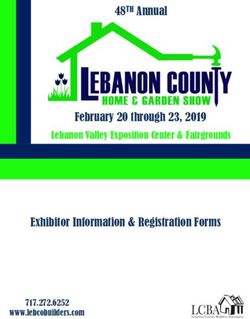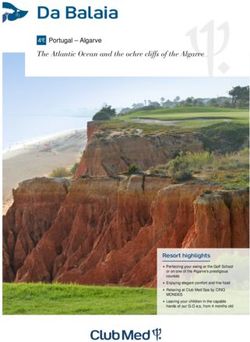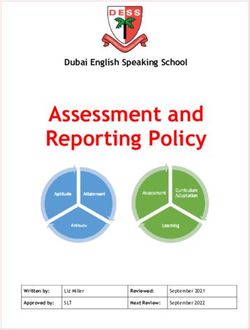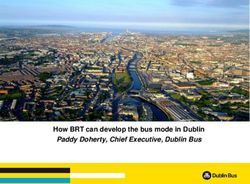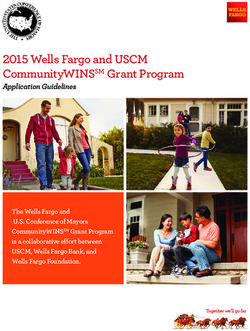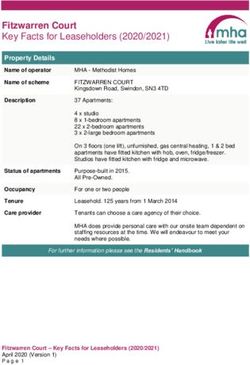Jira For T2S External User Guide - Version 1.0
←
→
Page content transcription
If your browser does not render page correctly, please read the page content below
Contents
1.0 Document Management 4
1.1 Document Identifier 4
1.2 Document History 4
1.3 Glossary 4
2.0 Introduction 4
3.0 Getting Started 5
3.1 Connect 5
3.2 Log In 5
4.0 Create an Issue 6
4.1 Via Web Interface 6
4.2 Via Email 8
5.0 Issues Workflow 8
6.0 Managing the Issues 9
6.1 Search 9
6.2 Navigate and Modify the Issue 12
6.3 Closing and Reopening an Issue 12
7.0 Exports and Email Notifications 13
7.1 Exports 13
7.2 Email Notifications 14
8.0 Miscellaneous 15
8.1 Change Password 15
8.2 More Info 15Manual
9 February 2015
1.0 Document Management
1.1 Document Identifier
[T2S-261]
1.2 Document History
Date Version Details
09 Feb 15 1.0 First Release
1.3 Glossary
Acronym Description
MT Monte Titoli
TMS Trouble Management System (JIRA)
2.0 Introduction
The aim of this manual is to guide the external user with respect to the main functionalities of the tool which
Monte Titoli has implemented as tms (trouble management system), for the Community and Business Day
test phase during the T2S project.
4Manual
9 February 2015
3.0 Getting Started
3.1 Connect
Monte Titoli’s TMS can be reached trough the website:
http://t2s-tms.montetitoli.it
The Login panel will be displayed as:
3.2 Log In
Enter your Username and Password and click the Log In button. The dashboard will be displayed.
5Manual
9 February 2015
The Dashboard is the first page you see (by default) after logging in to JIRA.
• The navigation bar (at the top of the screen) is the same on every screen in JIRA. It contains links which
give you quick access to many of JIRA's most useful functions.
• The System Dashboard screen itself, displays the gadgets which have been pre-selected for you.
4.0 Create an Issue
4.1 Via Web Interface
Click Create at the top of the screen to open the Create Issue dialog box.
6Manual
9 February 2015
Select the Issue Type on the Create Issue dialog box. Type a Summary for the issue and complete any
appropriate fields — at least required ones which are marked by an asterisk.
Many fields have a drop-down list of choices from which to select the most appropriate:
Issue Type:
o Incident - A problem which impairs or prevents the functions of the product
o Question - A doubt or an investigation request
User Testing Stages:
o Community
o Business Day
Impacted Area:
o T2S - GUI
o T2S - System
o MT - Connectivity
o MT - Static Data Management
o MT - Pre-settlement
o MT - Settlement
o MT - Reporting
o MT - Custody Services
o MT - Corporate Actions
o MT - Position Management
Priority:
o Critical – Complete unavailability of one or more services for which no workaround is
available
o Urgent – Major loss of function
o Medium – Minor loss of function, or other problem where easy workaround is present
o Low - Cosmetic problem
MT will review the priority according to the defined severities
Please note that the field marked “External Reference” is reserved only for MonteTitoli’s internal use
Once all the necessary fields are populated, select “Create” at the bottom to insert the new issue in to the
TMS database
The user logged in during the issue creation, will be automatically registered as “Reporter” of the issue.
7Manual
9 February 2015
All issues are created “Private” (only Reporter and MT users can see them). Once the issue has been
analysed by MT, it will become “Public”.
4.2 Via Email
It is possible to create an Incident via email, by sending an email to the address:
t2s-tms@lseg.com
Issue Creation:
o The subject of the email message will become the issue summary.
Since all issues require a summary, each email message intended for issue creation
should include a subject.
o The body of the email message will be the issue description and it must contain the
concerned Impacted Area.
o Only INCIDENTs can be created via email.
o The sender email must be the same used for the user registration. The sender user will be
registered as Reporter of the Incident.
o Any attachments to the email message will become attachments to the issue.
To ensure compatibility with various operating systems, any of the following characters
in the filename will be replaced with an underscore character: \, /, ", %, :, $, ?, *, .
o The issue will be created with the default priority (Medium). If a different priority is desired,
please specify it in the email body.
Comment Creation:
o If an email message contains an issue key (JIRA ID) in its subject line and that issue key
exists in TMS, the program will add the email message content as a comment on the issue
o Any attachments to the email will become attachments to the issue.
5.0 Issues Workflow
Both Incidents and Questions will follow a specific workflow, that will allow each user to know at all times the
current status of each issue and to perform the necessary actions when needed.
8Manual
9 February 2015
Statuses:
o New – Once an Issue is created, it can be closed or assigned. ( External users can only
close, whereas an MT user can close or assign the issue for work to commence on it.
o Assigned – The issue is currently ‘Work in Progress’ at MT.
o Client Action Required – MT has provided a solution/response and the Reporter can
accept or refute such resolution. The same status can be used by MT to request for further
details on the issue in order to proceed with the analysis, this specific usage is identified by
the field “Resolution” populated with “Incomplete”.
o Closed – The issue was considered solved by the reporter and is now closed. A previously
closed issue can be reopened by MT users.
6.0 Managing the Issues
Each external user will have complete visibility on their own issues and on all “Public” ones.
6.1 Search
To search an issue (Incident or Question) there are many filters already available but is also possible to
create (and save) custom ones.
9Manual
9 February 2015
On the bar at the top, select Issues>Search for issues
The search page is then displayed with the Basic Search bar:
Basic Change to
Search Advance Search
10Manual
9 February 2015
Basic Search: It is possible to apply the already prepared filters to search for issues in the TMS.
Default Filters: Filters are already preselected in order to search the issues
Advance Search (JQL Query): Is possible to create personal queries using JIRA Query Language
such as: status = open and priority = urgent and assignee = jsmith
(for more information regarding JQL, see:
https://confluence.atlassian.com/display/JIRA063/Advanced+Searching)
Save: It is possible to save the current query by selecting “Save as”.
Save current Query
Advance Search
(JQL Query)
Default
Filters
Search
Results
11Manual
9 February 2015
6.2 Navigate and Modify the Issue
By selecting one of the issues in the result list, is possible to open it and see all its details on the right side of
the screen.
Insert comments
and attachments
In this view it is possible to add comments and attachments to already existing Issues. It is also possible to
see connected comments and history under the “Activity” section
In this screen the “Security Level” of the issue is also shown
6.3 Closing and Reopening an Issue
When an issue (incident or question) is in status “Client Action Required”, and it’s assigned to the
Reporter, the client must decide if the “Resolution” given by Monte Titoli is accepted/validated and
therefore close the issue, or refute Monte Titoli’s response by reopening it.
If MT Resolution is a request for further details (Resolution = Incomplete), the client must Reopen the
issue after providing the necessary details, so that MT will be able to finalize the issue analysis.
12Manual
9 February 2015
Close Issue: If Monte Titoli’s resolution is accepted, select “Close Issue” and the issue will go to
status “Closed”. Please add a comment if necessary.
Reopen Issue: If Monte Titoli’s resolution is not acceptable or the provided fix is not working as
expected, select “Reopen Issue” to reassign the issue to Monte Titoli in order to have the matter
reopened and re-assessed. The issue will go back to status “Assigned”. Please add a comment to
explain the resolution rejection.
7.0 Exports and Email Notifications
7.1 Exports
After applying the necessary search filters, it will be possible to export the results in various formats by
selecting the “Export” button on the top right corner.
13Manual
9 February 2015
It is also possible to export single issues by selecting the “Export” button inside the issue detailed view.
7.2 Email Notifications
An email notification will be received by “Current Assignee” and “Reporter “ of the issue each time a
modification/status change takes place. The email will be sent to the email registered for the user
involved.
All the registered clients will receive an email in case of Public issue resolution.
14Manual
9 February 2015
8.0 Miscellaneous
8.1 Change Password
To change the password click on the avatar on the top right corner and select profile, than select
“Change Password “ and follow he procedure. The new password will be applied immediately.
8.2 More Info
For more information, please go to the Atlassian online guide:
https://confluence.atlassian.com/display/JIRA063/JIRA+User%27s+Guide
15The publication contains text, data, graphics, photographs, illustrations, artwork, names, logos, trade marks, service marks and
information (“Information”) connected with Monte Titoli S.p.A. (“Monte Titoli”). Monte Titoli attempts to ensure Information is
accurate, however Information is provided “AS IS” and on an “AS AVAILABLE” basis and may not be accurate or up to date.
Information in this publication may or may not have been prepared by Monte Titoli but is made available without responsibility on the
part of Monte Titoli. Monte Titoli does not guarantee the accuracy, timeliness, completeness, performance or fitness for a particular
purpose of the publication or any of the Information. No responsibility is accepted by or on behalf of Monte Titoli for any errors,
omissions, or inaccurate Information in this publication. This publication does not represent solicitation, by Monte Titoli, of public
saving and is not to be considered as a recommendation by Monte Titoli as to the suitability of the investment, if any, herein
described. No action should be taken or omitted to be taken in reliance upon Information in this publication. We accept no liability for
the results of any action taken on the basis of the Information.
© March 2014 – Monte Titoli S.p.A. – London Stock Exchange Group
All rights reserved
Contact Details
Monte Titoli, Piazza Affari 6, 20123 Milano
E: mt-t2s-test@lseg.com
T: +39 02 33635 800
Monte Titoli S.p.A.
Piazza degli Affari, 6
20123 –Milano
www.lseg.com/monte-titoliYou can also read