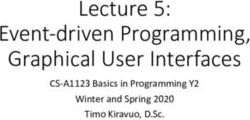Jumsoft Clipart User Manual - A tutorial for Jumsoft Clipart, a collection of clipart images for Apple
←
→
Page content transcription
If your browser does not render page correctly, please read the page content below
Jumsoft Clipart
User Manual
A tutorial for Jumsoft Clipart, a collection of clipart images for Apple
Pages and KeynotePages Clipart
User Manual / Table of Contents
Getting Started
Overview
. . . . . . . . . . . . . . . . . . . . . . . . . . . . . . . . . . . . . . . . . . . . . . . . . . . . . . . . . . . . 3
Jumsoft Clipart
. . . . . . . . . . . . . . . . . . . . . . . . . . . . . . . . . . . . . . . . . . . . . . . . . . . . . 4
Purchasing and Getting Started
. . . . . . . . . . . . . . . . . . . . . . . . . . . . . . . . . . . . . . 5
Using Clipart
Inserting Clipart
. . . . . . . . . . . . . . . . . . . . . . . . . . . . . . . . . . . . . . . . . . . . . . . . . . . . . . 6
Customizing Clipart
. . . . . . . . . . . . . . . . . . . . . . . . . . . . . . . . . . . . . . . . . . . . . . . . . . 7
Contact Us
Thank you for trying Jumsoft Clipart!
. . . . . . . . . . . . . . . . . . . . . . . . . . . . . . . . 8
2/9Pages Clipart
User Manual / Getting Started
Overview
Welcome to Jumsoft Clipart! This manual will help you find your way around the Jumsoft
Clipart collection offered by Jumsoft. Whether you have just downloaded Jumsoft Clipart
for the first time and are looking to get started, or you have been using the clipart images
for several years but still appreciate some tips on the multitude of ways you can benefit
from them, this guide will help you make the most of what Jumsoft Clipart has to offer and
turn document creation into an exciting venture. First, let’s begin with a few notes on how
to use the Jumsoft Clipart User Manual.
• The Table of Contents page contains a brief overview of the manual’s contents, allowing
you to browse through the chapter headings and page numbers. Click on the page
number to quickly access a desirable topic.
• Use the search function in your PDF viewer to find a specific topic you would like to
learn about, e.g., “image size” or “PNG format.”
• If you are reading this manual in PDF format, you can use the hyperlink function to
quickly jump to another section for more information on the topic. To do so, look for
underlined phrases and click on them.
Minimum System Requirements
• iWork ’08 or later
Note: You must purchase iWork ’08 if you are upgrading from earlier versions.
3/9Pages Clipart
User Manual / Getting Started
Jumsoft Clipart
A huge collection of high-quality images that offers a variety of illustrations for your
documents, with themes ranging from home and family to office stationery. Whether you
want to impress your clients, colleagues, professors, or friends, you can definitely find
something striking in this set.
Image categories:
• Beauty & Hygiene • Geography • Pets
• Business • Holidays • Science
• Children • Home & Gardening • Signs & Symbols
• Clothing & Accessories • Leisure • Sports & Games
• Electronics • Medicine • Toys
• Ethnic • Military & Justice • Transport
• Food & Drink • Miscellaneous • Wildlife & Farm
• Furniture • Nature Animals
4/9Pages Clipart
User Manual / Getting Started
Purchasing and Getting Started
Purchasing Jumsoft Clipart:
1. Open the Jumsoft Clipart Web page: http://www.jumsoft.com/clipart/.
2. If you have not purchased earlier versions of the product, click the Buy Set button with
the standard price indicated.
3. If you have purchased an earlier version of the product, you can upgrade to a newest
version by clicking the Buy Set button and using the serial number you already have.
4. Fill in the purchase form correctly. Pay special attention to the e-mail address, as the
download information is sent to the address you have specified.
5. Upon receiving the registration e-mail with the download info, click on the indicated link
and enter your name, e-mail address, and the serial number, which is also stated in the
registration letter.
6. Wait for the package to download on your computer.
Getting started:
1. The DMG package you have downloaded includes two folders with PDF and PNG
versions of the clipart images, and a Read-Me file with a brief product description.
2. As this is not an application and does not require installation, simply copy the
downloaded folders to your preferred location (e.g., Documents), and use the images
whenever you like.
3. Jumsoft Clipart is compatible with Pages, Keynote, iWeb, MS Word, PowerPoint, and
various graphics programs.
5/9Pages Clipart
User Manual / Using Clipart
Inserting Clipart
After you have downloaded and saved the Jumsoft Clipart folders on your computer, you
can start using the images in your documents. Each file is named correspondingly, so that
you can use Spotlight to search for the most suitable illustrations.
Inserting a clipart image:
1. Choose a suitable format: PDF or PNG. PDF files are slightly larger but they allow for
expanding images without the undesirable effect of visible pixels, while PNG supports
more advanced customization.
2. Select an image and transfer it to your document by
clicking and dragging or using Copy and Paste.
3. If you cannot move the image after inserting it into your
Pages document, select it and click Floating in the Format
Bar. In the Format Bar's Wrap pop-up menu next to the
Floating icon, choose None so that text does not wrap
around the image as you position it. For further text
wrapping control, select Inspector > Wrap.
6/9Pages Clipart
User Manual / Using Clipart
Customizing Clipart
For resizing, simply select an image, click on one of the eight selection handles in the
corners and sides of its outline, and drag it outward to increase the image or inward to
reduce it. In PDF, the images can be expanded with virtually no limits.
Each clipart features a transparent background, which allows for placing the images on
various backgrounds and patterns, including one on top of another.
To add shadow or reflection effects or change opacity of an image, select Inspector >
Graphic. The Metric Inspector allows for resizing, repositioning, flipping, and rotating an
image; you can also rotate it by holding the Cmd button down and simultaneously moving
one of the selection handles with the cursor.
To make an image appear at the very top of image layers (e.g., leaf in this illustration), right-
click on the image or press Ctrl + left-click, and select Bring to Front. If you wanted to
place an image one layer closer to the top (e.g., make the ball appear in front of the
strawberry), you would need to select Bring Forward. In the opposite situations, select
Send to Back and Send Backwards, respectively.
7/9Pages Clipart
User Manual / Using Clipart
Customizing the PNG Images
Image cropped with a mask using a Adjustments made using Adjust Image
custom drawn shape (before/after)
While the PDF format allows for expanding the images yet retaining their original quality,
the PNG images can be customized in more advanced ways.
Select View > Show Adjust Image to change brightness, saturation, sharpness, and other
characteristics of an image.
You can use masks to crop the PNG images. Select an image in a document and select
Format > Mask or click Mask in the Format bar. Adjust the position and size of the mask
with the selection handles. When you have finished the cropping, apply the mask by
pressing Return and clicking anywhere outside the image or clicking Edit Mask in the mask
control window.
To give your image more expression, mask it with a shape: select the image and choose
Format > Mask with Shape. Alternativelly, you can select Shapes to add a selected shape or
draw your own using the Draw tool. Then, select both the shape and the image you want
to mask by holding Shift and clicking on both objects, and choose Format > Mask with
Selected Shape.
8/9Pages Clipart
User Manual / Contact Us
Thank you for trying Jumsoft Clipart!
If you have any problems with the images, please visit our Web site at
www.jumsoft.com/support or e-mail us at support@jumsoft.com.
For more information about Apple Pages, see tutorials at
http://www.apple.com/support/pages.
For more information about Jumsoft products and services, visit our Web site at
www.jumsoft.com or e-mail us at support@jumsoft.com.
The Jumsoft team
http://www.jumsoft.com
9/9You can also read