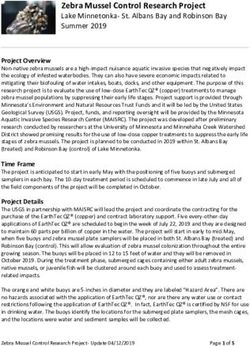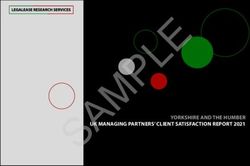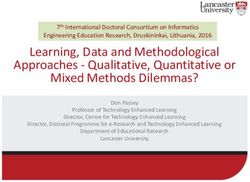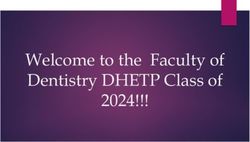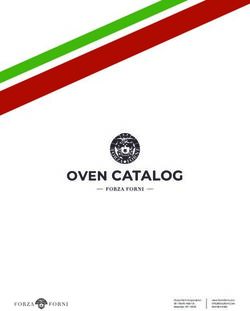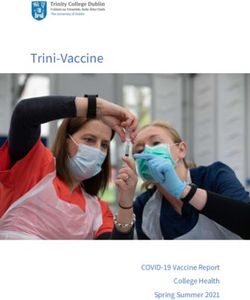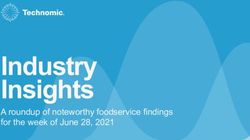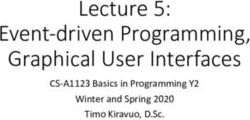User Guide Principal Investigator NRF Portal - Powered by
←
→
Page content transcription
If your browser does not render page correctly, please read the page content below
1 Table of Contents Introduction ....................................................................................................................................... 2 User Registration ............................................................................................................................... 4 Account Verification .......................................................................................................................... 6 Account Login .................................................................................................................................... 7 Forgot Password................................................................................................................................. 8 Concept Note ..................................................................................................................................... 8 • Prepare Concept Note ............................................................................................................... 8 • View Concept Note ................................................................................................................. 10 Full Proposal .................................................................................................................................... 11 • Prepare Full Proposal .............................................................................................................. 11 • Modify Full Proposal ............................................................................................................... 11 Budget .............................................................................................................................................. 11 • Prepare Proposal Budget ......................................................................................................... 11 • Modify Proposal Budget.......................................................................................................... 12 Profile ............................................................................................................................................... 13 • Update My Profile ................................................................................................................... 13 • Add Research Team Members ................................................................................................ 14 Bulletin Board .................................................................................................................................. 14 • Create Discussion Topic ......................................................................................................... 14 • Participate in Discussion......................................................................................................... 15 Download User Manual ................................................................................................................... 15 • Download User manual ........................................................................................................... 15
2 Introduction This guide provides you with a step-by-step procedure that enables you navigate the modules presented in the application with ease; and at the same time, enrich your knowledge of the components of the solution. The guide is designed to defeat dead-ends while carrying out operations and to also equip the user with an independent and first-hand know-how of the use of the application in carrying out desired functions. It reveals in details the operations represented by each module, just as they appear on the application. NRF Portal The NRF Portal is an Electronic Document Management System (EDMS) which achieves the much-needed integration of Electronic Proposals, Concept Notes and other relevant documentation of the Principal Investigator(s) for improved document availability, accessibility, reliability, and usefulness. It ultimately helps NRF to provide more effective, efficient, qualitative, and convenient submission and assessment services for its teeming applicants. EDMS is a cloud-based database managing information about a PI’s personal details, members of the Research team, Concept Note and the Full Proposal submissions. It securely integrates this information into a single profile, which allows relevant documents to be viewed and assessed seamlessly, by selected assessor(s) at any given place or time. It features well-integrated sets of modules that contain standard forms, processes and functions representing record-generating fields, routines and data processing in the present assessment setting. The EDMS is aimed at automating the operations of the National Research Fund sequentially involving four steps: Step 1: Call for Concept Notes with a platform for the preparation of the application using the format presented in Appendix I attached to the Research Brief, followed by the electronic submission. Step 2: Processing of the submitted concept notes on thematic basis for each research category followed by allocation to qualified assessors, and the determination of the successful concept notes with their PIs invited to submit the Full Proposals. Step 3: Call for submission and reception of the Full Proposals followed by distribution to qualified assessors and the processing of their scores.
3 Step 4: Determination of the proposals to be awarded grants based on the available fund. The software platform has been built with adequate flexibility to accommodate specific requirements as they develop while allowing different categories of users seamless access to information.
4 User Registration 1. Access the NRF Portal at nrf.tetfund.gov.ng 2. Click on “New Principal Investigator? Create Account here” 3. Fill in the required fields or select from the list of options where available
5
The required fields include;
- Title
- Surname
- First Name
- Other Names
- Phone Number
- Sex
- Date of Birth
- Rank
- Please select your current rank from the dropdown list e.g. “Professor”
- Institution Type
Please select the type of institution from the dropdown list e.g. “University”
- Institution
When an Institution type is selected, a list of accredited institutions in Nigeria is
displayed, kindly select the applicable institution
- Highest Qualification
Select the highest qualification you have obtained e.g. “MSc.”
- Email address
- Please make sure to use a valid email address that is accessible to you. This is because to
complete this registration, you will be required to verify your email address.
- Password
Please match the requested format. Password must match the required pattern of at least
one letter, one number and at least one Special Character and 8-15 characters in length.
4. Click on submit
5. A confirmation link will be sent to your email address. Please click on the link to verify
your email and complete your registration process.
Please note that multiple registrations are not allowed. You can only register once as a Principal
Investigator.6 Account Verification After successfully creating a Principal Investigator account, a verification link will be sent to your email address. Please click on the “Verify Account” button on your email to do so. Some google mail (Gmail) users may encounter a warning message while performing this action as shown below; Kindly ignore and click on Proceed Please note that the NRF portal (nrf.tetfund.gov.ng) is fully secure and SSL encrypted.
7 Clicking “Proceed” will redirect you to your default web browser or open a new tab with the success message “Your account verification was successful, enter login credentials to continue” Congratulations! You are now ready to start your application. Account Login 1. Access the NRF Portal at nrf.tetfund.gov.ng 2. Click on the Email Textbox and enter your registered email address 3. Click on the Password Textbox and enter your Password 4. Click on Sign in
8 Forgot Password This is used to retrieve forgotten password. 1. On the Login page; Click on Forgot Password 2. Enter your Email address 3. Click Reset Password 4. A message notification to check your email to reset password will be displayed. 5. Click the link on your email to reset password Concept Note • Prepare Concept Note This module allows you to prepare and submit your Concept Note for evaluation. 1. On the side menu, Click on Prepare Concept Note
9 2. Fill in the required fields (all fields are compulsory, please see Appendix attached to the Research Brief). The system allows you to prepare your Concept Note offline for subsequent copy and paste appropriately in this section. 3. Click on Next to save your entries and navigate to the next page 4. Enter the information required in the appropriate boxes and click Next to save and continue 5. Click and hold the bottom right corner of the text boxes, then drag to expand or retract the text boxes.
10
6. On the Submit Page, Click Submit to submit your Concept Note.
7. You will be prompted to confirm that you wish to submit, Click Yes to submit
• Kindly review your Concept Note before clicking on the ‘Submit’ button as you will no
longer be able to edit after submission.
• The Concept Note should not be more than 1,500 words.
• View Concept Note
This allows you to preview submitted Concept Notes. Submitted Concept Notes can no longer
be modified.
1. On the side menu, Click on Concept Note
2. Click on View Concept Note
3. Navigate through the content of your submitted Concept Note by clicking on the
buttons at the top of the page or by using the “Previous” and “Next” buttons below11 Full Proposal • Prepare Full Proposal Upon approval of your Concept Note, an email notification will be sent to you to prepare and submit your full proposal based on the Concept Note earlier processed. Use the web link in the mail or visit the NRF Portal to submit a Full Proposal 1. On the side menu, Click on Full Proposal 2. Click on Prepare Full Proposal 3. Fill in the required fields 4. Click on Save & Continue to save your entries and navigate to the next page 5. Click Submit 6. You will be prompted to confirm that you wish to submit, Click Yes to submit. • Modify Full Proposal This allows you to edit your Full Proposal before final submission 1. On the side menu, Click on Full Proposal 2. Click on Modify Full Proposal 3. Edit necessary fields 4. Click Save Budget • Prepare Proposal Budget After preparing your Full Proposal, you will also be required to prepare and submit a budget. To begin; 1. On the side menu, Click on Budget 2. Click on Prepare Proposal Budget 3. Fill in the required fields
12 4. Click on Next to save your entries and navigate to the next page 5. On the final page, Click Save • Modify Proposal Budget This allows you to edit your Proposal Budget before final submission 1. On the side menu, Click on Budget 2. Click on Modify Proposal Budget 3. Click Edit modify the fields or Delete to erase an entry
13 4. Click Save Profile • Update My Profile To update your profile and passport photographs, follow the steps below; On the side menu, Click on Profile 1. Click on Update My Profile 2. Modify the necessary fields 3. Click in Choose File to add an image from your computer folder
14 4. Click on Upload Passport Photograph 5. Finally, click on Save to update the new information. • Add Research Team Members This allows you to add Research Team Members for your Proposed Research Work. On the side menu, Click on Profile 1. Click on Add Research Team Members 2. Add the details of Research Members 3. Click Add to research Team to save An email notification will be sent to the Research Team Member once he or she is successfully added to your Research Team. Bulletin Board This is used to communicate or discuss with every member of the research team. • Create Discussion Topic 1. On the side menu, Click on Bulletin Board 2. Click on Create Discussion Topic 3. Enter a Topic in the textbox e.g. “Research Workplan” 4. Click on Create Bulletin Topic to save
15
Note: You can create as many Topics as necessary
• Participate in Discussion
To start or join a conversation on any Topic
1. On the side menu, Click on Bulletin Board
2. Click on Participate in Discussion
3. Navigate to the relevant Topic and click Join
4. Type a message and click Send
Download User Manual
This is used to download a copy of the Principal Investigator User manual
• Download User manual
1. On the side menu, Click on Download User manual
The downloaded pdf document will automatically save to your preferred download locationYou can also read