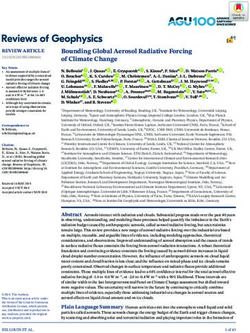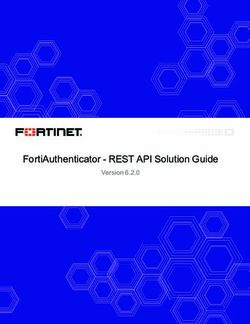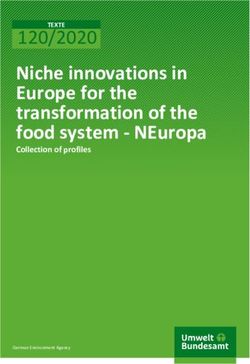JUPYTERLAB -SUPERCOMPUTING IN YOUR BROWSER - Training course "Introduction to the usage and programming of supercomputer resources in Jülich" ...
←
→
Page content transcription
If your browser does not render page correctly, please read the page content below
JUPYTERLAB -SUPERCOMPUTING IN YOUR BROWSER
Training course "Introduction to the usage and programming of supercomputer resources in Jülich"
2020-05-20 I JENS. H. GÖBBERT (J.GOEBBERT@FZ-JUELICH.DE)
TIM KREUZER (T.KREUZER@FZ-JUELICH.DE)MOTIVATION
your thinking, your reasoning, your insides, your ideas
“It is all about using and building a machinery interface
between computational researchers and data, supercomputers, laptops, cloud
and your thinking, your reasoning, your insides, your ideas about a problem.”
Fernando Perez, Berkely Institute for Data Science
Founder of Project Jupyter
https://jupyter.orgMOTIVATION
Rise of Jupyter´s popularity
If popularity can be counted by
Monthly aggregated number of user interactions with GitHub
repos (= Monthly Active Users (MAU))
and
Each repository is assigned to a single language
(by looking at which language has the most bytes in the repo)
Jupyter Notebooks have seen significant and steady growth over
the last years (still rising).
Of course the popularity of Python in general is pushing this
trend.
https://www.benfrederickson.com/ranking-programming-languages-by-github-users/
https://github.com/benfred/github-analysisOUTLINE Motivation Terminology Jupyter-JSC Setup, Options, Start & Login JupyterLab Extensions Kernel JupyterLab can do more …
TERMINOLOGY
What is JupyterLab
JupyterLab
Interactive working environment in the web browser
For the creation of reproducible computer-aided narratives
Very popular with researchers from all fields
Jupyter = Julia + Python + R
Multi-purpose working environment
Language agnostic
Supports execution environments (“kernels”)
For dozens of languages: Python, R, Julia, C++, ...
Extensible software design („extensions“)
many server/client plug-ins available
Eg. in-browser-terminal and file-browsing
Document-Centered Computing (“notebooks”)
Combines code execution,
rich text, math, plots and rich media. https://jupyterlab.readthedocs.io
All-in-one document called Jupyter NotebookTERMINOLOGY
What is a Jupyter Notebook?
Jupyter Notebook
A notebook document (file extension .ipynb)
is a document that can be rendered in a web browser
It is a file, which stores your work in JSON format
Based on a set of open standards for interactive computing
Allows development of custom applications with embedded
interactive computing.
Can be extended by third parties
Directly convertible to PDF, HTML, LateX ...
Supported by many applications
such as GitHub, GitLab, etc..
https://jupyter-notebook.readthedocs.io/
https://github.com/jupyter/jupyter/wiki/A-gallery-of-interesting-Jupyter-NotebooksTERMINOLOGY
What is a Jupyter Kernel?
Jupyter Kernel
A “kernel” refers to the separate process
which executes code cells within a Jupyter notebook.
Jupyter Kernel
run code in different programming languages and
environments.
can be connected to a notebook (one at a time).
communicates via ZeroMQ with the JupyterLab.
Multiple preinstalled Jupyter Kernels can be found on our
clusters
Python, R, Julia, Bash, C++, Ruby, JavaScript
Specialized kernels for visualization, quantumcomputing
You can easily create your own kernel which for example
runs your specialized virtual Python environment. https://jupyter-notebook.readthedocs.io/
https://github.com/jupyter/jupyter/wiki/Jupyter-kernels
https://zeromq.orgTERMINOLOGY
What is a JupyterLab Extension?
JupyterLab Extension
JupyterLab extensions can customize or enhance
any part of JupyterLab.
JupyterLab Extensions
provide new file viewers, editors, themes
provide renderers for rich outputs in notebooks
add items to the menu or command palette
add keyboard shortcuts
add settings in the settings system.
Extensions can even provide an API for other extensions
to use and can depend on other extensions.
The whole JupyterLab itself is simply a collection of extensions
that are no more powerful or privileged than any custom
extension. https://jupyterlab.readthedocs.io/en/stable/user/extensions.html
https://github.com/topics/jupyterlab-extensionTERMINOLOGY
Bringing all together
JupyterLab
ssh Terminal JupyterLab
ssh - tunnel Server
JupyterLab Extension
JupyterLab Jupyter Jupyter
Client ØMQ
Notebook Kernel
Extension
Server
browser hpc clusterJUPYTER – START & TUNNEL
Start your JupyterLab (the hard way)
Start Jupyter on the login node
Lnode:> module purge
Lnode:> module use $OTHERSTAGES
Lnode:> module load Stages/Devel-2019a JupyterCollection is a meta-module,
Lnode:> module load GCC/8.3.0 which loads the modules:
JupyterKernel-Bash/0.7.1-2019a.1.2
Lnode:> module load JupyterCollection/2019a.1.2 JupyterKernel-Cling/0.6-2019a.1.2
JupyterKernel-JavaScript/5.2.0-2019a.1.2
JupyterKernel-Julia/1.3.1-2019a.1.2
JupyterKernel-Octave/5.1.0-2019a.1.2
Lnode:> cd $PROJECT_ JupyterKernel-PyParaView/5.8.0-2019a.1.2
Lnode:> jupyter lab JupyterKernel-PyQuantum/1.0-2019a.1.2
JupyterKernel-R/3.5.3-2019a.1.2
JupyterKernel-Ruby/2.6.3-2019a.1.2
Jupyter/2019a.1.2-Python-3.6.8
[I 20:44:05.916 NotebookApp] Writing notebook server cookie secret to
/run/user/12885/jupyter/notebook_cookie_secret
[…]
Copy/paste this URL into your browser when you connect for the first time, to
login with a token:
http://localhost:8888/?token=7f1f8d7d9414a8b72j2e2cc2c2866c29fb557677e9a08042
Seite 10JUPYTER – START & TUNNEL
Start your JupyterLab (the hard way)
[I 20:44:05.916 NotebookApp] Writing notebook server cookie secret to
/run/user/12885/jupyter/notebook_cookie_secret
[…]
Copy/paste this URL into your browser when you connect for the first
time, to login with a token:
http://localhost:8888/?token=7f1f8d7d9414a8b72j2e2cc2c2866c29fb557677e9a
08042
Tunnel Jupyter port to workstation
Wrkst:> ssh -4 –N –L 2222:localhost: \
@juwels.fz-juelich.de
Open Jupyter in the local browser
Wrkst-Browser:>
http://localhost:2222/?token=7f1f8d7d9414a8b72j2e2cc2c2866c29fb557677e9a08042
You will see the view on the filesystem from working directory of the jupyter command.
You can only enter sub-directories – you CANNOT enter any directory above.
Please add softlinks to directories like $PROJECT, $SCRATCH, etc.
Seite 11JUPYTER-JSC WEBSERVICE
Start your JupyterLab (the easy way)
JupyterLab
ssh Terminal JupyterLab
ssh - tunnel Server
JupyterLab Extension
JupyterLab Jupyter Jupyter
Client ØMQ
Notebook Kernel
Extension
Server
browser hpc cluster
JupyterLab
JupyterLab
https Jupyter- JupyterLab
Hub ssh - tunnel
Server
JupyterLab Extension
Client
Extension
Jupyter Jupyter
Unity- UNICORE ØMQ
Notebook Kernel
IdM
browser Server
hpc clusterJUPYTER-JSC WEBSERVICE
Start your JupyterLab (the easy way)
JupyterHub
is used to make Jupyter available to a group of HPC users.
Creates/manages JupyterLabs for single users.
Connects JupyterLabs to users via a configurable HTTP proxy.
Supports custom spawners
UNICORE at JSC
Supports custom authenticators
Unity-IdM at JSCJUPYTER-JSC WEBSERVICE
First time login
1.
=> https://jupyter-jsc.fz-juelich.de
Jupyter-JSC first time login
Requirements:
Registered at judoor.fz-juelich.de 2. 3.
1. Login at jupyter-jsc.fz-juelich.de
2. Sign in with your JSC account
3. Register to Jupyter-JSC
4. Accept usage agreement
5. Submit the registration
6. Wait for email and confirm your email address
4.
5.
6.JUPYTER-JSC WEBSERVICE
Control Panel
A. Jupyter-JSC – Add new JupyterLab D.
Name your new JupyterLab configuration A.
Unique Jupyter workspace in ~/.jupyter B.
=> the JupyterLab Options page will open
B. Jupyter-JSC – Actions
If a configuration has been added
Start/delete the named configuration
(workspace will not be deleted)
C.
Open/stop a running JupyterLab
C. Jupyter-JSC -- Statusbar
B. Jupyter-JSC – Logout
Upcoming maintenance
(mouse hover for details) Logout will close ALL your JupyterLabs automatically!
If you want to let the run to open them later again,
System offline just close the browser tab.JUPYTER-JSC WEBSERVICE
JupyterLab Options
Jupyter-JSC – Options
Available options depend on
user account settings visible in judoor.fz-juelich.de
currently available systems in all of your projects 1.
system specific usage agreement on JuDoor is signed
Basic options
System:
JUWELS, JURECA, JUSUF, DEEP, JURON HDF-Cloud
Account: 2.
In general users only have a single account
Project:
project which have access to the selected system
Partition:
partition which are accessible by the project
(this includes the decision for LoginNode and ComputeNode) 3.
Email notification:
Send an email when the JupyterLab has started
(useful if the JupyterLab starts on a compute node)
Extra options
Partition == compute Nodes, Runtime, GPUs, …
System == HDF-Cloud ImageHDF-Cloud – OpenStack Cluster for running Virtual Machines
JUPYTER-JSC WEBSERVICE Virtual Machine for JupyterLab Container
System: HDF-Cloud Jupyter-JSC Container
JupyterLab
JupyterLab
https Jupyter-
Hub ssh - tunnel JupyterLab
Server
JupyterLab Extension
Client
Extension
Unity- Jupyter Jupyter
UNICORE ØMQ
IdM Notebook Kernel
Server
Helmholtz Data Federation (HDF)-Cloud hpc cluster
Any user having user storage
a JSC account (judoor.fz-juelich.de) (local to Jupyter-JSC on HDF-Cloud)
the Connected Service “jupyter-jsc” enabled (default for JSC accounts)
can start
Jupyter-JSC container images (containing JupyterLab) on the HDF-Cloud
more Jupyter-JSC container
“base-notebook” – close to the installation on the clusters
The Core Images of the Jupyter Docker Stacks
https://jupyter-docker-stacks.readthedocs.io
https://github.com/jupyter/docker-stacks more Virtual Machines
https://www.fz-juelich.de/ias/jsc/EN/Expertise/SciCloudServices/HDFCloud/_node.htmlJUPYTER-JSC WEBSERVICE
System: HDF-Cloud
Limitations on JupyterLab on HDF-Cloud
max. 2 GB memory
Installed Jupyter Kernel limited
Storage in Jupyter-JSC container
is local to the HDF-Cloud
only accessible from a Jupyter-JSC container
stored persistently in a personal data container if in
~/work (max. 10 GB)
~/Projects (max. 10 GB)
backup of ~/work and ~/Projects every day to tape
Depending on the load of the OpenStack you might be limited
in the number of simultaneous running JupyterLab containers
HDF-Cloud has at the moment no GPUsJUPYTER-JSC WEBSERVICE
System: HDF-Cloud
How can I share/backup my work from JupyterLab?
1. Download the file
1.
2. ~/Projects
for sharing data between JupyterLab-users on HDF-Cloud
3. Mount your HPC cluster directory with sshfs
B2Drop – https://b2drop.eudat.eu 2a.
Git / GitHub / GitLab
NEVER forget: 2b.
Data is ONLY persistent in ~/Projects and ~/work
3.
For more details please visit:
https://gitlab.version.fz-juelich.de/jupyter4jsc/j4j_notebooks/-/blob/master/FAQ_HDFCloud.ipynbJUPYTER-JSC WEBSERVICE
Let´s check it out!
=> https://jupyter-jsc.fz-juelich.de
Start JupyterLab on HDF-Cloud
1.
Requirements:
Registered JSC account at judoor.fz-juelich.de
Logined in to Jupyter-JSC at jupyter-jsc.fz-juelich.de
Named a new JupyterLab configuration
1. Select 2.
System == “HDF-Cloud”
Select Image == “base-notebook”
2. Wait for JupyterLab to be started
3. JupyterLab is running in a container on the HDF-Cloud
3.JUPYTER-JSC WEBSERVICE
Let´s check it out!
open no close, but
type of active logout & close all go back to Jupyter-
open launcher
notebook cell running JupyterLabs JSC´s controll panel
filebrowser
memory consuption
(keep an eye on that!)
tutorials Type of Jupyter kernel
& examples this notebook is connected to
[*] indicates that cell was send to (click to change)
Jupyter kernel for execution
sidebar with core indicates active notebook cell
and extentions notebook cell
features
[ ] indicates that cell has never been
executed by the connected Jupyter kernelJUPYTERLAB EXTENSIONS
JUPYTER EXTENSIONS
Some general information
List the installed JupyterLab extensions
Open the Launcher
Start a Terminal
Run command jupyter labextension list
Extensions are installed in
JupyterLab´s Application Directory, which
stores any information that JupyterLab persists
including settings and built assets of extensions
default location is /share/jupyter/lab
can be relocated by setting $JUPYTERLAB_DIR
is immutable
any change requires a rebuild of the whole JupyterLab
to take effect!
contains the JupyterLab static assets
(e.g. static/index.html)
https://jupyterlab.readthedocs.io/en/stable/user/extensions.htmlJUPYTER-JSC EXTENSIONS Installed by default IPyVolume JupyterLab-Git 3d plotting for Python in the Jupyter notebook JupyterLab extension for version control using Git based on IPython widgets using WebGL https://github.com/maartenbreddels/ipyvolume https://github.com/jupyterlab/jupyterlab-git
JUPYTER-JSC EXTENSIONS
Installed by default
JupyterLab-Lmod JupyterLab-toc
JupyterLab extension that allows user to interact with environment modules A Table of Contents extension for JupyterLab.
before launching kernels. This auto-generates a table of contents in the left area when you have a
Remember to restart the kernel after loading other modules. notebook or markdown document open.The entries are clickable, and scroll
the document to the heading in question.
https://github.com/cmd-ntrf/jupyter-lmod https://github.com/jupyterlab/jupyterlab-tocJUPYTER-JSC EXTENSIONS Installed by default PyThreeJS IPyLeaflet A Python / ThreeJS bridge utilizing the Jupyter widget infrastructure. A Jupyter / Leaflet bridge enabling interactive maps in the Jupyter notebook. https://threejs.org - lightweight, 3D library with a default WebGL renderer. https://github.com/jupyter-widgets/pythreejs https://github.com/jupyter-widgets/ipyleaflet
JUPYTER-JSC EXTENSIONS Installed by default IPyMPL - matplotlib NBDime Leveraging the Jupyter interactive widgets framework, ipympl enables the Tools for diffing and merging of Jupyter notebooks. interactive features of matplotlib in the Jupyter notebook and in JupyterLab. https://github.com/matplotlib/ipympl https://github.com/jupyter/nbdime
JUPYTER-JSC EXTENSIONS Installed by default Plotly JupyterLab-Sidecar JupyterLab extension for the interactive and browser-based graphing library Plotly. A sidecar output widget for JupyterLab. https://plotly.com/python/ https://github.com/plotly/plotly.py https://github.com/jupyter-widgets/jupyterlab-sidecar
JUPYTER-JSC EXTENSIONS Installed by default JupyterLab-Quickopen Voilà Quickly open a file in JupyterLab by typing part of its name Voilà turns Jupyter notebooks into standalone web applications. https://github.com/parente/jupyterlab-quickopen https://github.com/voila-dashboards/voila
JUPYTER-JSC EXTENSIONS
Installed by default
Presented JupyterLab extensions More installed JupyterLab extensions
ipyvolume @bokeh/jupyter_bokeh
@jupyterlab/git dask-labextension
jupyterlab-lmod jupyterlab-gitlab
@jupyterlab/toc bqplot
jupyter-threejs @jupyterlab/latex
jupyter-leaflet @krassowski/jupyterlab_go_to_definition
jupyter-matplotlib @pyviz/jupyterlab_pyviz
jupyterlab-plotly @ryantam626/jupyterlab_code_formatter
@jupyter-widgets/jupyterlab-sidecar @jupyterlab/server-proxy
@parente/jupyterlab-quickopen itkwidgets
@jupyter-voila/jupyterlab-preview jupyter-vue
@jupyterlab/celltags
jupyterlab-drawio
https://gitlab.version.fz-juelich.de/jupyter4jsc/j4j_notebooks/-/blob/master/001-Jupyter/List_JupyterExtensions.ipynb
https://npmjs.comJUPYTER KERNEL
JUPYTER KERNEL
How to create your own Juypter Kernel
Jupyter Kernel
A “kernel” refers to the separate process
which executes code cells within a Jupyter notebook.
Jupyter Kernel
run code in different programming languages
and environments. My Own
can be connected to a notebook (one at a time). Virtual Environment
communicates via ZeroMQ with the JupyterLab. Python Kernel
Multiple preinstalled Jupyter Kernels can be found on our
clusters
Python, R, Julia, Bash, C++, Ruby, JavaScript
Specialized kernels for visualization, quantumcomputing
You can easily create your own kernel which for example
runs your specialized virtual Python environment. https://github.com/jupyter/jupyter/wiki/Jupyter-kernelsJUPYTER KERNEL
1. Create/Pimp new virtual Python environment (1)
1. Login to JupyterLab and open terminal
2. Load required modules Building your own Jupyter kernel
Lnode:> module purge is a three step process
Lnode:> module use $OTHERSTAGES
Lnode:> module load Stages/Devel-2019a
1.Create/Pimp new virtual Python environment
Lnode:> module load GCC/8.3.0
venv
Lnode:> module load Jupyter
2.Create/Edit launch script for the Jupyter kernel
kernel.sh
3. Load extra modules you need for your kernel
Lnode:> module load
3.Create/Edit Jupyter kernel configuration
kernel.json
1. Create a virtual environment named at a path of your choice:
Lnode:> python -m venv --system-site-packages /
2. Activate your environment
Lnode:> source //bin/activate
https://gitlab.version.fz-juelich.de/jupyter4jsc/j4j_notebooks/-/blob/master/001-Jupyter/Create_JupyterKernel_general.ipynbJUPYTER KERNEL
1. Create/Pimp new virtual Python environment (2)
1. Ensure python packages installed in the virtual environment
are always prefered
() Lnode:> export PYTHONPATH=\
${VIRTUAL_ENV}/lib/python3.6/site-packages:${PYTHONPATH} Building your own Jupyter kernel
is a three step process
2. Install Python libraries required for communication with Jupyter
() Lnode:> 1.Create/Pimp new virtual Python environment
pip install --ignore-installed ipykernel venv
2.Create/Edit launch script for the Jupyter kernel
3. Install whatever else you need in your Python virtual environment (using pip) kernel.sh
() Lnode:> 3.Create/Edit Jupyter kernel configuration
pip install kernel.json
https://gitlab.version.fz-juelich.de/jupyter4jsc/j4j_notebooks/-/blob/master/001-Jupyter/Create_JupyterKernel_general.ipynbJUPYTER KERNEL
2. Create/Edit launch script for the Jupyter kernel (1)
1. Create launch script, which loads your Python virtual environment
and starts the ipykernel process inside:
() Lnode:> touch ${VIRTUAL_ENV}/kernel.sh
Building your own Jupyter kernel
2. Make launch script executable
is a three step process
() Lnode:> chmod +x ${VIRTUAL_ENV}/kernel.sh
1.Create/Pimp new virtual Python environment
3. Edit the launch script for your new Jupyter kernel
venv
() Lnode:> vi ${VIRTUAL_ENV}/kernel.sh 2.Create/Edit launch script for the Jupyter kernel
kernel.sh
3.Create/Edit Jupyter kernel configuration
kernel.json
https://gitlab.version.fz-juelich.de/jupyter4jsc/j4j_notebooks/-/blob/master/001-Jupyter/Create_JupyterKernel_general.ipynbJUPYTER KERNEL
2. Create/Edit launch script for the Jupyter kernel (2)
#!/bin/bash
# Load required modules
Building your own Jupyter kernel
module purge
module load $OTHERSTAGES
is a three step process
module load Stages/Devel-2019a
module load GCC/8.3.0 1.Create/Pimp new virtual Python environment
module load Jupyter venv
2.Create/Edit launch script for the Jupyter kernel
# Load extra modules you need for your kernel kernel.sh
#module load 3.Create/Edit Jupyter kernel configuration
kernel.json
# Activate your Python virtual environment
source //bin/activate
# Ensure python packages installed in the virtual environment are always prefered
export PYTHONPATH=${VIRTUAL_ENV}/lib/python3.6/site-packages:${PYTHONPATH}
exec python -m ipykernel $@
https://gitlab.version.fz-juelich.de/jupyter4jsc/j4j_notebooks/-/blob/master/001-Jupyter/Create_JupyterKernel_general.ipynbJUPYTER KERNEL
3. Create/Edit Jupyter kernel configuration (1)
1. Create your Jupyter kernel configuration files
() Lnode:>
python –m ipykernel install --user --name=
Building your own Jupyter kernel
is a three step process
2. Update your kernel file to use the lauch script
() Lnode:>
1.Create/Pimp new virtual Python environment
vi ~/.local/share/jupyter/kernels//kernel.json
venv
{
2.Create/Edit launch script for the Jupyter kernel
"argv": [
kernel.sh
"//kernel.sh",
"-m",
3.Create/Edit Jupyter kernel configuration
"ipykernel_launcher",
kernel.json
"-f",
"{connection_file}"
],
"display_name": "",
"language": "python"
}
https://gitlab.version.fz-juelich.de/jupyter4jsc/j4j_notebooks/-/blob/master/001-Jupyter/Create_JupyterKernel_general.ipynbJUPYTER KERNEL
Run your Jupyter kernel configuration
Run your Jupyter Kernel
1. https://jupyter-jsc.fz-juelich.de
2. Choose system where your Jupyter kernel is installed
in ~/.local/share/jupyter/kernels
3. Select your kernel in the launch pad or click the kernel name.
Conda
How to base your Jupyter Kernel on a Conda environment:
https://gitlab.version.fz-juelich.de/jupyter4jsc/j4j_notebooks/-
/blob/master/001-Jupyter/Create_JupyterKernel_conda.ipynb
Project kernel
On request Jupyter kernel can be made available to a whole
project. They are installed then to
$PROJECT/.local/share/jupyter/kernels
https://gitlab.version.fz-juelich.de/jupyter4jsc/j4j_notebooks/-/blob/master/001-Jupyter/Create_JupyterKernel_general.ipynbJUPYTER CAN DO MORE
JUPYTERLAB – WEBSERVICE PROXY
Extension: jupyter-server-proxy
JupyterLab
JupyterLab
https Jupyter- JupyterLab
Hub ssh - tunnel
Server
JupyterLab Extension
Client
Extension
Jupyter Jupyter
Unity- UNICORE ØMQ
Notebook Kernel
IdM
Server
Allows to run arbitrary external processes
alongside a Jupyter notebook, and provide authenticated web access to them.
launching users into web interfaces that have nothing to do with Jupyter. JupyterLab Extension WebApp
„jupyter-server-proxy“
access from frontend javascript to access web APIs
Examples:
TensorBoard, RStudio, Shiny, OpenRefine,
custom REST-APIs, …
https://github.com/jupyterhub/jupyter-server-proxyJUPYTERLAB – WEBSERVICE PROXY
Extension: jupyter-server-proxy
JupyterLab
JupyterLab
https Jupyter- JupyterLab
Hub ssh - tunnel
Server
JupyterLab Extension
Client
Extension
Jupyter Jupyter
Unity- UNICORE ØMQ
Notebook Kernel
IdM
Server
pvpython
How to use JupyterLab to integrate
interactive server side visualization into a Jupyter Notebook.
JupyterLab Extension pvserver
„jupyter-server-proxy“
simulationJUPYTERLAB – WEBSERVICE PROXY
Extension: jupyter-server-proxy
JupyterLab
JupyterLab
https Jupyter- JupyterLab
Hub ssh - tunnel
Server
JupyterLab Extension
Client
Extension
Jupyter Jupyter
Unity- UNICORE ØMQ
Notebook Kernel
IdM
Server
pvpython
How to use JupyterLab to integrate
interactive server side visualization into a Jupyter Notebook.
JupyterLab Extension pvserver
„jupyter-server-proxy“
simulationDASHBOARDS WITH JUPYTER/VOILA
Voilà turns Jupyter notebooks into standalone web applications
Voila
JupyterLab
https Jupyter- JupyterLab
Hub ssh - tunnel
Server
JupyterLab Extension
Client
Extension
Voila Jupyter
Unity- UNICORE ØMQ
Notebook Kernel
IdM
Server
Rendering of live Jupyter notebooks with interactive widgets
with the look-and-feel of a stand-alone web app.
Voilà disallows execute requests from the front-end,
preventing execution of arbitrary code.
Enables HPC users to develop easly
web applications from their Jupyter notebooks.
https://github.com/voila-dashboards/voila
https://voila-gallery.orgTUTORIALS
Get started with Jupyter
Possible start to enter the world of
interactive computing with IPython in Jupyter:
• Leverage the Jupyter Notebook for interactive
data science and visualization
• High-performance computing and visualization
for data analysis and scientific modeling
• A comprehensive coverage of scientific
computing through many hands-on, example-
driven recipes with detailed, step-by-step
explanations
https://ipython-books.github.io
https://github.com/ipython-books/cookbook-2nd
Page 44BENEFITS Why Jupyter is so popular among Data Scientists Some of the reasons … Jupyter allows to view the results of the code in-line without the dependency of other parts of the code. Jupyter mixes easy for users who extend their code line-by-line with feedback attached all along the way Jupyter Notebooks support visualization and include rendering data in live-graphics and charts. Jupyter is maintaining the state of execution of each cell automatically. Supports IPyWidget packages, which provide standard user interface for exploring code and data interactively. Platform and language independent because of its representation in JSON format.
QUESTIONS? https://jupyter-jsc.fz-juelich.de
You can also read