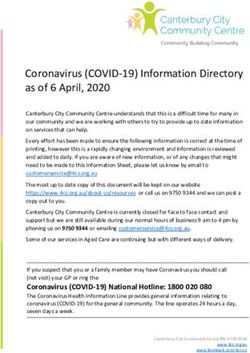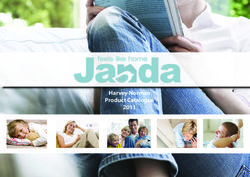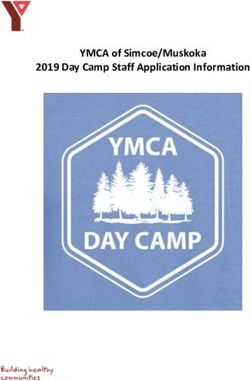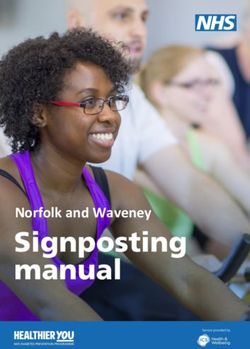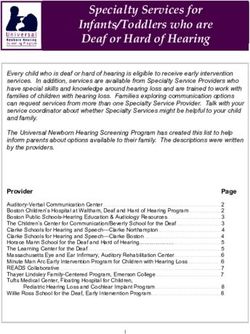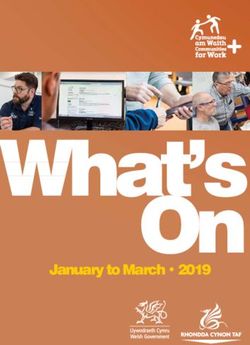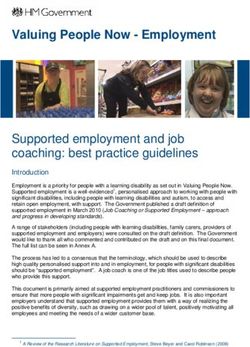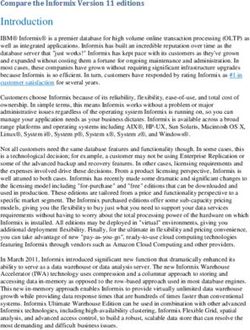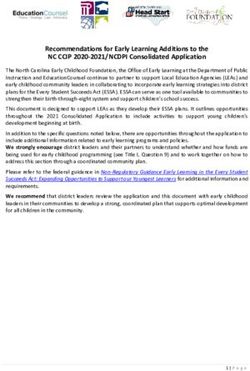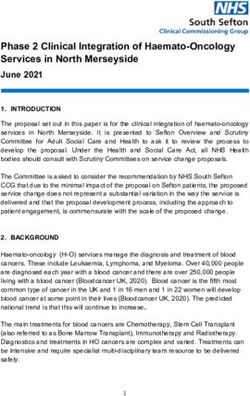Kickoff Guide Citrix Cloud Services - CUSTOMER SUCCESS MANAGEMENT - Citrix Cloud Success Center
←
→
Page content transcription
If your browser does not render page correctly, please read the page content below
Citrix | Kickoff Guide 2 Welcome to Citrix Congratulations on choosing Citrix! We’re so excited you’re joining our global community of customers who are committed to creating more connected workspaces. We’re the Customer Success Management team. We’ll be with you at every step of your Citrix journey to help you bridge the gap between your technology and your teams, accelerate your project, and maximize the value of your new Citrix solution. Whatever your business and technical goals may be, we’re here to help you get there. This guide is filled with helpful tips for getting started with your new Citrix Cloud solution—including how to log in for the first time, where to go for assistance, and helpful resources you’ll want to keep handy throughout the implementation process. Let’s get started!
Citrix | Kickoff Guide 3
STEP ONE Get started with Citrix Cloud
1. Access your welcome email
2. Log in or sign up
3. Invite other administrators
4. Check your entitlements
5. Locate your Org ID
6. Sign up for updates
7. Link your Content Collaboration licenses
STEP TWO Learn how to contact Customer
Support Services
STEP THREE Leverage tools, tips, and guidance in
the Success Center
STEP FOUR Explore additional Citrix resources
and servicesCitrix | [Title of document] 4
STEP 1
Get started with
Citrix Cloud
1. Access your welcome email
2. Log in or sign up
3. Invite other administrators
4. Check your entitlements
5. Locate your Org ID
6. Sign up for updates
7. Link your Content Collaboration licenses
STEP ONE: Get started with Citrix Cloud
STEP TWO: Learn how to contact Customer Support Services
STEP THREE: Leverage tools, tips, and guidance in the Success Center
STEP FOUR: Explore additional Citrix resources and servicesCitrix | Kickoff Guide 5 STEP ONE Get started with Citrix Cloud The first step in setting up your Citrix account and managing your subscriptions is logging into the Citrix Cloud Dashboard. You’ll use this dashboard throughout your journey to: • Configure and manage your environment • View your entitlements • Request product demos and trials • Monitor support tickets • Receive notifications 1. Access your welcome email You should have received a “welcome” email from the Citrix team, with instructions to sign in and access your account credentials. The email will come from WorkspaceAdmins@citrix.com, and should look something like this: If you’re unable to locate the email, open a case with the Customer Service team to retrieve the necessary information. It’s also very important to log in for the first time as soon as you possibly can. The initial link has an expiration date, which means you could get locked out of your account if you don’t access it immediately. If your link expires or you have difficulty logging in, please contact Customer Service.
Citrix | Kickoff Guide 6 2. Log in or sign up For existing customers | Log into the Citrix Cloud Dashboard using your Citrix.com, My Citrix, or Citrix Cloud credentials. If another administrator has already created a Citrix Cloud account for your organization, you may be prompted with a message that the account is already in use. In this case, you’ll need to ask your primary administrator to add you to your company’s account. Once they add you, you’ll receive an email from WorkspaceAdmins@citrix.com with login instructions. It’ll look something like this:
Citrix | Kickoff Guide 7 For new customers | Select the “Sign up and try it free” option, then follow the prompts to create an account. As part of the sign-up process, you’ll be asked to select your region. Be careful to choose the correct region for your organization—this option cannot be changed once it’s set up.
Citrix | Kickoff Guide 8
Another important component of getting started with your Citrix Cloud account is setting up Multi-Factor Authentication
(MFA). Click here for full instructions, or follow the steps below:
1. Sign into your Citrix Cloud account
2. Click on your name in the top right corner and select “My profile” from the dropdown
3. Under “Login security,” click “Set up authenticator app”
4. You’ll receive an email with a verification code; enter this code and your account password and click “Verify”
5. Download an authenticator app that supports Time-based One-Time Password (TOTP)—like Citrix SSO, Google
Authenticator, Microsoft Authenticator, etc.
6. Scan the QR code or enter the key into your authenticator app; an entry will then show up for Citrix and will start
generating 6-digit TOTP codes
7. To confirm your MFA has been configured correctly, enter the 6-digit code from the app and click “Verify”
8. You’ll be prompted to set up at least two recovery methods in case you lose access to your authenticator app
9. Click “Add recovery phone” and enter a phone number that Citrix Support can reach you on to verify your identity in
the event you have any MFA-related queries
10. Click “Generate backup codes” to create a collection of one-time use codes that can be used if you don’t have
access to your authenticator app
11. Click “Download codes” to download a text file containing your backup codes; be sure to store these in a safe and
accessible location—they are very important! These one-time use backup codes should be used to log into your
Citrix Cloud account in the event that you don’t have access to your authenticator app.
12. Select the checkbox and click “Finish”
Please note that every administrator on your Citrix Cloud account will need to set up MFA on their own—this process
cannot be completed by a Master Admin or anyone else on their behalf. After adding all your administrators to your account
(see #3 on the next page), be sure to share these instructions with them and communicate the importance of MFA.
We recommend bookmarking the Citrix Cloud Dashboard page. You’ll need to access it regularly throughout your
engagement with Citrix, so keep it handy!Citrix | Kickoff Guide 9 3. Invite other administrators We recommend adding at least one other administrator to your Citrix Cloud account to help you manage your environment. To add another administrator, select “Identity and Access Management” in the menu bar on the left side of the screen. You’ll then be prompted to enter their email address and send an invitation. They will receive their login instructions and credentials via email. 4. Check your entitlements Once you and your admin team are logged in, be sure to check that all your entitlements—the Citrix products and services you purchased—are showing up correctly in your dashboard. The products you’ve purchased and are subscribed to will display a blue “Manage” box.
Citrix | Kickoff Guide 10 As you discover new use cases or expand your solutions to new teams—or if you’re ever interested in a demo or trial of a new product or service—you can always select “Request Trial” directly from this same page. 5. Locate your Org ID Your Organization ID (or Org ID) is your unique Citrix account identifier. You’ll need your Org ID if you ever need to open or reference a support ticket, or whenever you contact Citrix with questions about your subscription. You’ll find your Org ID in the top right corner of the Citrix Cloud Dashboard home page, or under your Account Settings.
Citrix | Kickoff Guide 11 6. Sign up for updates We highly recommend signing up to receive status updates to stay in-the-know about planned maintenance or other events that could impact your Citrix products or services. To sign up for these notifications, visit the Services Health Dashboard and select “Subscribe” on the top right corner of your screen. You’ll then be prompted to choose your preferred subscription method (email, phone, Slack, Teams, or Webhook). You can also choose whether you’d like to receive updates for all Citrix services, or only the ones you select.
Citrix | Kickoff Guide 12 We also recommend signing up for security bulletin and software updates. These notifications will alert you of any security vulnerabilities that could impact your Citrix solutions, and will help keep you informed of upcoming releases or other important product news. To receive these notifications, visit https://support.citrix.com/user/alerts to opt-in and select the products you’d like to be notified about. 7. Link your Content Collaboration licenses (if applicable) If you purchased Citrix Content Collaboration, you’ll need to link your licenses to your Citrix Cloud account. From your “My Services” dashboard, select “Link Account” from the dropdown in the Content Collaboration box. You’ll then be asked to select the account you’d like to link. For full step-by-step instructions for setting up and linking your Content Collaboration licenses, click here.
Citrix | [Title of document] 13 STEP 2 Learn how to contact Customer Support Services STEP ONE: Get started with Citrix Cloud STEP TWO: Learn how to contact Customer Support Services STEP THREE: Leverage tools, tips, and guidance in the Success Center STEP FOUR: Explore additional Citrix resources and services
Citrix | Kickoff Guide 14 STEP TWO Learn how to contact Customer Support Services If you run into issues or have any questions as you’re setting up your Citrix Cloud account—or if you need additional assistance at any point throughout your journey—there are two core Customer Support Services team who can help. Technical Support The Technical Support team investigates and resolves technical or product issues. Reach out to them if you need help with: • Troubleshooting • Performance issues • Product issues • Break / fix requests You’ll find all the contact information for the Technical Support team here. You can also open a ticket with the Technical Support team from the home page of your Citrix Cloud Dashboard. If you ever experience an outage, always call the Technical Support line for your region—this will yield the fastest response and ensure we get working on your case as soon as possible. Customer Service The Customer Service team provides general, non-technical assistance. Reach out to them if you need help with: • General questions about Citrix • Account maintenance • Licensing and renewals • Updating or merging company information You’ll find all the contact information for the Customer Service team here. Customer Success Management If you’re not sure who to contact for a specific issue, you can always reach out to the Customer Success Management team at CSM@citrix.com. We’re here to provide ongoing guidance to streamline your journey—and to make sure your questions get to the right people.
Citrix | [Title of document] 15 STEP 3 Leverage tools, tips, and guidance in the Success Center STEP ONE: Get started with Citrix Cloud STEP TWO: Learn how to contact Customer Support Services STEP THREE: Leverage tools, tips, and guidance in the Success Center STEP FOUR: Explore additional Citrix resources and services
Citrix | Kickoff Guide 16 STEP THREE Leverage tips, tools, and guidance in the Success Center The Success Center is your one-stop-shop for everything you need to be successful throughout your Citrix journey. There, you’ll find tools, tips, and resources to help you plan and implement your Citrix solutions across your organization. All the information and guidance found in the Success Center has been built through our proven methodology and shaped from our experience working with thousands of customers over the years. Leverage these tools and insights to help drive your own business and technical outcomes, and to discover new use cases and applications for your Citrix solutions. To access the Success Center, click here. Your Citrix journey The Citrix customer journey is at the core of our Success Center experience—and our overall Customer Success Management methodology. You’ll find an overview of this journey, as well as what to expect at each stage, on the home and Customer Journey pages of the Success Center.
Citrix | Kickoff Guide 17 The Journey Toolkit The Journey Toolkit, built on the foundation of the Citrix customer journey, is a comprehensive collection of tools and templates designed to guide you throughout your project. The Journey Toolkit contains a number of helpful resources—including technical pre-requisites, build guides, checklists, leading practices, product documentation, and change management and end user experience kits—for every stage of your journey. Each of these materials is mapped to the key milestones you’ll encounter throughout your Citrix engagement. We highly recommend reviewing these milestones and getting familiar with these pieces of content—and returning to them frequently as you move through your journey. We regularly update and add resources to the Journey Toolkit, so you’ll always have access to the latest versions of our documentation, resources, and leading practices. Success Plan You’ll also find our interactive Success Plan tool in the Success Center. This interactive module will help you effectively map your goals, plan your project, and guide you through step-by-step installation and configuration considerations. Please note that you’ll need to sign in (using your My Citrix credentials) to access and update your Success Plans in the Success Center.
Citrix | [Title of document] 18 STEP 4 Explore additional Citrix resources and services STEP ONE: Get started with Citrix Cloud STEP TWO: Learn how to contact Customer Support Services STEP THREE: Leverage tools, tips, and guidance in the Success Center STEP FOUR: Explore additional Citrix resources and services
Citrix | Kickoff Guide 19
STEP FOUR
Explore additional Citrix resources and services
If you need additional help or guidance—or if you’re looking to deepen your Citrix skills and expertise—we have an array
of resources and offerings that can help.
Customer Success Services (CSS)
Our Customer Success Services programs combine always-on support, expert guidance, and unrivaled training to help
you succeed with Citrix. We offer three levels of support to match your needs:
• Select
Our baseline level of support includes access to software updates and code releases as they become available,
unlimited technical support, baseline configuration assistance, guidance from a Customer Success Manager (CSM)
and Customer Success Engineer (CSE), access to Select eLearning subscriptions, and limited proactive monitoring
services.
• Priority
Our premium support tier includes expert guidance from a Technical Account Manager (TAM), Customer Success
Manager (CSM), and Customer Success Engineer (CSE); personalized success planning; configuration and
installation assistance; environmental reviews and proactive monitoring; access to Select eLearning subscriptions;
fast technical support response times; and critical situation management.
• Priority Plus
Our highest support tier includes dedicated expert guidance from a Technical Account Manager (TAM),
Customer Success Manager (CSM), and Customer Success Engineer (CSE); environmental supportability and
operational reviews; direct access to Priority Support Engineers and our fastest technical support response times;
critical situation management; access to Select eLearning subscriptions; access to customizable service features;
and more.
Contact your Customer Success Management team if you have any questions about your specific support tier.
Citrix Education
If you’re looking to further maximize the capabilities of your Citrix solutions and expand your technical knowledge,
check out our Citrix Education offerings, including:
• All-Access Learning Subscription
• Instructor-led training
• Self-paced training
• Industry certifications
• Learning subscriptionsCitrix | Kickoff Guide 20 Citrix Consulting If you need help with custom configurations or implementations, or if you’re looking for a more hands-on approach to your projects, check out our Citrix Consulting engagements. The Citrix Consulting team can help you get up and running even faster, while accelerating your digital transformation efforts. Emails from your Citrix team Throughout your engagement with Citrix, expect to receive email communications from your Customer Success Management team. These emails contain links to helpful resources and materials to guide you—and your end users—as you get familiar with your Citrix products and services. If you’re not sure if you’re receiving these emails, drop us a note at CSM@citrix.com, and we’ll be sure to get you added to the distribution list. In-product guidance We know getting the lay of the land can be daunting when you implement a new product or service. So we’ve included in-product guides within many of our solutions. If you’re ever lost or need a quick tour, simply hit the blue arrow on your screen. Events and webinars Our team is constantly hosting and posting new events and webinars—from Citrix Summit to technical trainings to demos to roundtables. Be sure to bookmark this page to stay up to date and register for our latest live and on-demand events.
Citrix | Kickoff Guide 21
Citrix blogs
We continually post new content on our blog, including thought leadership, tips and advice, and product and company
news. More specifically, the Customer Success Management team has two channels you might want to bookmark:
• Customer Success blog: We use the Customer Success blog to keep our readers informed about any Customer
Success-related news and updates—including Success Center news, customer stories, and success planning best
practices.
• TIPs blog: The TIPs (Technology in Practice) blog is filled with technical news, advice, and thought leadership from
subject matter experts across the Customer Success organization.
Citrix product documentation
Our extensive library of product and technical documentation can be found here, organized by product name. You can also
access our most relevant cloud implementation docs, organized by product, within the Build section of the Journey Toolkit
in the Success Center.
Citrix support forums
Citrix has a very active customer and user community in our support forums. These forums are a great place to ask
questions, contribute answers, learn best practices, and connect with the broader Citrix community.
Contact your Customer Success Management team
Finally, you can always contact your Customer Success Management team if you need more help or aren’t sure who to
direct your questions to. You can email us at CSM@citrix.com, submit a contact form in the Success Center, or open a ticket
with our Customer Support team.Citrix | Kickoff Guide 22
You’re ready to go!
If you need help or have questions about where to go from here,
please reach out to your Citrix Customer Success Manager (CSM)
or email CSM@citrix.com.
And don’t forget to check out all our resources and supporting
documentation in the Success Center—with tools and guidance
designed for every stage of your project.
Enterprise Sales
North America | 800-424-8749
Worldwide | +1 408-790-8000
Locations
Corporate Headquarters | 851 Cypress Creek Road, Fort Lauderdale, FL 33309, United States
Silicon Valley | 4988 Great America Parkway, Santa Clara, CA 95054, United States
©2021 Citrix Systems, Inc. All rights reserved. Citrix, the Citrix logo, and other marks appearing herein are property
of Citrix Systems, Inc. and/or one or more of its subsidiaries, and may be registered with the U.S. Patent and
Trademark Office and in other countries. All other marks are the property of their respective owner(s).You can also read