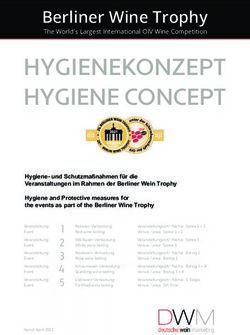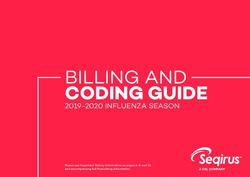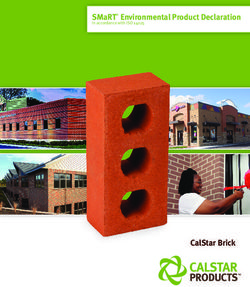LEGO P-brick Script Code Language
←
→
Page content transcription
If your browser does not render page correctly, please read the page content below
LEGO P-brick Script code language
Draft 2000.03.28/ELEC
LEGO P-brick
Script Code Language
©2000 LEGO Company Page 1 of 20LEGO P-brick Script code language
Draft 2000.03.28/ELEC
Table of contents
1 LEGO P-brick Script code specification ...................................................................................................................................3
1.1 Program structures............................................................................................................................................................ 3
1.2 Macros ....................................................................................................................................................................................... 6
1.3 Control structures .............................................................................................................................................................. 7
1.4 Events and event settings ............................................................................................................................................... 7
1.5 Access control ...................................................................................................................................................................... 11
1.6 Sensors ..................................................................................................................................................................................... 12
1.7 Motor control ....................................................................................................................................................................... 13
1.8 Sound control ...................................................................................................................................................................... 15
1.9 Soft resource control ....................................................................................................................................................... 15
1.10 Direct only commands (not downloadable) ................................................................................................. 16
1.11 Configuration commands ........................................................................................................................................ 17
1.12 Declarations ..................................................................................................................................................................... 17
1.13 Layout and comments ............................................................................................................................................... 19
1.14 Compiler directives ..................................................................................................................................................... 19
1.15 Sample programs .......................................................................................................................................................... 19
©2000 LEGO Company Page 2 of 20LEGO P-brick Script code language
Draft 2000.03.28/ELEC
1 LEGO P-brick Script code specification
LEGO P-brick Script will be used as the implementation language for the graphical programming environment to be
provided as part of the RIS2.0 Set, to implement other graphical environments and as a starting point for future scripting
languages. It will be based upon the graphical programming paradigm that has evolved from RIS and stand-alone Scout
design: Sequential execution of a main program stack, together with watchers that continuously monitor events and react to
these events by executing additional stacks in parallel with the main stack. Conflicts on access to shared resources can be
resolved using the priority based access control system.
1.1 Program structures
A LEGO P-brick Script program consists of an optional main stack, named event watchers and/or named or numbered tasks,
together with macro definitions. Watchers monitor one or more system or user defined events, and execute a stack when an
event is received. Tasks contain a stack and can be started and stopped from other stacks.
Watchers can be declared so that, once stack execution has been triggered, the stack runs to completion (the default) even if
other events monitored within the same watcher are detected. Or stack execution can be interrupted (and restarted) when an
event in the watcher eventlist occurs. If a triggered watcher stack runs to completion, events may be missed.
Watchers and tasks are named (or numbered) so they can be started and stopped. Initially all watchers and tasks are stopped.
Once started, a watcher can be level triggered using the trigger command. The trigger command fires selected events if the
immediate value of the event source satisfies the condition of the event. The fire command can be used to generate an event
(user or system) or list of events immediately.
Each event watcher will be implemented as a task. If there are any user defined events, a dispatcher task will be allocated to
continuously monitor event source values. The dispatcher task will fire these as system events, so the watcher task code will
be identical for user and system events. Program example:
program MyProgram {
#include // contains macro definitions
sensor leftTouch on 1
sensor Opto on 2
sensor rightTouch on 3
leftTouch is switch as boolean
Opto is light as percent
rightTouch is switch as boolean
event gloomy when Opto is 0..20 // dispatch loop events
event dull when Opto is 30..40
event intense when Opto is 80..100
event leftPressed when leftTouch.pressed // system events
event rightPressed when rightTouch.pressed
main {
start feelerWatcher
start lightWatcher
start MyTask
trigger gloomy, dull, intense // initial level triggering
}
watcher feelerWatcher monitor leftPressed, rightPressed {
if leftPressed {avoidRight} // call to macro
if rightPressed {avoidLeft}
}
©2000 LEGO Company Page 3 of 20LEGO P-brick Script code language
Draft 2000.03.28/ELEC
watcher lightWatcher monitor gloomy, dull, intense {
if gloomy {stack}
if dull {stack}
if intense {stack}
} restart on event // sensor events will re-trigger the
// watcher during execution
task MyTask {
stack
}
}
Global & local declarations, and scope
Global variables, timers and counters must be declared before the main block. Any initialization of global variables will be
placed at the start of the main task. Local variables can only be declared within the main block, watchers, tasks and macros.
Macro formal parameter names are treated as local variable declarations. Constants (including sensor and output port
assignments) can be placed before the main block, or at the beginning of the main, watcher, task or macro blocks. Usually
these declarations will be included as headers at the start of the program.
Global variables are allocated from P-brick global variables. Local variables declared within main, watchers, tasks, macros,
or as macro formal parameters, are allocated from task specific local variables.
Local declarations of variables (in main, watchers, tasks or macros) hide globals with the same name:
program testVars {
sensor left on 1
sensor right on 2
event leftPressed when left.pressed
event rightPressed when right.pressed
var y = 100
macro ping(y) {
tone y for 10
}
macro pong {
local y = 110
tone y for 10
}
main {
local y = 220
tone y for 100 wait 100
ping(660) wait 50 pong
start beep start bop
}
watcher beep monitor leftPressed {
local y = 440
tone y for 50
}
watcher bop monitor rightPressed {
local y = 880
tone y for 50
}
}
Local variables cannot be declared or used in immediate commands, so expressions requiring temporary variables cannot be
evaluated. For example:
sensor opto on 3
var v = (10 * (1020 - opto.raw)) / 102
get v //illegal
©2000 LEGO Company Page 4 of 20LEGO P-brick Script code language
Draft 2000.03.28/ELEC
But you can hand-code the same expression using globals:
sensor opto on 3
var v = opto.raw
v *= -1
v += 1020
v *= 10
v /= 102
get v //get light %
Program structures are:
program programname { program body }
Inside the program body we have compiler directives and declarations followed by:
macro macroname (parameterlist) { command stack }
main { command stack }
watcher watchername monitor eventlist { command stack } [restart on event]
task taskname { command stack }
fragment (x, y) { command stack }
comment (x, y) “Any literal string all on one line”
fragment is used to frame a floating group of blocks in a graphical programming environment. (x, y) gives the position of
the floating stack.
comment is used to insert floating comment posters in a graphical programming environment. (x, y) gives the upper left
corner of the poster square. Inside the double quotes any string will go.
/r Carriage return
/n New line
/t Tab
/” Double quotes
Watchers, tasks and main are started and stopped (main is also started and stopped when you press the RUN button):
start watchername
stop watchername
start taskname
stop taskname
start main
stop main
eventlist Comma separated list of named events
parameterlist Comma separated list of the parameters of the macro
To stop all tasks from running use:
stop tasks
©2000 LEGO Company Page 5 of 20LEGO P-brick Script code language
Draft 2000.03.28/ELEC
1.2 Macros
macro macroname (parameterlist) { commands }
parameterlist Comma separated list of the parameters of the macro
Macros are called by name.
Macros can be downloaded to RAM subroutines or the macro code can be expanded inline. The compiler will optimize to
reduce code size. Example:
program flashBeep {
var note = 50
macro flash(times, freq) {
repeat times {tone freq for 10}
}
macro beeps {sound 3 sound 5 sound 1}
main {
forever {flash(2, note) beeps note += 5}
}
}
The compiler could decide to implement the ’flash’ macro as a subroutine if it is used in several places. The ’beeps’ macro
might be better inline.
There is a trade-off between the need to initialize local variables before calling subroutines, and the inline code size.
The compiler will need to take care with macro parameters that are, for example, sensor values, when implementing macros
inline.
You can call another macro from within a macro. A macro cannot call itself.
If you want to use port assigned resources inside a macro, these should be passed in the parameter list:
program GoForLight {
output A on 1
output B on 3
sensor Opto on 3
macro GoLight(nLeft, nRight, nLight) {
if nLight.raw < 700
{fd [nLeft nRight]}
else {bk [nLeft nRight]}
on [nLeft nRight] for 100
}
main {
forever {
GoLight (A, B, Opto)
wait 100
}
}
}
©2000 LEGO Company Page 6 of 20LEGO P-brick Script code language
Draft 2000.03.28/ELEC
1.3 Control structures
if value relop value { commands } [ else { commands } ]
if value is [not] range { commands } [ else { commands } ]
select value {
when val1 { Commands }
when val2 { Commands }
...
when valN { Commands }
[ else { Commands } ] }
while value relop value { commands }
while value is [not] range { commands }
repeat repeatnumber|random a [to b] { commands }
repeat { commands } until eventlist
forever { commands }
wait time|random time1 [to time2]
wait until eventlist
value Number, constant, variable, sensor, timer, counter,
message, property
val1-valN Number, constant or range
relop = or < or > or
repeatnumber Number or constant
range v1..v2 vN is number, constant or variable
time Number, constant, variable
eventlist Comma separated list of named events
Random a returns a random number from 0 to a both inclusive.
Random a to b returns a random number from a to b both inclusive.
The If structure evaluates a condition once. If the result is true, the commands in the first list are executed. If the result is
false and there is an else list of commands, they are executed.
The select when structure compares the specified value with a series of constant numbers or ranges. The first condition
to mach is executed. If none of them match an optional else part can be executed.
The while structure repeatedly evaluates a condition until it is false. While the result is true, the commands in the list are
executed.
The repeat structure repeats commands for the specified number of times.
The forever structure repeats the command block forever.
For explanation of control structures using events se Section 1.4.
1.4 Events and event settings
fire eventlist
trigger eventlist
monitor eventlist { commands } [retry, abort, restart, stop] on event
repeat { commands } until eventlist
wait until eventlist
if eventlist { commands } [ else { commands } ] // Only inside watcher stack
calibrate (eventname)
©2000 LEGO Company Page 7 of 20LEGO P-brick Script code language
Draft 2000.03.28/ELEC
eventname Literal alphanumeric name for an event
eventlist Comma separated list of named events
Events are declared with a name and a condition or a link to a system event before use:
event leftPressed when leftTouch.pressed
event bright when opto is 80..100
System events are properties of declared event sources:
var Score = 0
event EndGame when Score.high
watcher Winner monitor EndGame {sound 1 Score = 0}
In the table bellow a list is given of the system event sources with their events and values.
Declaration Events Values (read only)
sensor on pressed, released type (1, 5, 6 or 7)
is switch as raw, boolean, low, normal, high raw (0-1023)
transition, periodic click, doubleclick value (mode dep.)
sensor on pressed, released type (2)
is temperature as raw, low, normal, high raw (0-1023)
celsius, fahrenheit click, doubleclick value (mode dep.)
sensor on pressed, released type (3)
is light as raw, percent low, normal, high raw (0-1023)
click, doubleclick value (mode dep.)
sensor on pressed, released type (4)
is rotation as angle low, normal, high raw (0-1023)
click, doubleclick value (-32768 to 32767)
timer pressed, released value (0-32767)
low, normal, high
counter pressed, released value (-32768 to 32767)
low, normal, high
click, doubleclick
var pressed, released value (-32768 to 32767)
low, normal, high
click, doubleclick
PB Message message value (0-255)
(no declaration required) pressed, released
low, normal, high
click, doubleclick
Source/Event combinations are addressed by a dot notation: ..
For PB Messages the predeclared message event is thrown every time a message is received. The other event types are
addressed by message..
Not all combinations of event sources and events might make perfect sense, but they are available.
A named event has a set of properties, addressed by .
Properties are: low, high, hysteresis
time
state
©2000 LEGO Company Page 8 of 20LEGO P-brick Script code language
Draft 2000.03.28/ELEC
In general each event has three areas: Low, Normal and High . These three areas are defined by the low and high threshold
properties:
Low threshold High threshold
Low area Normal area High area
An undefined area, is active at startup.
Depending on the area where the value of an event source is located, the state property of the event will be either low,
normal, high or undefined (0, 1, 2, 3 respectively).
State transitions are generated using the low- and high thresholds together with the hysteresis. The conditions for state
transitions are as shown bellow.
If (UT < LT + H) the event state will be undefined. If later (UT >= LT + H) state transitions from undefined can take place.
Current State Condition New State
High Value < LT Low
Value UT High
Value < LT Low
Low Value > UT High
Value >= LT + H Normal
Undefined Value > UT High
Value < LT Low
Else Normal
For the message event the state will be undefined whenever the mailbox is empty (message = 0).
Event source value
UT
UT - H
LT + H
LT
EventState
Normal High Normal Low Normal
Events are generated on state transitions:
Events State transitions
Low High, Normal or Undefined to Low
Normal High, Low or Undefined to Normal
High Low, Normal or Undefined to High
Click and double click events are defined from a sequence of certain state changes:
©2000 LEGO Company Page 9 of 20LEGO P-brick Script code language
Draft 2000.03.28/ELEC
Events State transitions
Click A transition into High area and back again
Doubleclick Two consecutive Clicks
The figure below shows the different ways of generating a Click event.
EventValue
1 2 3 4
High
Ät Normal
Ät Ät
Ät
Low
t
For the click to be accepted the value of Ät has to be between 50ms and 50ms + ClickTime, where ClickTime is set through
the time property of the named event (for light blinks a reasonable value for ClickTime is 150 ms).
A doubleclick is two consecutive clicks with Ät in between.
Pressed and released events are generated using fixed 45%/55% limits.
An eventlist is a comma separated list of named events, used within a watcher, monitor, sound feedback, fire or trigger
commands.
Examples of the use of eventlists:
sound when leftPressed, bright //enable sound feedback on listed events
fire leftPressed, bright //throws listed events
trigger leftPressed, bright //throws events if event source value
//satisfy event condition
The fire eventlist command will immediately throw the events given in the eventlist.
The trigger eventlist command will test the condition for each event in the eventlist and throw events if the
condition is true.
The monitor eventlist structure is used to define a code section inside which the operating system of the p-brick
will monitor the given list of events. If one of the events in the list happens while executing inside this section the section
will be exited and execution will continue in one of 4 different places:
retry on event Resume at beginning of monitor section
abort on event Resume at end of monitor section
restart on event Go to beginning of stack
stop on event Go to end of stack
Examples:
// beep until light goes low
monitor lightLow {forever {sound 1 wait 10}} abort on event
// retry block if switch pressed
monitor leftPressed {on C wait 100 off C} retry on event
©2000 LEGO Company Page 10 of 20LEGO P-brick Script code language
Draft 2000.03.28/ELEC
The wait until eventlist structure is an empty monitor that aborts on event.
The repeat until eventlist structure is a repeat forever loop inside a monitor that aborts on event.
You cannot nest monitors (remember that wait- and repeat until are also monitors). If you place a try block within a
monitor, the only fail options allowed are retry and abort (you cannot use restart or stop):
monitor leftPressed {
forever {try {on A wait 10 off A wait 10} retry on fail}
} abort on event
repeat {
try {on B wait 10 off B wait 10} retry on fail
} until bright
Inside a watcher you can test on a subset of the watcher events:
watcher MyWatcher monitor leftPressed, rightPressed {
if leftPressed {tone 1000 for 100}
if rightPressed {tone 2000 for 100}
}
1.5 Access control
priority prt
try { commands } [retry, abort, restart, stop] on fail
prt Number or constant (1-8, 1: High priority)
The try structure is used to define a code section inside which the operating system of the p-brick will perform priority
based access control on some of the critical resources used inside the section. These resources are: Motors, sound and VLL.
The compiler will automatically scan each try-block and generate a list of used output resources. If the block does not use
any resources, no access control code is going to be generated. The priority can be set at any time.
If a critical section fails to acquire requested resources, or loses resources before completion, the section fails and aborts.
Execution continues in one of 4 places:
retry on fail Resume at beginning of try section (thus try to get access to resources again and redo section)
abort on fail Resume at end of try section (don’t bother to finish the section, just abort and go on)
restart on fail Go to beginning of stack (restart the entire stack)
stop on fail Go to end of stack (abort the entire stack (in a Watcher you will return to monitoring for events))
Examples:
main {
priority 6
sound 1
try {on C wait 10 off C} retry on fail // retries block until it completes
sound 2
}
main {
©2000 LEGO Company Page 11 of 20LEGO P-brick Script code language
Draft 2000.03.28/ELEC
priority 6
sound 1
try {on C wait 10 off C} abort on fail // skip block if try block fails
sound 2
}
main {
priority 6
sound 1
try {on C wait 10 off C} stop on fail // stop executing main if try block
// fails
sound 2
}
main {
priority 6
sound 1
try {on C wait 10 off C} restart on fail // start main again if try block
// fails
sound 2
}
Try blocks can be used anywhere a command can be used within a stack. Try blocks can therefore be used within other
control structures. Using a try block within a watcher stack allows the watcher to immediately continue monitoring events if
the try block exe cution fails with stop (or restart). This example gives up (using stop) if it cannot turn output 1 on, and starts
monitoring events again immediately:
watcher buttonWatcher monitor leftPressed {
try {on A wait 10} stop on fail
try {off A} abort on fail
sound 2
}
You cannot nest try blocks. If you place a monitor block within a try block, the only event options allowed are retry and
abort (you cannot use restart or stop).
1.6 Sensors
Sensors must be declared by name (thus associated with a specific input port) and assigned a type and mode before the
value of a sensor can be accessed (se Section 1.12). Once declared, sensors are always referred to by name. They can be
cleared, calibrated and the sensor values can be read:
sensor sensorname on port
sensorname literal alphanumeric name for a sensor
port number (1, 2 or 3 for RCX input ports)
sensorname is type
sensorname as mode
sensorname is type as mode
type Unknown, switch, temperature, light, rotation
mode raw, boolean, transition, periodic, percent
celsius, fahrenheit, angle
Sensor commands are:
©2000 LEGO Company Page 12 of 20LEGO P-brick Script code language
Draft 2000.03.28/ELEC
clear sensorname // Clear the sensor value (used in transition and
// period counter mode) and for rotation sensor
calibrate (sensorname) // Auto set the high, low and hysteresis pro-
// perties of the events that uses this sensor as
// source
Once a sensor is declared by name and assigned to an input port you access the values of the sensor as properties:
Var = Opto // Loads processed value of Opto into Var
Var = Opto.raw // Loads raw value of Opto into Var
Var = leftTouch.type // Loads the type of leftTouch into Var
// For a touch sensor this could be the ID
The processed value can be of various sorts depending on sensor type and mode.
The raw property gives the AD converted value of the sensor.
The type property holds the type of the sensor. For a switch type this would be the ID of the switch.
There are four types of sensors:
- Switch A passive resistance sensor
- Temperature A passive resistance sensor
- Light An active current sensor
- Rotation An active gray-code sensor
For each sensor type there are several modes:
- Raw The AD-converter value (0-1023)
- Boolean 0 or 1 based on fixed 45%/55% thresholds
- Transition Counts boolean transitions (0 to 1 or 1 to 0)
- Periodic Counts boolean periods (0-1-0 or 1-0-1)
- Percent Converts the raw value to a 0-100% representation
- Celsius Converts a raw value into degrees celsius
- Fahrenheit Converts a raw value into degrees fahrenheit
- Angle Converts the gray-code scale of the rotation sensor into increments or decrements
(depending on direction) ±16 counts per revolution
Depending on the sensor mode a sensor value is calculated.
E.g.
SensorType : Switch
SensorMode : Boolean
SensorValue: If switch is pressed:1, if switch is released: 0.
SensorType : Light
SensorMode : Percent
SensorValue: 0-100 giving light value in percent
For a description on the use of sensors as event sources: Se Section 1.4.
1.7 Motor control
Motors must be named before they can be controlled, because they must be associated with a specific output port (se
Section 1.12). Once declared, motors are always referred to by name. They can be controlled individually or in a list, in a
©2000 LEGO Company Page 13 of 20LEGO P-brick Script code language
Draft 2000.03.28/ELEC
“task local” manner or by using the global motor control settings. For each motor you can read the status or the power
setting.
output name on port
name literal alphanumeric name
port number (1, 2 or 3 for RCX output ports A, B and C)
Example:
output motorA on 1
Motor control commands are:
on ports
on ports for time|random t1 [to t2]
off ports
float ports
forward ports
fd ports // Short form of forward
backward ports
bk ports // Short form of backward
direction fdports, bkports // Combined forward and backward command
dir fdports, bkports // Short form of direction
reverse ports
power ports pwr|random pwr1 [to pwr2]
In addition to commands which directly control motors (on, off, fd, bk, float, reverse, power), it is possible to control global
motor settings via the following commands:
global forward ports
global backward ports
global direction fdports, bkports
global reverse ports
global on ports
global off ports
global float ports
global power ports pwr|random pwr1 [to pwr2]
ports Named output e.g. motorA
List of ports e.g. [motorA motorB]
time Constant giving on time in 0.01 seconds
pwr Constant or variable giving power level (1-8)
The "on Ports for Value" command is exactly the same as "on Ports wait Value off Ports". Forward and backward set the
output polarity; reverse toggles it. Power, forward, backward and reverse do not change the state (i.e. on, off or float) of the
outputs.
Examples:
power [motorA motorC] 8
on [motorA motorC] for random 100 to 200
global off [motorA motorC]
To get the current status of an output port use the status property of the port:
©2000 LEGO Company Page 14 of 20LEGO P-brick Script code language
Draft 2000.03.28/ELEC
MyVar = MotorA.status
The format of the Output status register is given below:
Output Status Register
7 6 5 4 3 2 1 0
Power 0-7
Direction 0: Rwd, 1: Fwd
Output No.
1: Break, 0: Float
1: On, 0: Off
The direction bit is only used when the output is On.
The break/float bit is only used when the output is Off.
To get the power setting explicitly use:
MyVar = MotorA.power
1.8 Sound control
sound on
sound off
sound soundnumber
tone freq for time
clear sound // flushes the sound buffer
eventlist Comma separated list of named events
soundnumber Constant giving System sound number
freq Constant or variable giving tone frequency (1-20000)
time Literal expression giving tone duration in 0.01 seconds up to
2.55 sec.
1.9 Soft resource control
Variables
Variables are declared by name as global or local and can optionally be initialized with a value:
var name {= value} // Allocates a global variable
local name {= value} // Allocates a local variable
name literal alphanumeric name
value constant or number
Set variables
You can load a variable with the value of any other operand type or a random number.
clear Variable1 // Set Variable1 to zero
Variable1 = Opto.raw
Variable2 = Variable11
Variable3 = random 10 to 16
©2000 LEGO Company Page 15 of 20LEGO P-brick Script code language
Draft 2000.03.28/ELEC
Math on variables
You can use the usual range of arithmetic (+ - * /) and logic (& |) operators in an expression. Round brackets should be used
to make the order of evaluation clear. The compiler will allocate anonymous variables on a per-task basis for use within
each expression; once allocated these are reused within each task.
Assignment operators can also be used: +=, -=, *= , /=, &= and |=. These are especially efficient, as no temporary variables
are required.
Variable1 = (Variable2 + 45)*5
Variable1 = Variable2 & 0x7F
Variable1 += 1
Var = abs ( expression ) //Returns absolute value of expression
Var = sgn ( expression ) //Returns -1 if expression is negative, 1 if
//positive
Devision by 0 leaves the operand unchanged and abs (-32768) returns 32767.
Timers
clear Timer1
Counters
clear Counter1
You can do math on counters just like on variables.
Mailbox control
send pbmessage // from PBrick or from a tower
clear message
pbmessage Constant or variable (1-255)
Datalog control
clear data logsize // allocates and clears a memory block for datalog
log name // stores a snapshot of named value in the datalog
get data startadr, count // returns logged data (direct command only)
logsize number of bytes in datalog memory area
name literal alphanumeric name
startadr start address of block to upload
count number of bytes to upload
1.10 Direct only commands (not downloadable)
Getting information:
brick alive? // returns 1 if brick is alive, otherwise 0
brick version? // returns string containing ROM and Firmware
©2000 LEGO Company Page 16 of 20LEGO P-brick Script code language
Draft 2000.03.28/ELEC
// version
brick battery? // returns battery voltage in milliVolts
get map // returns the memory map of the brick
get startadr, count // returns a block of values from brick memory
get data startadr, count // returns logged data (direct command only)
startadr start address of block to upload
count number of bytes to upload
Emulating the remote-control:
remote remotecode // send out a remote control code from tower
remotecode Remote code bit-mask (se relevant documentation)
Deleting Tasks and Subroutines:
clear tasks // delete all tasks
clear task n // delete a task
clear subs // delete all subroutines
clear sub n // delete a subroutine
n Task or Sub number
1.11 Configuration commands
slot slotnumber // select program slot n (RCX: 1..5)
boot rom // put RCX in boot mode ready to receive firmware
boot firmware // unlocks the firmware
sleep // turn off PBrick now
clear sleep // resets the PBricks sleep timer
sleep after timeout // turn off PBrick after t minutes
randomize // re-seeds the random number generator
display name[:decpoint] // selects a value to continuously monitor on the LCD
watch hh:mm // set internal PBrick watch
brick tx power pwrlevel // set PBrick transmitter power (RCX: 0 or 1)
slotnumber program slot 1 to 5
timeout 0 means never, 1-255 are minutes
name literal alphanumeric name for a value
decpoint selection of decimal point 0: none to 3: 3 decimals
hh:mm hours and minutes 00:00 to 23:59
pwrlevel IR transmitter level 0: low or 1: high
1.12 Declarations
const name = value
var name [= value] // Allocates a global variable
local name [= value] // Allocates a local variable
output name on port
name literal alphanumeric name
port number (1, 2 or 3 for RCX input- or output ports)
value constant or number
©2000 LEGO Company Page 17 of 20LEGO P-brick Script code language
Draft 2000.03.28/ELEC
sensor sensorname on port
sensorname is type
sensorname as mode
sensorname is type as mode
sensorname literal alphanumeric name for a sensor
type Unknown, switch, temperature, light, rotation
mode raw, boolean, transition, periodic, percent
celsius, fahrenheit, angle
timer name
counter name [= value]
Declaration of events:
event name when eventsource[.eventname]
event name when value relop value
event name when value is [not] range
eventsource Any source of a system event
eventname A valid eventname for the given eventsource
value Constant, named variable, sensor, timer, counter, number,
message
relop = or < or > or
range v1..v2 vN is number, constant or variable
Examples: event Timeout when timer1.high
event Detection when varProximity > 20
event Bright when Opto is 80..100
All declarations (except local of cause) are global. Reserved words cannot be used for names. Constant declarations can be
used to make programs more readable (by providing meaningful names), and also to make it easier to alter program
behavior (if their values are used in different places in the program).
Once resources are declared they are used by name reference. Program example:
program MyProgram {
// Declarations
const st_Light = 3
const sm_Percent = 4
const LightThreshold = 55
const MyLimit = 50
const MyDelay = 10
output A on 1
sensor Opto on 3
Opto is st_Light as sm_Percent
timer MyTimer
main {
while Opto < LightThreshold { }
clear MyTimer
while MyTimer < MyLimit { on A wait MyDelay off A wait MyDelay }
}
}
©2000 LEGO Company Page 18 of 20LEGO P-brick Script code language
Draft 2000.03.28/ELEC
1.13 Layout and comments
White space, comments & case are ignored.
Multi-line comments (or comments within code) start with /* and end with */.
Single line comments start with // - everything up to the end of line is ignored.
Example:
// This is a single line comment
main {
repeat /* this is a short comment */ 2 { // this is ignored
sound 3 wait 100
/* This comment extends
over two lines */
}
}
The comment structure is used to insert floating comment posters in a graphical programming environment. (x, y) gives the
upper left corner of the poster square. Inside the double quotes any string will go.
comment (x, y) “Any literal string all on one line”
/r Carriage return
/n New line
/t Tab
/” Double quotes
1.14 Compiler directives
Directives for the compiler are (Description will be given):
#include
1.15 Sample programs
This program is to be used with the RCX 2.0:
program Avoider {
#include
#include
const BACKTIME = 100 // 1 second
const TURNTIME = 50 // 0.5 second
const DANCETIME = 10 // 0.1 second
const AVOIDLIMIT = 4 // 5 strikes and you’re out
const TICKTIME = 10 // 1 second
sensor LeftTouch on 1
sensor RightTouch on 3
timer Timer1
counter AvoidCount
event LeftPressed when LeftTouch.pressed
event RightPressed when RightTouch.pressed
event DontBugMe when AvoidCount > AVOIDLIMIT
event Tick when Timer1 = TICKTIME
©2000 LEGO Company Page 19 of 20LEGO P-brick Script code language
Draft 2000.03.28/ELEC
main {
bbs_GlobalReset([A B C])
priority 8
clear timer1
start Heartbeat
start AvoidTouch
start TooMuch
display AvoidCount
try {
forever { bb_Forward(A,C,1000) }
} retry on fail
}
watcher AvoidTouch monitor leftPressed, rightPressed {
priority 3
try {
AvoidCount += 1
sound 3
if leftPressed {
bb_Backward (A, C, BACKTIME)
bb_SpinLeft (A, C, TURNTIME)
} else {
bb_Backward (A, C, BACKTIME)
bb_SpinRight(A, C, TURNTIME)
}
} stop on fail
} restart on event
watcher TooMuch monitor DontBugMe {
priority 2
try {
sound 6
sound 6
bb_Dance(A, C, 1, DANCETIME)
clear AvoidCount
} stop on fail
} restart on event
watcher Heartbeat monitor tick {
priority 7
clear Timer1
try {
tone 36 for 5 wait 10 tone 36 for 5
} abort on fail
} restart on event
}
©2000 LEGO Company Page 20 of 20You can also read