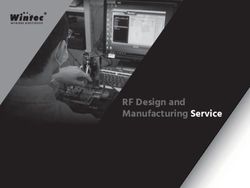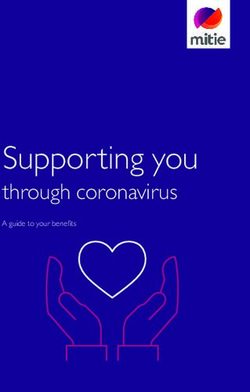Online Exam TECHNICAL CHECKLIST - August 2020 - Insurance Institute of Ireland
←
→
Page content transcription
If your browser does not render page correctly, please read the page content below
The Insurance Institute Online Technical Checklist Online Exam TECHNICAL CHECKLIS T August 2020 Your Future, Insured. ED003-11/20
The Insurance Institute Online Technical Checklist A Guide to the TestReach Desktop App for Students Test Your Kit Download the TestReach App on to the device you intend using for your exam. If you are using a work device, we recommend that you exit VPN mode before downloading the App. It may be necessary to consult with your IT department before you install the TestReach App onto a company device as your employer may have download restrictions/ policies in place. Computer requirements: 1. Laptop or computer with 4GB plus of RAM (you cannot use chrome books, tablets, surface pros or mobile phones) What is RAM and how do I check how much I have? Your computer’s RAM is the speedy short-term memory it uses for running applications and opening files. If you’re using a Windows PC, checking your RAM is easy. In the Start menu, type “About Your PC” and press Enter. Under ‘Device Specifications’ you will see a line named “Installed RAM” and this will tell you how much you currently have. If you get an insufficient RAM message check if there are any applications running on your device that you can uninstall to free up memory. 2. A Windows version 7.0 or higher or Mac 10.8 or higher operating system. How do I know what operating system my computer has? If you’re using a Windows PC, in the Start menu type System Information and press Enter. You will then see the name of the operating system and version on the screen. 3. Intel Core i3 (or equivalent) processor. How do I know what processor my computer has? If you’re using a Windows PC, in the Start menu type System Information and press Enter. You will then see the name of the processor on the screen. Are you using a Mac? You can view information about your Mac, including the model name and the macOS version you’re using in the System Information app on your Mac, Choose Window, About This Mac.
The Insurance Institute Online Technical Checklist 4. A working webcam that can be used to scan the room, microphone and speakers. You need to ensure that your computer speakers are switched on and your webcam shutter is open. 5. Check your internet speed. Internet connectivity with continuous internet speed of a minimum of 516kbps is required - decide where you will be taking your online exam – if you are taking the exam at home check the internet speed around the house as it can vary from room to room. You can test your internet speed here: www.speedtest.net The easiest way to check your requirements is to run the TestReach check 6. Recommended screen size. We also recommend a screen size of at least 13” and a resolution of 1024 x 768. 7. Important points to note Candidates must take their examination on a flat surface, i.e. such as a desk or table with appropriate seating. A candidate cannot take their exam while sitting on a couch or a bed with a device on their lap. Please note a mobile phone or any other such ‘smart’ device is not permitted to be used as a calculator under any circumstances. Candidates must not have a mobile/smart phone or ‘wearables’, such as a smart watch in the room under any circumstances. Please check that your pc/laptop is set to the correct time zone - UTC 00:00 and not to US or other. Full exam regulations including infringements and penalties have been included and updated on the Institute website, we advise all students to read these in advance of their exam - iii.ie/exams/exam-regulations Once the TestReach App is downloaded ensure that no new software is installed on the laptop or computer before your exam day as this may impact your device RAM and access to the App If you have any difficulties downloading the TestReach App or accessing your account please contact TestReach at: +353 (1) 699 1385 or email support@testreach.com
The Insurance Institute Online Technical Checklist A Guide to the TestReach Desktop App for IT Departments What is the TestReach Desktop App? The TestReach Desktop App is an application that can be downloaded to a desktop or laptop to enable a candidate to take an exam on TestReach. When opened, the TestReach Desktop App launches the TestReach Online website and it acts and behaves in the same way as if you were accessing the TestReach Online application using a standard internet browser. Why is the TestReach Desktop App Required? The TestReach Desktop App is used for two purposes. 1. Remotely Invigilated Exam A Remotely Invigilated Exam is an exam that the candidate takes while been monitored by our trained supervisors via their webcam, audio feed and screen share. The Desktop App facilitates these connections and ensures a smooth experience for the candidate. 2. Secure Online Exam A Secure Online Exam is an exam that the candidate takes takes during which they are “locked-in” to the application from the time they launch the exam until the time they complete it. This prevents them from, for example, opening up a web browser and googling the answers while they take the exam. What are the System Requirements? The TestReach Desktop App will run on any PC running Windows 7+ or a Mac running OS 10.8+ It works most effectively when a computer has Intel Core i3 (or equivalent) and 4GB RAM. It is also advised that the candidate uses a screen size of at least 13” and a resolution of 1024 x 768. Are there any Security Concerns? The TestReach Desktop App is very robust, safe to run and has been rolled out across the UK and Ireland in local government, emergency services, universities, pension administrators, financial corporations, etc. without any negative reports. Once the exam is completed, the TestReach App can be closed by clicking the button and has no notification service or any other configuration that runs while the App is not opened. When opened it only connects to standard http and https websites through the standard Ports 80 and 443.
The Insurance Institute Online Technical Checklist For those organisations requiring whitelisted IP addresses, the URL access points are as follows: testreach.com learnosity.com zendesk.com dof8gyq4yceq.cloudfront.net 54.163.229.157 via TCP/UDP 3478 For further information: Visit www.testreach.com/candidate-download.html Email customersupport@testreach.com Call Technical Support on +353 (1) 699 1385
The Insurance Institute Online Technical Checklist
You can also read