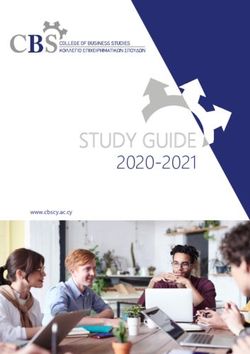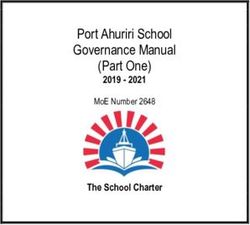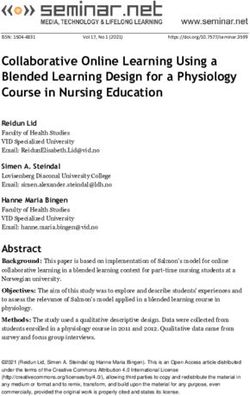Online Learning Student Handbook - Snead State Community College 2020- 2021 - Snead State Community ...
←
→
Page content transcription
If your browser does not render page correctly, please read the page content below
2020-
2021
Online Learning
Student
Handbook
Snead State Community College
Snead State Community College
Boaz, AlabamaContents
Welcome ....................................................................................................................................................... 4
Getting Started.............................................................................................................................................. 5
The Successful Online Learner ...................................................................................................................... 7
Registering for a Course ................................................................................................................................ 9
Purchasing Books & Materials .................................................................................................................... 10
Using Blackboard ........................................................................................................................................ 11
Blackboard Login Instructions ................................................................................................................. 11
Changing Your Blackboard Login ............................................................................................................ 12
The My SSCC Tab..................................................................................................................................... 12
Course Navigation ................................................................................................................................... 14
Assignments ............................................................................................................................................ 14
Tests ........................................................................................................................................................ 15
Blackboard Help Sites ............................................................................................................................. 16
Proctored Assessments ............................................................................................................................... 17
Other Online Learning Tools ....................................................................................................................... 18
Administrative Policies................................................................................................................................ 22
Student Resources ...................................................................................................................................... 26
Academic Advising .................................................................................................................................. 26
Computer Labs ........................................................................................................................................ 26
Disability Support Services ...................................................................................................................... 27
Library ..................................................................................................................................................... 27
Testing Center ......................................................................................................................................... 27
Tutoring................................................................................................................................................... 28
FAQs ............................................................................................................................................................ 29
Contacts ...................................................................................................................................................... 31
The provisions of this handbook do not constitute a contract, express or implied, between Snead State Community
College and any applicant, student, student’s family, faculty or staff member. Snead State reserves the right to
change the policies, procedures, rules, regulations, and information in the handbook at any time. This handbook is a
general information publication only and is a supplement to the Snead State Community College Catalog.
Page 3 of 31Welcome
Welcome to the Snead State Community College Online Learning program. We are
excited you have chosen to learn with us, and we look forward to helping you
achieve your educational goals!
If you are new to online learning at our college, we understand that you may have
many questions. This handbook is designed to provide online learners with specific
information about Snead State’s online learning program and support services.
Please use this handbook as a resource, but also remember that there are many
dedicated employees at Snead State who are willing to assist you, including:
Course Instructors – Questions regarding the content, assessments, and
due dates within a course should be sent to the course’s instructor.
Instructors can also assist you with textbook publisher systems (e.g.
Connect) used within their courses. You can contact your instructor from
within your course in Blackboard using the Messages tool. Full-time
instructors may also provide a telephone number and are available to
meet during office hours each week.
Online Learning Help Desk Staff – If you are experiencing technical issues
(e.g. login failures), please first check the Technical Support page on Snead
State’s website for a solution. For issues not addressed in this handbook or
on the Technical Support web page, please email DL@snead.edu for help
from one of our Online Learning Help Desk Staff. Emails are answered
during normal business hours. If you are visiting the main campus, you can
also stop by the Library for assistance during normal Library hours.
Wishing you all the best this semester!
Michael N. Gibson
Associate Dean for Online Learning
Snead State Community College
Page 4 of 31Getting Started
What is Online Learning?
Online Learning allows instruction and interaction to occur when students and instructors are not in the
same place. You may also hear Online Learning called Distance Education, Distance Learning (DL), or
eLearning.
At Snead State, there are two types of online learning classes:
Online Courses – These courses deliver 100% of content online. Online courses provide greater
flexibility of schedule and convenience of access to students, while allowing them to meet the same
learning outcomes and level of rigor achieved in traditional courses. Instructors may require
students to take proctored exams.
Hybrid Courses – These courses take advantage of the best features of traditional courses and
online courses by mixing face-to-face class meetings with online delivery of the remainder of the
course. Some Hybrid courses may only require a single face-to-face meeting (e.g. an orientation
session or a final exam), while others may meet face-to-face every week. The face-to-face meeting
requirements for a particular section of a course will be listed in the Class Schedule on OneACCS.
Hybrid courses allow faculty and students both the opportunity to build strong personal
relationships through face-to-face interaction and the opportunity to explore new types of learning
activities that are not possible in traditional courses. Instructors may require students to take
proctored exams.
In the event that a traditional, face-to-face class has to be moved online (e.g. pandemic response), face-
to-face class meetings may be replaced with “live”, online meetings using a web-conferencing tool for
class lecturers and discussion.
Who can take Online Learning Courses?
Snead State Community College admits U.S. citizens, U.S. permanent residents, and those who possess
Deferred Action for Childhood Arrivals (DACA) status. At this time, Snead State does not admit
International Students. Before taking an online or hybrid course, a student must have:
1. been officially admitted to the College,
2. taken any required placement tests, and
3. spoken with an advisor (as necessary).
Admitted students in all fifty U.S. states and the District of Columbia are eligible to take Snead State’s
Online Courses. It is the student's responsibility to check whether courses taken at Snead State meet any
licensure/certification requirements of their home state. For example, requirements for teacher and
healthcare worker licensure varies from state to state.
Page 5 of 31Will I have to be online at a given time?
Most courses do not require students to be online on a set day of the week and time, however, courses
in which real-time interaction is essential may require students to use a synchronous tool (see below).
Courses requiring specific online meeting times will list the dates and times in the class schedule.
Asynchronous - Literally means "not at the same time." Asynchronous tools, such as e-mail and
discussion boards, allow participants to communicate without having to be online at the same
time.
Synchronous – Literally means, “occurring at the same time.” Synchronous tools, such as text
chat, audio chat or video chat, require all participants to be online at the same time. Snead State
uses the Blackboard Collaborate Ultra web conferencing application.
What is Blackboard?
Snead State houses its online and hybrid courses in a system known as Blackboard Learn (a.k.a.
Blackboard). Blackboard is one example of a Learning Management System.
Learning Management System (LMS). An LMS is a web-accessible software application that
provides for the administration of course content, delivery of assessments, communication and
collaboration between students and instructors, and the ability to track grades and other
relevant performance data.
Page 6 of 31The Successful Online Learner
What do I need to do to be successful?
To be successful in online/hybrid courses, you should:
Check your Snead State email account several days each week.
Log into Blackboard every day to check for messages, announcements and upcoming due dates.
Keep a calendar with reminders of assessment due dates and other important dates (e.g.
registration dates, first day of class, last day of class, etc.).
Avoid procrastination! Complete and submit assigned work early. Instructors may deduct points
or assign a grade of zero for work that is late.
Dedicate at least 2-3 hours per week for each course credit hour (e.g. plan to study 6-9 hours a
week for a 3-semester hour course). Maintain a regular study schedule.
Study in a quiet, uninterrupted space.
Communicate regularly with your instructor and peers.
Utilize all of the resources available to you. Tutoring services, the Library, and other support
services can help you succeed. Reach out when you need help!
What type of computer system do I need to take classes?
Operating System
Windows 7, 8 or 10 (Windows PCs)
Apple Mac OS 10.8 or higher (Apple Macs)
Other devices, such as iPhones, iPads, Chromebooks, and Android devices offer varying levels of
access to Blackboard. You should not attempt assessments using one of these devices!
Web Browsers
To check whether Blackboard supports your browser and operating system, go to the Browser Checker.
You should have at least two (2) compatible browsers installed on your computer. In the event that a
Blackboard feature is not working properly on one browser, try again using the second browser.
Apple Safari (Mac)
Google Chrome (PC/Mac)
Microsoft Edge (PC)
Mozilla Firefox (PC/Mac)
NOTE: Some older content (e.g. WMV videos) may require Microsoft Internet Explorer.
If you are using a newer Windows PC, please be aware that the blue “e” icon launches the
Microsoft Edge browser, not the Internet Explorer browser. To launch the Internet Explorer
Page 7 of 31browser, use the Start menu (Start > Windows Accessories > Internet Explorer), or type
Internet Explorer into the search field on the Windows 10 taskbar.
Webcam
A webcam (external or built-in for laptops) may be required for some courses. Webcams may be used to
create student recordings (e.g. a speech), to take online proctored exams, or to participate in synchronous
class meetings.
Other Software
Microsoft Office, or equivalent software capable of saving files in Office formats
Adobe Acrobat Reader
What computer skills do I need to take classes?
Complete the Technical Skills Self-Assessment on Snead State’s website to help determine if you possess
the technical skills needed to succeed in an online course.
Computer Skills
Create new documents using common applications like Microsoft Word
Save documents/files to folders on your computer’s hard drive
Locate and open saved documents/files on your computer’s hard drive
Cut, copy and paste content
Use spell check
Print
Run two or more programs at once and switch between them
Connect your computer to the internet and troubleshoot connection issues
Internet Skills
Send and receive email
Attach a document to an email message
Open and Save an email attachment
Navigate to a web page using its address (URL)
Follow links from one web page to another
Use the forward and back buttons on the browser
Bookmark web pages to access them later
Use a search engine on the Internet (e.g. Google)
Download documents or software from the Internet
If you feel you need to improve your skills, consider taking a course in computer and Internet skills before
you enroll in an online course. Snead State offers a variety of credit courses in these areas, and “not-for-
credit” courses are available through the College’s Workforce Development Division.
Page 8 of 31Registering for a Course
Before taking an online or hybrid course, a student must have applied to the College, taken any required
placement tests, and spoken with an advisor (as necessary). To register for a course, follow the Steps for
Registration process described on the Snead State website. When searching for classes using OneACCS:
Online Courses will be listed as “Online Course WEB” and no meeting times will be specified.
Figure 1: A class listing for an Online Course in OneACCS
Hybrid Courses will be listed as “Hybrid Course BLND” and will list the required meeting times.
Figure 2: A class listing for a Hybrid Course in OneACCS
Page 9 of 31Purchasing Books & Materials
The Snead State Community College Bookstore is operated by Barnes & Noble. Purchases can be made at
the storefront in the Boaz Outlet Center (100 Elizabeth Street, Boaz, Alabama 35957), or online at the
Snead State Community College Bookstore website.
In addition to new textbooks, the bookstore offers several money-saving options:
Rentals
E-books
Used books
Loose leaf and bundle packages
Purchasing at the Storefront Location (Call for current store hours in light of the pandemic)
If you come to the bookstore to purchase your books, be sure to bring your student I.D. and a printed
copy of your schedule. Accepted payment forms at the bookstore include: cash, check, credit cards,
Barnes & Noble gift cards, and Financial Aid.
Pell Grant funds are available at the bookstore the week prior to the first day of class through Friday of
the first week of class. Other forms of Financial Aid have extended charge dates. Check the Snead State
Community College Bookstore website for details.
The bookstore also offers other items you may need or want as a Snead State student, such as: Spirit
clothing, backpacks, study guides, computers & accessories, graduation essentials, iPhone accessories,
Nook devices & accessories, best-selling books, and GED & SAT Prep books.
The bookstore phone number is (256) 593-1861. Bookstore hours of operation are typically Monday –
Thursday 7:30 AM – 4:00 PM and Friday 7:30 AM – Noon. Store hours are subject to change, so please
check the website or call the store to verify these hours before visiting.
Ordering Online
Ordering online will eliminate searching the shelves for books and waiting in the checkout line. Online
ordering assures the best chance at finding used textbooks. Accepted payment forms when ordering
online include: credit cards, Barnes & Noble gift cards, Financial Aid, PayPal, and Visa Checkout.
When ordering, you can choose to pick up your order at the Boaz location, the Arab Site, or to have UPS
delivery to your home or business for an additional charge. An email will be sent to you when your order
is ready for pick up/delivery.
Page 10 of 31Using Blackboard
Blackboard is for use by the students, staff, faculty, and affiliates of Snead State Community College.
Blackboard is normally available 24/7, but is occasionally offline for maintenance.
Blackboard Login Instructions
1. The Blackboard login page can be reached using a web browser by:
a. Going to the Snead website and clicking on the "Blackboard” link, or
b. Going directly to https://snead.blackboard.com
2. Enter your username and password as
described below:
a. Username: Use your A number
(Axxxxxxxx)
b. Password: Use your 6-digit date of
birth (MMDDYY) with no slashes or
dashes
3. After entering username and password, click
the “Login” button or press “Enter.” Figure 3: The Blackboard login page
4. If the login is successful, Blackboard will load
and display the “My SSCC” tab page.
Login Issues – Reasons why you may not be able to log on to Blackboard:
You are not entering your full student number (A#) for your username. Be sure to include the
letter A and all 8 digits.
You are not entering the correct password.
o You may have changed your password from your 6-digit date of birth and forgotten it.
o You may have the CAPS lock key on.
If you are a newly enrolled student, it may take up to 24 hours for you to have access to
Blackboard.
For help with login issues, please email your full name, student number, and date of birth to
DL@snead.edu.
Page 11 of 31Changing Your Blackboard Login
Once you have successfully logged into Blackboard, your name will be displayed in the top-right corner of
the Blackboard window next to the Logout icon. To change your Blackboard password:
1. Click your name in the top-right corner of the Blackboard window to open Blackboard’s Global
Navigation Menu.
2. Click Settings
3. Click Personal Information
4. Click Change Password on the Personal Information page
5. Enter your new password in both the Password and Verify Password fields [Passwords are case-
sensitive, must not contain spaces, and must be at least one character long. Passwords can
contain a maximum of 32 characters.]
6. Click the Submit button
The My SSCC Tab
The My SSCC tab in Blackboard displays a number of rectangular modules. Each module has a title bar
that displays its name. Pointing at a module’s title bar may also let you:
Reposition the module on the page – Hold down your left mouse button while pointing at the
module’s title bar, drag the module to a new part of the screen, and let go of the left mouse
button.
Close the module – Point at the module’s title bar and then click the Close…Module button (x) in
the top-right corner of the module. Required modules will not have a close button.
Change the module’s settings – Point at the module’s title bar and click the gear-shaped
Manage…Module Settings button ( ) in the top-right corner of the module. Not all modules have
this option.
Figure 4: The My SSCC tab in Blackboard
Page 12 of 31You can also click the “Add Module” button in the top-left corner of the screen to browse a list of available
modules that can be added to your My SSCC page. Examples include a calculator module and a dictionary
module.
The My SSCC tab contains the following modules by default:
My Messages – Displays courses for which you have unread messages. Messages are likely from
your instructor, but may also be from other students. You can modify the module settings to also
display your courses that do not contain unread messages.
My Courses – Lists the courses that are currently available to you within Blackboard. Clicking the
link for a course will take you to the course itself. Please note the following:
o Before the start of the term: Courses are normally made visible to students on the first
day of class, however, the course’s instructor may choose to make a course visible to
students before the first day of class. NOTE: Mini II term courses normally become
available in Blackboard on/slightly before the first day of the Mini II term.
o During the term: If you have been dropped from the course, you will no longer see the
course listed in the My Courses module.
o After the term: Courses from previous semesters will be listed until the instructor makes
them unavailable. The settings for the My Courses module may be used by students to
hide courses they no longer wish to see.
Your official class schedule is found in OneACCS. If you are concerned about a
course not shown in Blackboard, check OneACCS to ensure that your class
schedule has not changed.
My Announcements – Displays announcements from your courses, organizations (e.g. clubs), and
from the Blackboard administrator. NOTE: Clicking the “more announcements” link at the bottom
of the module will open the Announcements tool in its own page.
Help for Students – Provides links to Blackboard’s official YouTube videos for students, Snead
State’s Technical Support page, and a link to email the Online Learning Help Desk.
My Tasks – Allows you to keep a personal “To Do” list of tasks. Some instructors also use
Blackboard Tasks as a way to help students keep track of class assignments that are due.
Page 13 of 31Course Navigation
Online and Hybrid courses in Blackboard feature eight standard buttons/links in the course navigation
menu on the left side of the screen. The middle section of the menu will contain one or more links to
course-specific content added by your instructor.
Top Buttons/Links
Start Here – Contains important material, such as the Course
Syllabus, that you should review at the start of the semester.
Home Page – Displays modules, such as My Announcements,
containing information about the course.
Messages – Contact your instructor, and possibly classmates,
using the Blackboard Course Messages tool. The instructor
may also provide secondary contact information.
My Grades – The course’s Grade Center. Check your grades
regularly! The Course Syllabus under Start Here will describe
how your overall course grade is determined.
Bottom Buttons/Links
Library – A link to Snead State’s virtual library.
Student Services – A link to the Student Services page on the
Snead State website. Student Services includes Advising,
Records, and other important departments.
Tech Support – A link to the Technical Support page on Snead
State’s website. This page includes login information for
Blackboard, mySnead, and other systems, as well as other
Figure 5: Blackboard Course Menu
helpful information.
Tutoring – Contains information/links to both on-campus and online tutoring services.
Assignments
One of the most commonly used assessment tools within
Blackboard is the Assignment tool. Assignments allow
instructors to post assignment instructions, possibly
including one or more file attachments, and allow students
to submit their assignment solution by (A) attaching files or
(B) typing a text submission.
IMPORTANT! Follow the submission instructions provided by the instructor. For
example, if you are directed to submit a Microsoft Word document (.doc/.docx file), don’t
upload another file type or type your answers as a text submission
Page 14 of 31Helpful tips for Assignments:
Do not type your assignment submission in the Comments field! The Comments field is a space
for you to leave a short comment about the assignment for the instructor. The instructor will not
see your comment until they are grading the assignment.
If you are uploading a document/file, make sure the document/file is closed before uploading it.
For example, do not have a document open in your word processor while trying to upload it.
Frequently, the assignment directions will ask you to upload a Word document. The newest Word
documents use the .docx filename extension, but the older .doc files are usually acceptable. As
discussed in the “Other Online Learning Tools” section below, Snead State students can download
Office 365 Education for free, giving them Microsoft Word, Excel, PowerPoint, and other
applications.
If you are using a word processing program other than Microsoft Word, such as Google Docs,
Apple Pages, OpenOffice, or LibreOffice, you should:
1. Open your document in your word processing program
2. Choose the “Save As” or “Export” option under the File menu
3. Change the File Type to Microsoft Word (.docx or .doc)
4. Save the new document onto your computer or flash drive
5. Close the open documents and your word processing program
6. Upload the Word document to your assignment in Blackboard
For some Assignments, such as essays or research papers, instructors may configure the
Assignment to automatically check submissions for plagiarism using Blackboard’s SafeAssign tool.
When you submit an Assignment, a submission confirmation number will be displayed. Copy and
save this number as proof of your submission.
Tests
The Blackboard Test tool is frequently used to add Tests, Exams, and Quizzes to courses.
It is highly recommended that you complete tests using a desktop or laptop computer. While the
“Bb Student” app can be used with Apple/Android smartphones and tablets, it is not as reliable
as using a desktop/laptop.
If possible, always use a wired Internet connection when taking a test. You should not use Wi-Fi
(wireless) connections because even a brief signal interruption may cause the test to be locked
(see Force Completion below).
After you click on the link for a test/exam/quiz, you will be presented with an Instructions page.
Please note the following options that may be set by the Instructor for your test:
o Force Completion – If Force Completion was enabled by the Instructor, you must
complete the entire test in one sitting. You cannot pause/stop and continue later.
Page 15 of 31o Timer – You may only have a limited amount of time to complete the test. You will be
notified during the test as the time allowed is running out.
The timer does not stop if you close the exam, or lose your Internet connection.
If the Instructor enables the Auto-Submit option, the test will be automatically
submitted when the timer expires.
o Multiple Attempts – A test may allow one attempt, a set number of attempts, or
unlimited attempts. For example, a practice quiz might allow multiple/unlimited
attempts.
o Password – The Instructor can specify a password that must be entered to start the test.
This is most commonly used for proctored tests.
o Question Presentation – Some tests may display all of the test questions on a single page,
allowing you to answer the questions in any order. However, Instructors also have the
option to setup a test to show questions one at a time. One-at-a-time tests may prohibit
backtracking (i.e. changing the answer to a question after you move to the next question).
Test feedback may be available as soon as you submit the test, or the Instructor may setup the
test to hold the display of feedback until after the test’s due date has passed.
Blackboard Help Sites
In addition to Assignments and Tests, Blackboard includes a number of other instructional and assessment
tools, including Blogs, Journals, and Discussions. The Blackboard assessment tools used within a course
are determined by the Instructor. To learn more about these tools and other Blackboard features,
students can:
Watch the videos on the Blackboard Learn: For Students playlist on Blackboard’s YouTube
channel. Each video focuses on a specific tool/feature and most are less than 5 minutes long.
Visit the Blackboard Learn Help Site for Students. This site contains tips, FAQs, and tutorials.
Page 16 of 31Proctored Assessments
Students taking an Online/Hybrid course may be required to complete one or more proctored
assessments. The course instructor determines the number of assessments to be proctored and the
acceptable proctoring methods that may be used. Some proctoring methods, such as the ProctorU online
proctoring service or a Testing Center at another college, may charge a fee that the student must pay.
ProctorU
ProctorU is an online proctoring service through which a remote proctor will use your computer’s webcam
to monitor you while you take an assessment (e.g. an exam). To learn more about ProctorU, please visit
the ProctorU Test-Taker Help Center.
Snead State students receive a discounted rate for ProctorU proctoring sessions. ProctorU access cards
may be purchased at the Bookstore, or online directly from ProctorU.
A student’s computer system must meet ProctorU’s minimum Technical Requirements. Visit the ProctorU
Students page for more information.
If a course requires students to use ProctorU, you should complete the following at the beginning of the
semester:
1. Setup/verify your ProctorU account
2. Test your computer to make sure it meets the ProctorU system requirements
3. Schedule your assessment (requires access card/online payment)
4. Add the date and time for the proctoring appointment to your calendar
Other Proctoring Methods
The instructor may choose to allow other proctoring methods. The options available should be listed in
the Syllabus, or in the course materials provided through Blackboard.
Page 17 of 31Other Online Learning Tools
In addition to the Blackboard learning management system, Snead State’s hybrid/online courses may also
use the following systems/tools:
Blackboard Collaborate Ultra
As mentioned above, Blackboard Collaborate Ultra is a web conferencing tool that may be used in your
courses for “live”, online class meetings and discussions. This tool is similar to Zoom, GoToMeeting, and
other web conferencing applications. Please view the Blackboard Collaborate User Interface Tour video
on YouTube for a quick introduction to the tool’s major features. More detailed information can be found
on Blackboard’s Collaborate Ultra Help for Participants website. To fully utilize Collaborate Ultra, you will
need high-speed internet and a computer with a webcam and speakers (or you can dial in using a phone).
Cengage MindTap
Cengage is one of the major textbook publishing companies. Cengage’s MindTap product offers a variety
of digital learning apps and services that combine Cengage Learning’s content (e.g. textbooks) with
activities and assessments. Please keep the following in mind:
Registering for Cengage MindTap requires an access code. The access code is normally included
with new textbooks purchased through the Snead State bookstore. If you purchase a used book,
or purchase a new book from another source, you may have to purchase the MindTap access code
separately.
You may use Cengage MindTap in more than one course. To avoid having multiple MindTap
accounts, please keep track of the email address that you use the first time that you register.
Snead State’s technical support staff cannot assist you with Cengage MindTap. If you experience
issues with assignments or content within Connect, please contact your instructor and visit the
Cengage MindTap Support website.
EvaluationKIT
Course evaluations, student surveys, and polls are conducted using the EvaluationKIT web-based
evaluation system. Links to EvaluationKIT may appear within Blackboard, on Snead State’s website, or in
email messages. Students are highly encouraged to participate in course evaluations and surveys/polls!
McGraw-Hill Connect
McGraw-Hill is one of the major textbook publishing companies. In some courses that use a McGraw-Hill
textbook, students may be required to use the McGraw-Hill Connect website. Connect is an online
assessment tool that includes features like the LearnSmart adaptive learning system and Tegrity lecture-
capture tool. Please keep the following in mind:
Registering for McGraw-Hill Connect requires an access code. The access code is normally
included with new textbooks purchased through the Snead State bookstore. If you purchase a
Page 18 of 31used book, or purchase a new book from another source, you may have to purchase the Connect
access code separately.
You may use McGraw-Hill Connect in more than one course. To avoid having multiple Connect
accounts, please keep track of the email address that you use the first time that you register.
Snead State’s technical support staff cannot assist you with McGraw-Hill Connect. If you
experience issues with assignments or content within Connect, please contact your instructor and
visit the McGraw-Hill Connect Training & Support for Students website.
Microsoft Office 365 Education
Microsoft Office 365 Education is a free subscription service for enrolled students that gives access to
Microsoft Office applications including Word, Excel, and PowerPoint. Students register for the service
using their official Snead State email address, and can then download and install the software. Access
remains free as long as the student is enrolled and the email account is active. After graduation, the
subscription can be maintained for a small monthly fee. For additional information, please visit the
Microsoft Office 365 Education website. Technical support for Office 365 Education is available through
the Office Help & Training website.
Pearson MyLab
Pearson is one of the major textbook publishing companies. In some courses that use a Pearson textbook,
students may be required to use one of the Pearson MyLab tools. For example, a Mathematics course
may require the MyLab Math tool, or a Computer Information Systems course may require the MyLab IT
tool. MyLab features eTexts, online assessment, multimedia content, and other tools. Please keep the
following in mind:
Registering for a Pearson MyLab product requires an access code. The access code is normally
included with new textbooks purchased through the Snead State bookstore. If you purchase a
used book, or purchase a new book from another source, you may have to purchase the MyLab
access code separately.
You may use Pearson MyLab products in more than one course. To avoid having multiple MyLab
accounts, please keep track of the email address that you use the first time that you register.
Snead State’s technical support staff cannot assist you with Pearson MyLab products. If you
experience issues with assignments or content within a MyLab product, please contact your
instructor and visit the Pearson MyLab and Mastering Student Support website.
ProctorU
Hybrid and Online courses requiring proctored exams may require the use of the ProctorU online
proctoring service. With ProctorU, a remote proctor will use your computer’s webcam to monitor you
while you take an exam. Snead State students receive a discounted rate for ProctorU proctoring sessions.
A student’s computer system must meet ProctorU’s minimum Technical Requirements. Visit the ProctorU
Students page for more information.
Page 19 of 31Smarthinking
Provides on-demand, individual instruction and support from expert online tutors across a wide variety of
subjects — from beginner to advanced, up to 24 hours a day. Smarthinking is accessed through the
Tutoring link within courses in Blackboard.
Figure 6: Smarthinking tutoring services
Student Webmail (Office 365)
While the Course Messages tool in Blackboard should be used for communications within a course, every
Snead State student also has an official student email account that is used by Snead State to communicate
important information. Students can access their email account by clicking the “Student Webmail” link at
the top of pages on the Snead State website.
User ID: Use your full student number followed by @snead.edu: Axxxxxxxx@snead.edu
Password: Your default password is: !SNEADMMDDYY with MMDDYY being your 6-digit date of
birth with no slashes or dashes.
If you have difficulty, you may email Ms. Jerri Gullion (jerri.gullion@snead.edu) for assistance. Be
sure to include your full name, your A#, and your date of birth in your correspondence.
Videos
Online/Hybrid courses may include instructor-recorded orientation or lecture videos, or videos selected
by your instructor from online sites. Videos are commonly hosted by the following:
TechSmith Relay – Snead State’s lecture capture system, TechSmith Relay, is used by instructors
to record, edit and stream videos. Links to these videos may be embedded within content,
discussions, or other areas of Blackboard. Some courses may also require students to record
videos for assignments.
Films on Demand – Snead State’s Library provides access to thousands of films and video clips
through our “Films on Demand” subscription. Instructors may embed direct links to these videos
within a Blackboard course.
Page 20 of 31o If you are using a campus computer, or are using your own computer on our campus Wi-
Fi network, Films on Demand videos should play without requiring a login and password.
o If you are off-campus, you will need to login to view the videos. If your instructor provided
a direct link to the video in Blackboard, use “snead” as the username and “parsons” as
the password.
o If you are searching the Films on Demand videos through the Library automation system
(VIRGIL), you will need to use your normal Library login information.
o JavaScript and cookies need to be enabled in your browser to play the videos.
o For technical support, visit the Films on Demand Support Center to submit a trouble
ticket, email support, or to find the phone number and hours of operation. Or, you can
use our Contact a Librarian page to contact our Librarians for assistance.
YouTube – Instructors may include videos from YouTube within a course in Blackboard. Links to
YouTube videos may be setup to play within the Blackboard window, or to open a new window.
Page 21 of 31Administrative Policies
Academic Integrity
Students of Snead State Community College are expected to behave as responsible members of the
college community and to be honest and ethical in their academic work. SSCC strives to provide students
with the knowledge, skills, judgment, and wisdom they need to function in society as educated adults. To
falsify or fabricate the results of one’s research; to present the words, ideas, data, or work of another as
one’s own; or to cheat on an examination corrupts the essential process of higher education and is a
disservice to the student and to Snead State. Students who are suspected of Academic Integrity violations
will be subject to disciplinary proceedings and may face consequences, including a failing grade,
suspension, or expulsion. A student who is accused will have some rights to due process through appeal.
Matters pertaining to potential violations of Academic Integrity will follow the SSCC Policy on Academic
Integrity and Due Process in the College Catalog.
Americans with Disabilities Act (ADA) Accommodations
Snead State Community College provides equal opportunity to all students. If you have a disability
(medical, physical, learning, psychological, etc.) and wish to request disability-related accommodations
to complete course requirements, contact the ADA Coordinator located in the Academic Success Center
(ASC) or email ADA@snead.edu. Course requirements cannot be waived, but reasonable
accommodations may be provided based on disability documentation and course objectives.
Accommodations cannot be made retroactively. Additional information on ADA/Disability Services can
be found in the College Catalog or the Disability Support Services web page.
Attendance
Attendance in Online Courses will be determined by the active participation of the student through the
completion of class activities, such as the submission of an assignment, completion of an exam,
attendance in an online chat, or the posting of a response to a discussion forum. Simply logging in to
Blackboard is not considered attendance.
The way that attendance is taken in Hybrid Courses will vary from course to course and may combine
participation in face-to-face course meetings with attendance taken through completion of online class
activities as described above.
Campus Closure
In the event that Snead State Community College closes campus due to severe weather, utility outages,
or other situations:
Online Courses are not cancelled and students are expected to meet all course deadlines.
Hybrid Courses that have a scheduled on-campus, face-to-face meeting during the campus closure
will not meet and instructors will notify students through Blackboard/email of alternative
arrangements. Students are expected to meet all course deadlines for any online activities
scheduled during the campus closure.
Page 22 of 31Computer Resource Acceptable Use Policy
These guidelines set forth standards for responsible and acceptable usage of all Snead State Community
College (SSCC) computing resources. Computing resources are defined as all SSCC owned host systems,
personal computers, laptops, printers, software, communications devices, peripherals and supplies. These
guidelines supplement existing institutional policies as well as all applicable state and federal laws and
regulations.
The computing resources at Snead State Community College are intended to support the educational and
administrative endeavors of faculty and staff. Access to and use of SSCC computing resources is a privilege
and therefore should be treated as such. Any violation of this policy could result in privileges being
suspended, an official reprimand, expulsion, dismissal, and/or criminal prosecution if laws have been
broken. The following activities are prohibited on all SSCC computing resources:
1. Altering system software or hardware configurations without authorization of the SSCC IT
department.
2. Accessing via the internet or any other means of pornographic, obscene or questionable material.
3. Installing, copying, distributing or using software that has not been authorized by the SSCC IT
department.
4. Using computing resources for illegal activities.
5. Accessing or attempting to access another user’s files, e-mail or other computing resources without
their permission.
6. Allowing unauthorized users to utilize your account.
7. Using computer resources for commercial or profit-making purposes without written authorization
from SSCC.
8. Creation and/or distribution of viruses or other destructive programs.
9. Originating or proliferating electronic mail or other messages that may be deemed as obscene or
abusive. E-Mail is covered under the Electronic Communications Privacy Act of 1986. This act provides
for prosecution of individuals found surreptitiously capturing, reading or altering another’s e-mail
without permission.
10. Violating Alabama Research and Engineering Network policies provided in the Alabama
Supercomputer Authority Appendix (see the Snead State Catalog).
Confidentiality of Student Information (FERPA)
Snead State Community College complies with the provisions of the Family Educational Rights and Privacy
Act (FERPA) of 1974 as amended. Faculty cannot post any personally identifiable information about a
student to public websites (i.e. websites where the information may be visible to people outside of a
course), or require a student to post personally identifiable information to any such websites, without
first obtaining written consent from the student.
Page 23 of 31Illness/Absence
Instructors that will be out of contact for more than 48 hours due to illness, family emergency, travel, or
other circumstances will notify students as soon as possible. Notice is typically posted as an
announcement within the Blackboard course and/or sent out via email.
Students that are experiencing an illness, family emergency, or other circumstances that will interfere
with their studies should contact their instructor as soon as possible.
Intellectual Property Rights
Snead State students often do creative work as a part of normal coursework. In such cases, all rights to
those works are the property of the student and not Snead State. This is outlined in the College’s
Intellectual Property Rights Policy. Below is the portion of the policy that applies to students:
The copyright of any works created as part of a course assignment (essays, poetry, musical
compositions, etc.) remain with the student. However, the College is granted a perpetual, royalty-
free license by the student to make copies of the work for administrative and education purposes.
Students have the right to take class notes and otherwise copy course material for personal use.
However, notes and other course materials shall not be used for commercial purposes (e.g.,
selling notes or exams). The use of course materials for commercial purposes is considered
Academic Dishonesty.
A student may claim a personal right of privacy against commercial use, as opposed to
instructional use, of their name or likeness.
Nondiscrimination Policy
It is the policy of the Alabama Community College System Board of Trustees and Snead State Community
College, a postsecondary institution under its control, that no person shall, on the grounds of race, color,
disability, sex, religion, creed, national origin, or age, be excluded from participation in, be denied benefit
of, or be subjected to discrimination under any program, activity, or employment. Additional information
on Snead State’s Equal Opportunity Policy can be found in the College Catalog.
Proctored Exams
The instructor teaching a course determines the number and types of assessments required. Some
instructors may require using an online proctoring service like ProctorU, and some may offer students
the option of face-to-face proctored exams. Check the Course Syllabus under the Start Here button/link
in your course in Blackboard for the requirements of your course.
System Upgrades
Like other types of software/apps, the systems used in Online/Hybrid courses must be updated regularly.
Routine system upgrades that are expected to require significant downtime (i.e. hours to days)
will be conducted between academic terms. Maintenance notices will be posted at least one week
in advance.
Page 24 of 31 For emergency reboots/shutdowns, the Online Learning staff will make their best effort to provide
at least a two-hour notice to all users that the system will be taken offline.
Maintenance on textbook publisher systems and other third-party systems is not controlled by
Snead State and no notice may be given before system maintenance/outages.
Page 25 of 31Student Resources
Access to campus buildings and/or services may be affected by the COVID-19 pandemic. Please call or
check the Snead State website for updated information before coming to campus.
Academic Advising
Advising services are available to students by contacting Student Services at 256-571-0600 or
studentservices@snead.edu. Students are encouraged to meet with an advisor before their first semester
of enrollment. Staff members housed are readily available to assist students with intake advising as well
as academic advising for those students who are majoring in General Education.
Academic advising for specific programs of study (i.e. A.A.S. and certificates) is done through faculty
advising groups within each department. Students can contact any faculty member within the department
of their particular area of study to receive advisement specific to their major. The staff in Student Services
can assist students in determining which faculty advising group should be contacted for a student’s
program of study. Advising sessions can be held in person, or via telephone conversations and/or e-mail
correspondence. It is the student’s responsibility to make arrangements to meet with an advisor during
the advisor’s scheduled office hours.
Academic advising sessions are intended to assist students in developing educational plans to reach life
goals. Academic advising is designed to assist students in recognizing and accepting responsibility for their
own choices about their educational program. Through advising sessions, students become equipped to
independently make educational decisions with confidence. Advising sessions can include, but are not
limited to, the selection of courses for each semester, learning how to read a degree plan, and discussing
career and educational options after completion of an Associate’s Degree.
Students pursuing Associate in Science transfer programs should come to each advising session with a
printed copy of the Statewide Transfer Articulation Reporting System, commonly referred to as a STARS
Guide. This guide is designed to inform students who attend Alabama community colleges about degree
requirements, course equivalents, and other transfer information pertaining to specific majors at each
state funded or assisted four-year College as well as select privately funded institutions. The STARS
database, if used properly, can prevent the loss of course credit hours, can provide direction for the
scheduling of course work, and can ease the transition from one College to another. Students may access
the STARS database from the Snead State Community College homepage or directly on the AGSC & STARS
website. More information about the STARS program can be obtained through Student Services.
Additional information and Snead State’s Academic Advising policy can be found in the College Catalog.
Computer Labs
If you are on campus and need to use a computer with Internet access, there are computers available at
the following locations on the main campus in Boaz, AL:
The Library in the Administration building
The Academic Success Center (ASC)
Page 26 of 31The Arab Instructional Site in Arab, AL also has computers for student use.
In addition, both campuses offer public Wi-Fi for students with their own devices.
Disability Support Services
Snead State Community College is committed to providing all students equal access to our programs. In
accordance with the American Disabilities Act, Distance Learning courses, materials, and resources must
be accessible to students with disabilities. Examples of Accommodations include extended time for tests,
proctored exams, and electronic textbooks (when available). Students who would like to request
Accommodations should contact the Office of Disability Support Services at (256) 840-4151 or
ADA@snead.edu as early as possible prior to the start of the semester.
Students are encouraged to review the information on our website, which includes links to required forms
and necessary documentation. Once required documentation has been submitted to the ADA Coordinator
and reviewed, the student will be contacted to meet with the Coordinator to establish individualized
accommodations. If the student is unable to come to the campus for a meeting, the meeting can be
conducted over the phone, by email, or by traditional mail. Once the intake interview has been conducted,
accommodations letters are prepared for the student to submit to their instructor(s).
Additional information is available on the Disability Support Services webpage.
Library
It is the policy of the Snead State Community College Library to provide equal library services to all
patrons, whether on the main college campus, at satellite campuses, or online. The library adheres to the
policies and guidelines of the Southern Association of Colleges and Schools (SACS) concerning online and
Distance Learning students and students at satellite campuses as well as guidelines established by the
Association of College and Research Libraries (ACRL).
Students at the Arab Center of Snead State Community College, as well as online students and dual
enrollment students at area high schools, have access to all electronic books and online databases through
the Internet with nothing more than their Student Identification Number (S#) required. Interactive forms
are also available on the Library’s website, which allow Distance Learning and satellite campus students
to request all additional services of the Snead State Library, including print materials to be delivered to
the Arab Center or held at the Library for pickup, interlibrary loans, and items for purchase.
The Head Librarian will conduct bibliographic instruction for satellite campus and other off-campus classes
at the request of the instructors of such classes. The Head Librarian, John Miller, can be reached by phone
at 256-840-4195 or through email at jmiller@snead.edu.
Testing Center
The Testing Center Office is located in Academic Success Center (ASC) building on the main campus in
Boaz, AL. The Testing Center operating hours for placement testing are Monday through Thursday from
8:00 a.m. until Noon.
Page 27 of 31The Testing Center can be used to take tests in a proctored environment. To arrange a proctoring session,
call Tonya Shields at 256-840-4165 or email her at tshields@snead.edu.
For more information, please visit the Testing Center webpage on the Snead State Community College
website.
Tutoring
Snead State is committed to the success of our students! We offer the following tutoring opportunities:
Academic Success Center
Snead State’s Academic Success Center (ASC) offers student success workshops, one-on-one tutoring for
select courses, as well as group tutoring and access to online tutoring resources.
The ASC is located on the main campus in Boaz, AL. The ASC is open Monday - Thursday from 7:30 a.m. -
5 p.m. and on Fridays from 7:30 a.m. - noon. For more information, please visit the Academic Success
Center webpage, or contact Patti Morgan at pmorgan@snead.edu or 256-571-0613.
Instructor Tutoring
Instructors may be available to meet with students for one-on-one tutoring during office hours. Some
instructors also hold group study sessions. Instructors also have the option to hold online tutoring sessions
through Smarthinking’s online site. If you need tutoring, please contact your instructor for options!
Online Tutoring
Snead State students can use Pearson’s Smarthinking online tutoring services. Smarthinking provides on-
demand, individualized instruction from tutors across a wide variety of subjects. To access this service,
click on the Tutoring link within a course in Blackboard.
Through Smarthinking’s Writing Center, students can submit written assignments (e.g. research papers)
and receive detailed feedback and links to helpful resources. Visit the Pearson Smarthinking Student
Resources web page for an Overview video and videos describing each of Smarthinking’s services.
Page 28 of 31FAQs
How much do Online Learning classes cost?
Online Learning courses, both hybrid and online, cost the same as any other Snead State course. That is,
Snead State does not distinguish, for tuition purposes, between hybrid, online, and traditional classes.
Can I take both Online Learning classes and regular traditional classes?
Yes! You can take a mixture of hybrid, online, and traditional courses to best suit your schedule.
Are Online Learning classes more difficult than traditional classes?
Online Learning classes are the same as classes conducted in a traditional classroom in terms of objectives,
readings, and assessments. The difference is only in the way the class is conducted. Online Learning classes
offer greater flexibility for those students who work, have families, and take other classes.
How are examinations administered?
This is determined by the course instructor. Hybrid course instructors may administer exams at on-campus
meetings, while others administer them online. Online course instructors may require that you use an
online proctoring service, or they may offer you the option of coming to campus to have your test(s)
proctored. Your instructor will provide you with details.
Can I still use Snead State campus resources even if I take a hybrid or online class?
Most definitely! All resources available to Snead State Community College students are available to Online
Learning students.
Am I eligible for financial aid if I take Online Learning classes?
Yes. In most cases, financial aid grants, loans, scholarships, and Veterans benefits may be used for Online
Learning classes. You may call our Student Services office at 256-840-4219 for more information.
Can I transfer Online Learning classes to another institution?
Snead State's Online Learning courses are fully accredited, just as are its traditional courses, and so can
be considered for transfer credit by other institutions. Your transcript will not specify that the course you
took was delivered in a hybrid/online format.
It is the student's responsibility to check with the institution to which he/she wants to transfer for full
details. We advise you to check with a counselor at the school you plan to transfer to, so you are sure the
course will be accepted. Many schools accept our courses, but some do not. For more information about
transferring from Snead State to another Alabama institution, visit the STARS (Statewide Transfer
Articulation and Reporting System) website.
Page 29 of 31You can also read