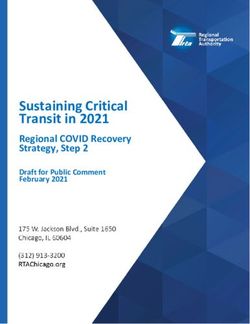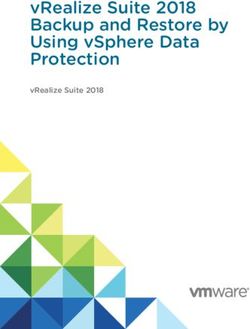Oracle Linux Cloud Native Environment - Getting Started - Oracle Help Center
←
→
Page content transcription
If your browser does not render page correctly, please read the page content below
Oracle® Linux Cloud Native Environment
Getting Started
F22532-16
February 2021Oracle Legal Notices Copyright © 2019, 2021, Oracle and/or its affiliates. This software and related documentation are provided under a license agreement containing restrictions on use and disclosure and are protected by intellectual property laws. Except as expressly permitted in your license agreement or allowed by law, you may not use, copy, reproduce, translate, broadcast, modify, license, transmit, distribute, exhibit, perform, publish, or display any part, in any form, or by any means. Reverse engineering, disassembly, or decompilation of this software, unless required by law for interoperability, is prohibited. The information contained herein is subject to change without notice and is not warranted to be error-free. If you find any errors, please report them to us in writing. If this is software or related documentation that is delivered to the U.S. Government or anyone licensing it on behalf of the U.S. Government, then the following notice is applicable: U.S. GOVERNMENT END USERS: Oracle programs (including any operating system, integrated software, any programs embedded, installed or activated on delivered hardware, and modifications of such programs) and Oracle computer documentation or other Oracle data delivered to or accessed by U.S. Government end users are "commercial computer software" or "commercial computer software documentation" pursuant to the applicable Federal Acquisition Regulation and agency-specific supplemental regulations. As such, the use, reproduction, duplication, release, display, disclosure, modification, preparation of derivative works, and/or adaptation of i) Oracle programs (including any operating system, integrated software, any programs embedded, installed or activated on delivered hardware, and modifications of such programs), ii) Oracle computer documentation and/or iii) other Oracle data, is subject to the rights and limitations specified in the license contained in the applicable contract. The terms governing the U.S. Government's use of Oracle cloud services are defined by the applicable contract for such services. No other rights are granted to the U.S. Government. This software or hardware is developed for general use in a variety of information management applications. It is not developed or intended for use in any inherently dangerous applications, including applications that may create a risk of personal injury. If you use this software or hardware in dangerous applications, then you shall be responsible to take all appropriate fail-safe, backup, redundancy, and other measures to ensure its safe use. Oracle Corporation and its affiliates disclaim any liability for any damages caused by use of this software or hardware in dangerous applications. Oracle and Java are registered trademarks of Oracle and/or its affiliates. Other names may be trademarks of their respective owners. Intel and Intel Inside are trademarks or registered trademarks of Intel Corporation. All SPARC trademarks are used under license and are trademarks or registered trademarks of SPARC International, Inc. AMD, Epyc, and the AMD logo are trademarks or registered trademarks of Advanced Micro Devices. UNIX is a registered trademark of The Open Group. This software or hardware and documentation may provide access to or information about content, products, and services from third parties. Oracle Corporation and its affiliates are not responsible for and expressly disclaim all warranties of any kind with respect to third-party content, products, and services unless otherwise set forth in an applicable agreement between you and Oracle. Oracle Corporation and its affiliates will not be responsible for any loss, costs, or damages incurred due to your access to or use of third-party content, products, or services, except as set forth in an applicable agreement between you and Oracle.
Table of Contents
Preface .............................................................................................................................................. v
1 Oracle Linux Cloud Native Environment Host Requirements .............................................................. 1
1.1 Hardware Requirements ....................................................................................................... 1
1.1.1 Kubernetes Control Plane Node Hardware .................................................................. 1
1.1.2 Kubernetes Worker Node Hardware ........................................................................... 1
1.1.3 Operator Node Hardware ........................................................................................... 2
1.1.4 Kubernetes High Availability Requirements ................................................................. 2
1.1.5 Istio Requirements ..................................................................................................... 2
1.2 Operating System Requirements ........................................................................................... 2
2 Oracle Linux Cloud Native Environment Prerequisites ....................................................................... 3
2.1 Enabling Access to the Oracle Linux Cloud Native Environment Packages .............................. 3
2.1.1 Oracle Linux 7 ........................................................................................................... 3
2.1.2 Oracle Linux 8 ........................................................................................................... 5
2.2 Accessing the Oracle Container Registry ............................................................................... 7
2.2.1 Using an Oracle Container Registry Mirror .................................................................. 7
2.2.2 Using a Private Registry ............................................................................................ 7
2.3 Setting up the Operating System .......................................................................................... 9
2.3.1 Setting up a Network Time Service ............................................................................ 9
2.3.2 Disabling Swap .......................................................................................................... 9
2.3.3 Setting SELinux ......................................................................................................... 9
2.4 Setting up the Network ....................................................................................................... 10
2.4.1 Setting up the Firewall Rules .................................................................................... 11
2.4.2 Setting up Other Network Options ............................................................................ 13
2.5 Setting FIPS Mode ............................................................................................................. 15
3 Installing Oracle Linux Cloud Native Environment ........................................................................... 17
3.1 Installation Overview ........................................................................................................... 17
3.2 Setting up the Nodes .......................................................................................................... 17
3.2.1 Setting up the Operator Node .................................................................................. 18
3.2.2 Setting up Kubernetes Nodes ................................................................................... 18
3.3 Setting up a Load Balancer for Highly Available Clusters ...................................................... 19
3.3.1 Setting up Your Own Load Balancer ......................................................................... 19
3.3.2 Setting up the In-built Load Balancer ........................................................................ 19
3.4 Setting up X.509 Certificates for Kubernetes Nodes ............................................................. 20
3.4.1 Setting up Vault Authentication ................................................................................. 20
3.4.2 Setting up CA Certificates ........................................................................................ 21
3.4.3 Setting up Private CA Certificates ............................................................................. 21
3.5 Setting up X.509 Certificates for the externalIPs Kubernetes Service ................................ 24
3.5.1 Setting up Vault Certificates ..................................................................................... 24
3.5.2 Setting up CA Certificates ........................................................................................ 25
3.5.3 Setting up Private CA Certificates ............................................................................. 26
3.6 Starting the Platform API Server and Platform Agent Services .............................................. 26
3.6.1 Starting the Services Using Vault ............................................................................. 27
3.6.2 Starting the Services Using Certificates .................................................................... 27
3.7 Creating an Environment .................................................................................................... 28
3.7.1 Creating an Environment using Certificates Managed by Vault ................................... 28
3.7.2 Creating an Environment using Certificates ............................................................... 29
3.8 Next Steps ......................................................................................................................... 30
4 Configuring Oracle Linux Cloud Native Environment Services .......................................................... 31
4.1 Configuring the Platform API Server .................................................................................... 31
4.2 Configuring the Platform Agent ........................................................................................... 32
iiiiv
Preface
This document contains information about Oracle Linux Cloud Native Environment. It includes information
on installing and configuring Oracle Linux Cloud Native Environment.
Document generated on: 2021-02-10 (revision: 977)
Audience
This document is written for system administrators and developers who want to use Oracle Linux Cloud
Native Environment. It is assumed that readers have a general understanding of the Oracle Linux
operating system and container concepts.
Related Documents
The latest version of this document and other documentation for this product are available at:
https://docs.oracle.com/en/operating-systems/olcne/
Conventions
The following text conventions are used in this document:
Convention Meaning
boldface Boldface type indicates graphical user interface elements associated with an
action, or terms defined in text or the glossary.
italic Italic type indicates book titles, emphasis, or placeholder variables for which
you supply particular values.
monospace Monospace type indicates commands within a paragraph, URLs, code in
examples, text that appears on the screen, or text that you enter.
Documentation Accessibility
For information about Oracle's commitment to accessibility, visit the Oracle Accessibility Program website
at
https://www.oracle.com/corporate/accessibility/.
Access to Oracle Support for Accessibility
Oracle customers that have purchased support have access to electronic support through My Oracle
Support. For information, visit
https://www.oracle.com/corporate/accessibility/learning-support.html#support-tab.
Diversity and Inclusion
Oracle is fully committed to diversity and inclusion. Oracle recognizes the influence of ethnic and cultural
values and is working to remove language from our products and documentation that might be considered
insensitive. While doing so, we are also mindful of the necessity to maintain compatibility with our
customers' existing technologies and the need to ensure continuity of service as Oracle's offerings and
industry standards evolve. Because of these technical constraints, our effort to remove insensitive terms is
an ongoing, long-term process.
vvi
Chapter 1 Oracle Linux Cloud Native Environment Host
Requirements
This chapter describes the hardware and operating system requirements for the hosts in Oracle Linux
Cloud Native Environment.
1.1 Hardware Requirements
Oracle Linux Cloud Native Environment is a clustered environment that requires more than one node to
form a cluster. Your environment should consist of two or more systems where Oracle Linux Cloud Native
Environment is installed.
You can install Oracle Linux Cloud Native Environment on any of the following server types:
• Bare-metal server
• Oracle Linux Kernel-based Virtual Machine (KVM) instance
• Oracle Cloud Infrastructure bare-metal instance
• Oracle Cloud Infrastructure virtual instance
For information on creating an Oracle Linux KVM instance, see Oracle® Linux: KVM User's Guide.
Oracle Linux Cloud Native Environment is available for 64-bit x86 hardware only.
Oracle Linux Cloud Native Environment does not require specific hardware; however, certain operations
are CPU and memory intensive. The X6 and X7 line of Oracle x86 Servers are suitable to host Oracle
Linux Cloud Native Environment nodes. For more information on Oracle x86 Servers, see:
https://www.oracle.com/servers/x86/index.html
The hardware requirements listed here are for the absolute minimum to run Oracle Linux Cloud Native
Environment. Your deployment is highly likely to require nodes with a larger footprint.
1.1.1 Kubernetes Control Plane Node Hardware
A minimum Kubernetes control plane node configuration is:
• 4 CPU cores (Intel VT-capable CPU)
• 16GB RAM
• 1GB Ethernet NIC
• XFS file system (the default file system for Oracle Linux)
• 40GB hard disk space in the /var directory
1.1.2 Kubernetes Worker Node Hardware
A minimum Kubernetes worker node configuration is:
• 1 CPU cores (Intel VT-capable CPU)
• 8GB RAM
1Operator Node Hardware
• 1GB Ethernet NIC
• XFS file system (the default file system for Oracle Linux)
• 15GB hard disk space in the /var directory
1.1.3 Operator Node Hardware
A minimum operator node configuration is:
• 1 CPU cores (Intel VT-capable CPU)
• 8GB RAM
• 1GB Ethernet NIC
• 15GB hard disk space in the /var directory
1.1.4 Kubernetes High Availability Requirements
A minimum high availability (HA) configuration for a Kubernetes cluster is:
• 3 Kubernetes control plane nodes. At least 5 control plane nodes is recommended.
• 2 Kubernetes worker nodes. At least 3 worker nodes is recommended.
Important
The number of control plane nodes must be an odd number equal to or greater than
three, for example, 3, 5, or 7.
1.1.5 Istio Requirements
A minimum configuration for deploying the Istio module for Oracle Linux Cloud Native Environment is:
• 1 Kubernetes control plane node
• 2 Kubernetes worker nodes
These requirements are the minimum needed to successfully deploy Istio into a Kubernetes cluster.
However, as your cluster expands and more nodes are added, Istio requires additional hardware
resources. For information on the hardware requirements of Istio, see the upstream documentation at:
https://istio.io/latest/docs/ops/deployment/performance-and-scalability/.
1.2 Operating System Requirements
Oracle Linux Cloud Native Environment is available for the following operating systems:
• Oracle Linux 7 (x86_64) running the Unbreakable Enterprise Kernel Release 5 (UEK R5) or Unbreakable
Enterprise Kernel Release 6 (UEK R6). A minimum of Oracle Linux 7.5 is required.
• Oracle Linux 8 (x86_64) running the Unbreakable Enterprise Kernel Release 6 (UEK R6). A minimum of
Oracle Linux 8.3 is required.
2Chapter 2 Oracle Linux Cloud Native Environment Prerequisites
This chapter describes the prerequisites for the systems to be used in an installation of Oracle Linux Cloud
Native Environment. This chapter also discusses how to enable the repositories to install the Oracle Linux
Cloud Native Environment packages.
2.1 Enabling Access to the Oracle Linux Cloud Native Environment
Packages
This section contains information on setting up the locations for the operating system on which you want to
install the Oracle Linux Cloud Native Environment software packages.
2.1.1 Oracle Linux 7
The Oracle Linux Cloud Native Environment packages for Oracle Linux 7 are available on the Oracle Linux
yum server in the ol7_olcne11 and ol7_olcne12 repositories, or on the Unbreakable Linux Network
(ULN) in the ol7_x86_64_olcne11 and ol7_x86_64_olcne12 channels. However there are also
dependencies across other repositories and channels, and these must also be enabled on each system
where Oracle Linux Cloud Native Environment is installed.
Warning
Oracle does not support Kubernetes on systems where the ol7_preview,
ol7_developer or ol7_developer_EPEL yum repositories or ULN channels
are enabled, or where software from these repositories or channels is currently
installed on the systems where Kubernetes runs. Even if you follow the instructions
in this document, you may render your platform unsupported if these repositories or
channels are enabled or software from these channels or repositories is installed on
your system.
2.1.1.1 Enabling Channels with ULN
If you are registered to use ULN, use the ULN web interface to subscribe the system to the appropriate
channels.
To subscribe to the ULN channels:
1. Log in to https://linux.oracle.com with your ULN user name and password.
2. On the Systems tab, click the link named for the system in the list of registered machines.
3. On the System Details page, click Manage Subscriptions.
4. On the System Summary page, select each required channel from the list of available channels and
click the right arrow to move the channel to the list of subscribed channels.
Oracle Linux Cloud Native Environment Release 1.2
To install Oracle Linux Cloud Native Environment Release 1.2, subscribe the system to the following
channels:
• ol7_x86_64_olcne12
• ol7_x86_64_kvm_utils
3Oracle Linux 7
• ol7_x86_64_addons
• ol7_x86_64_latest
• ol7_x86_64_UEKR5 or ol7_x86_64_UEKR6
Make sure the systems are not subscribed to the following channels:
• ol7_x86_64_olcne
• ol7_x86_64_olcne11
• ol7_x86_64_developer
Oracle Linux Cloud Native Environment Release 1.1
To install Oracle Linux Cloud Native Environment Release 1.1, subscribe the system to the following
channels:
• ol7_x86_64_olcne11
• ol7_x86_64_kvm_utils
• ol7_x86_64_addons
• ol7_x86_64_latest
• ol7_x86_64_UEKR5 or ol7_x86_64_UEKR6
Make sure the systems are not subscribed to the following channels:
• ol7_x86_64_olcne
• ol7_x86_64_olcne12
• ol7_x86_64_developer
5. Click Save Subscriptions.
2.1.1.2 Enabling Repositories with the Oracle Linux Yum Server
If you are using the Oracle Linux yum server for system updates, enable the required yum repositories.
To enable the yum repositories:
1. Install the oracle-olcne-release-el7 release package to install the Oracle Linux Cloud Native
Environment yum repository configuration.
sudo yum install oracle-olcne-release-el7
2. Set up the repositories for the release you want to install.
Oracle Linux Cloud Native Environment Release 1.2
To install Oracle Linux Cloud Native Environment Release 1.2, enable the following yum repositories:
• ol7_olcne12
4Oracle Linux 8
• ol7_kvm_utils
• ol7_addons
• ol7_latest
• ol7_UEKR5 or ol7_UEKR6
Use the yum-config-manager tool to enable the yum repositories:
sudo yum-config-manager --enable ol7_olcne12 ol7_kvm_utils ol7_addons ol7_latest
Make sure the ol7_olcne, ol7_olcne11, and ol7_developer yum repositories are disabled:
sudo yum-config-manager --disable ol7_olcne ol7_olcne11 ol7_developer
Oracle Linux Cloud Native Environment Release 1.1
To install Oracle Linux Cloud Native Environment Release 1.1, enable the following yum repositories:
• ol7_olcne11
• ol7_kvm_utils
• ol7_addons
• ol7_latest
• ol7_UEKR5 or ol7_UEKR6
Use the yum-config-manager tool to enable the yum repositories:
sudo yum-config-manager --enable ol7_olcne11 ol7_kvm_utils ol7_addons ol7_latest
Make sure the ol7_olcne and ol7_olcne12, and and ol7_developer yum repositories are
disabled:
sudo yum-config-manager --disable ol7_olcne ol7_olcne12 ol7_developer
3. Use yum-config-manager to enable the UEK repository for your kernel:
sudo yum-config-manager --enable ol7_UEKR5
or
sudo yum-config-manager --enable ol7_UEKR6
2.1.2 Oracle Linux 8
The Oracle Linux Cloud Native Environment packages for Oracle Linux 8 are available on the Oracle
Linux yum server in the ol8_olcne12 repository, or on the Unbreakable Linux Network (ULN) in the
ol8_x86_64_olcne12 channel. However there are also dependencies across other repositories and
channels, and these must also be enabled on each system where Oracle Linux Cloud Native Environment
is installed.
5Oracle Linux 8
Warning
Oracle does not support Kubernetes on systems where the ol8_developer or
ol8_developer_EPEL yum repositories or ULN channels are enabled, or where
software from these repositories or channels is currently installed on the systems
where Kubernetes runs. Even if you follow the instructions in this document, you
may render your platform unsupported if these repositories or channels are enabled
or software from these channels or repositories is installed on your system.
2.1.2.1 Enabling Channels with ULN
If you are registered to use ULN, use the ULN web interface to subscribe the system to the appropriate
channels.
To subscribe to the ULN channels:
1. Log in to https://linux.oracle.com with your ULN user name and password.
2. On the Systems tab, click the link named for the system in the list of registered machines.
3. On the System Details page, click Manage Subscriptions.
4. On the System Summary page, select each required channel from the list of available channels and
click the right arrow to move the channel to the list of subscribed channels. Subscribe the system to the
following channels:
• ol8_x86_64_olcne12
• ol8_x86_64_addons
• ol8_x86_64_baseos_latest
• ol8_x86_64_UEKR6
5. Click Save Subscriptions.
2.1.2.2 Enabling Repositories with the Oracle Linux Yum Server
If you are using the Oracle Linux yum server for system updates, enable the required yum repositories.
To enable the yum repositories:
1. Install the oracle-olcne-release-el8 release package to install the Oracle Linux Cloud Native
Environment yum repository configuration.
sudo dnf install oracle-olcne-release-el8
2. Enable the following yum repositories:
• ol8_olcne12
• ol8_addons
• ol8_baseos_latest
• ol8_UEKR6
Use the dnf config-manager tool to enable the yum repositories:
6Accessing the Oracle Container Registry
sudo dnf config-manager --enable ol8_olcne12 ol8_addons ol8_baseos_latest ol8_UEKR6
2.2 Accessing the Oracle Container Registry
The container images that are deployed by the Platform CLI are hosted on the Oracle Container Registry.
For more information about the Oracle Container Registry, see the Oracle® Linux: Oracle Container
Runtime for Docker User's Guide.
For a deployment to use the Oracle Container Registry, each node within the environment must be
provisioned with direct access to the Internet.
You can optionally use an Oracle Container Registry mirror, or create your own private registry mirror
within your network.
When you create a Kubernetes module you must specify the registry from which to pull the container
images. This is set using the --container-registry option of the olcnectl module create
command. If you use the Oracle Container Registry the container registry must be set to:
container-registry.oracle.com/olcne
If you use a private registry that mirrors the Oracle Linux Cloud Native Environment container images on
the Oracle Container Registry, make sure you set the container registry to the domain name and port of the
private registry, for example:
myregistry.example.com:5000/olcne
When you set the container registry to use during an installation, it becomes the default registry from which
to pull images during updates and upgrades of the Kubernetes module. You can set a new default value
during an update or upgrade using the --container-registry option.
2.2.1 Using an Oracle Container Registry Mirror
The Oracle Container Registry has many mirror servers located around the world. You can use a registry
mirror in your global region to improve download performance of container images. While the Oracle
Container Registry mirrors are hosted on Oracle Cloud Infrastructure, they are also accessible external
to Oracle Cloud Infrastructure. Using a mirror that is closest to your geographical location should result in
faster download speeds.
To use an Oracle Container Registry mirror to pull images, use the format:
container-registry-region-key.oracle.com/olcne
For example, to use the Oracle Container Registry mirror in the US East (Ashburn) region, which has a
region key of IAD, the registry should be set (using the using the --container-registry option) to:
container-registry-iad.oracle.com/olcne
For more information on Oracle Container Registry mirrors and finding the region key for a mirror in your
location, see the Oracle Cloud Infrastructure documentation at:
https://docs.cloud.oracle.com/en-us/iaas/Content/General/Concepts/regions.htm
2.2.2 Using a Private Registry
In some cases, nodes within your environment may not be provisioned with direct access to the Internet.
In these cases, you can use a private registry that mirrors the Oracle Linux Cloud Native Environment
7Using a Private Registry
container images on the Oracle Container Registry. Each node requires direct access to the mirror registry
host in this scenario.
You can use an existing container registry in your network, or create a private registry using Oracle
Container Runtime for Docker. If you use an existing private container registry, skip the first step in the
following procedure that creates a Docker registry.
To create a private registry:
1. Select a host to use for your Oracle Container Registry mirror service. The mirror host must have
access to the Internet and should be able to pull images directly from the Oracle Container Registry, or
alternately should have access to the correct image files stored locally. Ideally, the host should not be
a node within your Oracle Linux Cloud Native Environment, but should be accessible to all of the nodes
that are part of the environment.
On the mirror host, install Oracle Container Runtime for Docker, and set up a Docker registry container,
following the instructions in the Oracle® Linux: Oracle Container Runtime for Docker User's Guide.
2. On the mirror host, enable access to the Oracle Linux Cloud Native Environment software packages.
For information on enabling access to the packages, see Section 2.1, “Enabling Access to the Oracle
Linux Cloud Native Environment Packages”.
3. Install the olcne-utils package so you have access to the registry mirroring utility.
sudo yum install olcne-utils
4. Install the podman package.
sudo yum install podman
5. Copy the required container images from the Oracle Container Registry to the private registry using the
registry-image-helper.sh script with the required options:
registry-image-helper.sh --to host.example.com:5000/olcne
Where host.example.com:5000 is the resolvable domain name and port on which your private
registry is available.
You can optionally use the --from option to specify an alternate registry from which to pull the images.
For example, to pull the images from an Oracle Container Registry mirror:
registry-image-helper.sh --from container-registry-iad.oracle.com/olcne --to host.example.com:5000/olcne
If the host where you are running the script does not have access to the Internet, you can replace the
--from option with the --local option to load the container images directly from a local directory.
The local directory which contains the images should be either:
• /usr/local/share/kubeadm/
• /usr/local/share/olcne/
The image files should be archives in TAR format. All TAR files in the directory are loaded into the
private registry when the script is run with the --local option.
You can use the --version option to specify the Kubernetes version you want to mirror. If not
specified, the latest release is used. The available versions you can pull are those listed in Release
Notes.
8Setting up the Operating System
The script also accepts an --images option that can be used to specify a comma-separated list of
image and tag names, if you need to mirror a custom set of images.
2.3 Setting up the Operating System
The following sections describe the requirements that must be met to install and configure Oracle Linux
Cloud Native Environment on Oracle Linux 7 and Oracle Linux 8 systems.
2.3.1 Setting up a Network Time Service
As a clustering environment, Oracle Linux Cloud Native Environment requires that the system time is
synchronized across each Kubernetes control plane and worker node within the cluster. Typically, this can
be achieved by installing and configuring a Network Time Protocol (NTP) daemon on each node. Oracle
recommends installing and setting up the chronyd daemon for this purpose.
The chronyd service is enabled and started by default on Oracle Linux 8 systems.
To set up chronyd on Oracle Linux 7:
1. On each Kubernetes control plane and worker node, install the chrony package, if it is not already
installed:
sudo yum install chrony
2. Edit the NTP configuration in /etc/chrony.conf. Your requirements may vary. If you are using
DHCP to configure the networking for each node, it is possible to configure NTP servers automatically.
If you have not got a locally configured NTP service that your systems can sync to, and your systems
have Internet access, you can configure them to use the public pool.ntp.org service. See https://
www.ntppool.org/.
3. Make sure NTP is enabled to restart at boot and that it is started before you proceed with the Oracle
Linux Cloud Native Environment installation. For example:
sudo systemctl enable --now chronyd.service
For information on configuring a Network Time Service, see the Oracle® Linux 7: Administrator's Guide.
2.3.2 Disabling Swap
You must disable swap on the Kubernetes control plane and worker nodes. To disable swap, enter:
sudo swapoff -a
To make this permanent over reboots, edit the /etc/fstab file to remove or comment out any swap
disks.
2.3.3 Setting SELinux
SELinux runs in one of three modes, disabled, enforcing or permissive. The default is enforcing
and this is the recommended mode.
SELinux must be enabled on the Kubernetes control plane and worker nodes to allow containers to access
the host file system, which is required by pod networks. Oracle Linux Cloud Native Environment can be run
with either permissive or enforcing modes. Oracle Linux Cloud Native Environment expects SELinux
to be run in permissive mode by default, but it is recommended you use the operating system default of
enforcing.
9Setting up the Network
You can find the current setting on a host using:
sudo getenforce
For more information about SELinux, see Oracle® Linux: Administering SELinux.
Note
You can change the SELinux mode after you install a Kubernetes cluster. If you do
this, you need to also update the Kubernetes module so the Platform API Server
knows of the change. For information on changing the SELinux mode after you
install a Kubernetes cluster, see Container Orchestration.
SELinux Permissive Mode
Oracle Linux Cloud Native Environment expects SELinux to be set to permissive by default. You can set
SELinux to permissive mode using:
sudo setenforce permissive
You must also set the SELinux mode over system restarts. Edit the /etc/selinux/config file and set
the value of the SELINUX directive to permissive, or use sed:
sudo sed -i s/^SELINUX=.*$/SELINUX=permissive/ /etc/selinux/config
SELinux Enforcing Mode
You can optionally set SELinux to enforcing mode (the operating system default and the recommended
mode) using:
sudo setenforce enforcing
You must also set the SELinux mode over system restarts. Edit the /etc/selinux/config file and set
the value of the SELINUX directive to enforcing, or use sed:
sudo sed -i s/^SELINUX=.*$/SELINUX=enforcing/ /etc/selinux/config
If you set SELinux to enforcing you need to set this as an option using the Platform CLI when you create
the Kubernetes module.
2.4 Setting up the Network
This section contains information about the networking requirements for Oracle Linux Cloud Native
Environment nodes.
The following table shows the network ports used by the services in a deployment of Kubernetes in an
environment.
From Node To Node Type Port Protocol Reason
Type
Worker Operator 8091 TCP(6) Platform API Server
Control plane Operator 8091 TCP(6) Platform API Server
Control plane Control plane 2379-2380 TCP(6) Kubernetes etcd (highly available
clusters)
Operator Control plane 6443 TCP(6) Kubernetes API server
Worker Control plane 6443 TCP(6) Kubernetes API server
10Setting up the Firewall Rules
From Node To Node Type Port Protocol Reason
Type
Control plane Control plane 6443 TCP(6) Kubernetes API server
Control plane Control plane 6444 TCP(6) Alternate Kubernetes API server
(highly available clusters)
Operator Control plane 8090 TCP(6) Platform Agent
Control plane Control plane 10250 TCP(6) Kubernetes kubelet API server
10251 TCP(6) Kubernetes kube-scheduler
(highly available clusters)
10252 TCP(6)
Kubernetes kube-controller-
10255 TCP(6) manager (highly available
clusters)
Kubernetes kubelet API server
for read-only access with no
authentication
Control plane Control plane 8472 UDP(11) Flannel
Worker Control plane 8472 UDP(11) Flannel
Control plane Control plane N/A VRRP(112) Keepalived for Kubernetes API
server (highly available clusters)
Operator Worker 8090 TCP(6) Platform Agent
Control plane Worker 10250 TCP(6) Kubernetes kubelet API server
10255 TCP(6) Kubernetes kubelet API server
for read-only access with no
authentication
Control plane Worker 8472 UDP(11) Flannel
Worker Worker 8472 UDP(11) Flannel
The following sections show you how to set up the network on each node to enable the communication
between nodes in an environment.
2.4.1 Setting up the Firewall Rules
Oracle Linux 7 installs and enables firewalld, by default. The Platform CLI notifies you of any rules that
you may need to add during the deployment of the Kubernetes module. The Platform CLI also provides the
commands to run to modify your firewall configuration to meet the requirements.
Make sure that all required ports are open. The ports required for a Kubernetes deployment are:
• 2379/tcp: Kubernetes etcd server client API (on control plane nodes in highly available clusters)
• 2380/tcp: Kubernetes etcd server client API (on control plane nodes in highly available clusters)
• 6443/tcp: Kubernetes API server (control plane nodes)
• 8090/tcp: Platform Agent (control plane and worker nodes)
• 8091/tcp: Platform API Server (operator node)
11Setting up the Firewall Rules
• 8472/udp: Flannel overlay network, VxLAN backend (control plane and worker nodes)
• 10250/tcp: Kubernetes kubelet API server (control plane and worker nodes)
• 10251/tcp: Kubernetes kube-scheduler (on control plane nodes in highly available clusters)
• 10252/tcp: Kubernetes kube-controller-manager (on control plane nodes in highly available
clusters)
• 10255/tcp: Kubernetes kubelet API server for read-only access with no authentication (control plane
and worker nodes)
The commands to open the ports and to set up the firewall rules are provided below.
2.4.1.1 Non-HA Cluster Firewall Rules
For a cluster with a single control plane node, the following ports are required to be open in the firewall.
Operator Node
On the operator node, run:
sudo firewall-cmd --add-port=8091/tcp --permanent
Restart the firewall for these rules to take effect:
sudo systemctl restart firewalld.service
Worker Nodes
On the Kubernetes worker nodes run:
sudo firewall-cmd --zone=trusted --add-interface=cni0 --permanent
sudo firewall-cmd --add-port=8090/tcp --permanent
sudo firewall-cmd --add-port=10250/tcp --permanent
sudo firewall-cmd --add-port=10255/tcp --permanent
sudo firewall-cmd --add-port=8472/udp --permanent
If you are installing Oracle Linux Cloud Native Environment Release 1.2 on Oracle Linux 7, you also need
to enable masquerading. This is not required for all other installation types. On the Kubernetes control
plane nodes run:
sudo firewall-cmd --add-masquerade --permanent
Restart the firewall for these rules to take effect:
sudo systemctl restart firewalld.service
Control Plane Nodes
On the Kubernetes control plane nodes run:
sudo firewall-cmd --zone=trusted --add-interface=cni0 --permanent
sudo firewall-cmd --add-port=8090/tcp --permanent
sudo firewall-cmd --add-port=10250/tcp --permanent
sudo firewall-cmd --add-port=10255/tcp --permanent
sudo firewall-cmd --add-port=8472/udp --permanent
sudo firewall-cmd --add-port=6443/tcp --permanent
If you are installing Oracle Linux Cloud Native Environment Release 1.2 on Oracle Linux 7, you also need
to enable masquerading. This is not required for all other installation types. On the Kubernetes control
plane nodes run:
12Setting up Other Network Options
sudo firewall-cmd --add-masquerade --permanent
Restart the firewall for these rules to take effect:
sudo systemctl restart firewalld.service
2.4.1.2 Highly Available Cluster Firewall Rules
For a highly available cluster, the following additional ports are required to be open in the firewall on the
control plane node.
On the Kubernetes control plane nodes run:
sudo firewall-cmd --add-port=10251/tcp --permanent
sudo firewall-cmd --add-port=10252/tcp --permanent
sudo firewall-cmd --add-port=2379/tcp --permanent
sudo firewall-cmd --add-port=2380/tcp --permanent
Restart the firewall for these rules to take effect:
sudo systemctl restart firewalld.service
2.4.2 Setting up Other Network Options
This section contains information on other network related configuration that affects an Oracle Linux Cloud
Native Environment deployment. You may not need to make changes from this section, but they are
provided to help you understand any issues you may encounter related to network configuration.
2.4.2.1 Internet Access
The Platform CLI checks it is able to access the container registry, and possibly other Internet resources,
to be able to pull any required container images. Unless you intend to set up a local registry mirror for
container images, the systems where you intend to install Oracle Linux Cloud Native Environment must
either have direct internet access, or must be configured to use a proxy.
2.4.2.2 Flannel Network
The Platform CLI configures a flannel network as the network fabric used for communications between
Kubernetes pods. This overlay network uses VxLANs to facilitate network connectivity. For more
information on flannel, see the upstream documentation at:
https://github.com/coreos/flannel
By default, the Platform CLI creates a network in the 10.244.0.0/16 range to host this network.
The Platform CLI provides an option to set the network range to an alternate range, if required, during
installation. Systems in an Oracle Linux Cloud Native Environment deployment must not have any network
devices configured for this reserved IP range.
2.4.2.3 br_netfilter Module
The Platform CLI checks whether the br_netfilter module is loaded and exits if it is not available. This
module is required to enable transparent masquerading and to facilitate Virtual Extensible LAN (VxLAN)
traffic for communication between Kubernetes pods across the cluster. If you need to check whether it is
loaded, run:
sudo lsmod|grep br_netfilter
13Setting up Other Network Options
br_netfilter 24576 0
bridge 155648 2 br_netfilter,ebtable_broute
If you see the output similar to shown, the br_netfilter module is loaded. Kernel modules are usually
loaded as they are needed, and it is unlikely that you need to load this module manually. If necessary, you
can load the module manually and add it as a permanent module by running:
sudo modprobe br_netfilter
sudo sh -c 'echo "br_netfilter" > /etc/modules-load.d/br_netfilter.conf'
2.4.2.4 Bridge Tunable Parameters
Kubernetes requires that packets traversing a network bridge are processed for filtering and for port
forwarding. To achieve this, tunable parameters in the kernel bridge module are automatically set when the
kubeadm package is installed and a sysctl file is created at /etc/sysctl.d/k8s.conf that contains the
following lines:
net.bridge.bridge-nf-call-ip6tables = 1
net.bridge.bridge-nf-call-iptables = 1
net.ipv4.ip_forward = 1
If you modify this file, or create anything similar yourself, run the following command to load the bridge
tunable parameters:
sudo /sbin/sysctl -p /etc/sysctl.d/k8s.conf
2.4.2.5 Network Address Translation
Network Address Translation (NAT) is sometimes required when one or more Kubernetes worker nodes in
a cluster are behind a NAT gateway. For example, you might want to have a control plane node in a secure
company network while having other worker nodes in a publicly accessible demilitarized zone which is less
secure. The control plane node would access the worker nodes through the worker node's NAT gateway.
Or you may have a worker node in a legacy network that you want to use in your cluster that is primarily on
a newer network. The NAT gateway, in these cases, translates requests for an IP address accessible to
the Kubernetes cluster into the IP address on the subnet behind the NAT gateway.
Note
Only worker nodes can be behind a NAT. Control plane nodes cannot be behind a
NAT.
Regardless of what switches or network equipment you use to set up your NAT gateway, you must
configure the following for a node behind a NAT gateway:
• The node's interface behind the NAT gateway must have an public IP address using the /32 subnet
mask that is reachable by the Kubernetes cluster. The /32 subnet restricts the subnet to one IP address,
so that all traffic from the Kubernetes cluster flows through this public IP address.
• The node's interface must also include a private IP address behind the NAT gateway that your switch
uses NAT tables to match the public IP address to.
For example, you can use the following command to add the reachable IP address on the ens5 interface:
sudo ip addr add 192.168.64.6/32 dev ens5
You can then use the following command to add the private IP address on the same interface:
sudo ip addr add 192.168.192.2/18 dev ens5
14Setting FIPS Mode
2.5 Setting FIPS Mode
You can optionally configure Oracle Linux Cloud Native Environment operator, control plane, and worker
hosts to run in Federal Information Processing Standards (FIPS) mode as described in Oracle® Linux 8:
Enhancing System Security. Oracle Linux Cloud Native Environment uses the cryptographic binaries of
OpenSSL from Oracle Linux 8 when the host runs in FIPS mode.
Note
You cannot use Oracle Linux Cloud Native Environment on Oracle Linux 7 hosts
running in FIPS mode.
1516
Chapter 3 Installing Oracle Linux Cloud Native Environment
This chapter discusses how to prepare the nodes to be used in an Oracle Linux Cloud Native Environment
deployment. When the nodes are prepared, they must be installed with the Oracle Linux Cloud Native
Environment software packages. When the nodes are set up with the software, you can use the Platform
CLI to perform a deployment of a Kubernetes cluster and optionally a service mesh.
This chapter shows you how to perform the steps to set up the hosts and install the Oracle Linux Cloud
Native Environment software, ready to perform a deployment of modules. When you have set up the
nodes, deploy the Kubernetes module to install a Kubernetes cluster using the steps in Container
Orchestration.
3.1 Installation Overview
The high level overview of setting up Oracle Linux Cloud Native Environment is described in this section.
To install Oracle Linux Cloud Native Environment:
1. Prepare the operator node: An operator node is a host that is used to perform and manage the
deployment of environments. The operator node must be set up with the Platform API Server, and the
Platform CLI (olcnectl).
2. Prepare the Kubernetes nodes: The Kubernetes control plane and worker nodes must to be set up
with the Platform Agent.
3. Set up a load balancer: If you are deploying a highly available Kubernetes cluster, set up a load
balancer. You can set up your own load balancer, or use the container-based load balancer deployed
by the Platform CLI.
4. Set up X.509 Certificates: X.509 Certificates are used to provide secure communication between the
Kubernetes nodes. You must set up the certificates before you create an environment and perform a
deployment.
5. Start the services: Start the Platform API Server and Platform Agent services on nodes using the
X.509 Certificates.
6. Create an environment: Create an environment into which you can install the Kubernetes module and
any other optional modules.
3.2 Setting up the Nodes
This section discusses setting up nodes to use in an Oracle Linux Cloud Native Environment. The nodes
are used to form a Kubernetes cluster.
An operator node should be used to perform the deployment of the Kubernetes cluster using the Platform
CLI and the Platform API Server. An operator node may be a node in the Kubernetes cluster, or a separate
host. In examples in this book, the operator node is a separate host, and not part of the Kubernetes cluster.
On each Kubernetes node (both control plane and worker nodes) the Platform Agent must be installed.
Before you set up the Kubernetes nodes, you must prepare them. For information on preparing the nodes,
see Chapter 2, Oracle Linux Cloud Native Environment Prerequisites.
During the installation of the required packages on, an olcne user is created. This user is used to start
the Platform API Server or Platform Agent services and has the minimum operating system privileges to
perform that task. The olcne user should not be used for any other purpose.
17Setting up the Operator Node
3.2.1 Setting up the Operator Node
This section discusses setting up the operator node. The operator node is a host that is used to perform
and manage the deployment of environments, including deploying the Kubernetes cluster.
To set up the operator node:
1. On the operator node, install the Platform CLI, Platform API Server, and utilities.
On Oracle Linux 7 enter:
sudo yum install olcnectl olcne-api-server olcne-utils
On Oracle Linux 8 enter:
sudo dnf install olcnectl olcne-api-server olcne-utils
2. Enable the olcne-api-server service, but do not start it. The olcne-api-server service is
started when you configure the X.509 Certificates.
sudo systemctl enable olcne-api-server.service
For information on configuration options for the Platform API Server, see Section 4.1, “Configuring the
Platform API Server”.
3.2.2 Setting up Kubernetes Nodes
This section discusses setting up the nodes to use in a Kubernetes cluster. Perform these steps on both
Kubernetes control plane and worker nodes.
To set up the Kubernetes nodes:
1. On each node to be added to the Kubernetes cluster, install the Platform Agent package and utilities.
On Oracle Linux 7 enter:
sudo yum install olcne-agent olcne-utils
On Oracle Linux 8 enter:
sudo dnf install olcne-agent olcne-utils
2. Enable the olcne-agent service, but do not start it. The olcne-agent service is started when you
configure the X.509 Certificates.
sudo systemctl enable olcne-agent.service
For information on configuration options for the Platform Agent, see Section 4.2, “Configuring the
Platform Agent”.
3. If you use a proxy server, configure it with CRI-O. On each Kubernetes node, create a CRI-O systemd
configuration directory:
sudo mkdir /etc/systemd/system/crio.service.d
Create a file named proxy.conf in the directory, and add the proxy server information. For example:
[Service]
Environment="HTTP_PROXY=proxy.example.com:3128"
Environment="HTTPS_PROXY=proxy.example.com:3128"
Environment="NO_PROXY=mydomain.example.com"
18Setting up a Load Balancer for Highly Available Clusters
4. If the docker service is running, stop and disable it.
sudo systemctl disable --now docker.service
5. If the containerd service is running, stop and disable it.
sudo systemctl disable --now containerd.service
3.3 Setting up a Load Balancer for Highly Available Clusters
A highly available (HA) cluster needs a load balancer to provide high availability of control plane nodes. A
load balancer communicates with the Kubernetes API server on the control plane nodes.
There are two methods of setting up a load balancer to create an HA cluster:
• Using your own external load balancer instance
• Using the load balancer that can be deployed by the Platform CLI on the control plane nodes
3.3.1 Setting up Your Own Load Balancer
If you want to use your own load balancer implementation, it should be set up and ready to use before you
perform an HA cluster deployment. The load balancer hostname and port is entered as an option when you
create the Kubernetes module. The load balancer should be set up with the following configuration:
• The listener listening on TCP port 6443.
• The distribution set to round robin.
• The target set to TCP port 6443 on the control plane nodes.
• The health check set to TCP.
For more information on setting up your own load balancer, see the Oracle® Linux 7: Administrator's
Guide, or Oracle® Linux 8: Setting Up Load Balancing.
If you are deploying to Oracle Cloud Infrastructure, set up a load balancer.
To set up a load balancer on Oracle Cloud Infrastructure:
1. Create a load balancer.
2. Add a backend set to the load balancer using weighted round robin. Set the health check to be TCP
port 6443.
3. Add the control plane nodes to the backend set. Set the port for the control plane nodes to port 6443.
4. Create a listener for the backend set using TCP port 6443.
For more information on setting up a load balancer in Oracle Cloud Infrastructure, see the Oracle Cloud
Infrastructure documentation.
3.3.2 Setting up the In-built Load Balancer
If you want to use the in-built load balancer that can be deployed by the Platform CLI, you need to perform
the following steps to prepare the control plane nodes. These steps should be performed on each control
plane node.
To prepare control plane nodes for the load balancer deployed by the Platform CLI:
1. Set up the control plane nodes as described in Section 3.2.2, “Setting up Kubernetes Nodes”.
19Setting up X.509 Certificates for Kubernetes Nodes
2. Nominate a virtual IP address that can be used for the primary control plane node. This IP address
should not be in use on any node, and is assigned dynamically to the control plane node assigned
as the primary controller by the load balancer. If the primary node fails, the load balancer reassigns
the virtual IP address to another control plane node, and that, in turn, becomes the primary node. The
virtual IP address used in examples in this documentation is 192.0.2.100.
3. Open port 6444. When you use a virtual IP address, the Kubernetes API server port is changed from
the default of 6443 to 6444. The load balancer listens on port 6443 and receives the requests and
passes them to the Kubernetes API server.
sudo firewall-cmd --add-port=6444/tcp
sudo firewall-cmd --add-port=6444/tcp --permanent
4. Enable the Virtual Router Redundancy Protocol (VRRP) protocol:
sudo firewall-cmd --add-protocol=vrrp
sudo firewall-cmd --add-protocol=vrrp --permanent
3.4 Setting up X.509 Certificates for Kubernetes Nodes
Communication between the Kubernetes nodes is secured using X.509 certificates.
Before you deploy Kubernetes, you need to configure the X.509 certificates used to manage the
communication between the nodes. There are a number of ways to manage and deploy the certificates.
You can use:
• Vault: The certificates are managed using the HashiCorp Vault secrets manager. Certificates are
created during the deployment of the Kubernetes module. You need to create a token authentication
method for Oracle Linux Cloud Native Environment.
• CA Certificates: Use your own certificates, signed by a trusted Certificate Authority (CA), and copied
to each Kubernetes node before the deployment of the Kubernetes module. These certificates are
unmanaged and must be renewed and updated manually.
• Private CA Certificates: Using generated certificates, signed by a private CA you set up, and copied
to each Kubernetes node before the deployment of the Kubernetes module. These certificates are
unmanaged and must be renewed and updated manually. A script is provided to help you set this up.
A software-based secrets manager is recommended to manage these certificates. The HashiCorp Vault
secrets manager can be used to generate, assign and manage the certificates. Oracle recommends you
implement your own instance of Vault, setting up the appropriate security for your environment.
For more information on installing and setting up Vault, see the HashiCorp documentation at:
https://learn.hashicorp.com/vault/operations/ops-deployment-guide
If you do not want to use Vault, you can use your own certificates, signed by a trusted CA, and copied to
each node. A script is provided to generate a private CA which allows you to generate certificates for each
node. This script also gives you the commands needed to copy the certificates to the nodes.
3.4.1 Setting up Vault Authentication
To configure Vault for use with Oracle Linux Cloud Native Environment, set up a Vault token with the
following properties:
• A PKI secret engine with a CA certificate or intermediate, located at olcne_pki_intermediary.
• A role under that PKI, named olcne, configured to not require a common name, and allow any name.
20Setting up CA Certificates
• A token authentication method and policy that attaches to the olcne role and can request certificates.
For information on setting up the Vault PKI secrets engine to generate dynamic X.509 certificates, see:
https://www.vaultproject.io/docs/secrets/pki/index.html
For information on creating Vault tokens, see:
https://www.vaultproject.io/docs/commands/token/create.html
3.4.2 Setting up CA Certificates
This section shows you how to use your own certificates, signed by a trusted CA, without using a secrets
manager such as Vault. To use your own certificates, copy them to all Kubernetes nodes, and to the
Platform API Server node.
To make sure the Platform Agent on each Kubernetes node, and the Platform API Server have access to
certificates, make sure you copy them into the /etc/olcne/certificates/ directory on each node.
The path to the certificates is used when setting up the Platform Agent and Platform API Server, and when
creating an environment.
The examples in this book use the /etc/olcne/configs/certificates/production/ directory for
certificates. For example:
• CA Certificate: /etc/olcne/configs/certificates/production/ca.cert
• Node Key: /etc/olcne/configs/certificates/production/node.key
• Node Certificate: /etc/olcne/configs/certificates/production/node.cert
3.4.3 Setting up Private CA Certificates
This section shows you how to create a private CA, and use that to generate signed certificates for the
nodes. This section also contains information on copying the certificates to the nodes. Additionally this
section contains information on generating additional certificates for nodes that you want to scale into a
Kubernetes cluster.
3.4.3.1 Creating and Copying Certificates
This section shows you how to create a private CA, and use that to generate signed certificates for the
nodes.
To generate certificates using a private CA:
1. (Optional) You can set up keyless SSH between the operator node and the Kubernetes nodes to make
it easier to copy the certificates to the nodes. For information on setting up keyless SSH, see Oracle®
Linux: Connecting to Remote Systems With OpenSSH.
2. Use the /etc/olcne/gen-certs-helper.sh script to generate a private CA and certificates for the
nodes.
Tip
The gen-certs-helper.sh script saves the certificate files to the directory
from which you run the script. The gen-certs-helper.sh script also creates
a script you can use to copy the certificates to each Kubernetes node (olcne-
transfer-certs.sh). If you run the gen-certs-helper.sh script from
the /etc/olcne directory, it uses the default certificate directory used in this
book (/etc/olcne/certificates/) when creating the olcne-transfer-
21You can also read