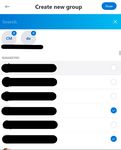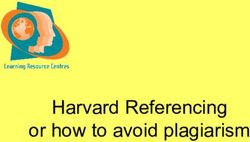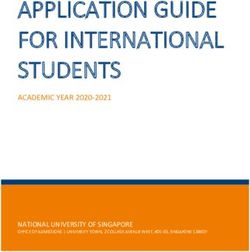Our Top 3 Free Tools for Virtual Coaching Sessions - Special ...
←
→
Page content transcription
If your browser does not render page correctly, please read the page content below
Our Top 3 Free Tools for Virtual Coaching Sessions 10 years ago, the situation we find ourselves in, would have been very different. Not being able to meet in person, would have meant little or no communication. Now with internet and mobile technology, we have a range of free tools available to us on computers and phones. There is no denying technology can help us to navigate this crisis. Here we will guide you through just a few tools that you can use to set up virtual coaching sessions or team meetings with your athletes and coaches. One size does not fit all Remember though, online tools may not be viable for everyone. Some athletes and coaches may not have reliable internet access, cellphones with data, or may struggle with technology. Getting back to basics can help here – call them on the cellphone or landline, post a training programme and letter to their house. Find a way to CONNECT! They need you more than ever right now. If you or your athletes don’t have access to technology, check out our tips to “Keep on Coaching without Technology!” SAFETY FIRST: As coaches, we have a responsibility to protect our athletes AND ourselves. Please ensure that any online communication you engage in complies with your local Special Olympics program’s Safeguarding Regulations. Some basic guiding principles where your program has no guidelines in place are: Always ensure that there are at least 2 adult coaches who are active members in every group. (fully registered volunteers with your SO Program) NEVER have a group call, chat or SMS group with athletes on your own. If you do receive a chat/message from your athletes privately, request them to repost in the group chat. Be as open and transparent with your online communication, as you would be in person. If in doubt, err on the side of caution. Place the safety of your athletes at the heart of any decision. Be aware of “ZOOMbombing”, unwanted and disruptive guests joining a public zoom call. Please refer to “Conducting Successful and Safe Virtual and Online Activities” guidance created by our friends in Special Olympics North America which you can download here. Below, we are going to take you through some of the more popular and commonly used video call/conferencing tools that you can easily use to run some remote training, team meetings or even a team lunch or coffee break.
FREE Video Call Tools
Here in SOI, we LOVE ZOOM! It is the tool we use day to
day and we find it great. Here are a few of the reasons
we think so:
It is FREE
Only the person setting up a call requires an account
Up to 100 participants
Chat function
Breakout rooms online (as call owner “host” you can enter all breakout rooms)
Your attendees only need internet access and speakers (can be via phone (data); or
computer)
Screensharing (e.g. share a video, photo or other documents)
To create FREE Zoom account, go to www.zoom.us and click “Sign Up now”
Make sure you select the FREE Price Plan
One great thing about this tool is that your players don’t need a zoom account. All they
need is a web browser (Mozilla Firefox, Chrome) which will allow them to click on a link
Please refer to our “Conducting Successful and Safe Virtual and Online Activities”
guidance to ensure your call is safe and secure.
Google Hangouts is another great choice as lots of people are already
familiar with google tools and have google accounts.
If you don’t have a google account. You will first need to create one …
go to www.google.com. ...
Click Create an account.
The signup form will appear.
Complete it.
Review Google's Terms of Service and Privacy Policy, click the checkbox, then click
Next step.
The Create your profile page will appear.
Complete it.
Your account will be created, and the Google welcome page will appear.
Start a group conversation
Go to hangouts.google.com or open Hangouts in Gmail.
Click New conversation. New group.
Enter or select the names, phone numbers, or email addresses of people you want to
add.
To start a group conversation or video call, click Message or Video call.
NOTE: Your players will also need to have google accounts to jump on this call with
you.Skype
Up to 10 people for a group call
All on the call will need Skype accounts for video calls
However, you (as the call owner) can dial people in on their cellphone or landline.
How to create a Skype Account
Go to https://www.skype.com/en/get-skype/
Click on the version of Skype you want to download (See below)
Note: If you want to download Skype to your mobile phone/cellphone you can do this via
the App Store (iOS) or Play Store (Android) (see below right)
To download on your computer, click the dropdown menu that says Get Skype and select
your computers operating system. For example, as a windows user, I would select as
below left.
Once you have downloaded Skype, you can create your account.
To set up a group chat:
Click on Chats
Select “New Group
Chat” Name the Group Chat – the name is your choice – it
might be your team name, or Coach XXX’s Meeting –
then click on the blue circle with white arrow.
Select the attendees you wish to join the chat (They will
all need a Skype account) by checking the circle next to
their name. (A blue circle indicates you have selected
them).
Then click “Done”
Now … Start Chatting
To Set up a group call:
Click on New Call
Select the attendees you wish to include in the call (Maximum of 10 for a free
Skype Account). You can search your attendees by name. They will need a Skype
account. (This works similarly to selecting attendees for your group chat).
Once you have selected your attendees, initiate the call by clicking “Call”.
These are just our favourite free video call tools. However, there are many options. Below
is a great article taking you through 10 of the most popular free video conferencing tools
https://www.owllabs.com/blog/video-conferencing-tools
BEST PRACTICE:
Special Olympics New York is running a weekly fitness class at 11am every Friday (EST).
They are using a paid tool (RING CENTRAL). In their first week, they had 88 participants
online and they are hoping for even more in the coming weeks. If you want to join their
workouts, follow them on Twitter @SpecOlympicsNYYou can also read