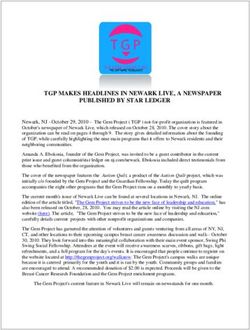PBA.pro Getting Started - Issue 01.04 May 2007 - AIM GmbH Sasbacherstr. 2 79111 Freiburg Germany www.aim-online.com
←
→
Page content transcription
If your browser does not render page correctly, please read the page content below
Gesellschaft für angewandte Informatik und Mikroelektronik m.b.H.
Sasbacher Str. 2, D-79111 Freiburg, Germany
PBA.pro Getting Started
Issue 01.04
May 2007
AIM GmbH
Sasbacherstr. 2
79111 Freiburg
Germany
www.aim-online.com
Page 1 of 18Gesellschaft für angewandte Informatik und Mikroelektronik m.b.H.
Sasbacher Str. 2, D-79111 Freiburg, Germany
Table of Contents
Table of Contents .................................................................................................................................... 2
General .................................................................................................................................................... 3
PBA.pro Configuration............................................................................................................................. 4
PBA.pro System Information ................................................................................................................... 6
PBA.pro Framework ................................................................................................................................ 7
File Menu ............................................................................................................................................. 9
PBA Project Manager..................................................................................................................... 11
View Menu ......................................................................................................................................... 13
Windows Menu .................................................................................................................................. 14
Help Menu.......................................................................................................................................... 14
Other Menu Items and Toolbar buttons ............................................................................................. 14
Standard Table Usage ....................................................................................................................... 15
Single Object Table ........................................................................................................................ 15
Multiple Object Table...................................................................................................................... 16
Table editing options ...................................................................................................................... 16
Resource Manager......................................................................................................................... 18
Page 2 of 18Gesellschaft für angewandte Informatik und Mikroelektronik m.b.H.
Sasbacher Str. 2, D-79111 Freiburg, Germany
General
PBA.pro is a scalable and flexible application framework focusing on Test, Simulation and Integration
of Systems based on Avionics Databuses and other peripheral interconnections and hardware.
The PBA.pro core consists of the Framework with Component Explorer and Panel Designer.
Furthermore, basic setup load and save capabilities via XML formatted files are supported by the
Framework.
PBA.pro Scalability is given via the Component based approach, implementing functionality in dedi-
cated functional entities.
Additional Components are available for:
- MIL-STD1553 Interfaces
- STANAG3910 EFAbus Interfaces
- STANAG3910 EFEx Interfaces
- ARINC429
- AFDX
- PANAVIA
- RS232 / 422
- Scripting Manager
- Database Manager for Databus Payload decoding
- Analogue/Discrete I/O
- Others t.b.d.
Each PBA.pro component typically implements its functionality in hierarchical manner. While each
resource component is usually visualised and controlled via the PBA.pro Resource Manager (which is
the main navigation and access window), all other components like the designer or database use their
own windows which can be docked individually.
Each PBA.pro component is basically “scriptable” and can be accessed from a PBA.pro Script.
PBA.pro is platform independent and supports Windows as well as LINUX platforms.
Page 3 of 18Gesellschaft für angewandte Informatik und Mikroelektronik m.b.H.
Sasbacher Str. 2, D-79111 Freiburg, Germany
PBA.pro Configuration
The PBA.pro supports a comprehensive set of configuration parameters, which can be statically con-
figured via two basic INI files:
- the Global configuration file
located at \config\pbapro.ini
- the Local configuration file
located at the directory
c:\document and settings\\Application Data\AIM
GmbH\pbapro.ini
The Local INI file is user dependent and supports customized PBA.pro configuration in comparison to
the Global INI file, which contains settings which are applicable to all users.
The contents of the INI file can be viewed and changed via the \Help\About menu of the PBA.pro.
The “Global Settings” represents the contents of the Global INI file, which is common to all users of a
PC, and the “Local Settings” represents the contents of the Local INI file, which is related to each user
of the PC.
Page 4 of 18Gesellschaft für angewandte Informatik und Mikroelektronik m.b.H.
Sasbacher Str. 2, D-79111 Freiburg, Germany
The ‘Copy to Clipboard’ supports documentation of current INI file settings for support purposes.
Any PBA.pro component can use the “Global” and the “Local” settings, hence the available options for
particular components are described separately for each component.
All configurable configuration parameters will be documented in detail in a later version.
The Component Load Order Tab in the About Dialog, allows to enable / Disable the dedicated Com-
ponents. You should only enable the required components. Components which do not have a valid
Licence key will not be loaded.
Page 5 of 18Gesellschaft für angewandte Informatik und Mikroelektronik m.b.H.
Sasbacher Str. 2, D-79111 Freiburg, Germany
PBA.pro System Information
The current PBA.pro System information like H/W and S/W version is available via the \Help\About
Menu of the PBA.pro Main menu.
The ‘Copy to Clipboard’ function places dedicated information in the clipboard, which may be e.g.
pasted to a support request mail.
Page 6 of 18Gesellschaft für angewandte Informatik und Mikroelektronik m.b.H.
Sasbacher Str. 2, D-79111 Freiburg, Germany
PBA.pro Framework
After PBA.pro startup, the PBA.pro appears per default with Main Menu, Tool Bar, the ‘Resources’ and
‘Output Window’ is visible visible. Depending on the installed components, other docking widgets are
present.
Main menu
Toolbars
Resource tree
Other components
Output window
The Main Menu and Toolbars are dynamically extended, dependent on the installed components,
offering quick access to dedicated functionality.
The Output Window shows PBA.pro system messages, classified into Information, Warnings and
Errors. The displayed information can be copied and used in case of support requests.
In case of an installed Script Manager, the Script Console appears additionally in the Output Window.
The basic Menu Entries of the PBA.pro are
- File
- View
- Window
- Help
All other menu entries are dependent on the loaded components.
The Component dependant windows as well as the Output window or the Resource Manager can
either be docked individually on every edge of the PBA.pro main window or used as so called floating
windows:
Page 7 of 18Gesellschaft für angewandte Informatik und Mikroelektronik m.b.H.
Sasbacher Str. 2, D-79111 Freiburg, Germany
Docked windows
Floating windows
Page 8 of 18Gesellschaft für angewandte Informatik und Mikroelektronik m.b.H.
Sasbacher Str. 2, D-79111 Freiburg, Germany
File Menu
The PBA.pro File menu offers functions for PBA.pro Project Handling (New, Load, Save, Save As…).
The recently used files can be accessed via the ‘Recent Files’ menu item. The last recently used
project is also got via the Ctrl+1 Hot Key.
The “Load File” shows a File Open dialog, which allows to open any supported PBA.pro file. The
related filter may be specified at the file type combo Box. The displayed types are related to the
installed components.
Page 9 of 18Gesellschaft für angewandte Informatik und Mikroelektronik m.b.H.
Sasbacher Str. 2, D-79111 Freiburg, Germany
The File Menu functions arealso available via the Toolbar (see the associated icons)
Furthermore a more selective file open dialog may be used if you click to the triangle beside the
“Load File” Button.
Page 10 of 18Gesellschaft für angewandte Informatik und Mikroelektronik m.b.H.
Sasbacher Str. 2, D-79111 Freiburg, Germany
PBA Project Manager
The PBA.pro Project Manager Function is accessed via the ‘Project Manager’ menu item.
The PBA.pro Project Manager offers support for PBA.pro project organization.
Per default, all PBA.pro setup information incl. all its components (except Database Manager) is
stored in a single project file in XML format.
The ‘Options’ page of the Project Manager offers entering of user defined project information via the
‘Comment’ field.
The project can be renamed via the ‘Project’ Input line.
The ‘References’ Tab offers support to override the PBA.pro default handling of storing all project
information into a single project file and to use separate XML coded files for storing object setup
information.
The configuration is based on selection of a saveable object via the ‘Saveable Objects’ picklist.
Dependent on implementation of a object, not all information can be saved in separate files. If
supported, a file name can be selected for the corresponding object of the ‘Object’ column, which is
displayed and selected via the ‘Reference Path’ column. Additionally a comment can be added.
Page 11 of 18Gesellschaft für angewandte Informatik und Mikroelektronik m.b.H.
Sasbacher Str. 2, D-79111 Freiburg, Germany
Example for storage of BC, RT, BM and Replay Setup Information in seprate files, apart from the
project file:
1. select the corresponding Ressource in the “Saveable Objects” Box: e.g. “API3910”
2. Select the BC node with a single mouse click
3. Double Click into the “Reference Path” column of the BC node and the default file name is
shown “MilBCSetupBC.ppref”.
4. Enter another file name or select one by pressing the “…” button.
5. Confirm the file name selection by pressing Enter
6. Repeat these steps for all oher saveable components, which are required to be stored in
seprate files.
Page 12 of 18Gesellschaft für angewandte Informatik und Mikroelektronik m.b.H.
Sasbacher Str. 2, D-79111 Freiburg, Germany
Please Note, that in case of missing files, a project cannot be properly loaded !
Hence, for the beginning it is recommended to store all PBA.pro information into a single PBA.pro
project file.
Note:
A Engineering Unit Database, when working with the Database Manager component, is always stored
in a seprate file.
View Menu
The View menu supports showing/hiding specific PBA.pro Windows
- Output Window
- Component Explorer
- Property Explorer
- Toolbars (dependent on loaded components)
Furthermore, the ‘View’ menu offers further handling for managing PBA.pro Screen Layouts. The
screen Layout functionality supports organising PBA.pro Windows and Panels within the PBA.pro
Framework. Screen Layouts are stored within a PBA.pro project.
- “Save Layout” stores an arrangement of PBA.pro Windows under a user
configurable name.
Page 13 of 18Gesellschaft für angewandte Informatik und Mikroelektronik m.b.H.
Sasbacher Str. 2, D-79111 Freiburg, Germany
- “Manage Layout” supports renaming and deleting existing Screen Layouts
´
- the “Layout” menu entry supports recalling previously defined Screen Layouts
Windows Menu
The Windows menu supports arrangement and access to currently open windows (Windows Standard
MDI functionality)
Help Menu
The Help menu item offers access to the PBA.pro system configuration and system information.
See the chapters above for “PBA.pro Configuration” and “PBA.pro System Information”.
Furthermore the Help Menu allows to show all documentation in PDF Format, which is present in the
\doc folder.
Other Menu Items and Toolbar buttons
Dependent on the installed PBA.pro Components, additional Menus and Tool buttons appear. These
are described at the corresponding Component section.
Page 14 of 18Gesellschaft für angewandte Informatik und Mikroelektronik m.b.H.
Sasbacher Str. 2, D-79111 Freiburg, Germany
Standard Table Usage
By default two basic Table types for object editing are used within the PBA.pro.
Single Object Table
For single object editing and display the so called vertical property table can be used:
Current object
Property name
Property value
In this Table the object’s properties are displayed vertical where the row headers display the property
name and the corresponding column entry the property value.
Page 15 of 18Gesellschaft für angewandte Informatik und Mikroelektronik m.b.H.
Sasbacher Str. 2, D-79111 Freiburg, Germany
Multiple Object Table
For multiple object editing and display the so called horizontal property table can be used:
In this Table the object’s properties are displayed horizontal where the row headers display the object
name and the columns the properties.
Table editing options
• Table Navigation:
o Standard mouse selection
o Arrow keys
o “Tab” and “Return” Keys
While the “Tab” key can be used to navigate horizontal from left to right, the “Return”
key can be used to navigate vertical from top to bottom. Holding the “Shift” key as
well will switch the navigation direction (Tab Æ right to left, Return Æ bottom to top)
In Edit mode the edited cell value will be written to the object’s property and the next
editor will be opened.
Note: The next editor will only be opened if the property is writable and only one cell
was selected)
• Cell editing:
o Mouse Double click on a cell
o Press “Return”
o Press F2
The object’s property value will be set on editor close. To cancel the editing press “Esc” or
an Arrow key.
Page 16 of 18Gesellschaft für angewandte Informatik und Mikroelektronik m.b.H.
Sasbacher Str. 2, D-79111 Freiburg, Germany
• Multi selection:
o Mouse click on the cell
To select multiple cells hold down the left mouse button and drag the cursor ofer the
cells to select
o Selection via “Shift”
o Selection via “Strg”
Hold down the “Strg” key and navigate via mouse or arrow keys to the next cell
which should be selected. Click on the cell or press the “Space“ key to add the
cell to the current selection.
• Multi cell editing:
The multi object table supports multi selection resp. property editing. To do a multi selec-
tion edit, select multiple cells as explained above. While holding the “Shift” resp. “Strg”
key activate an editor for a selected cell. On edit confirm (close the editor) all cells which
are in the same column as the editor was, are set to the editor’s value.
Page 17 of 18Gesellschaft für angewandte Informatik und Mikroelektronik m.b.H.
Sasbacher Str. 2, D-79111 Freiburg, Germany
Resource Manager
An essential part of the PBA.pro is the Resource Manager which is identified via the ‘Resource’ win-
dow.
The Resource Manager handles all resource interface components. An interface component can be
understood as a component responsible for controlling an interface board or device.
The interface components for AIM’s avionics data bus interface boards like MIL-STD1553,
STANAG3910 appear within the Resource Manager. Entire access to an interface component func-
tionality is done per default via the Resource Manager. A resource’s functionality is typically reflected
in a hierarchical (tree) model of its functionality and described separately.
Also multiple resources, respectively boards, of different types are handled via the Resource Manager.
Page 18 of 18You can also read