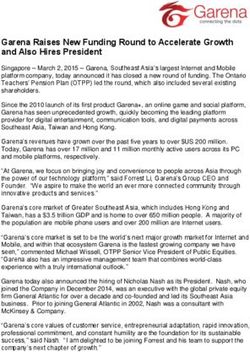Instruction Manual - Furtrieve
←
→
Page content transcription
If your browser does not render page correctly, please read the page content below
Table of Contents Overview .......................................................................................................................................................page 3 Charging the Device..........................................................................................................................................page 4 Furtrieve App/Vs Mobile..................................................................................................................................page 5 Using the App......................................................................................................................................................page 6 Device Battery Status.........................................................................................................................................page 7 Interacting with the Map...................................................................................................................................page 8 Tracking your Pet.................................................................................................................................................page 9 Calling your Pet.................................................................................................................................................page 10 Crowd-Notify.....................................................................................................................................................page 11 How to use Crowd-Notify to find your lost pet ........................................................................................page 12 How to add Crowd-Notify contacts............................................................................................................page 13 Mobile Virtual Fence........................................................................................................................................page 14 History/Activity Tracker.................................................................................................................................. page 15 FAQ.................................................................................................................................................................... page 16 FAQ Continued.................................................................................................................................................page 17 Hardware Specifications...............................................................................................................................page 18 Amazon Purchase Activation.........................................................................................................................page 19 Customer Service Contact Inf.......................................................................................................................page 20
Furtrieve Overview
Furtrieve is a new concept in the pet tracking
technology industry. We combine cellular pet
tracking hardware, 2-way communication, and
Crowd-Notify capabilities to provide the most
comprehensive way for pet owners to track their
pets.
What Does Furtrieve Do?
Track your pet anywhere in the world using our
Mobile App or our web portal at
www.furtrievegps.com.
With the touch of a button, alert friends and
family that your pet is missing and you need help
tracking them.
Using our Mobile Virtual Fence technology, you
will be able to set a virtual boundary around a
specific location and receive an alert when your
pet leaves the area.
3Charging the Furtrieve Device
For first time use, please fully charge the battery
for 2 - 3 hours.
Turning the Furtrieve Device On
The device turns on automatically by charging
via USB.
To get initial location, place the device
outside to calibrate GPS data.
Water-Resistant
It is IP66 water-resistant. Our device is able to
withstand water being directed at or splashed
on it.
Note: Placing the device under water will void
warranty and render the device
inoperable. Please do not let your pet swim
while wearing Furtrieve.
4Furtrieve App Web Portal
Download the app from the Our approach enables pet
app store. When you open the owners to track their pet with a
app, you will see either a log in variety of methods. The web
screen (if you have not logged portal allows you to track your
in previously) or the map. The pet on any device. Just go to
hamburger button in the top left www.furtrieve.com.
corner opens the menu.
5Using the Furtrieve Menu
From any screen on the app, click
on the hamburger icon on the top
left to access the menu. The paw
on the top right allows you to
switch between pets.
Settings
You can change the Password or the
Upload Timer.
The upload timer is the frequency that
your device will refresh your pet’s
location. The options are between 30
seconds and 10 minutes.
Note: Longer increments of time make
the Furtrieve device battery last longer.
Disclaimer: If the device is set at 10
minutes, you won’t get your pet’s
location update for 10 minutes.
6Furtrieve Battery Status
This display allows you to check
the battery level of your device.
The Furtrieve battery can last
for 3-5 days and comes with a
charging cable that plugs into the
side of the device.
Note: You must remove the
device and collar to charge.
Helpful Hint: For best results,
charge Furtrieve every night.
7Interacting With The Map
The map is a standard Google Map and works
the same as your provided Maps app.
To zoom in/out, pinch the screen. This will
allow you to see where your pet is located with
more clarity. The map also has three different
settings, Satellite,Standard and StreetView. Stan-
dard shows a flat map with all the roads labeled
and various other information provided by Goo-
gle Maps. Satellite shows a satellite view of the
world so that you can see a real, bird’s eye view
of your pet’s location. StreetView shows what the
actual street and buildings around look like.
To switch the views, use the buttons on the top left
of the map.
8Tracking Your Pet
On Our Mobile App:
When you are signed in and open the app, the
first screen will show a map and where your pet
is located. If you are switching between screens
on the left menu, just hit the hamburger menu on
the top left and then hit “Track My Pet” to re-open
the map.
On Furtrieve.com:
Click “Locate My Pet” in the top left. This will
redirect you to the Furtrieve tracking GPS portal.
Reminder: You will need to sign in with the infor-
mation card that came with the device.
After signing in, you can select which pet you
want to track if you have several pets.
9Calling Your Pet
If your pet gets lost, you can call the
Furtrieve device to speak to your pet
or the person who found your pet.
To do this, you will need to tap “Call
My Pet” in the Furtrieve app menu.
Then choose which device you
would like to call and then select call
from the pop-up.
Note: This works best when you put
your phone in Speaker Mode.
10Crowd-Notify
First click “Crowd-Notify” on the menu of Furtrieve
app on your mobile device.
When your pet gets out of range, you can select
the “Help Find My Pet” button at the bottom of
the screen and a special link will be sent out to
your Crowd-Notify contacts. The text-message
link will show live tracking of your pet’s location
for 24 hours.
Reminder: The live tracking updates every 2 min-
utes. After 24 hours, the link will go dormant.
11How To Use Crowd-Notify to Recover
a Lost Pet
1. When you use Crowd-Notify, a text
message will be sent or if you’re using GroupMe
a chat will automatically launch.
2. Notify up to 10 contacts
3. Contacts will receive text of the link to your
pet’s location.
4. The link will open up tracking web page
5. You can then start a group chat to
coordinate finding your pet
12How To Add Crowd-Notify Contacts
1. Click “Crowd-Notify” on the menu of the
Furtrieve App on mobile device. (For first
time use, you will be prompted to add your
device’s phone number to Furtrieve app).
2.Click the “+” button on the bottom left of
the screen. You will then be prompted to
enter your contacts information then click the
“Confirm” button.
3. You can only add one contact at a time.
Close and re-open the Crowd-Notify menu
to ensure new contact has been added.
4. To edit or delete an existing contact, swipe
left over the contact and click the edit or
delete button that appears.
13Mobile Virtual Fence
Our virtual fence allows you to create an invisible boundary
that alerts you when
your pet leaves the perimeter you set.
This boundary has to be a minimum of 350 feet in each
direction.
To set up the fence, select the “Virtual Fence” on the menu
and wait for the map to zoom into your pet’s location.
Confirm that this is where your pet is located. If location is not
correct, then place the device outside for 5 - 10 minutes so
that a connection to the satellite can be re-established. If the
location is correct then click the circular “+” button in the bot-
tom right corner of the screen to add a Mobile Virtual Fence.
Enter your desired size for the fence then click “Confirm”.
Note: This virtual fence does not prohibit your dog from
leaving the area.
Note: The virtual fence will be set up around the area your
dog is currently. You can set up new virtual fence at any
time, from any area.
14History/Activity Tracker
Tap the “History” button in the mobile App menu.
A calendar will pop up on the screen. Chose a
date to see the dog’s activity from that day.
In this section, you can view up to 4 months of
previous location data.
To change the date, click the calendar button on
the bottom right corner of the app.
15FAQ
Q: Does Furtrieve need to be charged? Q: What happens if my pet is lost and I
How does this work? can’t find my phone?
A: Yes. Furtrieve’s battery life lasts 3-5 days. A: you don’t need your cell phone to locate
However, we recommend charging it every night, your pet! Log into your Furtrieve account on any
just as you would your cell phone. Furtrieve mobile device or browser.
comes with its own charging cable.
Q: How many Crowd-Notify contacts
Q: Does Furtrieve work anywhere in can I pre-program?
the world?
A: You can pre-program up to 10 contacts. We
A: Furtrieve currently works in the United States, recommend choosing family members, friends or
Canada, Mexico and the Caribbean. We have neighbors.
global coverage capability. If you would like to
travel the world with your pet, let us know and
we can enable coverage for where you will be
traveling.
16Q: What if my pet doesn’t show up on Q: Can I purchase a device without the
the map? collar?
A: Make sure the device is charged and turned A: you can, but this is not recommended.
on. If not, then plug it in using a micro USB. Furtrieve requires a thin collar to attach. Some
collars may not work. The opening is 1 inch wide
If it is charged then it may be that the device and 4mm thick.
needs to re-establish a connection to the
satellite. In that case, place the device outside
or by a window so that it has a clear view of
the sky. Give the device about 5-10 minutes to
re-connect to the satellite and refresh the map by
terminating the app and re-opening.
If it is still not showing up, try logging out of the
app and logging back in.
If none of these solutions work, call our customer
service line.
17Hardware Specifications Features:
Dimensions:61mm*35mm*16mm Built-in 3D G-sensor for motion
Shock alarm and power management
Weight:38g Two-way voice communication
GPRS blind area data re-upload function
Battery: Rechargeable, 3.7V, 850m Ah Li-Polymer GSM/GPRS simultaneously
Built in 8MB flash memory
Standby Time: 3-5 days (depending on usage) Micro USB port for charging
Water Resistance:IP66 Standard GSM/GPRS Specifications:
Frequency: 850/900/1800/1900MHz
Sensors: Built in 3D Motion Sensor
Built in Vibration Sensor GPRS: GPRS multi-slot class 12, GPRS mobile
Built-in microphone and speaker station class B
Accuracy:
Furtrieve maintains accuracy down to 3-10m
depending upon many environmental factors
Data logging: 60,000 locations (roughly 4
months of history/activity
18Amazon Purchase Activations
If you purchased your Furtrieve device through
Amazon, please go to furtrieve.com in the store
section to activate your service plan.
After you select your plan, fill out the form. You
will need your SIM and IMEI number to activate
your device.
19Customer Support
email:
info@furtrieve.com
phone:
317.325.8010You can also read