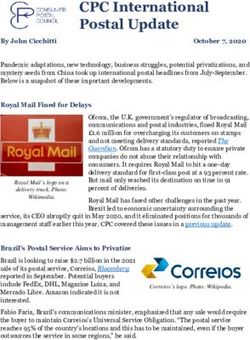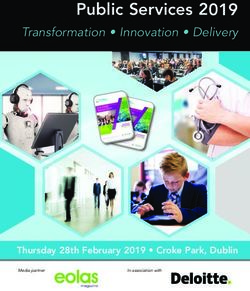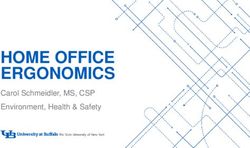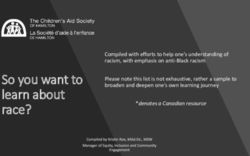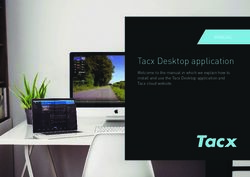Quickflix Streaming on your Personal Computer (PC) & Apple Macintosh (MAC) - USER GUIDE
←
→
Page content transcription
If your browser does not render page correctly, please read the page content below
Contents
Chapter 1: Welcome Page 3
I. About Quickflix
II. System Requirements for PC & Mac
Chapter 2: Registering for the Quickflix Service Page 4
I. Registration requirements
II. Register for a Quickflix Account
III. Setup your computer (PC or MAC)
IV. Installing Silverlight Plug-in for a PC
V. Installing a Silverlight Plu-In for a MAC
VI. Managing your Quickflix Account
VII. Managing your devices
Chapter 3: Using the Quickflix Streaming Player Page 14
I. Play, Stop, Pause, Resume, Fast Forward, Rewind
Chapter 4: Faults and Troubleshooting Page 15
I. Basic Troubleshooting
II. Frequently Ask Questions
Chapter 5: Contact Us Page 19
I. Quickflix Member Care
2|PageChapter 1: Welcome
I. About Quickflix
Quickflix is Australia & New Zealand’s only online movie & TV Subscription streaming business, offering hundreds of movies and TV shows to stream on-
demand across a range of internet connected devices including:
• PC & Mac
• Sony Bravia TVs, Blu-ray players and BD Home Theatre Systems
• Playstation 3
As well as great value Subscriptions, Quickflix also offers a fantastic range of new release movies to watch on a Pay Per View basis.
II. System Requirements
To access the Quickflix service on a PC or Mac the following hardware and operating systems are required as a minimum:
PC
• Minimum operating system of Vista (2007) or newer such as Windows XP or Windows 7.
• x86 or x64 gigahertz (GHz) or higher processer with 512MB RAM.
• Microsoft Silverlight 4.0 minimum.
MAC
• Minimum operating system of OS X 10.6 or newer
• Intel CPU
• Microsoft Silverlight 4.0 minimum.
Note: Microsoft Silverlight is a piece of software that is required to use our streaming platform. It can be downloaded for free from Microsoft at;
http://www.microsoft.com/Silverlight
3|PageChapter 2: Registering for the Quickflix Service
I. Registration requirements
To access Quickflix Pay Per View titles or to subscribe to any Quickflix subscription services, you must be at least 18 years of age, have a valid
credit/debit card or Pay Pal account and an email address. This is to verify your identity and account information. Access to your Quickflix service is
limited to New Zealand only.
II. Register for a Quickflix Account
To register for a Quickflix subscription service head to www.quickflix.co.nz , select the ‘Join Now’ button and follow the sign-up process. Alternatively
choose any Pay Per View title and select the WatchNow button. As part of the sign-up process you will be required to provide an e-mail address and
password and payment details (credit card or Paypal).
III. Setting up your computer (PC or MAC)
Once you have successfully created your account you should then be signed-in and ready to start streaming to your PC or Mac.
Select a title and Quickflix will automatically register the unique identity of your PC or Mac device and will then check to see if you have the required
Microsoft Silverlight plug-in currently installed on your Internet browser (please refer to Chapter 1). If the Microsoft Silverlight plug-in is not installed
then you will be prompted to install it: please follow the instructions below to complete your set-up.
For more details on Silverlight heat to http://www.microsoft.com/Silverlight
4|PageIV. Installing Silverlight Plug-In for a PC
1. Click on Click To Install
2. Click Run on the pop up window
5|Page3. Click Run again on the pop up window, this will trigger the file download
4. Click Install Now
5. If member is using Internet Explorer, the Active X – Authorisation banner will pop up (highlighted below)
6|Page6. Right click on the banner and select Run Add-On
7. A pop up window will appear, click on Run
8. This will complete the installation, a screen will appear to confirm the installation has been successful
9. Restart your browser and head to www.quickflix.com.au to use the WatchNow service
7|PageV. Installing Silverlight Plug-In for a MAC
a. Click on Install for Macintosh
b. This will download the installation package onto your computer, click on package once it has been downloaded
c. Click on Silverlight.pkg to start installation
d. Click Continue on the pop up window
8|Pageg. Once you’ve agreed with the terms and conditions, click Agree on the pop up window
h. It will advise you on where the standard installation will go, if you would like to change the location click on Change Install Location or click
on Install to proceed
10 | P a g ei. password and click Install Software
If you have a password for installing new program, type in p
j. Installation will start, upon successful installation screen click Close to complete
k. Restart the browser and head back to www.quickflix.co.nz
11 | P a g eVI. Managing your Quickflix Account
To view your Quickflix account simply head to: www.quickflix.co.nz , login and click on My Account.
VII. Managing your devices
To manage the devices you have registered to your Quickflix account head to www.quickflix.co.nz and go to My Account > Manage My Devices, here
you can view all your registered devices and you can choose to unregister an existing device
12 | P a g eYou may register up to 5 unique devices to your Quickflix account. A device may only be registered to one Quickflix Account at a time. Up to three
devices may be used at the same time to stream titles.
If your account has been placed in quarantine please contact Member Care on 0800 002 098 (Mon-Fri 11am to midnight and Sat 10am to midnight).
13 | P a g eChapter 3: Using the Quickflix Streaming Player
I. Play, Stop, Pause, Resume, Fast Forward, Rewind
Play – to play a title click the play button embossed in the title graphic or click on the WatchNow button at the bottom of the title
Stop – click on the middle of the screen to activate the menu bar at the bottom of the screen. Click on the button to stop the title and go
back to the WatchNow homepage
Pause –click on the middle of the screen to activate the menu bar at the bottom of the screen. The button will appear in place of the play
button, click on button to pause
Resume –click on the play button to resume title
Fast Forward / Rewind – simply drag the progress bar back/forward to find a particular scene. You can use the time stamp on the left hand
side of the progress bar as a guide if you know the exact time
14 | P a g eChapter 4: Faults and Troubleshooting
I. Basic Troubleshooting
If you experience difficulties with your Quickflix service and the problem is not obvious we recommend you follow the steps below:
1 Make sure your Internet is working; try browsing a different website on your computer or laptop via the same network your device is
connected to. If there is no Internet connection try resetting your router/modem or contact your Internet service provider for further
assistance
2 Ensure that your current computer is registered with Quickflix, you can check to see whether your device is registered by heading to
www.quickflix.co.nz , login >My Account > Manage My Devices
3 Restart your computer
4 Try watching a movie on Quickflix after you have performed Step 1 – 3
If your problem is not resolved contact Member Care on 0800 002 098 (Mon-Fri 11am to midnight and Sat 10am to midnight).
II. Frequently Asked Questions (FAQs)
I’ve pressed PLAY but the movie is not playing?
Depending on the speed of your Internet connection, you may need to allow a few minutes for the movie to buffer before the title starts to play. If the
title does not play after 3 – 5 minutes try the troubleshooting tips set out below:
1 Check if there is an active Internet connection. You can do this by try connecting to a website from the browser of your PC or MAC – if there is no
active connection. Check your router/modem and perform a power OFF/ON. If this does not resolve please contact your Internet service provider.
2 Overloading on bandwidth. Check to see whether other household members are not downloading large files or services that will use up large
amount of bandwidth on your Internet connection
If your problem is not resolved contact Member Care on 0800 002 098 (Mon-Fri 11am to midnight and Sat 10am to midnight).
15 | P a g eHow fast does my internet connection need to be to use Quickflix?
To get the most out of the Quickflix WatchNow service you will need a minimum connection speed of 1.5Mbps. To view high definition movies, you will
need a service that operates at a speed of at least 3.5Mbps.
The number of devices you have connected to your internet connection may also affect the speed of your broadband service. The quality of your
broadband service may vary at different times of the day which is internet service provider dependent.
To ensure the best Quickflix viewing experience possible, we suggest that you limit the number of other devices connected to your internet connection.
What web browsers do Quickflix support?
Quickflix.co.nz is optimised for all major internet browsers. On Windows PCs this means Internet Explorer 7+, Mozilla Firefox, and Google Chrome. On Macs
running OSX this means Safari, Google Chrome and Mozilla Firefox. We do not support text based browsers.
Do you recommend the use of any particular web browser?
For the best performance on a PC we recommend Internet Explorer 8 (or above) or Chrome 4 (or above). For Mac users, we recommend using Safari (4 or
above) or Chrome (5 or above) browsers. You may experience difficulties using Silverlight via the Firefox Browser
When I try to play a movie or TV show nothing happens:
Depending on the speed of your Internet connection, you may need to allow a few minutes for your movie to buffer before the title starts to play. Buffering
is the period when the video is loading so that you can enjoy continuous playback thereafter.
When I play a movie or TV show I can’t hear any sound:
Ensure the audio and picture settings on your TV or audio device are set correctly then try to play the title again. If you are still experiencing problems,
please email us by clicking “Contact Us” or call our Member Care team.
My movie started streaming but has frozen and won’t restart:
Check your internet connection is still active. You can do this by opening an internet browser and entering a web address and/or checking that the lights on
your router or modem are still on. We also suggest that you check other household members are not attempting to download large files which may affect
your service.
Exit the Quickflix service and select the Quickflix logo again. Attempt to play the title again or select another title. If you are still experiencing problems,
please email [link to Contact Us page] or call the Member Care team.
16 | P a g eMy high definition movie is not playing properly:
To watch high definition content you will need a minimum connection speed of 3.5Mbps. The quality of your broadband service may vary at different times
of day which is dependent on your Internet service provider. For the best Quickflix viewing experience, we suggest that you limit the number of other
devices using your internet connection.
I am having problems using a Firefox Browser:
If you are using the Silverlight player with a Firefox browser for the first time you may experience some performance issues with trying to view movies in
the full-screen mode.
This is a known issue and we have developed a workaround to enable you to watch streaming titles full-screen from Firefox:
1. Open an alternative browser such as Internet Explorer 8, Chrome or Safari & select a Quickflix Movie to stream.
2. When the movie starts streaming in the alternative browser, select the full-screen mode.
3. You should then see a Silverlight pop-up box asking you to confirm the full-screen settings; select “Yes” and tick “Remember my
answer”.
4. Return to using your Firefox browser and the Silverlight settings for full-screen mode should now be active. We also recommend
that you restart Firefox.
17 | P a g eHow do I deregister my PC or MAC from my Quickflix account?
Head to the My Account section of the website and select the Manage My Devices link. Select the device you wish to deregister.
How many devices can I register?
You can register up to five approved devices to access streaming content and watch titles from three devices at the same time.
Are there any limits to registering and deregistering devices ?
A device may be registered and deregistered at will. If a device has been registered to two different accounts within the previous months, it cannot be
registered to another account. Refer Terms and Conditions for further information.
Please note that deregistering devices does not cancel your subscription with Quickflix.
18 | P a g eChapter 5: Contact Us
I. Quickflix Member Care
For further assistance go to www.quickflix.co.nz and if you cannot find what you are looking for please contact Member Care on 0800 002 098 (Mon-
Fri 11am to midnight and Sat 10am to midnight) or via the Contact Us section of the website (listed under the Help menu).
19 | P a g eYou can also read